轮播图是在大家学习 JavaScript 时常写的小项目,网络上相关的资源也很多。我在学习的过程中,将写轮播图的经历做一些简单的总结,希望大家在看后能有所收获,如果有不对的地方,请大家在留言区指出。
前言
轮播图是什么
Q:轮播图是什么? A:简单解释:所谓的轮播图,就是几张图片轮流显示。
我们先随便找个网站访问一下,例如 淘宝网 首页中间这一块。
中间的滚动区域就是轮播图。
哪些知识点
通过轮播图,我们可以巩固(学到)什么知识点呢?
- DOM 操作 HTML
- 事件运用
- 定时器
- 无限滚动技巧
- JavaScript 动画
- 函数递归
注意
个人建议:作为新手的我们,不管要做多么高大上的特效,都先完成静态页面,再去添加动态的处理!!!切记切记!
原理
实现效果
轮播图的实现效果:即在一个窗口,鼠标移入后左右箭头会出现,可以点击动画切换图片,同时下面的小圆点会跟随切换(点击小圆点可以实现同样的功能),可以在此基础上循环播放。
总结:轮播图片具备以下特点:
- 点击左右两边的箭头切换图片
- 当鼠标移出图片范围,自动间隔时间切换;当鼠标移入图片范围,停止自动切换
- 切换到某一张图片时,底部的圆点样式也跟着改变
- 点击底部圆点也会切换到相应位置的图片
基本布局
我们首先要明白轮播图的实现原理和基本布局:
将一系列大小相等的图片平铺,利用 CSS 布局只显示一张图片,其余隐藏。通过 JS 代码修改图片的偏移量实现切换,按钮绑定切换事件,或者定时器实现自动播放。
初始基本结构如下:
- 最外层需要有一个容器包裹着(通常是 div,类型定义为 container)
- 容器设置宽高,以及 overflow 为 hidden,超出宽高部分隐藏,
- 容器里面包含着两个容器:imgList 和 btnList 以及两个 a 标签(左右按钮)
- imgList 中包裹着所有的图片,宽为所有图片的总宽度,position 为 absolute(通过改变 left 来实现图片轮播的效果)
- btnList 中包裹着轮播图下部的指示圆点,position 也为 absolute
样式可以自己按照自己想要的修改,在此我们主要将关键部分。并且完成代码。
为节省页面空间,之后代码均不格式化,请大家自行修改。
html 结构
html 代码按照我们讲的基本布局完成,代码如下:
<body>
<!--主容器-->
<div id="container">
<!--图片容器-->
<div id="imgList" style="left: -600px">
<img src="img/5.jpg" alt="1" />
<img src="img/1.jpg" alt="1" />
<img src="img/2.jpg" alt="2" />
<img src="img/3.jpg" alt="3" />
<img src="img/4.jpg" alt="4" />
<img src="img/5.jpg" alt="5" />
<img src="img/1.jpg" alt="5" />
</div>
<!--按钮容器-->
<div id="btnList">
<span index="1" class="on"></span>
<span index="2"></span>
<span index="3"></span>
<span index="4"></span>
<span index="5"></span>
</div>
<!--翻页按钮-->
<a href="#" id="prev" class="arrow"><</a>
<a href="#" id="next" class="arrow">></a>
</div>
</body>
代码说明:btnList 中的每一个 span 标签我们添加了自定义属性 index,是为了在 JS 处理时更方便;imgList 定义了内联属性,是为了初始显示第一张图片。
CSS 样式
代码的 CSS 样式由我们各自喜好定制即可,代码如下:
* { margin: 0; padding: 0; text-decoration: none; }
body { padding: 20px; }
#container { width: 600px; height: 400px; border: 3px solid #333; overflow: hidden; position: relative; }
#imgList { width: 4200px; height: 400px; position: absolute; z-index: 1; }
#imgList img { float: left; }
#btnList { position: absolute; height: 10px; width: 100px; z-index: 2; bottom: 20px; left: 250px;}
#btnList span { cursor: pointer; float: left; border: 1px solid #fff; width: 10px; height: 10px; border-radius: 50%; background: #333; margin-right: 5px; }
#btnList .on { background: orangered; }
.arrow { cursor: pointer; display: none; line-height: 39px; text-align: center; font-size: 36px; font-weight: bold; width: 40px; height: 40px; position: absolute; z-index: 2; top: 180px; background-color: RGBA(0, 0, 0, 0.3); color: #fff; }
.arrow:hover { background-color: RGBA(0, 0, 0, 0.7); }
#container:hover .arrow { display: block; }
#prev { left: 20px; }
#next { right: 20px; }
JS 代码书写
接下来让我们一步一步完成。
获取页面的 DOM 元素,如下:
let oDiv = document.getElementById('container')
let oImgList = document.getElementById('imgList')
let oButtons = document.getElementById('btnList').getElementsByTagName('span')
let oPrev = document.getElementById('prev')
let oNext = document.getElementById('next')
给两个按钮绑定点击事件,来移动 imgList:
oPrev.onclick = function() {
oImgList.style.left = parseInt(oImgList.style.left) + 600 + 'px' // 右移600px
}
oNext.onclick = function() {
oImgList.style.left = parseInt(oImgList.style.left) - 600 + 'px' // 左移600px
}
抽象出 animate
两个点击事件中移动 imgList 的代码我们可以抽象出来,改为如下:
function animate(offsetLeft) {
oImgList.style.left = parseInt(oImgList.style.left) + offsetLeft + 'px'
}
oPrev.onclick = function() {
animate(600) // 整体右移600px,相当于往前翻页
}
oNext.onclick = function() {
animate(-600) // 整体左移600px,相当于往后翻页
}
此时按下 next 按钮和 prev 按钮可以实现翻页,但是没有边界判断,会翻出空白来,所以我们添加边界条件。
当我们翻页到第一张时,再翻上一页,会翻到第 5 张图,所以我们在第一张前面添加了一个第五张图片的缓冲图;同理当你翻页到第五张之后,再翻下一页,会到第一张的缓冲图。
此处我多做一些说明:
假设我们有 N 张照片,把容器宽度设置为N+2个图片的宽度,示例如下图,两端填充如图,当处于一端时,且即将进入循环状态的时候,如第二张图,从状态 1 滑动到状态 2,在滑动结束的时候,将当前的位置直接转到状态 3,直接修改容器偏移,在视觉上是循环的。
添加边界条件
将 animate 改为如下代码:
function animate(offsetLeft) {
oImgList.style.left = parseInt(oImgList.style.left) + offsetLeft + 'px'
if (parseInt(oImgList.style.left) > -600) { // 抵达第5张的预设图
oImgList.style.left = -3000 + 'px' // 切换到第五张图
}
if (parseInt(oImgList.style.left) < -3000) {
oImgList.style.left = -600 + 'px' // 切换到第一张图
}
}
将代码中的冗余变量做提取:
function animate(offsetLeft) {
let newLeft = parseInt(oImgList.style.left) + offsetLeft
oImgList.style.left = newLeft + 'px'
if (newLeft > -600) { // 抵达第5张的预设图
oImgList.style.left = -3000 + 'px' // 切换到第五张图
}
if (newLeft < -3000) { // 抵达第一张预设图
oImgList.style.left = -600 + 'px' // 切换到第一张图
}
}
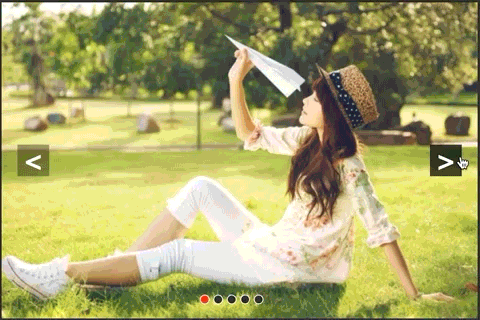
可以看到基础效果已经完成。
绑定圆点跟随效果
我们在按钮按下轮播图轮播的时候,需要底部圆点也跟随移动用作指示效果:
首先我们定义一个变量 index 方便操作,我们要在每次点击时显示圆点变化,代码如下:
oPrev.onclick = function() {
index -= 1 // 角标值减1
showButton() // 显示圆点变化
animate(600) // 整体右移600px,相当于往前翻页
}
oNext.onclick = function() {
index += 1
showButton() // 显示圆点变化
animate(-600) // 整体左移600px,相当于往后翻页
}
那么显示部分的代码如何编写呢?
function showButton() {
for (let i = 0; i < oButtons.length; i++) {
if (oButtons[i].className === 'on') { // 其余圆点样式关闭
oButtons[i].className = ''
break // 如果已经清除了圆点样式,直接跳出循环,减少资源消耗
}
}
oButtons[index - 1].className = 'on' // 当前索引的圆点点亮
}
此时尝试,会发现,圆点跟着变化了,但是圆点并没有设置边界条件,接下来给圆点设置边界:
oPrev.onclick = function() {
if (index === 1) { // 边界设置
index = 5
} else {
index -= 1 // 角标值减1
}
showButton() // 显示圆点变化
animate(600) // 整体右移600px,相当于往前翻页
}
oNext.onclick = function() {
if (index === 5) { //边界设置
index = 1
} else {
index += 1
}
showButton() // 显示圆点变化
animate(-600) // 整体左移600px,相当于往后翻页
}

绑定圆点点击事件
我们想要实现在点击圆点的时候,图片也会进行切换,思考一下和点击翻页有什么不同??
翻页时:每次只会左移和右移固定的宽度,但是点击圆点时,左移和右移的宽度需要我们计算得出,比如从 1 到 3 那就需要移动 1200px。
如何实现呢?这时候我们的自定义属性就有用了,我们在 html 代码中对每个 span 标签添加了 index 这个自定义属性,可以通过 index 属性的值和程序中的 index 来计算宽度。代码如下:
for (let i = 0; i < oButtons.length; i++) {
oButtons[i].onclick = function() { // 遍历圆点,绑定点击事件
let myIndex = parseInt(this.getAttribute('index')) // 获取自定义属性值
let offsetLeft = -600 * (myIndex - index) // 计算宽度
animate(offsetLeft) // 移动
index = myIndex // 更新index值
showButton() // 更新圆点动画
}
}
优化
如果当前页面在第一张图片,再次点击第一张图片,不应该进行切换,所以我们应该给是否点击当前页面做判断。
for (let i = 0; i < oButtons.length; i++) {
oButtons[i].onclick = function() { // 遍历圆点,绑定点击事件
if (this.className === 'on') { // 判断是否有必要执行
return
}
...
...
}
}
至此,我们的基本页面已经完成了,接下来完成动画效果部分。
动画效果
动画效果我们不采用 CSS3 实现,全部采用 JS 实现,利用 JS 的递归,在一定时间之内,对 left 的偏移量进行细分,细分过后逐步实现。
修改 animate 函数如下:
function animate(offsetLeft) {
let newLeft = parseInt(oImgList.style.left) + offsetLeft
let time = 300 // 位移总时间
let interval = 10 // 位移间隔时间
let speed = offset / (time / interval) // 每次的位移量
function go() {
if (
(speed < 0 && parseInt(oImgList.style.left) > newLeft) ||
(speed > 0 && parseInt(oImgList.style.left) < newLeft)
) { // 判断条件
oImgList.style.left = parseInt(oImgList.style.left) + speed + 'px'
setTimeout(go, interval) // 间隔10ms再次执行go(递归)
} else {
oImgList.style.left = newLeft + 'px'
if (newLeft > -600) { // 抵达第5张的预设图
oImgList.style.left = -3000 + 'px' // 切换到第五张图
}
if (newLeft < -3000) { // 抵达第一张预设图
oImgList.style.left = -600 + 'px' // 切换到第一张图
}
}
}
go() // 执行
}
此时基本动画已经执行完毕,但是会有 bug,在动画执行过程中,点击到按钮或者圆点,会再次触发动画,导致不规则情况出现。如下图:
所以我们应该在每次执行的时候判断是否当前正在动画,此时定义一个标志位 animated,初始值为 false。
在执行动画的时候将 animated 置为 true,执行完毕为 false。在每次执行的时候添加判断即可,将 animate 修改为如下:
function animate(offsetLeft) {
if (animated) {
return
}
animated = true
...
function go() {
if (
...
} else {
animated = false
...
}
}
go() // 执行
}
自动播放
我们希望在鼠标滑出图片,不做任何操作的时候,图片自动播放,鼠标滑入时,停止自动播放。
自动播放就相当于,每隔一定的时间,执行一次 next.onclik() 事件:
function play() { // 自动播放
timer = setInterval(function() { // 定时3秒执行next.onclick()
next.onclick()
}, 3000)
}
function stop() {
clearInterval(timer) // 清除定时器
}
oDiv.onmouseout = play // 鼠标移除执行play
oDiv.onmouseover = stop // 鼠标移入执行stop
play() // 首次执行
至此我们的焦点轮播图就完成了,效果图如下:
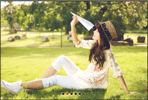
给出所有 JavaScript 代码如下:
window.onload = function () {
let oDiv = document.getElementById('container')
let oImgList = document.getElementById('imgList')
let oButtons = document.getElementById('btnList').getElementsByTagName('span')
let oPrev = document.getElementById('prev')
let oNext = document.getElementById('next')
let index = 1
let animated = false
let timer
// 显示底部圆点
function showButton () {
for (let i = 0; i < oButtons.length; i++) {
if (oButtons[i].className === 'on') { // 其余圆点样式关闭
oButtons[i].className = ''
break // 如果已经清除了圆点样式,直接跳出循环,减少资源消耗
}
}
oButtons[index - 1].className = 'on' // 当前索引的圆点点亮
}
// 动画
function animate (offsetLeft) {
if (animated) {
return
}
animated = true
let newLeft = parseInt(oImgList.style.left) + offsetLeft
let time = 1000 // 位移总时间
let interval = 10 // 位移间隔时间
let speed = offsetLeft / (time / interval) // 每次的位移量
function go () {
if ((speed < 0 && parseInt(oImgList.style.left) > newLeft) || (speed > 0 && parseInt(oImgList.style.left) < newLeft)) {
oImgList.style.left = parseInt(oImgList.style.left) + speed + 'px'
setTimeout(go, interval) // 间隔10ms再次执行go(递归)
} else {
animated = false
oImgList.style.left = newLeft + 'px'
if (newLeft > -600) { // 抵达第5张的预设图
oImgList.style.left = -3000 + 'px' // 切换到第五张图
}
if (newLeft < -3000) { // 抵达第一张预设图
oImgList.style.left = -600 + 'px' // 切换到第一张图
}
}
}
go() // 执行
}
function play () {
timer = setInterval(function () {
next.onclick() // 间隔触发
}, 1000)
}
function stop () {
clearInterval(timer) //清除定时器
}
oDiv.onmouseout = play
oDiv.onmouseover = stop
play() // 首次执行
oPrev.onclick = function () { // 上翻
if (index === 1) { // 边界设置
index = 5
} else {
index -= 1 // 角标值减1
}
showButton() // 显示按钮变化
animate(600) // 整体右移600px,相当于往前翻页
}
oNext.onclick = function () { // 下翻
if (index === 5) { // 边界设置
index = 1
} else {
index += 1
}
showButton() // 显示圆点变化
animate(-600) // 整体左移600px,相当于往后翻页
}
// 绑定底部圆点
for (let i = 0; i < oButtons.length; i++) {
oButtons[i].onclick = function () { // 遍历圆点,绑定点击事件
if (this.className === 'on') { // 判断是否有必要执行
return
}
let myIndex = parseInt(this.getAttribute('index')) // 获取自定义属性值
let offsetLeft = -600 * (myIndex - index) // 计算宽度
animate(offsetLeft) // 移动
index = myIndex // 更新index值
showButton() // 更新圆点动画
}
}
}
Github地址如下:
https://github.com/DongpoXu/imooc