安装iTerm2
- 建议去官网下载 http://www.iterm2.com/
- 下载好后安装即可
安装rz sz
安装rz sz 前的准备 安装brew
一般我们在linux系统上,会使用软件包管理器yum或者apt,而homebrew简称brew,它的功能类似yum或者apt,它是max osx上的软件包管理工具。
- 安装homebrew 只需要下面一条语句即可
ruby -e "$(curl -fsSL https://raw.githubusercontent.com/Homebrew/install/master/install)"
- 安装成功后输入 brew 查看是否有提示信息
MacintoshdeMacBook-Pro:~ caomingge$ brew
Example usage:
brew search [TEXT|/REGEX/]
brew info [FORMULA...]
brew install FORMULA...
brew update
brew upgrade [FORMULA...]
brew uninstall FORMULA...
brew list [FORMULA...]
Troubleshooting:
brew config
brew doctor
brew install --verbose --debug FORMULA
Contributing:
brew create [URL [--no-fetch]]
brew edit [FORMULA...]
Further help:
brew commands
brew help [COMMAND]
man brew
https://docs.brew.sh
- 如果看到如上信息,则表示brew安装成功了。
安装 lrzsz
- 使用如下命令即可
brew install lrzsz
配置rz sz 进行上传下载
- 进入到/usr/local/bin 目录下
cd /usr/local/bin
- 在/usr/loal/bin 目录下需要创建两个文件
创建第一个文件
vim iterm2-recv-zmodem.sh
复制以下内容到 iterm2-recv-zmodem.sh
#!/bin/bash
# Author: Matt Mastracci ([email protected])
# AppleScript from http://stackoverflow.com/questions/4309087/cancel-button-on-osascript-in-a-bash-script
# licensed under cc-wiki with attribution required
# Remainder of script public domain
osascript -e 'tell application "iTerm2" to version' > /dev/null 2>&1 && NAME=iTerm2 || NAME=iTerm
if [[ $NAME = "iTerm" ]]; then
FILE=`osascript -e 'tell application "iTerm" to activate' -e 'tell application "iTerm" to set thefile to choose folder with prompt "Choose a folder to place received files in"' -e "do shell script (\"echo \"&(quoted form of POSIX path of thefile as Unicode text)&\"\")"`
else
FILE=`osascript -e 'tell application "iTerm2" to activate' -e 'tell application "iTerm2" to set thefile to choose folder with prompt "Choose a folder to place received files in"' -e "do shell script (\"echo \"&(quoted form of POSIX path of thefile as Unicode text)&\"\")"`
fi
if [[ $FILE = "" ]]; then
echo Cancelled.
# Send ZModem cancel
echo -e \\x18\\x18\\x18\\x18\\x18
sleep 1
echo
echo \# Cancelled transfer
else
cd "$FILE"
/usr/local/bin/rz -E -e -b
sleep 1
echo
echo
echo \# Sent \-\> $FILE
fi
创建第二个文件
vim iterm2-send-zmodem.sh
复制以下内容到 iterm2-send-zmodem.sh
#!/bin/bash
# Author: Matt Mastracci ([email protected])
# AppleScript from http://stackoverflow.com/questions/4309087/cancel-button-on-osascript-in-a-bash-script
# licensed under cc-wiki with attribution required
# Remainder of script public domain
osascript -e 'tell application "iTerm2" to version' > /dev/null 2>&1 && NAME=iTerm2 || NAME=iTerm
if [[ $NAME = "iTerm" ]]; then
FILE=`osascript -e 'tell application "iTerm" to activate' -e 'tell application "iTerm" to set thefile to choose file with prompt "Choose a file to send"' -e "do shell script (\"echo \"&(quoted form of POSIX path of thefile as Unicode text)&\"\")"`
else
FILE=`osascript -e 'tell application "iTerm2" to activate' -e 'tell application "iTerm2" to set thefile to choose file with prompt "Choose a file to send"' -e "do shell script (\"echo \"&(quoted form of POSIX path of thefile as Unicode text)&\"\")"`
fi
if [[ $FILE = "" ]]; then
echo Cancelled.
# Send ZModem cancel
echo -e \\x18\\x18\\x18\\x18\\x18
sleep 1
echo
echo \# Cancelled transfer
else
/usr/local/bin/sz "$FILE" -e -b
sleep 1
echo
echo \# Received $FILE
fi
- 将文件写好后保存好,使用如下命令添加权限
chmod +777 iterm2-*
iTerm2 配置添加rz sz 功能
- 点击 iTerm2 的设置界面 Perference-> Profiles -> Default -> Advanced -> Triggers 的 Edit 按钮
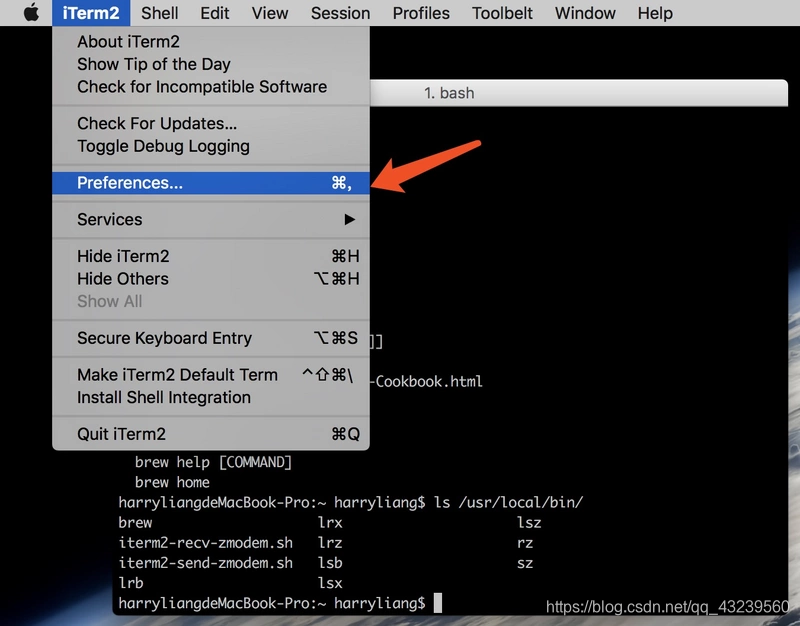
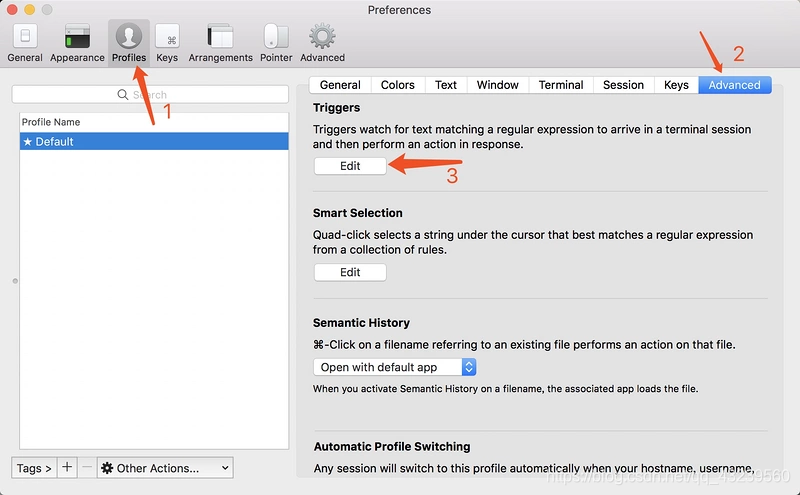
- 点击+号,输入下图内容
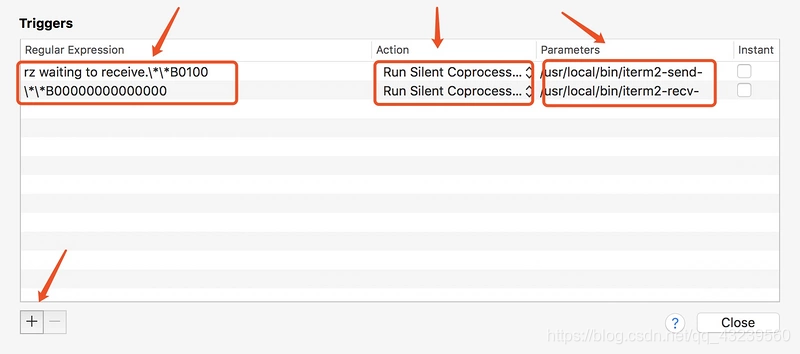 点击Close
点击Close
到此rz sz安装配置就完成了
rz 和 sz 的使用
- rz 上传功能
在bash中,也就是iTerm2终端输入rz 就会弹出文件选择框,选择文件 choose 就开始上传,会上传到当前目录。 - sz 下载功能
sz fileName(你要下载的文件的名字) 回车。
会弹出窗体,选择要保存的地方即可。