Qt QML 菜单/目录/工具栏的全面攻略
所有的热爱都要不遗余力,真正喜欢它便给它更高的优先级,和更多的时间吧!
QML其它文章请点击这里: QT QUICK QML 学习笔记
百度云源码在最后,欢迎下载,这里可以跳转
1. TabBar的工具栏/目录
1.1 演示
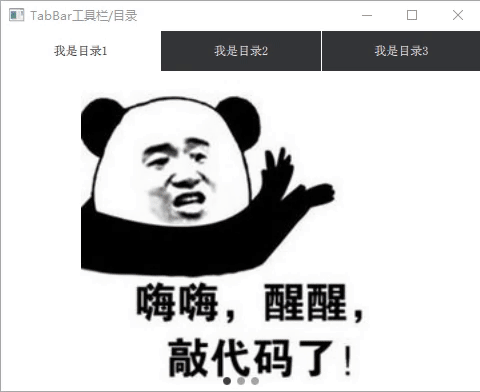
1.2 关键控件
TabBar 提供了一个tab-based的导航模型,由TabButton来填充内容。
TabButton 与Button相似,都是从AbstractButton继承它的API,一般用在TabBar中。
SwipeView :使用一组页面填充。一次只能看到一个页面。用户可以通过横向滑动在页面之间导航。
PageIndicator :SwipeView本身完全是非可视的。与PageIndicator结合使用后,给用户一个有多个页面的视觉提示。
1.3 源码
如下为TabBar、TabButton放入header中的实例:
import QtQuick 2.12
import QtQuick.Window 2.12
import QtQuick.Controls 2.5
import QtQuick.Layouts 1.12
ApplicationWindow {
visible: true
width: 480
height: 360
title: qsTr("TabBar工具栏")
///--1. ApplicationWindow 中才有 header
///--2. QtQuick.Controls 2.0 版本后才有header
///--3. TabBar不一定要用在header中
header: TabBar {
id: tabBar
TabButton {
text: qsTr("我是目录1") }
TabButton {
text: qsTr("我是目录2") }
TabButton {
text: qsTr("我是目录3") }
}
SwipeView {
id: view
currentIndex: tabBar.currentIndex
anchors.fill: parent
onCurrentIndexChanged: {
tabBar.currentIndex = currentIndex
indicator.currentIndex = currentIndex
}
//第一页
Image {
id: firstPage
smooth: true
mipmap: true
antialiasing: true
fillMode: Image.PreserveAspectFit
sourceSize.height: height
source: "/images/code"
}
//第二页
Image {
id: secondPage
smooth: true
mipmap: true
antialiasing: true
fillMode: Image.PreserveAspectFit
sourceSize.height: height
source: "/images/working"
}
//第三页
Image {
id: thirdPage
smooth: true
mipmap: true
antialiasing: true
fillMode: Image.PreserveAspectFit
sourceSize.height: height
source: "/images/focus"
}
}
PageIndicator {
id: indicator
count: view.count
anchors.bottom: view.bottom
anchors.horizontalCenter: parent.horizontalCenter
}
}
2 MenuBar 菜单
2.1 演示
在上述中增加一个MenuBar菜单条:
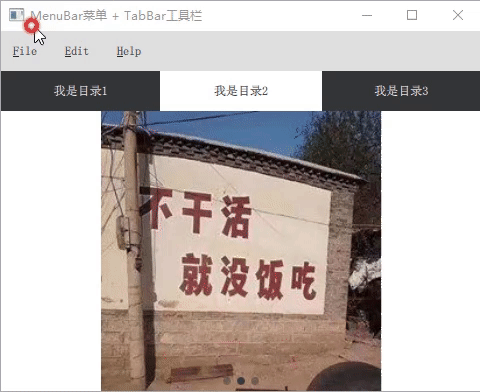
2.2 关键控件
MenuBar 菜单栏由下拉菜单组成,通常位于窗口的顶部边缘。
Menu 菜单有两个主要用例,其一为文本菜单; 桌面右键单击后显示的菜单,推荐的打开菜单的方法是调用popup();其二为弹出菜单,例如,在顶部菜单栏中,单击按钮后显示的菜单。
Action 表示一个抽象的用户界面操作,该操作可以具有快捷键,也可以分配给菜单项和工具栏按钮。
MenuItem 与Button相似,都是从AbstractButton继承它的API,一般用在Menu菜单中。
MenuSeparator 是通过用一行线来分隔菜单中的不同项
2.3 源码
在TabBar的导航模型中加入以下代码即可,以下都未绑定触发事件
//不用 "menuBar:" 就不会固定在header的上方
menuBar: MenuBar {
Menu {
title: qsTr("&File")
Action {
text: qsTr("&New...") }
Action {
text: qsTr("&Open...") }
Action {
text: qsTr("&Save") }
Action {
text: qsTr("Save &As...") }
MenuSeparator {
}
Action {
text: qsTr("&Quit") }
}
Menu {
title: qsTr("&Edit")
MenuItem {
text: "Cut"
//快捷键,QtQuick.Controls 2.0后没有了,当然可以用其他方式实现
// shortcut: "Ctrl+X"
onTriggered: {
}
}
MenuItem {
text: "Copy" }
MenuItem {
text: "Paste" }
}
Menu {
title: qsTr("&Help")
Action {
text: qsTr("&About") }
}
}
3 ToolBar 工具栏/目录
3.1 演示
与TabBar 相似:
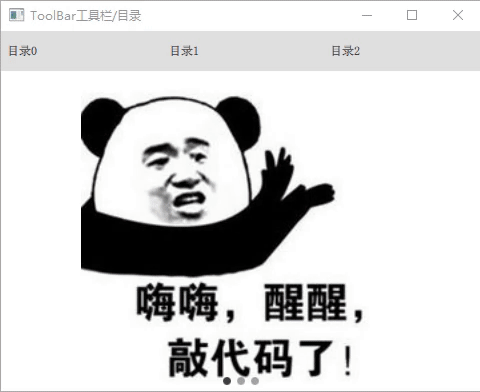
3.2 关键控件
ToolBar :常用在页眉或页脚作导航按钮和搜索字段。它通常要与布局,一起使用,如通过创建RowLayout。
ToolButton :继承于Button按钮,但是提供了更适合在工具栏中使用的外观。
RowLayout :能自动调整的横向排列。
3.3 源码
ToolBar 与 TabBar相似,ToolBar 主要没有tabBar.currentIndex属性,需要自定义。在上述代码中作如下修改,其一替换了"header" ,其二为修改控件之间的触发逻辑。(可搜索 “[ToolBar修改]” )
import QtQuick 2.12
import QtQuick.Window 2.12
import QtQuick.Controls 2.5
import QtQuick.Layouts 1.12
ApplicationWindow {
visible: true
width: 480
height: 360
title: qsTr("3.ToolBar工具栏")
//[ToolBar修改]1: 替换header
/* ///--1 TabBar工具栏
header: TabBar {
id: tabBar
TabButton { text: qsTr("我是目录1") }
TabButton { text: qsTr("我是目录2") }
TabButton { text: qsTr("我是目录3") }
}
*/
///--2.ToolBar
header: ToolBar {
id: toolBar
RowLayout {
id: rowLayout
anchors.fill: parent
ToolButton {
text: qsTr("目录0")
onClicked: view.currentIndex = 0
}
ToolButton {
text: qsTr("目录1")
onClicked: view.currentIndex = 1
}
ToolButton {
text: qsTr("目录2")
onClicked: view.currentIndex = 2
}
}
}
SwipeView {
id: view
anchors.fill: parent
//[ToolBar修改]2: 修改控件之间的触发逻辑
//currentIndex: tabBar.currentIndex
onCurrentIndexChanged: {
//tabBar.currentIndex = currentIndex
for (var i=0; i<rowLayout.children.length; i++) {
rowLayout.children[i].checked = false
}
rowLayout.children[currentIndex].checked = true
indicator.currentIndex = currentIndex
}
//第一页
Image {
id: firstPage
smooth: true
mipmap: true
antialiasing: true
fillMode: Image.PreserveAspectFit
sourceSize.height: height
source: "/images/code"
}
//第二页
Image {
id: secondPage
smooth: true
mipmap: true
antialiasing: true
fillMode: Image.PreserveAspectFit
sourceSize.height: height
source: "/images/working"
}
//第三页
Image {
id: thirdPage
smooth: true
mipmap: true
antialiasing: true
fillMode: Image.PreserveAspectFit
sourceSize.height: height
source: "/images/focus"
}
}
PageIndicator {
id: indicator
count: view.count
anchors.bottom: view.bottom
anchors.horizontalCenter: parent.horizontalCenter
}
}
4. 基于Button定制的工具栏/目录
4.1 演示
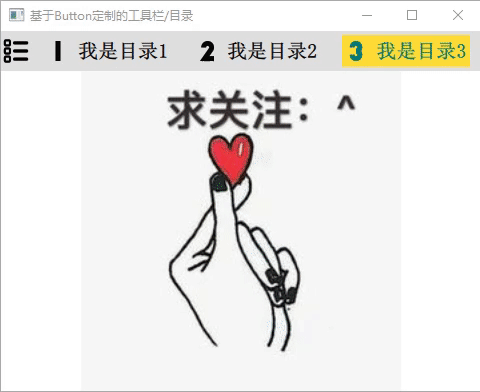
4.2 关键控件
MyButton :在 “Button” 上的定制,包括背景、内部的文字,图片等。
ColoredImage :彩色图片,之前的文章已经讲过,对普通的 “image” 加一层 “ColorOverlay” 颜色覆盖即可,后续不再讲述。 QML 图像颜色渐变和颜色覆盖
Loader :加载器,动态的加载QML文件,也可以根据需要创建QML,此处为最简单的Loader的加载。
4.3 源码
main.qml:
import QtQuick 2.12
import QtQuick.Window 2.3
import QtQuick.Controls 2.5
import QtQuick.Layouts 1.12
ApplicationWindow {
visible: true
width: 480
height: 360
title: qsTr("4. 定制Button")
minimumWidth: 450
minimumHeight: 240
property int index: 1
header: ToolBar {
id: tabBar
RowLayout {
id: rowLayout
anchors.fill: parent
spacing: 10
//head
ColoredImage {
id: innerImage
width: 30
height: width
source: "/images/menu"
color: "black"
}
//first Button
MyButton {
id: firstButton
text: qsTr("我是目录1")
icon.source: "/images/1"
onClicked: {
clearAllChecks()
checked = true
index = 1
}
}
//second Button
MyButton {
text: qsTr("我是目录2")
icon.source: "/images/2"
onClicked: {
clearAllChecks()
checked = true
index = 2
}
}
//third Button
MyButton {
text: qsTr("我是目录3")
icon.source: "/images/3"
onClicked: {
clearAllChecks()
checked = true
index = 3
}
}
}
}
Component.onCompleted: {
firstButton.checked = true
}
function clearAllChecks() {
for (var i=0; i<rowLayout.children.length; i++) {
if (rowLayout.children[i].toString().startsWith("MyButton"))
rowLayout.children[i].checked = false
}
}
//界面的显示的形式有多种多样的,这里不做多说明。如前三个用的SwipeView。
Loader {
id: firstPage
anchors.fill: parent
visible: index==1
source: "TestPage1.qml"
}
Loader {
id: secondPage
anchors.fill: parent
visible: index==2
source: "TestPage2.qml"
}
TestPage3 {
id: thirdPage
anchors.fill: parent
visible: index==3
}
}
MyButton.qml:
import QtQuick 2.9
import QtQuick.Controls 2.5
Button {
id: button
height: 20
leftPadding: 4
rightPadding: 4
checkable: false
property alias labelColor: _label.color
onCheckedChanged: checkable = false
background: Rectangle {
anchors.fill: parent
color: button.checked ? "#FFDC35" : Qt.rgba(0,0,0,0)
}
contentItem: Row {
//可修改为Column
spacing: 10
anchors.verticalCenter: button.verticalCenter
ColoredImage {
id: innerImage
width: 20
height: width
source: button.icon.source
color: button.checked ? "#007979" : "black"
}
Text {
id: _label
visible: text !== ""
text: button.text
anchors.verticalCenter: parent.verticalCenter
color: button.checked ? "#007979" : "black"
font.bold: true
font.pointSize: 15
}
}
}
ColoredImage.qml 就不贴出了,具体见源码。
5. 基于Listview的侧边目录/工具栏
5.1 演示

5.2 控件
ListView :ListView有一个模型(model)和一个委托(delegate),前者定义要显示的数据,后者定义数据应该如何显示。列表视图中的项目可以水平放置,也可以垂直放置。此处ListView放与左侧且垂直排列。
MouseArea 鼠标区域是一个不可见的项,通常与可见项一起使用,以便为该项提供鼠标处理。
Connections :信号连接器,其它文章也已讲过,此处为连接根目录的listIndex信号。
5.3 核心源码
整体结构是通过ListView来确定的。通过点击事件,触发每一个modelData的listIndex信号,来改变checked的值,来确认是否点击,还可以确保其它model的互斥。主要逻辑如下:
property alias listModel: leftListView.model
signal listIndex(int idx);
ListView{
id: leftListView
...
delegate: listDelegate
}
Component{
id: listDelegate
Rectangle{
property bool checked: false
...
Connections{
target: _leftMenu
onListIndex: listItem.checked = (idx===index);
}
...
MouseArea {
...
onClicked: {
listIndex(index)
}
}
}
}
5.4 源码
main.qml: (省去部分非关键代码)
import QtQuick 2.12
import QtQuick.Controls 2.5
import QtQuick.Window 2.12
Window {
id: root
visible: true
width: 480
height: 360
minimumWidth: 450
minimumHeight: 240
title: qsTr("ListView菜单/工具栏")
property int pageIndex: 0
property bool fullMenuShow: false
property real menuWidthShort: 40
//三个图片界面:
Item {
id: page
height: parent.height
anchors.left: parent.left
anchors.leftMargin: 40
anchors.right: parent.right
//firstPage
Image {
id: firstPage
anchors.fill: parent
smooth: true
mipmap: true
antialiasing: true
fillMode: Image.PreserveAspectFit
sourceSize.height: height
source: "/images/code"
visible: pageIndex == 0
}
//secondPage
Image {
id: secondPage
...
source: "/images/working"
visible: pageIndex == 1
}
//thirdPage
Image {
id: thirdPage
...
source: "/images/focus"
visible: pageIndex == 2
}
}
//左侧工具栏/目录的外框
Rectangle {
id: rectMenu
width: fullMenuShow ? 40*4 : 40
height: parent.height
anchors.left: parent.left
anchors.top: parent.top
color: "gray"
MouseArea {
anchors.fill: parent
hoverEnabled: true
onEntered: fullMenuShow = true
onExited: fullMenuShow = false
}
// Behavior on width {
// NumberAnimation { duration: 200 }
// }
}
//左侧工具栏/目录
ListviewMenu {
id: listViewMenu
width: rectMenu.width
listViewIndex: 0;
color: "gray"
listModel: [
{
name: qsTr("我是目录1"),
iconSource: "/images/1.png",
},
{
name: qsTr("我是目录2"),
iconSource: "/images/2.png",
},
{
name: qsTr("我是目录3"),
iconSource: "/images/3.png",
}
]
onListIndex: {
//使用信号连接器都可以
pageIndex = idx;
}
}
}
ListviewMenu.qml: (省去部分非关键代码)
import QtQuick 2.7
import QtQuick.Controls 1.2
import QtGraphicalEffects 1.0
Item {
id: _leftMenu
visible: true
height: leftMunu.height;
property alias color: leftMunu.color
property alias listViewIndex: leftListView.currentIndex;
property alias listModel: leftListView.model
property bool bMenuShown: false
property real listItemHeight: 30
signal listIndex(int idx);
Component.onCompleted: {
listIndex(0)
}
Rectangle {
id: leftMunu
height: rectHeader.height + leftItem.anchors.margins + leftItem.height
width: parent.width
///--header
Rectangle {
id: rectHeader
height: 35
width: parent.width
color: "#5D478B" //紫色
Row {
id: _rowHeader
...
Image {
id: innerImageHeader
source: "/images/menu.png"
...
}
Label {
id: innerTextHeader
...
text: qsTr("目 录")
visible: root.fullMenuShow ? true : false
}
}
Image {
id: dottedlineHeader
...
source: "/images/line.png"
visible: root.fullMenuShow ? true : false
}
}
///--list view
Item {
id: leftItem
height: listItemHeight * leftListView.count
width: parent.width
anchors.top: rectHeader.bottom
ListView{
id: leftListView
anchors.fill: parent
delegate: listDelegate
}
}
}
Component{
id: listDelegate
Rectangle{
id: listItem
property bool checked: false
color: _leftMenu.color
width: parent.width
height: listItemHeight
Connections{
target: _leftMenu
onListIndex: listItem.checked = (idx===index);
}
Row {
id: _row
anchors.centerIn: parent
height: parent.height * 0.6
width: parent.width
spacing: 6
ColoredImage {
id: innerImage
width: menuWidthShort
height: parent.height
source: modelData.iconSource
color: listItem.checked? "yellow" : "white"
}
Text {
id: innerText
text: modelData.name
color: listItem.checked? "yellow" : "white" //"#5DB6EA"
font.family: "Microsoft Yahei" //友情提醒:商业用途会收费的
font.pointSize: 15
anchors.verticalCenter: parent.verticalCenter
visible: root.fullMenuShow ? true : false
}
}
Image {
id: dottedline
...
fillMode: Image.Stretch
source: "/images/line.png"
visible: root.fullMenuShow ? true : false
}
MouseArea {
anchors.fill: parent
hoverEnabled: true
onEntered: {
root.fullMenuShow = true
color = "green"
}
onExited: {
root.fullMenuShow = false
color = _leftMenu.color
}
onClicked: {
listIndex(index)
}
}
}
}
}
6. 基于Repeater的目录/工具栏
6.1 演示
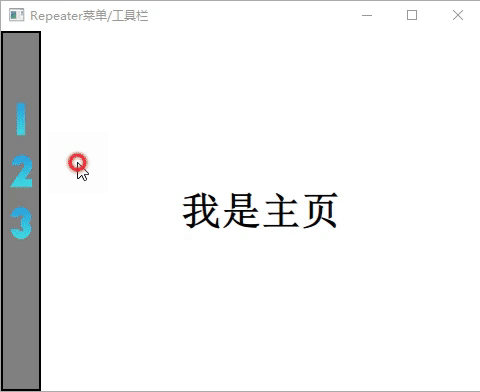
6.2 关键控件
Repeater Repeater类型用于创建大量类似的项。与上文中ListView一样,Repeater有一个模型(model)和一个委托(delegate):前者定义要显示的数据,后者定义数据应该如何显示。
LinearGradient :彩色渐变图片,之前的文章已经讲过,使用它也是对其它知识点的学习。 QML 图像颜色渐变和颜色覆盖
6.3 关键源码
结构与ListView相似,逻辑上也基本一样,多了一个当前项自身的互斥(ListView也可以实现的),配合Column等排列,使用是来更加灵活,其主要结构和逻辑代码如下:
Column {
//改为Row RowLoyout等都行
...
Repeater {
...
delegate: listDelegate
}
}
Component{
id: listDelegate
Rectangle {
property bool checked: false
property bool oldChecked: false
Connections{
target: menu
onGetListIndex: {
//idx: click item ---- index: every item
if(idx === index ) {
//与前一次互斥事件, 大部分目录都是此逻辑
if(idx!==3) {
if(!listItem.oldChecked) {
listItem.checked = true
pageSig(idx)
}
else {
listItem.checked = false
pageSig(9) //关闭此目录(回到主页)/工具
}
}
//可添加:连续点击事件 (工具栏中,需要此逻辑,如放大缩小)
else {
listItem.checked = true
pageSig(idx)
}
}
//所有的子Item互斥
else {
listItem.checked = false
}
listItem.oldChecked = listItem.checked
}
}
...
MouseArea {
...
onClicked: {
getListIndex(index)
}
}
6.4 源码
main.qml(删除不必要文件)
import QtQuick 2.12
import QtQuick.Controls 2.5
import QtQuick.Window 2.12
//import "qrc:/qml/slider/SlidierMain.qml"
Window {
visible: true
width: 480
height: 360
title: qsTr("Repeater菜单/工具栏")
minimumWidth: 450
minimumHeight: 240
property int pageIndex: 3
//三个图片界面 + 主界面:
Item {
id: page
height: parent.height
anchors.left: parent.left
anchors.leftMargin: 40
anchors.right: parent.right
//miantPage
Text {
id: mainPage
anchors.centerIn: parent
text: "我是主页"
font.pointSize: 30
font.bold: true
visible: (pageIndex != 0) || (pageIndex != 1) || (pageIndex != 2)
}
//firstPage
Image {
id: firstPage
anchors.fill: parent
smooth: true
mipmap: true
antialiasing: true
fillMode: Image.PreserveAspectFit
sourceSize.height: height
source: "/images/code"
visible: pageIndex == 0
}
//secondPage
Image {
id: secondPage
...
source: "/images/working"
visible: pageIndex == 1
}
//thirdPage
Image {
id: thirdPage
...
source: "/images/focus"
visible: pageIndex == 2
}
}
Rectangle {
id: rectMenu
width: 40
height: parent.height
anchors.left: parent.left
anchors.top: parent.top
color: "gray"
border.color: "black"
border.width: 2
}
RepeaterMenu {
id: repeaterMenu
anchors.fill: rectMenu
maxWidth: rectMenu.width
maxHeight: rectMenu.height
listMode: [
{
name: qsTr("我是目录1"),
iconSource: "/images/1.png",
},
{
name: qsTr("我是目录2"),
iconSource: "/images/2.png",
},
{
name: qsTr("我是目录3"),
iconSource: "/images/3.png",
}
]
///--信号连接器
Connections {
target: repeaterMenu
onPageSig : {
pageIndex = idx //idx为pageSig信号的输入参数
}
}
}
}
RepeaterMenu.qml(删除不重要代码)
import QtQuick.Layouts 1.2
import QtPositioning 5.2
import QtQuick 2.7
import QtQuick.Controls 2.0
import QtGraphicalEffects 1.2
Item {
id: menu
visible: true
property real maxHeight ///< Maximum height for control, determines whether text is hidden to make control shorter
property real maxWidth
property alias listMode: _repeater.model
signal getListIndex(int idx);
signal pageSig(int idx);
Column {
//改为Row RowLoyout等都行
id: rowItem
...
spacing: 20
Repeater {
id: _repeater
anchors.left: parent.left
delegate: listDelegate
}
}
Component{
id: listDelegate
Rectangle {
id: listItem
property bool checked: false
property bool oldChecked: false
property int clickCnt: 0
width: innerImage.width
height: innerImage.height
color: Qt.rgba(0,0,0,0) //无色
opacity: 0.8 //透明度
Connections{
target: menu
onGetListIndex: {
//idx: click item ---- index: every item
if(idx === index ) {
//与前一次互斥事件, 大部分目录都是此逻辑
if(idx!==3) {
if(!listItem.oldChecked) {
listItem.checked = true
pageSig(idx)
}
else {
listItem.checked = false
pageSig(9) //关闭此目录(回到主页)/工具
}
}
//可添加:连续点击事件 (工具栏中,需要此逻辑,如放大缩小)
else {
listItem.checked = true
pageSig(idx)
}
}
//所有的子Item互斥
else {
listItem.checked = false
}
listItem.oldChecked = listItem.checked
}
}
//水平线性渐变
LinearGradient
{
id: innerImage
...
source: Image {
source: modelData.iconSource
}
gradient: Gradient {
...
}
Rectangle {
id: innerRect
...
color: "green"//Qt.rgba(0,0,0,0)
border.color: "black"
Text {
id: _label
...
text: modelData.name
font.family: "Microsoft Yahei" //友情提醒:商业用途会收费的
font.pointSize: 15
color: "blue"
}
}
MouseArea {
anchors.fill: innerImage
hoverEnabled: true
onEntered: {
innerRect.visible = true
}
onExited: {
innerRect.visible = false
}
onClicked: {
getListIndex(index)
}
}
}
}
}
7. 总结
本文一共介绍了六种菜单/目录/工具栏,各有优缺点,越是集成高的如TabBar、ToolBar ,就更方便使用,但不灵活,这个时候就可以考虑控件的定制呢。 上述对自己所使用过的目录的总结,也是对使用过的控件的一些归纳,颜色配色还不够舒服,源码稍长,还请见谅~
老板CSDN积分有多,请点击 这里
百度云链接: https://pan.baidu.com/s/1_9YFVOFM7z4BufrYr84Lng 提取码:f92f
QML其它文章请点击这里: QT QUICK QML 学习笔记
本文用到了添加文件组,和别名的管理,可以参考以下: