jQuery Gantt Package是一个真正的跨平台,基于HTML5 / jQuery的本地实现,具有2个不同的gantt小部件,可满足您所有基于gantt的可视化需求。还带有ASP.NET WebControl和MVC扩展,可轻松集成到现有应用中。
在Visual Studio中创建一个新的ASP.NET项目:
VS 2012 :FILE --> New --> Project --> Installed --> Templates --> Other Language --> TypeScript,创建一个项目。
甘特包包括必要的甘特TypeScript接口,以帮助你开发你的Web应用程序,就像其他类型安全语言一样,编译时检查。
1) Gantt Widget源码JS文件
首先,你需要甘特小部件所需的JS源文件。这些文件在<安装路径>/Src文件夹中。把这个文件夹复制到上面的Project文件夹里面(虽然这个文件夹的大小非常大,但是它包含了所有Themes、locales等所需要的CSS等,并不是所有的CSS都会被加载到你的页面里面)。
继续删除这个Src文件夹里面的bin文件夹。
然后在项目的解决方案资源管理器中点击 "显示所有文件 "工具条项来显示这个新包含的Src文件夹,并将其包含在项目中。
2)实用JS文件样本
一些带有实用功能的JS文件,可以在网格中进行内嵌编辑等,这些文件在<install path>/Samples/Scripts文件夹中。将上述安装路径中的Scripts文件夹的内容复制到你的项目文件夹中的Scripts文件夹中(当你创建一个新项目时,项目文件夹中会自动创建一个Scripts文件夹)。
然后按照上一步的步骤将新添加的脚本文件包含到你的项目中。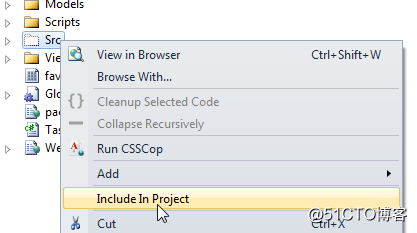
3) JSON数据样本
创建一个SampleData.json文件,其中包含要在甘特图中显示的示例任务列表。
SampleData.json内容:
[{
"Name" : "Task 1",
"ID" : 1,
"StartTime" : "2012-02-02T00:00:00Z",
"Effort" : "8:00:00",
"Description" : "Description of Task 1"
},
{
"Name" : "Task 2",
"ID" : 2,
"PredecessorIndices" : "1",
"StartTime" : "2012-02-03T00:00:00Z",
"Effort" : "16:00:00",
"Description" : "Description of Task 2"
},
{
"Name" : "Task 3",
"ID" : 3,
"StartTime" : "2012-02-02T00:00:00Z",
"Effort" : "1.12:30:00",
"ProgressPercent" : 90,
"Description" : "Description of Task 3"
},
{
"Name" : "Child Task 1",
"ID" : 4,
"IndentLevel" : 1,
"StartTime" : "2012-02-03T00:00:00Z",
"Effort" : "8:00:00",
"ProgressPercent" : 75,
"Description" : "Description of Task 3/Child Task 1"
},
{
"Name" : "Child Task 2",
"ID" : 5,
"IndentLevel" : 1,
"PredecessorIndices" : "4+8",
"Description" : "Description of Task 3/Child Task 2"
},
{
"Name" : "Grand Child Task 1",
"ID" : 6,
"IndentLevel" : 2,
"StartTime" : "2012-02-03T00:00:00Z",
"Effort" : "8:00:00",
"Description" : "Description of Task 3/Child Task 1/Grand Child 1"
},
{
"Name" : "Grand Child Task 2",
"ID" : 7,
"IndentLevel" : 2,
"StartTime" : "2012-02-03T00:00:00Z",
"Effort" : "16:00:00",
"Description" : "Description of Task 3/Child Task 1/Grand Child 2"
},
{
"Name" : "Child Task 3",
"ID" : 8,
"IndentLevel" : 1,
"StartTime" : "2012-02-02T00:00:00Z",
"Effort" : "16:00:00",
"Description" : "Description of Task 3/Child Task 3"
},
{
"Name" : "Task 4",
"ID" : 9,
"StartTime" : "2012-02-02T00:00:00Z",
"Effort" : "00:00:00",
"ProgressPercent" : 60,
"Description" : "Description of Task 4"
},
{
"Name" : "Task 5",
"ID" : 10,
"StartTime" : "2012-02-02T00:00:00Z",
"Effort" : "8:00:00",
"PredecessorIndices" : "3+8",
"Description" : "Description of Task 5"
},
{
"Name" : "Child Task 1",
"ID" : 11,
"IndentLevel" : 1,
"StartTime" : "2012-02-02T00:00:00Z",
"Effort" : "16:00:00",
"Description" : "Description of Task 5/Child Task 1"
},
{
"Name" : "Child Task 2",
"ID" : 12,
"PredecessorIndices" : "11SS",
"IndentLevel" : 1,
"StartTime" : "2012-02-02T00:00:00Z",
"Effort" : "8:00:00",
"Description" : "Description of Task 5/Child Task 2"
},
{
"Name" : "Task 6",
"ID" : 13,
"StartTime" : "2012-02-02T00:00:00Z",
"Effort" : "1.16:00:00",
"Description" : "Description of Task 6"
},
{
"Name" : "Child Task 1",
"ID" : 14,
"IndentLevel" : 1,
"StartTime" : "2012-02-02T00:00:00Z",
"Effort" : "1.20:00:00",
"Description" : "Description of Task 6/Child Task 1"
},
{
"Name" : "Grand Child Task 1",
"ID" : 15,
"StartTime" : "2012-02-04T00:00:00Z",
"Effort" : "1.00:00:00",
"IndentLevel" : 2,
"Description" : "Description of Task 6/Child Task 2"
}]
4)包含甘特小部件的HTML文件
在你的项目中创建一个新的HTML文件,并引用以下源文件。记得在下面最后一个引用中链接到正确版本的RadiantQ jQuery Gantt。
<head>
<title></title>
<link href="Src/Styles/jQuery-ui-themes/smoothness/jquery-ui.css" rel="stylesheet" />
<link href="Src/Styles/radiantq.gantt.default.css" rel="stylesheet" />
<link href="Src/Styles/VW.Grid.css" rel="stylesheet" />
<script src="Src/Scripts/jquery-1.11.2.min.js" type="text/javascript"></script>
<script src="Src/Scripts/jquery-ui-1.11.4/jquery-ui.min.js" type="text/javascript"></script>
<script type="text/javascript" src="Src/Scripts/jquery.layout-latest.min.js"></script>
<script src="Src/Scripts/Utils/date.js" type="text/javascript"></script>
<script src="Src/ResourceStrings/en-US.js" type="text/javascript"></script>
<script src='Src/Scripts/VW.Grid.1.min.js' type='text/javascript'></script>
<script src='Src/Scripts/RadiantQ-jQuery.gantt.5.0.trial.min.js' type='text/javascript'></script>
</head>
<body>
<div id="pagecontent" style="height: 600px;">
<div id="gantt_container" style="height: 100%;">
</div>
</div>
</body>
5)TypeScript文件
在你的项目中,在该HTML旁边添加一个新的TypeScript文件(myApp.ts),并引用html中的结果js。
<head>
other script fils.
<script src=myApp.js type='text/javascript'></script>
</head>
6)在TypeScript文件里面创建Ganttcontrol小部件。
$.ajax({
type: "GET",
dataType: 'json',
url: 'GanttControlSkeleton.json',
converters:
{
"text json": function (data) {
//console.log(data);
return $.parseJSON(data, true
/converts date strings to date objects/
, true
/converts ISO dates to local dates/
);
}
},
success: function (data) {
loadGantt(data);
}
});
function loadGantt(datasourcejson) {
var columns = [
{
field: "Activity_M().ID_M()",
title: "ID",
width: 20
},
{
field: "Activity_M().ActivityName_M()",
title: "Activity Name",
width: 200,
editor: RadiantQ.Default.Template.ProjectGanttExpandableTextboxEditor(),
template: RadiantQ.Default.Template.ProjectGanttExpandableTextBlockTemplate()
},
{
field: "Activity_M().StartTime_M()",
title: "StartTime",
width: 100,
format: "MM/dd/yy",
cellalign: "center",
editor: "<input data-bind=' ValueBinder.ActivityTimeBinder:Activity_M().StartTime_M' />"
},
{
field: "Activity_M().EndTime_M()",
title: "EndTime",
width: 100,
format: "MM/dd/yy",
cellalign: "center",
editor: "<input data-bind='value:Activity_M().EndTime_M' data-getvalueName='getDate' data-setvaluename='setDate' data-valueUpdate='onBlur' data-role=\"DateTimePicker\" />"
},
{
field: "Activity_M().Effort_M()",
title: "Effort",
format: "" /to call the .toString()/,
width: 100,
editor: "<input data-bind='value:Activity_M().Effort_M' style='height:18px' data-role=\"DurationPicker\" />"
},
{
field: "Activity_M().ProgressPercent_M()",
title: "ProgressPercent",
width: 100,
editor: "<input style='height:18px' data-bind='value:Activity_M().ProgressPercent_M' data-role=\"spinner\" data-options='{\"min\":0, \"max\": 100}' />"
},
{
field: "Activity_M().Assignments_M()",
title: "Assignments",
iseditable: false,
template: '<div> ${ RadiantQ.Gantt.ValueConverters.ConverterUtils.GetResourcesText(data.Activity_M().Assignments_M(), false) } </div>',
width: 200
},
{
field: "Activity_M().PredecessorIndexString_M()",
title: "PredecessorIndex",
template: "<div>${data.PredecessorIndexString || '' }</div>",
editor: "<input data-bind='value:PredecessorIndexString'/>",
width: 150
}
];
var ganttControl: GanttControl;
var anchorTime = datasourcejson[0].StartTime["clone"]();
var $gantt_container = $('#gantt_container');
$gantt_container.GanttControl({
ProjectStartDate: anchorTime,
DataSource: datasourcejson,
GanttTableOptions: {
columns: columns
},
IDBinding: new RadiantQ.BindingOptions("ID"),
NameBinding: new RadiantQ.BindingOptions("Name"),
IndentLevelBinding: new RadiantQ.BindingOptions("IndentLevel"),
StartTimeBinding: new RadiantQ.BindingOptions("StartTime"),
EffortBinding: new RadiantQ.BindingOptions("Effort"),
PredecessorIndicesBinding: new RadiantQ.BindingOptions("PredecessorIndices"),
ProgressPercentBinding: new RadiantQ.BindingOptions("ProgressPercent"),
DescriptionBinding: new RadiantQ.BindingOptions("Description"),
TimeRangeHighlightBehavior: RadiantQ.Gantt.TimeRangeHighlightBehavior.HighlightInChartOnHeaderMouseHover,
GanttChartTemplateApplied: function (sender , args) {
ganttControl = <GanttControl>$gantt_container.data("GanttControl");
var $ganttChart = args.element;
$ganttChart.GanttChart({ AnchorTime: anchorTime });
}
});};
最后,看看这个主题,告诉你如何清理项目中的Src文件夹,删除不必要的文件。