文章目录
前言
本文主要结合一个Demo的演示来对对Material Design中的常用控件和常用控件做一个介绍。整理这篇文章之前,我查了Material Design相关的文章,可以说这个题材的文章是真的多,其中也有很多非常优秀的文章,相关链接我会在文末给出,可以 点击这里跳到文末。
提示:以下是本篇文章正文内容
一、Material Design概念
是将经典的设计原则和科技、创新相结合而创造的设计语言。
是一个能在不同平台、不同设备上提供一致的体验的底层系统,它代表了一种设计规范。
说白了就是一套ui设计,ios有自己的一套ui规范,Android不也得有自己的一套嘛。Material Design可以形象地翻译成原材料设计,有个特点是加入了z轴的效果,防光照设计。
二、常用属性
直接看图(示例):

三、常用控件
1、toolbar
代码如下(示例):
<androidx.appcompat.widget.Toolbar
android:id="@+id/tb_at_toolbar"
android:layout_width="match_parent"
android:layout_height="?attr/actionBarSize"
android:background="@color/colorPrimary"
android:theme="@style/ThemeOverlay.AppCompat.Dark.ActionBar"
app:layout_scrollFlags="scroll|enterAlways"
app:logo="@mipmap/ic_launcher"
app:popupTheme="@style/ThemeOverlay.AppCompat.Light"
app:subtitle="副标题"
app:subtitleTextColor="#fff"
app:title="标题"
app:titleTextColor="#fff">
<TextView
android:layout_width="match_parent"
android:layout_height="?attr/actionBarSize"
android:gravity="center"
android:text="View"
android:textColor="@color/white"/>
</androidx.appcompat.widget.Toolbar>
2、DrawerLayout
代码如下(示例):
//Toolbar关联侧滑菜单
dlAtDrawLayout = findViewById(R.id.dl_at_draw_layout);
ActionBarDrawerToggle toggle = new ActionBarDrawerToggle(
this, dlAtDrawLayout, tbAtToolbar, R.string.navigation_drawer_open, R.string.navigation_drawer_close);
dlAtDrawLayout.addDrawerListener(toggle);
toggle.syncState();
启动
dlAtDrawLayout.openDrawer(Gravity.START);
3、NavigationView/BottomNavigationView
代码如下(示例):
<!-- 侧滑菜单-->
<com.google.android.material.navigation.NavigationView
android:id="@+id/nav_view"
android:layout_width="wrap_content"
android:layout_height="match_parent"
android:layout_gravity="start"
android:fitsSystemWindows="true"
app:headerLayout="@layout/nav_header_main"
app:menu="@menu/activity_main_drawer"/>
<com.google.android.material.bottomnavigation.BottomNavigationView
android:id="@+id/navigation"
android:layout_width="0dp"
android:layout_height="wrap_content"
android:layout_marginStart="0dp"
android:layout_marginEnd="0dp"
android:background="?android:attr/windowBackground"
app:layout_constraintBottom_toBottomOf="parent"
app:layout_constraintLeft_toLeftOf="parent"
app:layout_constraintRight_toRightOf="parent"
app:menu="@menu/navigation"/>
//导航栏菜单点击监听
private BottomNavigationView.OnNavigationItemSelectedListener mOnNavigationItemSelectedListener
= new BottomNavigationView.OnNavigationItemSelectedListener() {
@Override
public boolean onNavigationItemSelected(@NonNull MenuItem item) {
switch (item.getItemId()) {
case R.id.navigation_home:
mTextMessage.setText(R.string.title_home);
return true;
case R.id.navigation_dashboard:
mTextMessage.setText(R.string.title_dashboard);
return true;
case R.id.navigation_notifications:
mTextMessage.setText(R.string.title_notifications);
return true;
}
return false;
}
};
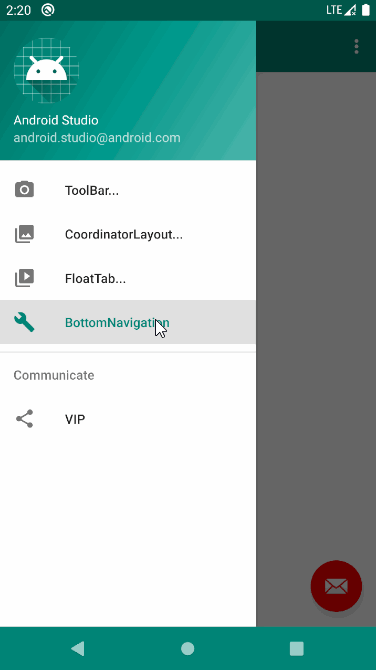
4、FloatingActionButton
代码如下(示例):
<com.google.android.material.floatingactionbutton.FloatingActionButton
android:id="@+id/fab_at_action"
android:layout_width="wrap_content"
android:layout_height="wrap_content"
android:layout_gravity="bottom|end"
android:layout_margin="16dp"
android:src="@drawable/add"
app:elevation="8dp"/>
5、Snackbar
代码如下(示例):
//弹出提示
Snackbar.make(v, "snack action ", 1000)
//Snackbar点击响应
.setAction("Toast", new View.OnClickListener() {
@Override
public void onClick(View v) {
Toast.makeText(ToolbarActivity.this, " to do ", Toast.LENGTH_SHORT).show();
}
}).show();
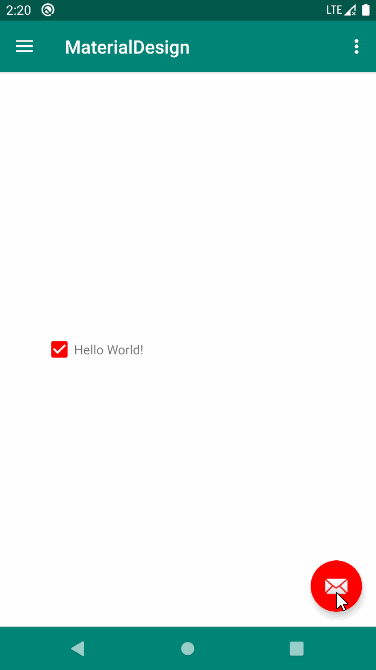
6、CardView
代码如下(示例):
<!-- cardBackgroundColor 卡片背景色 -->
<!-- cardCornerRadius 卡片圆角效果 -->
<!-- cardElevation 卡片阴影效果 -->
<!-- contentPadding 卡片内容四周间距 -->
<androidx.cardview.widget.CardView
android:layout_width="match_parent"
android:layout_height="180dp"
android:foreground="?android:attr/selectableItemBackground"
app:cardBackgroundColor="#f2f2f2"
app:cardCornerRadius="8dp"
app:cardElevation="0dp"
app:contentPadding="8dp">
。。。
</androidx.cardview.widget.CardView>
7、CoordinatorLayout/AppBarLayout/CollapsingToolbarLayout
结合代码如下(示例):
<?xml version="1.0" encoding="utf-8"?>
<androidx.drawerlayout.widget.DrawerLayout
xmlns:android="http://schemas.android.com/apk/res/android"
xmlns:app="http://schemas.android.com/apk/res-auto"
android:id="@+id/dl_at_draw_layout"
android:layout_width="match_parent"
android:layout_height="match_parent">
<androidx.coordinatorlayout.widget.CoordinatorLayout
android:layout_width="match_parent"
android:layout_height="match_parent"
android:fitsSystemWindows="true">
<com.google.android.material.appbar.AppBarLayout
android:id="@+id/appBar"
android:layout_width="match_parent"
android:layout_height="450dp"
android:fitsSystemWindows="true">
<!-- AppBarLayout的直接子控件可以设置的属性:layout_scrollFlags(滚动模式) -->
<!-- 1.scroll|exitUntilCollapsed:如果AppBarLayout的直接子控件设置该属性,该子控件可以滚动,向上滚动NestedScrollView出父布局(一般为CoordinatorLayout)时,会折叠到顶端,向下滚动时NestedScrollView必须滚动到最上面的时候才能拉出该布局
2.scroll|enterAlways:只要向下滚动该布局就会显示出来,只要向上滑动该布局就会向上收缩
3.scroll|enterAlwaysCollapsed:向下滚动NestedScrollView到最底端时该布局才会显示出来
4.scroll|snap:表示一个吸附效果,可以确保childView不会滑动停止在中间的状态
5.如果不设置该属性,则该布局不能滑动 -->
<com.google.android.material.appbar.CollapsingToolbarLayout
android:id="@+id/collapsingToolbarLayout"
android:layout_width="match_parent"
android:layout_height="match_parent"
android:fitsSystemWindows="true"
app:contentScrim="?attr/colorPrimary"
app:layout_scrollFlags="scroll|snap">
<!-- CollapsingToolbarLayout的直接子布局可以使用的属性:layout_collapseMode(折叠模式) -->
<!-- 1.pin:在滑动过程中,此自布局会固定在它所在的位置不动,直到CollapsingToolbarLayout全部折叠或者全部展开
2.parallax:视差效果,在滑动过程中,不管上滑还是下滑都会有视察效果,不知道什么事视察效果自己看gif图(layout_collapseParallaxMultiplier视差因子 0~1之间取值,当设置了parallax时可以配合这个属性使用,调节自己想要的视差效果)
3.不设置:跟随NestedScrollView的滑动一起滑动,NestedScrollView滑动多少距离他就会跟着走多少距离 -->
<ImageView
android:id="@+id/iv_movie_icon"
android:layout_width="match_parent"
android:layout_height="match_parent"
android:fitsSystemWindows="true"
android:scaleType="centerCrop"
android:src="@drawable/ic"
android:transitionName="basic"/>
<androidx.appcompat.widget.Toolbar
android:id="@+id/tb_amd_toolbar"
android:layout_width="match_parent"
android:layout_height="?attr/actionBarSize"
app:layout_collapseMode="pin"
app:subtitleTextColor="#ff4081"
app:titleTextColor="#ff4081"/>
</com.google.android.material.appbar.CollapsingToolbarLayout>
</com.google.android.material.appbar.AppBarLayout>
<androidx.core.widget.NestedScrollView
android:layout_width="match_parent"
android:layout_height="match_parent"
app:layout_behavior="@string/appbar_scrolling_view_behavior">
<LinearLayout
android:layout_width="match_parent"
android:layout_height="wrap_content"
android:orientation="vertical">
<TextView
android:id="@+id/tv_content"
android:layout_width="wrap_content"
android:layout_height="wrap_content"
android:layout_margin="10dp"/>
</LinearLayout>
</androidx.core.widget.NestedScrollView>
<com.google.android.material.floatingactionbutton.FloatingActionButton
android:layout_width="wrap_content"
android:layout_height="wrap_content"
android:layout_margin="16dp"
android:src="@drawable/add"
app:layout_anchor="@id/appBar"
app:layout_anchorGravity="bottom|end"/>
</androidx.coordinatorlayout.widget.CoordinatorLayout>
<TextView
android:layout_width="match_parent"
android:layout_height="match_parent"
android:layout_gravity="start"
android:background="@color/colorPrimary"
android:gravity="center"
android:text="this is menu"
android:textColor="#fff"
android:textSize="38sp"/>
</androidx.drawerlayout.widget.DrawerLayout>
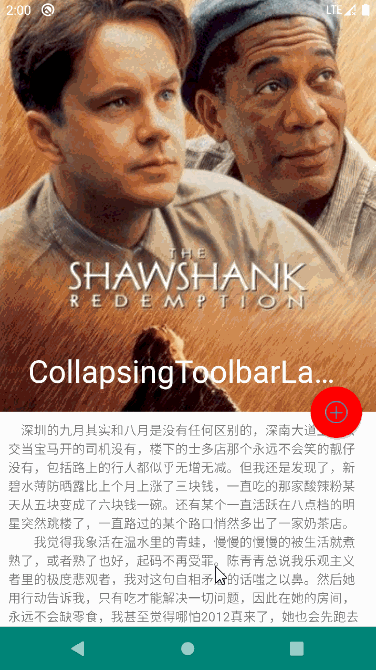
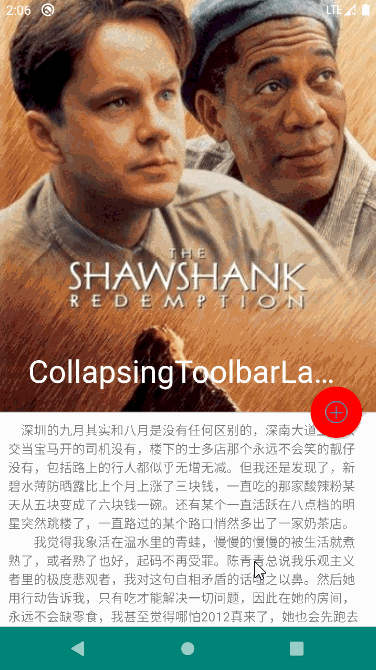
8、NestedScrollView
代码如下(示例):
<com.google.android.material.tabs.TabLayout
android:id="@+id/toolbar_tab"
android:layout_width="match_parent"
android:layout_height="48dp"
android:layout_gravity="bottom"
android:background="#ffffff"
android:fillViewport="false"
app:layout_scrollFlags="scroll"
app:tabIndicatorColor="@color/colorAccent"
app:tabIndicatorHeight="2.0dp"
app:tabSelectedTextColor="@color/colorAccent"
app:tabTextColor="#151515">
<!--指示器颜色-->
<!-- app:tabIndicatorColor="#0835f8"-->
<!--tab条目中字体颜色-->
<!--app:tabSelectedTextColor="#0835f8"-->
<com.google.android.material.tabs.TabItem
android:layout_width="match_parent"
android:layout_height="match_parent"
android:icon="@mipmap/v5" />
<!--布局选择器-->
<!--android:icon="@drawable/tab_selector"-->
<com.google.android.material.tabs.TabItem
android:layout_width="match_parent"
android:layout_height="match_parent"
android:text="头条" />
<com.google.android.material.tabs.TabItem
android:layout_width="match_parent"
android:layout_height="match_parent"
android:text="社交" />
<com.google.android.material.tabs.TabItem
android:layout_width="match_parent"
android:layout_height="match_parent"
android:text="直播" />
<com.google.android.material.tabs.TabItem
android:layout_width="match_parent"
android:layout_height="match_parent"
android:text="嘿嘿" />
</com.google.android.material.tabs.TabLayout>
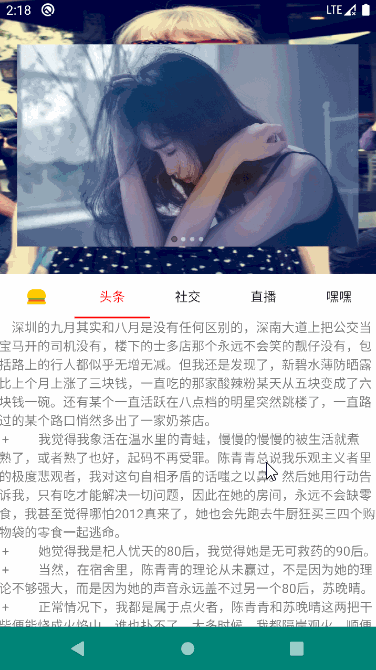
四、常用动画
1、Fade淡入
代码如下(示例):
// //淡入动画
// getWindow().setEnterTransition(new Fade());
// 滑动动画
// getWindow().setEnterTransition(new Slide());
// 分解动画
getWindow().setEnterTransition(new Explode());
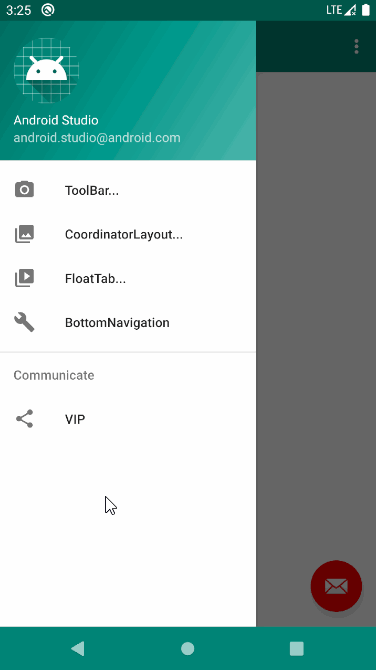
2、Slider滑动
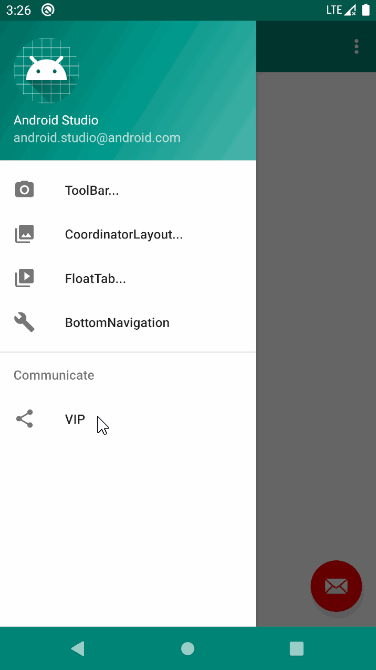
3、Explode分解
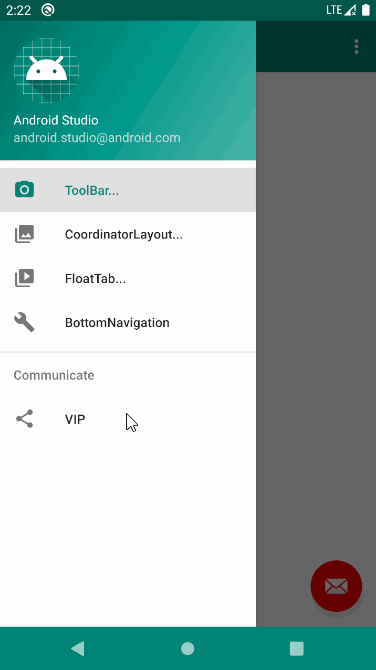
4、共享元素
代码如下(示例):
//Activity共享元素转场动画
ActivityOptionsCompat optionsCompat = ActivityOptionsCompat.makeSceneTransitionAnimation(
ToolbarActivity.this,
view.findViewById(R.id.iv_icon),
"basic"
);
intent = new Intent(ToolbarActivity.this, MovieDetailActivity.class);
intent.putExtra("URL", movie.get(position).getImages().getMedium());
intent.putExtra("NAME", movie.get(position).getTitle());
startActivity(intent, optionsCompat.toBundle());
<ImageView
android:id="@+id/iv_movie_icon"
android:layout_width="match_parent"
android:layout_height="match_parent"
android:fitsSystemWindows="true"
android:scaleType="centerCrop"
android:src="@drawable/ic"
android:transitionName="basic"/>
注意transitionName="basic"前后对上即可
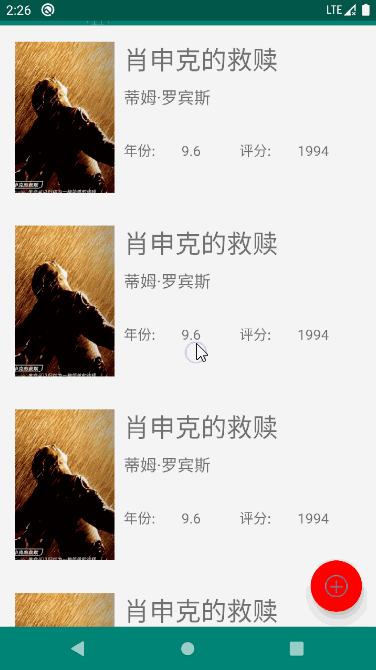
- 如果你不熟悉Material Design,请一口吃下这篇干货!
- 重磅教程!帮你全面彻底搞定Material design的学习笔记
- Material Design 指南中文版
- Material Design 官方文档
- 11款美观实用的Material Design UI工具包 (for UI)