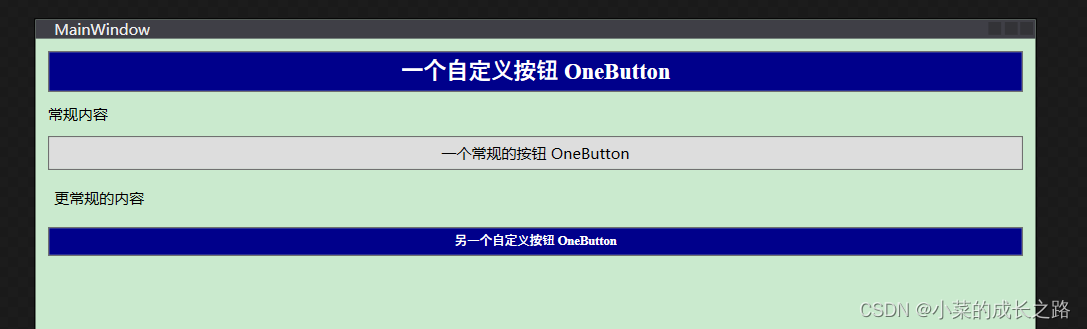资源的定义与使用
在窗体中定义静态资源:
<Window.Resources>
<FontFamily x:Key="ButtonFontFamily">
Times New Roman
</FontFamily>
<sys:Double x:Key="ButtonFontSize">
18
</sys:Double>
<FontWeight x:Key="ButtonFontWeight">
Bold
</FontWeight>
</Window.Resources>
添加xmlns:sys ="clr-namespace:System;assembly=mscorlib"。
对一个按钮控件使用该静态资源:
<Button Margin="5" Name="btn1" Padding="5" Content="一个自定义按钮 OneButton" FontFamily="{StaticResource ButtonFontFamily}" FontSize="{StaticResource ButtonFontSize}" FontWeight="{StaticResource ButtonFontWeight}"/>
可以看到使用资源这种方法在定义和使用时都较为麻烦。
可以通过样式解决该问题。
样式定义与使用
为此我们直接设置了Style的资源:
<Style x:Key="BigFontButtonStyle"><!--定义Style的资源-->
<Setter Property="Control.FontFamily" Value="Times New Roman"> <!--都来源于控件类,属性+值定义设置器-->
</Setter>
<Setter Property="Control.FontSize" Value="20">
</Setter>
<Setter Property="Control.FontWeight" Value="Bold">
</Setter>
</Style>
样式在使用时只需定义元素的Style属性为静态资源即可:
<Button Margin="5" Padding="5" Content="另一个自定义按钮 OneButton" Style="{
StaticResource BigFontButtonStyle}"/>
样式定义可以在任何上级元素甚至本元素中的。
添加字体之类的样式是较为简单的,当我们使用一些较为复杂的例如图片画刷背景样式时,就需要用到元素属性:
<Setter Property="Control.Background">
<Setter.Value>
<ImageBrush TileMode="Tile" ViewportUnits="Absolute" Viewport="0 0 32 32" Opacity="0.3" ImageSource="/6075f3f7e9ce19b5.jpg">
</ImageBrush>
</Setter.Value>
</Setter>
关联事件处理程序
当我们在定义样式时,希望样式可以随着某个事件的触发而发生改变,可以在Style定义的时候加入事件处理程序(普通样式的定义包括Property和Value两个属性),关联事件样式的定义包括Event和Handler。
下面的案例定义了三个TextBlock,第一个和第二个文本框响应当鼠标移动到上面时高亮,第二个则不用。
样式的定义方法如下:
<Window.Resources>
<Style x:Key="MouseOverHight">
<Setter Property="TextBlock.Padding" Value="5">
</Setter>
<EventSetter Event="FrameworkElement.MouseEnter" Handler="element_MouseEnter">
</EventSetter>
<EventSetter Event="FrameworkElement.MouseLeave" Handler="element_MouseLeave">
<!--关联事件处理程序-->
</EventSetter>
</Style>
调用时同样的使用静态资源调用的方式:
<StackPanel>
<TextBlock Style="{
StaticResource MouseOverHight}">
Hover over me
</TextBlock>
<TextBlock Padding="5">
Don't bother me
</TextBlock>
<TextBlock Style="{
StaticResource MouseOverHight}">
Hover over me
</TextBlock>
</StackPanel>
对应两个Handler分别定义响应函数:
private void element_MouseEnter(object sender, MouseEventArgs e)
{
((TextBlock)sender).Background = new SolidColorBrush(Colors.LightGoldenrodYellow);
}
private void element_MouseLeave(object sender, MouseEventArgs e)
{
((TextBlock)sender).Background = null;
}
定义移动到上方时高亮,移开时消除背景。
实现效果:
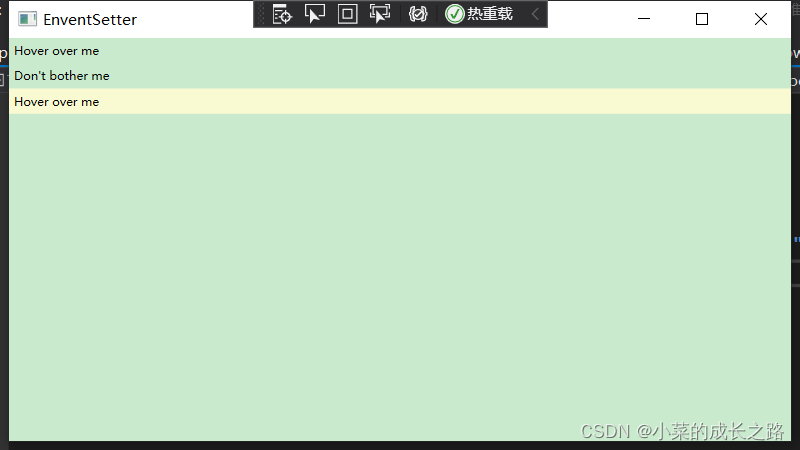
多层样式
当要设置两个样式,而这两个样式之间有共同的属性值设置时,可以采用多层样式结构,利用BasedOn属性继承父级的样式。
下面的例子定义了两个样式,第二个样式继承了第一个样式的样式,但是又新建或覆盖了一些新的样式:
<Style x:Key="EmphasizedBigFontButtonStyle" BasedOn="{StaticResource BigFontButtonStyle}">
<Setter Property="Control.Foreground" Value="White"/>
<Setter Property="Control.Background" Value="DarkBlue"/>
<Setter Property="Control.FontSize" Value="10"/> <!--EmphasizedBigFontButtonStyle样式在它的父级层BigFontButtonStyle样式中已经定义了字体大小,但是会覆盖原有的样式,取最后一次设置的样式-->
</Style>
它的父级是BigFontButtonStyle:
<Style x:Key="BigFontButtonStyle"><!--定义Style的资源-->
<Setter Property="Control.FontFamily" Value="Times New Roman"> <!--都来源于控件类,属性+值定义设置器-->
</Setter>
<Setter Property="Control.FontSize" Value="20">
</Setter>
<Setter Property="Control.FontWeight" Value="Bold">
</Setter>
<Setter Property="Control.Background">
<Setter.Value>
<ImageBrush TileMode="Tile" ViewportUnits="Absolute" Viewport="0 0 32 32" Opacity="0.3" ImageSource="/6075f3f7e9ce19b5.jpg">
</ImageBrush>
</Setter.Value>
</Setter>
</Style>
同样的都设置了字体大小,取最底层的字号10,效果如下:
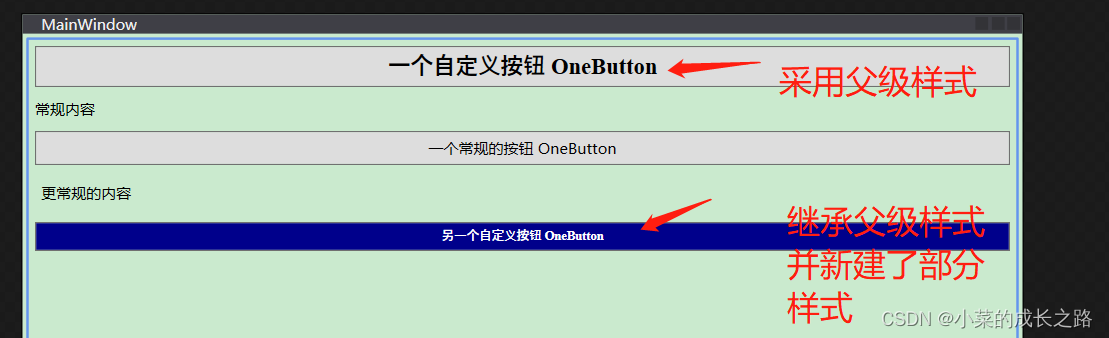
为特定类型的元素自动应用样式
在定义样式时,为样式设定它所应用的目标元素类型,使用TargetType属性来设定:
<Style TargetType="Button" BasedOn="{StaticResource BigFontButtonStyle}">
将该样式应用于所有的按钮元素。如果我们需要排除某个元素,使其不受自动应用样式的影响,只需将该元素的样式设置为空Style="{x:Null}"即可:
<Button Margin="5" Padding="5" Name="btn2" Content="一个常规的按钮 OneButton" Style="{
x:Null}"/>
效果如下: