目录
前言
写程序的时候或遇到电脑中一些问题,有时候会去下载专门的软件去远程协助。但是我想用程序自己去实现远程控制桌面的功能。原以为网上到处都是,结果找了好几天,要么文章杂乱无序,要么都要结合微信等等。
于是我只能在众多代码中百里挑一选取自己需要的那一小部分,然后不断地拼凑,不断地理解大神的代码,最终做出这么一个远程控制桌面功能。我热泪盈眶地望着写好的代码,中间好几次拼不对或遇到bug导致程序无数次崩溃,差点就想放弃了......
以下是参考网站的名单:
1.全网最全免费内网穿透映射工具教程:https://www.bilibili.com/video/BV1Ja4y1J7Fj?
2.配套博客地址:https://www.it235.com/实用工具/内网穿透/pierce.html
一、实现思路
1. 你和对方建立一个Socket链接(协议是tcp/ip这种有状态协议)
2. 对方系统会在这个socket链接上实时给你发送目前他截屏到的图像和系统状态数据
3. 你收到数据,程序解析出相对的命令和发送来的图像
4. 通过这个命令来达到本机还原操作和控制效果(包括图象,鼠标和键盘等等)
5. 然后重复流程2,循环反复
二、功能实现
1.下载所用到的第三方库
如何下载慢或报错超时后面加上镜像地址 -i https://pypi.douban.com/simple/
例如:pip install numpy==1.21.2 -i https://pypi.douban.com/simple/
pip install numpy==1.21.2
pip install pywin32==302
pip install Pillow==8.4.0
pip install mouse==0.7.1
pip install keyboard==0.13.5
pip install opencv-python==4.5.3.56
2.代码实现
全代码在本文末尾相关资源中
控制端control.py主运行函数
def main():
lenb = soc.recv(5)
imtype, le = struct.unpack(">BI", lenb)
imb = b''
while le > BUF_SIZE:
t = soc.recv(BUF_SIZE)
imb += t
le -= len(t)
while le > 0:
t = soc.recv(le)
imb += t
le -= len(t)
data = np.frombuffer(imb, dtype=np.uint8)
img = cv2.imdecode(data, cv2.IMREAD_COLOR)
h, w, _ = img.shape
fix_height, fix_width = h, w
imsh = cv2.cvtColor(img, cv2.COLOR_BGR2RGBA)
imi = Image.fromarray(imsh)
imgTK = ImageTk.PhotoImage(image=imi)
cv = tkinter.Canvas(show_canvas, width=w, height=h, bg="white")
cv.focus_set()
bind_events(cv, soc)
cv.pack()
cv.create_image(0, 0, anchor=tkinter.NW, image=imgTK)
h = int(h * scale)
w = int(w * scale)
while True:
if is_scale:
h = int(fix_height * scale)
w = int(fix_width * scale)
cv.config(width=w, height=h)
is_scale = False
try:
lenb = soc.recv(5)
imtype, le = struct.unpack(">BI", lenb)
imb = b''
while le > 0:
t = soc.recv(le)
imb += t
le -= len(t)
data = np.frombuffer(imb, dtype=np.uint8)
ims = cv2.imdecode(data, cv2.IMREAD_COLOR)
if imtype == 1:
img = ims
else:
img = img + ims
imt = cv2.resize(img, (w, h))
imsh = cv2.cvtColor(imt, cv2.COLOR_RGB2RGBA)
imi = Image.fromarray(imsh)
imgTK.paste(imi)
except:
show_canvas = None
show_screen()
return
被控制端controlled.py主运行函数
def main(conn):
def Op(key, op, ox, oy):
# print(key, op, ox, oy)
if key == 1:
if op == 100:
# 左键按下
mouse.move(ox, oy)
mouse.press(button=mouse.LEFT)
elif op == 117:
# 左键弹起
x, y = mouse.get_position()
if ox != x or oy != y:
if not mouse.is_pressed():
mouse.press(button=mouse.LEFT)
mouse.move(ox, oy)
mouse.release(button=mouse.LEFT)
elif key == 2:
# 滚轮事件
if op == 0:
# 向上
mouse.move(ox, oy)
mouse.wheel(delta=-1)
else:
# 向下
mouse.move(ox, oy)
mouse.wheel(delta=1)
elif key == 3:
# 鼠标右键
if op == 100:
# 右键按下
mouse.move(ox, oy)
mouse.press(button=mouse.RIGHT)
elif op == 117:
# 右键弹起
mouse.move(ox, oy)
mouse.release(button=mouse.RIGHT)
else:
k = OFFICIAL_VIRTUAL_KEYS.get(key)
if k is not None:
if op == 100:
keyboard.press(k)
elif op == 117:
keyboard.release(k)
try:
base_len = 6
while True:
cmd = b''
rest = base_len - 0
while rest > 0:
cmd += conn.recv(rest)
rest -= len(cmd)
key = cmd[0]
op = cmd[1]
x = struct.unpack('>H', cmd[2:4])[0]
y = struct.unpack('>H', cmd[4:6])[0]
Op(key, op, x, y)
except:
returnconfig.py
# 网络配置
PORT = 80 # 固定端口号
# 其他配置
IMQUALITY = 50
OFFICIAL_VIRTUAL_KEYS = {
0x08: 'backspace',
0x09: 'tab',
0x0c: 'clear',
0x0d: 'enter',
0x10: 'shift',
0x11: 'ctrl',
0x12: 'alt',
0x1b: 'esc',
0x21: 'page up',
0x22: 'page down',
0x23: 'end',
0x24: 'home',
0x25: 'left',
0x30: '0',
0x31: '1',
0x32: '2',
0x33: '3',
0x34: '4',
0x35: '5',
0x36: '6',
0x37: '7',
0x38: '8',
0x39: '9',
0x41: 'a',
0x42: 'b',
0x43: 'c',
0x44: 'd',
0x45: 'e',
0x46: 'f',
0x47: 'g',
0x48: 'h',
0x49: 'i',
0x4a: 'j',
0x4b: 'k',
0x4c: 'l',
0x4d: 'm',
0x4e: 'n',
0x4f: 'o',
0x50: 'p',
0x51: 'q',
0x52: 'r',
0x53: 's',
0x54: 't',
0x55: 'u',
0x56: 'v',
0x57: 'w',
0x58: 'x',
0x59: 'y',
0x5a: 'z',
0x60: '0',
0x61: '1',
0x62: '2',
0x63: '3',
0x64: '4',
0x65: '5',
0x66: '6',
0x67: '7',
0x68: '8',
0x69: '9',
0x6a: '*',
0x6b: '=',
0x6d: '-',
0x6f: '/',
0x70: 'f1',
0x71: 'f2',
0x72: 'f3',
0x73: 'f4',
0x74: 'f5',
0x75: 'f6',
0x76: 'f7',
0x77: 'f8',
0x78: 'f9',
0x79: 'f10',
0x7a: 'f11',
0x7b: 'f12',
0x7c: 'f13',
0xbb: '+',
0xbc: ',',
0xbd: '-',
0xbe: '.',
0xba: ';',
0xde: '\'',
0xdb: '[',
0xdd: ']',
0xbf: '/',
0xc0: '`',
0xdc: '\\',
}
三、实现跨网段控制
1. 有公网服务器的可以自己搭建服务器,这里就不细讲了
2. 内网穿透教程在文章开头参考网站的名单下
3. 图片教程如下,我示范用的是Ngrok内网穿透(有些内网穿透可能用起来会比较卡):
被控制端运行效果如下:

注:第一幅图上的内网服务器地址是指内网穿透的服务器地址(截图时打错了)
控制端运行效果如下:
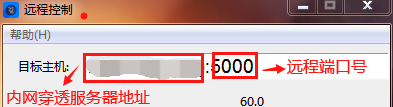
四、结语
这次的Python实现远程控制桌面功能其实很早就想写了,国庆之后的几天就已经开始打稿了,但迫于前段时间事务繁多,一直没能写完,只能在周六周天茶余饭饱之际写文章。之后会不定期更新一些博客,分享自己的程序和经验。
至此,终于完成了远程控制桌面功能!
另外,如果在使用这个代码的过程中有遇到什么问题,也欢迎向我反馈。
感谢大家的支持和观看,看到这儿的朋友要是喜欢的话就点个关注呗^_^,你们的支持是我更新的最大动力!
感谢粉丝shtsyfb提出的宝贵意见 !