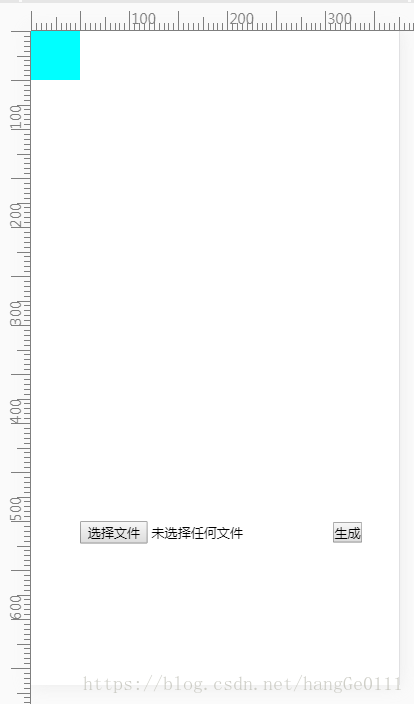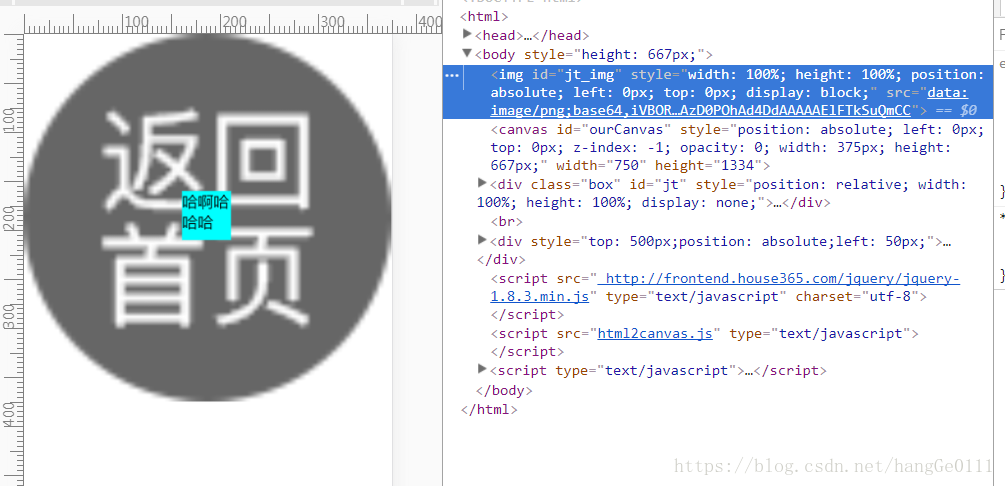1.html
<!--最终的图片容器-->
<img id="jt_img" style="width: 100%;height: 100%;position: absolute;left: 0;top: 0;display: none;"/>
<!--自己的画布-->
<canvas id="ourCanvas" style="position: absolute; left: 0;top:0; z-index: -1; opacity: 0"></canvas>
<!--需要生成图片的HTML容器-->
<div class="box" id="jt" style="position: relative;width: 100%;height: 100%;">
<!--编辑的拖拽滑块容器-->
<div id="div1" contenteditable="true"></div>
<!--上传图片的预览容器-->
<img id="preview" style="width: 100%;"/>
</div>
<!--按钮容器-->
<div style="top: 500px;position: absolute;left: 50px;">
<!--input的type=file上传文件-->
<input type="file" id="filePicker" style=""/>
<!--点击生成最终的图片的按钮-->
<button id="btn">生成</button>
</div>2.css
* {
margin: 0;
padding: 0;
}
html,
body {
width: 100%;
height: 100%;
}
#div1 {
width: 50px;
height: 50px;
background: cyan;
position: absolute;
}3.js(拖拽分转自:https://www.jianshu.com/p/750ca057bb3d)
<script src=" https://cdn.bootcss.com/jquery/1.8.3/jquery.js" type="text/javascript" charset="utf-8"></script>
<script src="html2canvas.js" type="text/javascript"></script>
<script type="text/javascript">
/*
*上传图片部分处理:
* 1.上传input的type=file使用
* 2.生成预览底图
* */
//input的type=file实现上传文件
var upLoadControl = function() {
var filePicker = document.getElementById('filePicker')
filePicker.addEventListener('change', function(e) {
//判断是否支持FileReader
if(window.FileReader) {
} else {
alert("您的设备不支持图片预览功能,如需该功能请升级您的设备!");
return false;
}
//如果支持h5图片上传属性则往下走
var file = e.target.files[0];
//判断获取的是否为图片文件
if(!/image\/\w+/.test(file.type)){
alert("请确保文件为图像文件");
return false;
}else {
previewPic(file)
}
})
}();
//预览图
function previewPic(file) {
var reader = new FileReader();
reader.readAsDataURL(file);
reader.onload = function(e) {
//获取图片dom
var img = document.getElementById("preview");
//图片路径设置为读取的图片
img.src = e.target.result;
}
}
/*
* 拖拽部分的处理
* */
var div1 = document.querySelector('#div1');
//限制最大边界,不让拖拽滑块脱离最大容器
var maxW = document.body.clientWidth - div1.offsetWidth;
var maxH = document.body.clientHeight - div1.offsetHeight;
//手指触摸开始,记录div的初始位置
div1.addEventListener('touchstart', function(e) {
var ev = e || window.event;
var touch = ev.targetTouches[0];
oL = touch.clientX - div1.offsetLeft;
oT = touch.clientY - div1.offsetTop;
document.addEventListener("touchmove", defaultEvent, false);
});
//触摸中的,位置记录
div1.addEventListener('touchmove', function(e) {
var ev = e || window.event;
var touch = ev.targetTouches[0];
var oLeft = touch.clientX - oL;
var oTop = touch.clientY - oT;
if(oLeft < 0) {
oLeft = 0;
} else if(oLeft >= maxW) {
oLeft = maxW;
}
if(oTop < 0) {
oTop = 0;
} else if(oTop >= maxH) {
oTop = maxH;
}
div1.style.left = oLeft + 'px';
div1.style.top = oTop + 'px';
});
//触摸结束时的处理
div1.addEventListener('touchend', function() {
document.removeEventListener("touchmove", defaultEvent);
});
//阻止默认事件
function defaultEvent(e) {
e.preventDefault();
}
/*
*html2canvas将html生成图片部分:
* 1.对画布等一些进行初始化设置
* 2.生成图片
* */
//截图
var canvas = document.getElementById("ourCanvas");
var width = $(window).width(); //获取dom 宽度
var height = $(window).height(); //获取dom 高度
var scale = 2;
function InitCanvas() {
canvas.width = width * scale;
canvas.height = height * scale;
canvas.style.width = width + "px";
canvas.style.height = height + "px";
var context = canvas.getContext("2d");
context.scale(scale, scale); //然后将画布缩放,将图像放大两倍画到画布上
}
//初始化画布
InitCanvas();
$("body").css("height", document.body.clientHeight + "px");
//点击按钮生成图片
$("#btn").on("click",function(){
console.log(1)
setTimeout(function() {
setTimeout(function() {
html2canvas($("#jt"), {
scale: scale, // 添加的scale 参数
canvas: canvas, //自定义 canvas
width: width, //dom 原始宽度
height: height,
useCORS: true // 【重要】开启跨域配置
}).then(function(canvas) {
$("#jt").hide();
imgData = canvas.toDataURL("image/jpg");
$("#jt_img").css("display","block")
$("#jt_img").attr("src", imgData);
console.log('222')
});
}, 500);
}, 500)
});
</script>4.效果