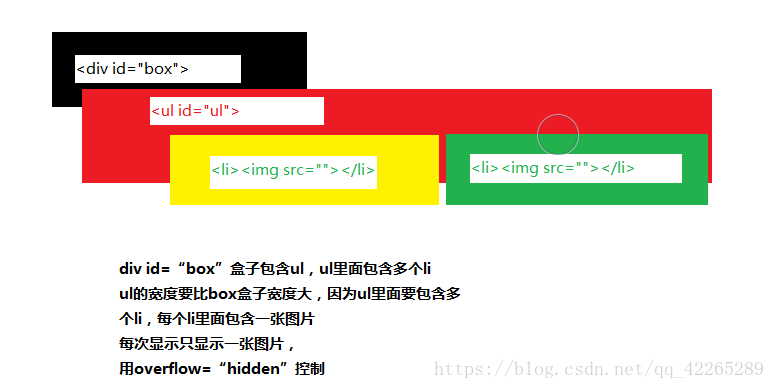实现原理
通过自定义的animate函数来改变元素的left值让图片呈现左右滚动的效果
HTML:
<!DOCTYPE html>
<html>
<head>
<meta charset="utf-8" />
<link rel="stylesheet" type="text/css" href="StyleSheet.css">
<title></title>
</head>
<body>
<div id="scroll" class="scroll">
<div id="box" class="box">
<ul id="ul" style="left:-950px;">
<li><img src="images/top_banner_bw01.jpg" width="950" height="438"></li>
<li><img src="images/top_banner_bw02.jpg" width="950" height="438"></li>
<li><img src="images/top_banner_bw03.jpg" width="950" height="438"></li>
<li><img src="images/top_banner_bw04.jpg" width="950" height="438"></li>
<li><img src="images/top_banner_bw05.jpg" width="950" height="438"></li>
</ul>
<ol id="olnavi"></ol>
</div>
<div id="last"></div>
<div id="next"></div>
</div>
<script src="a.js"></script>
</body>
</html>CSS:
body, div, p,
h1, h2, h3, h4, h5, h6,
dl, dt, dd, ul, ol, li,
table, caption, th, td,
form, fieldset, input, textarea, select,
pre, address, blockquote,
embed, object {
margin: 0px;
padding: 0px;
}
ul, ol {
list-style:none;
}
img {
vertical-align: top;
}
.scroll {
width: 950px;
height: 438px;
margin: auto;
overflow: hidden;
position: relative;
}
.box {
width: 950px;
height: 438px;
overflow: hidden;
position: relative;
}
.box ul{
width: 700%;
position: absolute;
left: 0;
top: 0;
padding:0px;
margin:0px;
}
.box ul li{
float: left;
}
.scroll ol {
position: absolute;
right: 365px;
bottom: 5px;
}
.scroll ol li {
float: left;
width: 20px;
height: 20px;
border-radius: 50%;
background: #000;
margin-left: 10px;
cursor: pointer;
opacity: 0.5;
}
.scroll ol li.current {
background-color: #000099;
opacity: 0.8;
}
#last {
position: absolute;
bottom: 179px;
width: 80px;
height: 80px;
cursor: pointer;
}
#next {
position: absolute;
bottom: 179px;
right: 0px;
width: 80px;
height: 80px;
cursor: pointer;
}
展示效果如上图
接下来讲解js代码 ,先获取html中的元素
var scroll = document.getElementById("scroll");
var ul = document.getElementById("ul");
var ulLis = ul.children;
var liWidth = ul.children[0].offsetWidth;
再此之前,我们要明白,小圆点并不是写死的,它是根据ul li中的图片张数来决定的 。
var ol = document.getElementById("olnavi");
for (var i = 0; i < ulLis.length - 2; i++) {
var li = document.createElement("li");
li.id = (i + 1); //id用于后面为li添加事件
ol.appendChild(li);
}
ol.children[0].className = "current" //将第一个小圆点设置为触发状态
要实现无缝滚动 就需要多两张图片才行 ,即克隆第一张图片,放到最后一张的后面,克隆最后一张,放到第一张的前面。
var num = ulLis.length - 1;
ul.appendChild(ul.children[0].cloneNode(true));
ul.insertBefore(ul.children[num].cloneNode(true), ul.firstChild);接下来为左右箭头添加事件,鼠标放到箭头上会变色
var last = document.getElementById("last");
last.style.background = "url(images/last-control.png)";
last.addEventListener("mouseenter", function () {
last.style.background = "url(images/newlast-control.png)";
}, false);
last.addEventListener("mouseleave", function () {
last.style.background = "url(images/last-control.png)";
}, false);
var next = document.getElementById("next");
next.style.background = "url(images/next-control.png)";
next.addEventListener("mouseenter", function () {
next.style.background = "url(images/newnext-control.png)";
}, false);
next.addEventListener("mouseleave", function () {
next.style.background = "url(images/next-control.png)";
}, false);我们接着用js做动画 动画部分包括:
1.鼠标点击第几个小圆点,就要展示第几张图片,并且小圆点的颜色也发生变化.
2. 鼠标点击左右箭头,图片向左右移动一张
3.图片自动轮播,(这需要一个定时器)
4.鼠标放在图片上,图片停止自动播放(这需要清除定时器)
5.鼠标离开图片,图片继续自动轮播 (重新开始定时器)
这里我们封装了一个animate()动画函数
function animate(obj, target) { //obj为需要移动的元素,在本文中为ul,target为需要移动到的位置
var speed = obj.offsetLeft < target ? 10 : -10; //判断速度向左还是向右
obj.timer = setInterval(function () { //计时器每隔一定时间移动一次
var result = target - obj.offsetLeft; //剩余需要移动的距离
obj.style.left = obj.offsetLeft + speed + "px"; //改变元素的left来实现移动
if (Math.abs(result) <= Math.abs(speed)) { //当需要移动的距离小于速度时
clearInterval(obj.timer); //清除计时器
obj.style.left = target + "px"; //直接移动到需要移动的位置
flag = true; //将flag置为true,使点击事件能再次触发
}
}, 1);
}接下来把动画函数赋给左右箭头
扫描二维码关注公众号,回复:
2590269 查看本文章


var flag = true; //用于判断上一个事件是否执行完毕,如果没有执行完毕禁止再次触发事件
var index = 1; //是第几个小圆点
var lastclick = function () {
if (flag) {
flag = false; //进入事件将flag置为false
console.log(flag);
if (index === 1) { //判断是否为第一张
index = 6;
ul.style.left = "-5700px"; //当移动到第一张时,再向右移前会替换到最后一张后面的第一张,然后再向右移动。
animate(ul, ul.offsetLeft + liWidth); //动画函数一次向有移动一个图片长度的距离
}
else {
animate(ul, ul.offsetLeft + liWidth);
}
index -= 1; //移动小圆点计数器
btnShow(index); //给新的小圆点高亮,取消上一个小圆点的高亮
}
}
last.addEventListener("click", lastclick, false); //将函数赋给点击事件
var nextclick = function () { //向左移与向右移类似
if (flag) {
flag = false;
if (index === 5) {
index = 0;
ul.style.left = "0px";
animate(ul, ul.offsetLeft - liWidth);
}
else {
animate(ul, ul.offsetLeft - liWidth);
}
index += 1;
btnShow(index);
}
}
next.addEventListener("click",nextclick, false);
function btnShow(cur_index) {
for (var i = 0; i < ol.children.length; i++) {
ol.children[i].className = ' '; //取消全部li的类
}
ol.children[cur_index - 1].className = "current"; //给新的小圆点加上类
}
再加上一个计时器,每隔一段时间就会触发一次下一张的效果,来实现轮播
var timer;
function play() {
timer = setInterval(nextclick, 3000)
}
scroll.addEventListener("load", play(), false); //整个div全部加载完毕后开始
scroll.addEventListener("mouseenter", function () { //鼠标移入图片是清除计时器
clearInterval(timer);
}, false);
scroll.addEventListener("mouseleave", function () { //鼠标移出图片时再次启动计时器
play();
}, false);最后给小圆点加上事件,点第几个轮播到第几张
//小圆点的点击事件
var olliclick = function () {
if (flag) {
flag = false;
var cur_li = document.getElementsByClassName("current");
var lastid = cur_li[0].id; //当前的小圆点是第几个
var distance = this.id - lastid; //计算当前小圆点与点击的小圆点的距离(分正负)
if (distance == 0) {
flag = true;
}
else {
animate_ol(ul, distance);
}
}
}
//给所有的小圆点添加上点击事件
var ollitimer = 1
var lis = ol.getElementsByTagName('li');
for (ollitimer; ollitimer < lis.length+1; ollitimer++) {
var olli = document.getElementById(ollitimer);
olli.addEventListener("click", olliclick, false);
}
function animate_ol(obj, value) { //小圆点动画函数
if (value > 0) { //判断移动方向
var speed = -20*value; //使动画时间一致
}
if (value < 0) {
var speed = -20*value;
}
var lastleft = obj.offsetLeft;
obj.timer = setInterval(function () {
var distance = Math.abs(value * liWidth) - Math.abs(obj.offsetLeft - lastleft);
//剩余需要移动的距离
if (distance < Math.abs(speed)) {
clearInterval(obj.timer);
if (value > 0) {
obj.style.left = obj.offsetLeft - distance + "px";
flag = true;
}
if (value < 0) {
obj.style.left = obj.offsetLeft + distance + "px";
flag = true;
}
}
else {
obj.style.left = obj.offsetLeft + speed + "px";
}
}, 1);
index = index + value;
btnShow(index);
}再对一下常见的鬼畜bug进行一下总结:
通过设置flag来防止多次点击造成的计时器冲突,在点击后将flag置为false,在动画函数结束时再置为true,这样只能在上一个点击事件动画结束后才会触发第二次。
最后放上完整的js代码
var scroll = document.getElementById("scroll");
var ul = document.getElementById("ul");
var ulLis = ul.children;
var liWidth = ul.children[0].offsetWidth;
var num = ulLis.length - 1;
ul.appendChild(ul.children[0].cloneNode(true));
ul.insertBefore(ul.children[num].cloneNode(true), ul.firstChild);
var ol = document.getElementById("olnavi");
for (var i = 0; i < ulLis.length - 2; i++) {
var li = document.createElement("li");
li.id = (i + 1);
ol.appendChild(li);
}
ol.children[0].className = "current";
var last = document.getElementById("last");
last.style.background = "url(images/last-control.png)";
last.addEventListener("mouseenter", function () {
last.style.background = "url(images/newlast-control.png)";
}, false);
last.addEventListener("mouseleave", function () {
last.style.background = "url(images/last-control.png)";
}, false);
var next = document.getElementById("next");
next.style.background = "url(images/next-control.png)";
next.addEventListener("mouseenter", function () {
next.style.background = "url(images/newnext-control.png)";
}, false);
next.addEventListener("mouseleave", function () {
next.style.background = "url(images/next-control.png)";
}, false);
var flag = true;
var index = 1;
var lastclick = function () {
if (flag) {
flag = false;
console.log(flag);
if (index === 1) {
index = 6;
ul.style.left = "-5700px";
animate(ul, ul.offsetLeft + liWidth);
}
else {
animate(ul, ul.offsetLeft + liWidth);
}
index -= 1;
btnShow(index);
}
}
last.addEventListener("click", lastclick, false);
var nextclick = function () {
if (flag) {
flag = false;
if (index === 5) {
index = 0;
ul.style.left = "0px";
animate(ul, ul.offsetLeft - liWidth);
}
else {
animate(ul, ul.offsetLeft - liWidth);
}
index += 1;
btnShow(index);
}
}
next.addEventListener("click",nextclick, false);
function btnShow(cur_index) {
for (var i = 0; i < ol.children.length; i++) {
ol.children[i].className = ' ';
}
ol.children[cur_index - 1].className = "current";
}
function animate(obj, target) {
var speed = obj.offsetLeft < target ? 10 : -10;
obj.timer = setInterval(function () {
var result = target - obj.offsetLeft;
obj.style.left = obj.offsetLeft + speed + "px";
if (Math.abs(result) <= Math.abs(speed)) {
clearInterval(obj.timer);
obj.style.left = target + "px";
flag = true;
}
}, 1);
}
var timer;
function play() {
timer = setInterval(nextclick, 3000)
}
scroll.addEventListener("load", play(), false);
scroll.addEventListener("mouseenter", function () {
clearInterval(timer);
}, false);
scroll.addEventListener("mouseleave", function () {
play();
}, false);
var olliclick = function () {
if (flag) {
flag = false;
var cur_li = document.getElementsByClassName("current");
var lastid = cur_li[0].id;
var distance = this.id - lastid;
if (distance == 0) {
flag = true;
}
else {
animate_ol(ul, distance);
}
}
}
var ollitimer = 1
var lis = ol.getElementsByTagName('li');
for (ollitimer; ollitimer < lis.length+1; ollitimer++) {
var olli = document.getElementById(ollitimer);
olli.addEventListener("click", olliclick, false);
}
function animate_ol(obj, value) {
if (value > 0) {
var speed = -20*value;
}
if (value < 0) {
var speed = -20*value;
}
var lastleft = obj.offsetLeft;
obj.timer = setInterval(function () {
var distance = Math.abs(value * liWidth) - Math.abs(obj.offsetLeft - lastleft);
if (distance < Math.abs(speed)) {
clearInterval(obj.timer);
if (value > 0) {
clearInterval(obj.timer);
obj.style.left = obj.offsetLeft - distance + "px";
flag = true;
}
if (value < 0) {
clearInterval(obj.timer);
obj.style.left = obj.offsetLeft + distance + "px";
flag = true;
}
}
else {
obj.style.left = obj.offsetLeft + speed + "px";
}
}, 1);
index = index + value;
btnShow(index);
}