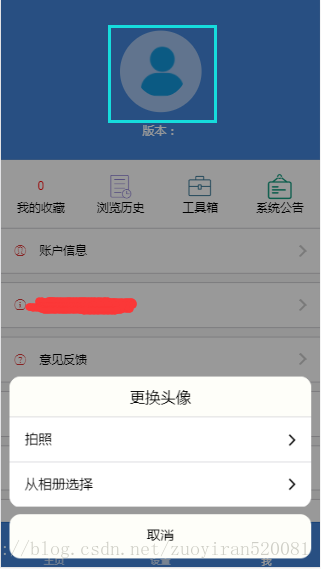版权声明:本文为博主原创文章,未经博主允许不得转载。转载注明出处。 https://blog.csdn.net/zuoyiran520081/article/details/82015127
说明:拍照使用插件cordova-plugin-camera,从相册选取使用cordova-plugin-camera或者是cordova-plugin-image-picker。
安装:cordova-plugin-camera
$ ionic cordova plugin add cordova-plugin-camera
$ npm install --save @ionic-native/camera安装:cordova-plugin-image-picker
$ ionic cordova plugin add cordova-plugin-telerik-imagepicker --variable PHOTO_LIBRARY_USAGE_DESCRIPTION="your usage message"
$ npm install --save @ionic-native/image-picker点击头像,蹦出下面的选择弹窗。
html部分代码:
<div class="toparea">
<dl style="">
<dt (click)="presentActionSheet()">
<button ion-button outline>
<img [src]="headerImage"/>
</button>
</dt>
<dd>版本:{{Share.appVersion}}</dd>
</dl>
</div>ts代码:(下面代码主要是相册选取的弹窗的代码及插件的处理和以form格式的拼接传参,由于是页面的部分代码,所以可能会报一些引用之类的错误,不影响使用,基本上只看presentActionSheet这个方法就可以。)
import { Component, ViewChild } from '@angular/core';
import { NavController,IonicPage,ActionSheetController,AlertController,Platform,ToastController } from 'ionic-angular';
import { SharedDataService } from "./../../providers/SharedDataService";
import { App,ViewController } from 'ionic-angular';
import { MeService } from "./MeService";
import { Camera, CameraOptions } from '@ionic-native/camera';
import { ImagePicker } from '@ionic-native/image-picker';
@IonicPage()
@Component({
selector: 'page-me',
templateUrl: 'me.html',
providers: [ AlertController, MeService, Camera ,ImagePicker]
})
export class MePage {
private testNav;
private headerImage: string = 'assets/img/user.png';
private tipNum:number = 0;
constructor(public navCtrl: NavController,
public Share: SharedDataService,
private app:App,
private alertCtrl: AlertController,
public actionSheetCtrl: ActionSheetController,
private meService: MeService,
public viewCtrl: ViewController,
private camera: Camera,
private imagePicker:ImagePicker,
public toastCtrl: ToastController) {
}
// 更换头像弹窗
presentActionSheet() {
let actionSheet = this.actionSheetCtrl.create({
title: '更换头像',
cssClass:'headChoice',
buttons: [
{
text: '拍照',
icon: 'ios-arrow-forward',
role: 'destructive',
handler: () => {
const options: CameraOptions = {
quality: 100,
destinationType: this.camera.DestinationType.FILE_URI,
encodingType: this.camera.EncodingType.JPEG,
mediaType: this.camera.MediaType.PICTURE
}
this.camera.getPicture(options).then((result) => {
this.headerImage = result || 'assets/img/user.png';
}, (err) => {
// Handle error
});
}
},{
text: '从相册选择',
icon: 'ios-arrow-forward',
handler: () => {
//使用camera插件打开相册
// alert("DestinationType格式:"+this.camera.DestinationType.DATA_URL);
const options: CameraOptions = {
quality: 100,
// destinationType: this.camera.DestinationType.FILE_URI,
destinationType: this.camera.DestinationType.DATA_URL,
encodingType: this.camera.EncodingType.PNG,
mediaType: this.camera.MediaType.PICTURE,
sourceType: this.camera.PictureSourceType.PHOTOLIBRARY,
correctOrientation:true,
allowEdit: true,
targetWidth: 100,
targetHeight: 100,
}
this.camera.getPicture(options).then((result) => {
// alert(result);
let imgSrc = 'data:image/jpeg;base64,' + result
this.headerImage = imgSrc || 'assets/img/user.png';
let imgPost = `<form id="frm_profilephoto" method="post" enctype="multipart/form-data">
<input type="hidden" name="UID" value="${this.Share.UserId}"/>
<input type="file" name="profilephhoto" value="${this.headerImage}"/>
</form>`
console.log(imgPost);
this.meService.UpLoad(imgPost,true).then(data => {
alert(JSON.stringify(data));
});
}, (err) => {
// Handle error
});
//使用imagePicker插件打开相册
// var options = { maximumImagesCount:1, width:100, height:100, quality:50 };
// this.imagePicker.getPictures(options).then((result) => {
// console.log('Image URI: ' + result);
// this.headerImage = result || 'assets/img/headperson.png';
// }, (err) => { });
}
},{
text: '取消',
role: 'cancel',
handler: () => {
console.log('Cancel clicked');
}
}
]
});
actionSheet.present();
}
ionViewDidEnter(){
this.getShouCangNum();
this.getHeadImg();
}
//获取头像
getHeadImg(){
this.meService.getHeadImg(this.Share.UserId,true).then(data=>{
console.log(data);
})
}
//退出到登录页
exitTo(){
let para = {
'uId':this.Share.UserId,
'loginId':this.Share.loginId
}
this.meService.getLoginOut(para,true).then(data=>{
if(data){
// this.app.getRootNav().setRoot("LoginPage");
// this.app.getActiveNavs()[0].setRoot("LoginPage");
this.testNav = this.app.getRootNavById('n4');
this.testNav.setRoot("LoginPage");
delete (<any>window).launchURL;
}else{
this.alertToast("退出登录失败!");
}
})
}
//提示弹窗
alertToast(msg){
let toast = this.toastCtrl.create({
message: msg,
cssClass:'detailToast',
duration: 2000
});
toast.present();
}
}(注:两种从相册选取图片的方法,但是用cordova-plugin-camera实现从相册选取时的allowEdite允许编辑和targetWidth与targetHeight一起使用,但是只在拍照时才管用,相册选取是不起作用的。)