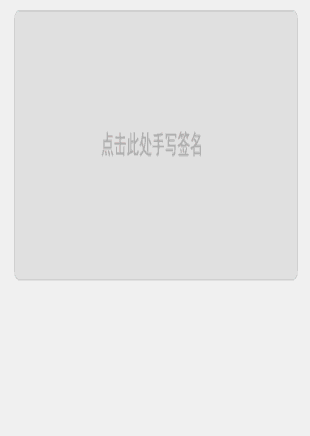当你需要绘制某些东西的时候,你实际上需要四个基本组件:
1.一个Bitmap来存放像素。
2.一个Canvas来调用绘制函数,向位图中写入内容。
3.要绘制的基本图元,如矩形(Rect), 路径(Path), 位图(BitMap),或者文字等
4.一个画笔(Paint),指定了绘制时所用的颜色和样式等。
MainActivity:
ClientSignatureActivity :
布局文件:activity_main.xml
最后记得在AndroidManifest中加入读写SD卡的权限
1.一个Bitmap来存放像素。
2.一个Canvas来调用绘制函数,向位图中写入内容。
3.要绘制的基本图元,如矩形(Rect), 路径(Path), 位图(BitMap),或者文字等
4.一个画笔(Paint),指定了绘制时所用的颜色和样式等。
Android中提供了一系列二维图绘制的API。 我们可以根据上诉思路和API结合来搞定签名功能。下面我将自己写的实现代码贴出来给大家参考。
自定义View:
package com.dengyy.signaturesdemo;
import java.io.ByteArrayOutputStream;
import java.io.File;
import java.io.FileOutputStream;
import java.io.IOException;
import android.content.Context;
import android.graphics.Bitmap;
import android.graphics.Bitmap.Config;
import android.graphics.Canvas;
import android.graphics.Color;
import android.graphics.Paint;
import android.graphics.Path;
import android.os.Environment;
import android.view.MotionEvent;
import android.view.View;
/**
* 签名处理类
* dengyy
*/
public class PaintView extends View {
static final int BACKGROUND_COLOR = Color.WHITE;
static final int BRUSH_COLOR = Color.BLACK;
/** 签名桌布尺寸 */
public static final int SIGN_IMG_WIDTH = 800;
public static final int SIGN_IMG_HEIGHT = 600;
private Paint paint;
private Canvas cacheCanvas;
private Bitmap cachebBitmap;
private Path path;
public Bitmap getCachebBitmap() {
return cachebBitmap;
}
public PaintView(Context context) {
super(context);
init();
}
private void init() {
// 创建画笔
paint = new Paint();
// 设置是否使用抗锯齿功能,会消耗较大资源,绘制图形速度会变慢。
paint.setAntiAlias(true);
// 当画笔样式为STROKE或FILL_OR_STROKE时,设置笔刷的粗细度
paint.setStrokeWidth(3);
// 设置画笔的样式,为FILL,FILL_OR_STROKE,或STROKE
paint.setStyle(Paint.Style.STROKE);
// 设置绘制的颜色,使用颜色值来表示,该颜色值包括透明度和RGB颜色。
paint.setColor(Color.BLACK);
path = new Path();
cachebBitmap = Bitmap.createBitmap(SIGN_IMG_WIDTH, SIGN_IMG_HEIGHT, Config.ARGB_8888);
cacheCanvas = new Canvas(cachebBitmap);
cacheCanvas.drawColor(Color.WHITE);
}
public void clear() {
if (cacheCanvas != null) {
paint.setColor(BACKGROUND_COLOR);
cacheCanvas.drawPaint(paint);
paint.setColor(Color.BLACK);
cacheCanvas.drawColor(Color.WHITE);
invalidate();
}
}
protected void onDraw(Canvas canvas) {
canvas.drawBitmap(cachebBitmap, 0, 0, null);
canvas.drawPath(path, paint);
}
protected void onSizeChanged(int w, int h, int oldw, int oldh) {
int curW = cachebBitmap != null ? cachebBitmap.getWidth() : 0;
int curH = cachebBitmap != null ? cachebBitmap.getHeight() : 0;
if (curW >= w && curH >= h) {
return;
}
if (curW < w)
curW = w;
if (curH < h)
curH = h;
Bitmap newBitmap = Bitmap.createBitmap(curW, curH, Bitmap.Config.ARGB_8888);
Canvas newCanvas = new Canvas();
newCanvas.setBitmap(newBitmap);
if (cachebBitmap != null) {
newCanvas.drawBitmap(cachebBitmap, 0, 0, null);
}
cachebBitmap = newBitmap;
cacheCanvas = newCanvas;
}
private float cur_x, cur_y;
public boolean onTouchEvent(MotionEvent event) {
float x = event.getX();
float y = event.getY();
switch (event.getAction()) {
case MotionEvent.ACTION_DOWN: {
cur_x = x;
cur_y = y;
path.moveTo(cur_x, cur_y);
break;
}
case MotionEvent.ACTION_MOVE: {
path.quadTo(cur_x, cur_y, x, y);
cur_x = x;
cur_y = y;
break;
}
case MotionEvent.ACTION_UP: {
cacheCanvas.drawPath(path, paint);
path.reset();
break;
}
}
invalidate();
return true;
}
/**
* 创建手写签名文件
*
* @return
*/
public String createFile(Bitmap mSignBitmap) {
ByteArrayOutputStream baos = null;
String _path = null;
try {
String sign_dir = Environment.getExternalStorageDirectory() + File.separator;
_path = sign_dir + System.currentTimeMillis() + ".png";
baos = new ByteArrayOutputStream();
mSignBitmap.compress(Bitmap.CompressFormat.JPEG, 30, baos);
byte[] photoBytes = baos.toByteArray();
if (photoBytes != null) {
new FileOutputStream(new File(_path)).write(photoBytes);
}
} catch (IOException e) {
e.printStackTrace();
} finally {
try {
if (baos != null)
baos.close();
} catch (IOException e) {
e.printStackTrace();
}
}
return _path;
}
}
MainActivity:
package com.dengyy.signaturesdemo;
import android.app.Activity;
import android.content.Intent;
import android.graphics.Bitmap;
import android.graphics.BitmapFactory;
import android.os.Bundle;
import android.view.View;
import android.view.Window;
import android.widget.ImageView;
public class MainActivity extends Activity {
private ImageView img_sign;
@Override
protected void onCreate(Bundle savedInstanceState) {
requestWindowFeature(Window.FEATURE_NO_TITLE);
super.onCreate(savedInstanceState);
setContentView(R.layout.activity_main);
img_sign = (ImageView) findViewById(R.id.img_sign);
findViewById(R.id.iv_sign).setOnClickListener(new View.OnClickListener() {
public void onClick(View v) {
startActivityForResult(new Intent(MainActivity.this,ClientSignatureActivity.class),100);
}
});
}
/**
* 获取签名的图片信息
*/
@Override
protected void onActivityResult(int requestCode, int resultCode, Intent data) {
// resultCode
if(resultCode==100){
if(data.hasExtra("path")){
//拿到路径
String path = data.getStringExtra("path");
//利用BitmapFactory.Options减少图片加载的像素
BitmapFactory.Options options = new BitmapFactory.Options();
// options.inSampleSize = 50;
options.inTempStorage = new byte[5*1024];
//读取Bitmap
Bitmap zoombm = BitmapFactory.decodeFile(path, options);
img_sign.setImageBitmap(zoombm);
}
}
}
}
ClientSignatureActivity :
package com.dengyy.signaturesdemo;
import android.app.Activity;
import android.content.Intent;
import android.os.Bundle;
import android.util.DisplayMetrics;
import android.view.View;
import android.view.View.OnClickListener;
import android.view.Window;
import android.widget.Button;
import android.widget.FrameLayout;
public class ClientSignatureActivity extends Activity{
private Button sign_ok;
private Button sign_clean;
private FrameLayout tablet_view;
private PaintView mView;
protected void onCreate(Bundle savedInstanceState) {
requestWindowFeature(Window.FEATURE_NO_TITLE);
requestWindowFeature(Window.FEATURE_PROGRESS);
super.onCreate(savedInstanceState);
setContentView(R.layout.signature);
initView();
// 赋值视图
tablet_view.addView(mView);
mView.clear();
// 指定屏幕内的焦点View
mView.requestFocus();
mView.clear();
sign_ok.setOnClickListener(new OnClickListener() {
public void onClick(View v) {
Intent data = new Intent();
String path = mView.createFile(mView.getCachebBitmap());
data.putExtra("path", path);
ClientSignatureActivity.this.setResult(100,data);
ClientSignatureActivity.this.finish();
}
});
sign_clean.setOnClickListener(new OnClickListener() {
public void onClick(View v) {
if(mView!=null)
mView.clear();
}
});
}
private void initView() {
//取得窗口属性
DisplayMetrics d = new DisplayMetrics();
getWindowManager().getDefaultDisplay().getMetrics(d);
sign_ok = (Button) findViewById(R.id.sign_ok);
sign_clean = (Button) findViewById(R.id.sign_clean);
tablet_view = (FrameLayout) findViewById(R.id.tablet_view);
mView = new PaintView(this);
}
}
布局文件:activity_main.xml
<RelativeLayout xmlns:android="http://schemas.android.com/apk/res/android"
xmlns:tools="http://schemas.android.com/tools"
android:layout_width="fill_parent"
android:layout_height="wrap_content"
android:paddingBottom="@dimen/activity_vertical_margin"
android:paddingLeft="@dimen/activity_horizontal_margin"
android:paddingRight="@dimen/activity_horizontal_margin"
android:paddingTop="@dimen/activity_vertical_margin"
tools:context="com.dengyy.signaturesdemo.MainActivity"
android:gravity="center"
>
<LinearLayout
android:id="@+id/iv_sign"
android:layout_width="fill_parent"
android:layout_height="wrap_content"
android:background="@drawable/sign"
android:orientation="vertical"
android:paddingBottom="3dp"
android:paddingTop="3dp" >
<ImageView
android:id="@+id/img_sign"
android:layout_width="fill_parent"
android:layout_height="150dp"
android:layout_gravity="center" />
</LinearLayout>
</RelativeLayout>
<?xml version="1.0" encoding="utf-8"?>
<LinearLayout xmlns:android="http://schemas.android.com/apk/res/android"
android:layout_width="match_parent"
android:layout_height="fill_parent"
android:background="#e9e9e9"
android:orientation="vertical" >
<RelativeLayout
android:layout_width="fill_parent"
android:layout_height="40dp"
android:layout_marginBottom="0dp"
android:background="#ffffff" >
<TextView
android:layout_width="wrap_content"
android:layout_height="wrap_content"
android:layout_centerInParent="true"
android:text="确认签名"
android:textColor="#000000"
android:textSize="17sp" />
</RelativeLayout>
<LinearLayout
android:id="@+id/a"
android:layout_width="fill_parent"
android:layout_height="300dp"
android:layout_marginLeft="8dp"
android:layout_marginRight="8dp"
android:layout_marginTop="15dp" >
<FrameLayout
android:id="@+id/tablet_view"
android:layout_width="fill_parent"
android:layout_height="300dp" >
</FrameLayout>
</LinearLayout>
<RelativeLayout
android:layout_width="fill_parent"
android:layout_height="wrap_content"
android:layout_marginLeft="5dp"
android:layout_marginRight="5dp"
android:layout_marginTop="50dp"
android:gravity="center"
android:orientation="horizontal" >
<Button
android:id="@+id/sign_ok"
android:layout_width="wrap_content"
android:layout_height="wrap_content"
android:layout_alignParentLeft="true"
android:background="@drawable/tangerine_btn"
android:text="确认"
android:textColor="#ffffff" />
<Button
android:id="@+id/sign_clean"
android:layout_width="wrap_content"
android:layout_height="wrap_content"
android:layout_alignParentRight="true"
android:background="@drawable/white_btn"
android:text="清除"
android:textColor="#000000" />
</RelativeLayout>
</LinearLayout>最后记得在AndroidManifest中加入读写SD卡的权限
<uses-permission android:name="android.permission.WRITE_EXTERNAL_STORAGE"/>
<uses-permission android:name="android.permission.MOUNT_UNMOUNT_FILESYSTEMS"/>
运行图如下:
举一反三 通过修改背景色可以实现刮刮乐功能
源码可以点击此处下载