FittedBox 组件主要做两件事,缩放(Scale)和位置调整(Position)。
FittedBox 会在自己的尺寸范围内缩放并调整 child 的位置,使 child 适合其尺寸。FittedBox 和 Android 中的 ImageView 有些类似,将图片在其范围内按照规则进行缩放和位置调整。
布局分为两种情况:
如果外部有约束的话,按照外部约束调整自身尺寸,然后缩放调整 child ,按照指定条件进行布局。
如果没有外部约束条件,则跟 child 尺寸一样,指定的缩放和位置属性将不起作用。
有 fit 和 alignment 两个属性。
fit:缩放的方式,默认属性是 BoxFit.contain,child 在 FittedBox范围内,尽可能大,但是不超过其尺寸。contain 是在保持着 child 宽高比的大前提下,尽可能填满。一般情况下,宽度和高度达到最大值时,就会停止缩放。
- BoxFit.none,没有任何填充模式,如下
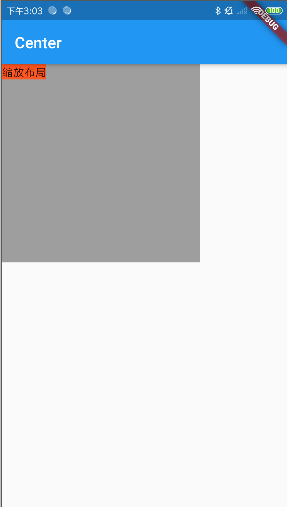
- BoxFit.fill:不按宽高比例填充,内容不会超过容器范围
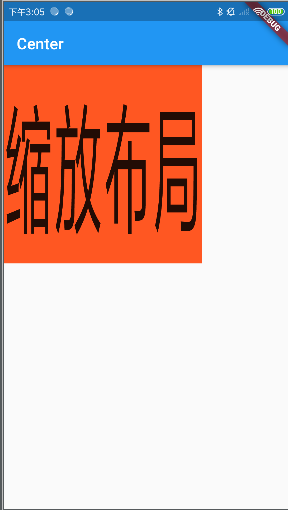
- BoxFit.contain:按照宽高比等比模式填充,内容不会超过容器范围
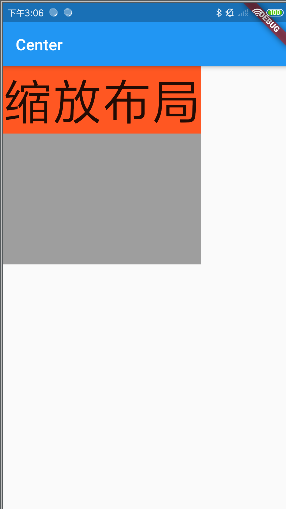
- BoxFit.cover:按照原始尺寸填充整个容器模式。内容可能回超过容器范围
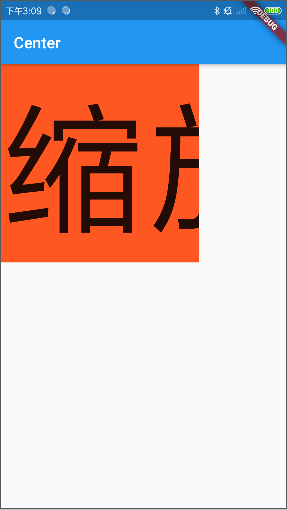
- BoxFit.scaleDown:会根据情况缩小范围
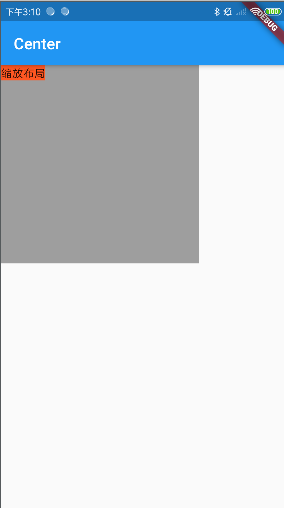
alignment:设置对齐方式,默认属性是 Aligment.center,居中显示 child。
具体示例代码如下:
class MyApp extends StatelessWidget {
// This widget is the root of your application.
@override
Widget build(BuildContext context) {
return MaterialApp(
title: '布局示例',
home: LayoutDemo(),
);
}
}
class LayoutDemo extends StatelessWidget {
@override
Widget build(BuildContext context) {
return new Scaffold(
appBar: AppBar(
title: Text('Center'),
),
body: Container(
width: 250,
height: 250,
color: Colors.grey,
child: FittedBox(
fit: BoxFit.scaleDown,
alignment: Alignment.topLeft,
child: Container(
color: Colors.deepOrange,
child: Text('缩放布局'),
),
),
),
);
}
}
