原生js——轮播图、焦点图的实现
1.Demo展示:
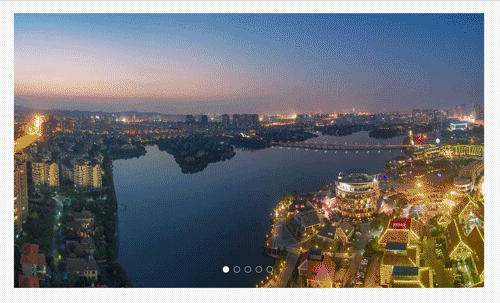
2 . Html布局:
<div class="main">
<div id="main-content">
<div id="list" style="left:-1200px;">
<a href=""><img src="img/5.jpg"></a>
<a href=""><img src="img/1.jpg"></a>
<a href=""><img src="img/2.jpg"></a>
<a href=""><img src="img/3.jpg"></a>
<a href=""><img src="img/4.jpg"></a>
<a href=""><img src="img/5.jpg"></a>
<a href=""><img src="img/1.jpg"></a>
</div>
<!--------------上一页按钮--------------->
<div id="prev" class="arrow">
<a href="javascript:;"><</a>
</div>
<!-------------下一页按钮----------------->
<div id="next" class="arrow">
<a href="javascript:;">></a>
</div>
</div>
<!--------------小圆点------------------>
<div class="circle">
<ul>
<li class="active"></li>
<li></li>
<li></li>
<li></li>
<li></li>
</ul>
</div>
</div>
3. css样式表:
*{
margin:0;
padding:0;
}
a{
text-decoration:none;
}
ul{
list-style:none;
}
.main{
width:100%;
height:700px;
position:relative;
}
#main-content{
width:1200px;
height:100%;
margin:30px auto;
overflow:hidden;
position:relative;
}
#main-content #list{
position:absolute;
width:8400px;
height:700px;
}
#main-content #list img{
float:left;
width:1200px;
height:700px;
}
#main-content .arrow{
display:none;
}
#main-content:hover .arrow{
display:block;
}
/*左右按钮*/
#prev,#next{
width:40px;
height:40px;
position:absolute;
margin-top:-20px;
top:50%;
text-align:center;
background-color: rgba(0,0,0,.4);
cursor:pointer;
}
#prev{
left:0;
}
#next{
right:0;
}
#prev a,
#next a{
font-size:30px;
line-height:40px;
color:red;
display:block;
}
#prev a:hover,
#next a:hover{
color:white;
transition:background-color .5s linear;
background-color: rgba(0,0,0,.6);
}
/*小圆点*/
.circle{
position:absolute;
bottom:5%;
left:50%;
margin-left:-67px;
width:140px;
height:20px;
}
.circle ul li{
width:14px;
height:14px;
float:left;
border:1px solid white;
border-radius:50%;
float:left;
margin:0 12px 0 0;
cursor:pointer;
}
.circle .active{
background-color:white;
}
4. 原生js代码:
window.onload = function(){
var wrap = document.getElementById("list");
var prev = document.getElementById("prev");
var next = document.getElementById("next");
var list = document.getElementsByTagName("li");
var container = document.getElementById("main-content");
var index = 0;
var newleft;
var timer = null;
//上一页;
prev.onclick = function(){
prev_pic();
}
//下一页;
next.onclick = function(){
next_pic();
}
//点击下一页父盒子left的变化,所传入的参数boxWidth为'每一个子元素(img)'的大小;
function leftChange(boxWidth){
if(wrap.style.left === (-boxWidth * 5 + "px")){
newleft = -boxWidth;
}else{
newleft = parseInt(wrap.style.left) - boxWidth;
}
wrap.style.left = newleft + "px";
}
//点击上一页父盒子left的变化,所传入的参数boxWidth为'每一个子元素(img)'的大小;
function rightChange(boxWidth){
if(wrap.style.left === "-1200px"){
newleft = -boxWidth * 5;
}else{
var newleft = parseInt(wrap.style.left) + boxWidth;
}
wrap.style.left = newleft + "px";
}
//点击下一页,小原点的位置跟着改变;
function next_pic(){
index++;
if(index > 4){
index = 0;
}
cut_circle();
leftChange(1200);
}
//点击上一页,小原点的位置跟着改变;
function prev_pic(){
index--;
if(index < 0){
index = 4;
}
cut_circle();
rightChange(1200);
}
//设置计时器
function autoplay(){
timer = setInterval(next_pic,2000);
}
//自动调用计时器;
autoplay();
//鼠标移入,清除计时器
container.onmouseover = function(){
clearInterval(timer);
}
//鼠标移出,调用计时器
container.onmouseout = function(){
autoplay();
}
//控制小圆点,小圆点随着图片的切换而改变;
function cut_circle(){
for(var i = 0; i < list.length; i++){
list[i].className = "";
}
list[index].className = "active";
}
//小圆点的移动;
function circle_move(boxWidth){
for(var i = 0; i < list.length; i++){
list[i].id = i;
//鼠标移入小圆点;
list[i].onmouseover = function(){
clearInterval(timer);
for(var j = 0; j < list.length; j++){
list[j].className = "";
}
this.className = "active";
wrap.style.left = - ( (this.id) * boxWidth ) - boxWidth + "px";
}
//鼠标移出小圆点;
list[i].onmouseout = function(){
//这里应该把现在的值赋值给计时器里面的index;
index = this.id ;
}
}
}
//调用小圆点移动函数;
circle_move(1200);
}
总结:
-
注意这种写法,容易被忽略 ( 我个人经常忘记 );
<a href="javascript:;"></a> -
通过改变外部盒子的left值,一定要进行定位,并且给父盒子事先添加一个left值(一定不能忘记);
<div id="list" style="left:-1200px;"> -
里面有涉及到函数的传参,就拿小圆点的移动函数来说 ( 其他函数也类似 );
//小圆点的移动; function circle_move(boxWidth){ for(var i = 0; i < list.length; i++){ list[i].id = i; //鼠标移入 list[i].onmouseover = function(){ clearInterval(timer); for(var j = 0; j < list.length; j++){ list[j].className = ""; } this.className = "active"; wrap.style.left = - ( (this.id) * boxWidth ) - boxWidth + "px"; }注:boxWidth为每一个子盒子的大小,简单来说就是每一张滚动图片的大小,只要知道图片的大小,即可调用;
-
只滚动五张图片,但却有七张图片,是为了实现无缝拼接,不至于影响用户的体验;
<div id="list" style="left:-1200px;"> <a href=""><img src="img/5.jpg"></a> <a href=""><img src="img/1.jpg"></a> <a href=""><img src="img/2.jpg"></a> <a href=""><img src="img/3.jpg"></a> <a href=""><img src="img/4.jpg"></a> <a href=""><img src="img/5.jpg"></a> <a href=""><img src="img/1.jpg"></a> </div>
~如遇错误,欢迎指正;
