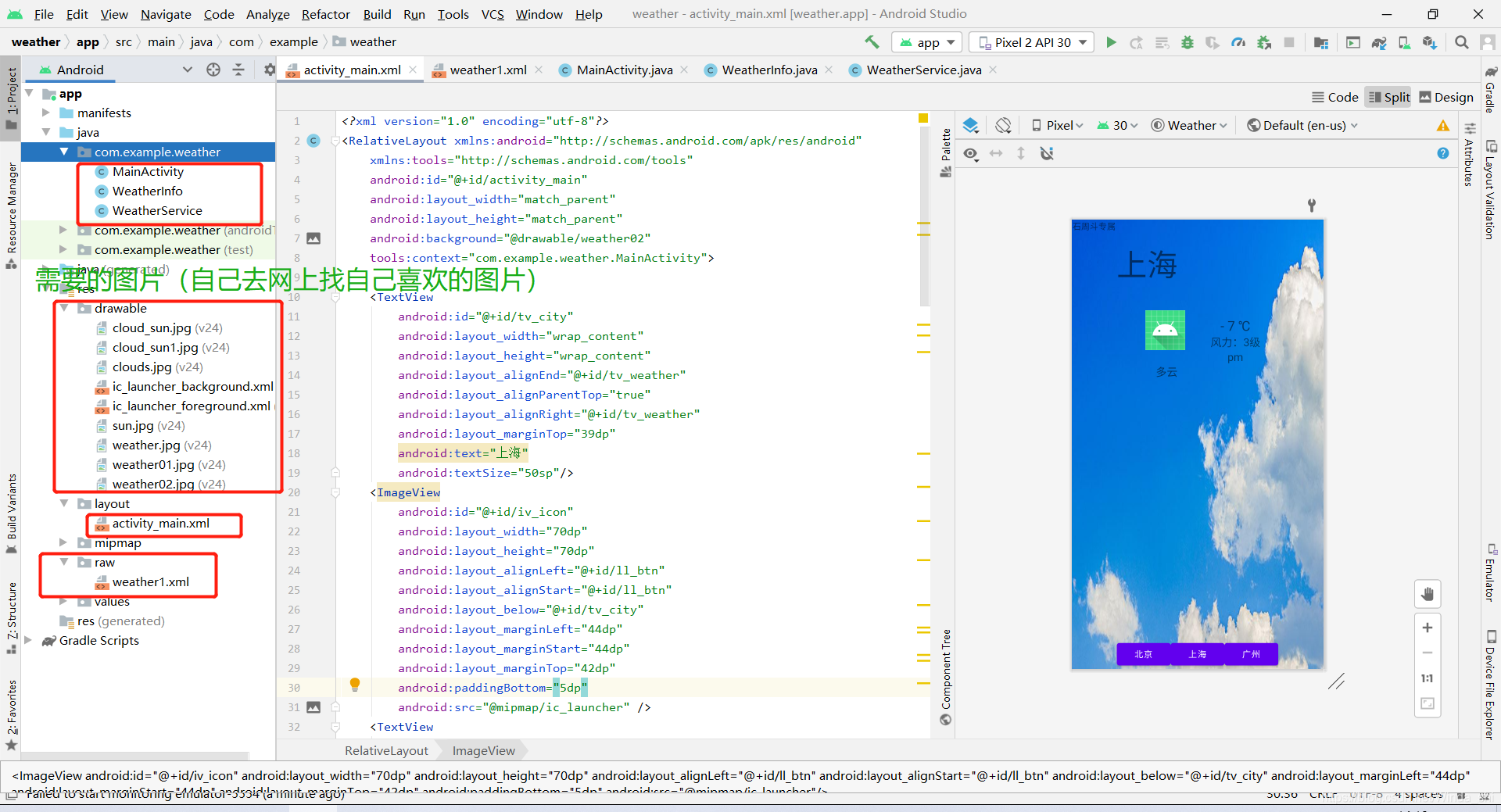实战演练——天气预报 程序
(有问题可以评论,一起交流)
1.创建程序
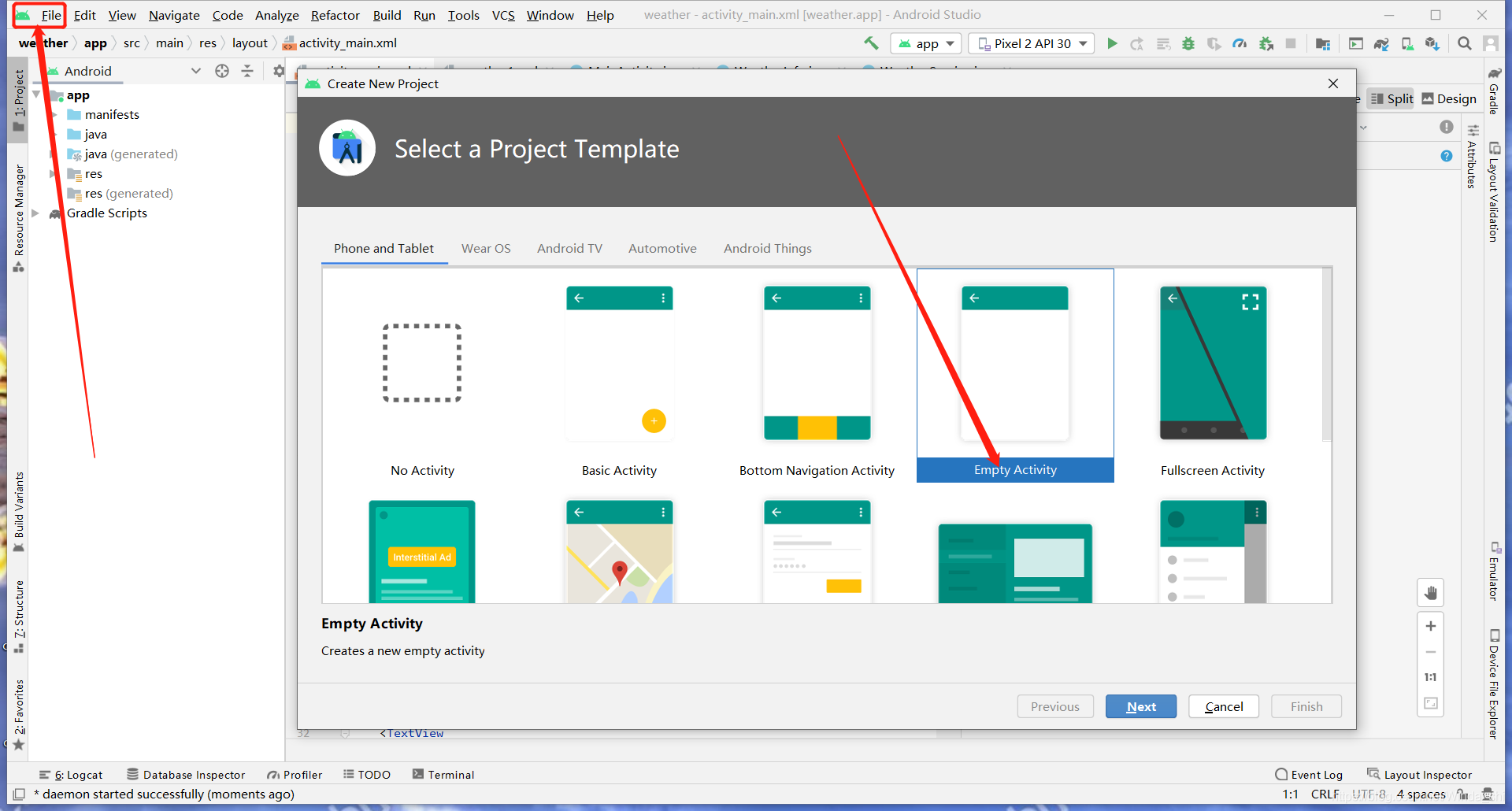
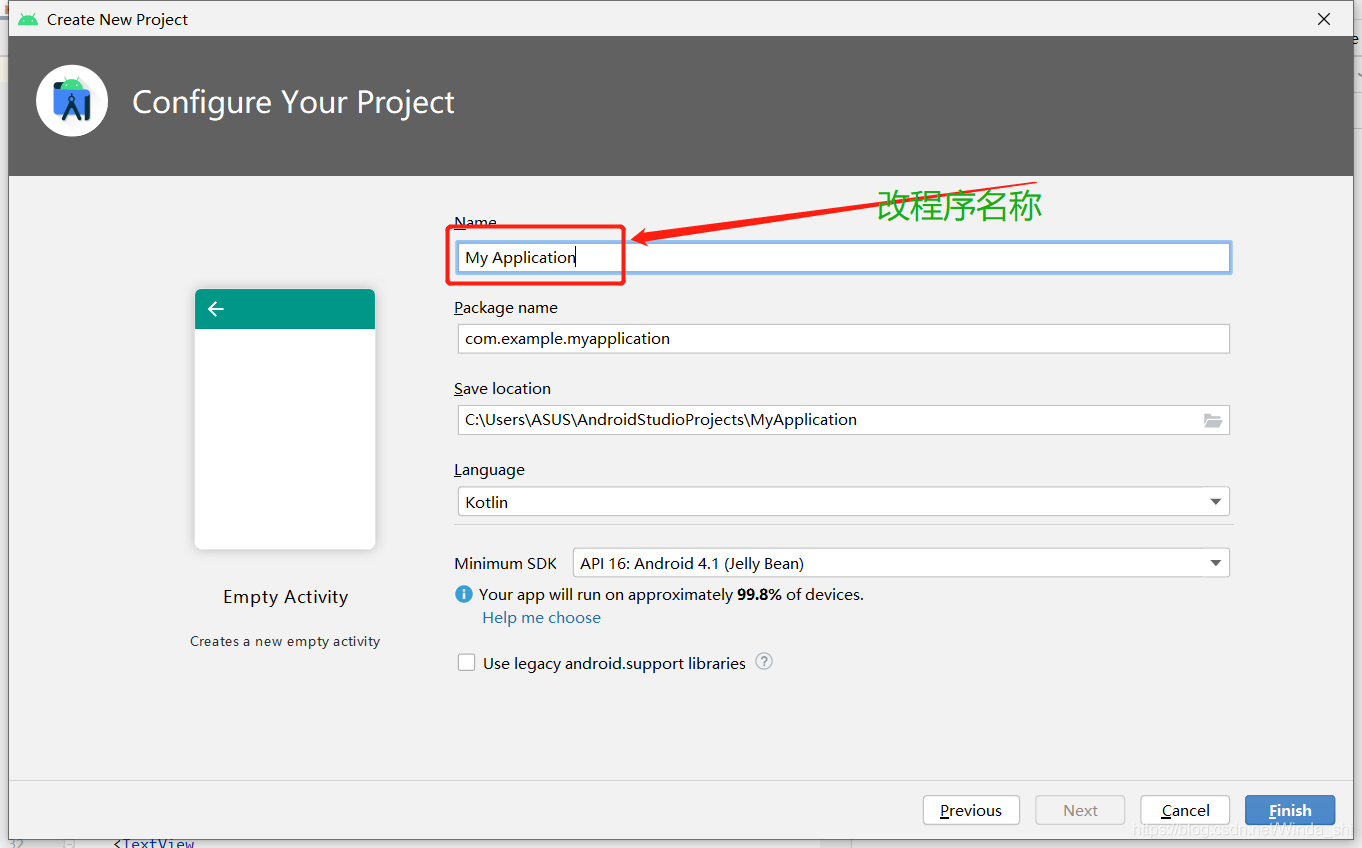
2.创建完成之后,设计用户交互界面。
编辑activity_main.xml 文件:(代码如下)
<?xml version="1.0" encoding="utf-8"?>
<RelativeLayout xmlns:android="http://schemas.android.com/apk/res/android"
xmlns:tools="http://schemas.android.com/tools"
android:id="@+id/activity_main"
android:layout_width="match_parent"
android:layout_height="match_parent"
android:background="@drawable/weather02"
tools:context="com.example.weather.MainActivity">
<TextView
android:id="@+id/tv_city"
android:layout_width="wrap_content"
android:layout_height="wrap_content"
android:layout_alignEnd="@+id/tv_weather"
android:layout_alignParentTop="true"
android:layout_alignRight="@+id/tv_weather"
android:layout_marginTop="39dp"
android:text="上海"
android:textSize="50sp"/>
<ImageView
android:id="@+id/iv_icon"
android:layout_width="70dp"
android:layout_height="70dp"
android:layout_alignLeft="@+id/ll_btn"
android:layout_alignStart="@+id/ll_btn"
android:layout_below="@+id/tv_city"
android:layout_marginLeft="44dp"
android:layout_marginStart="44dp"
android:layout_marginTop="42dp"
android:paddingBottom="5dp"
android:src="@mipmap/ic_launcher" />
<TextView
android:id="@+id/tv_weather"
android:layout_width="wrap_content"
android:layout_height="wrap_content"
android:layout_alignRight="@+id/iv_icon"
android:layout_below="@+id/iv_icon"
android:layout_marginRight="15dp"
android:layout_marginTop="18dp"
android:gravity="center"
android:text="多云"
android:textSize="18sp"/>
<LinearLayout
android:layout_width="wrap_content"
android:layout_height="wrap_content"
android:layout_alignTop="@+id/iv_icon"
android:layout_marginLeft="39dp"
android:layout_marginStart="39dp"
android:layout_toEndOf="@+id/iv_icon"
android:layout_toRightOf="@+id/iv_icon"
android:gravity="center"
android:orientation="vertical">
<TextView
android:id="@+id/tv_temp"
android:layout_width="wrap_content"
android:layout_height="wrap_content"
android:layout_marginTop="10dp"
android:gravity="center_vertical"
android:text="- 7 ℃"
android:textSize="22sp" />
<TextView
android:id="@+id/tv_wind"
android:layout_width="wrap_content"
android:layout_height="wrap_content"
android:text="风力:3级"
android:textSize="18sp" />
<TextView
android:id="@+id/tv_pm"
android:layout_width="wrap_content"
android:layout_height="wrap_content"
android:text="pm"
android:textSize="18sp"/>
</LinearLayout>
<TextView
android:layout_width="wrap_content"
android:layout_height="wrap_content"
android:layout_margin="@dimen/cardview_compat_inset_shadow"
android:text="石周斗专属"/>
<LinearLayout
android:id="@+id/ll_btn"
android:layout_width="wrap_content"
android:layout_height="wrap_content"
android:layout_alignParentBottom="true"
android:layout_centerHorizontal="true"
android:orientation="horizontal">
<Button
android:id="@+id/btn_bj"
android:layout_width="wrap_content"
android:layout_height="wrap_content"
android:text="北京"/>
<Button
android:id="@+id/btn_sh"
android:layout_width="wrap_content"
android:layout_height="wrap_content"
android:text="上海"/>
<Button
android:id="@+id/btn_gz"
android:layout_width="wrap_content"
android:layout_height="wrap_content"
android:text="广州"/>
</LinearLayout>
</RelativeLayout>
2.创建一个文件夹raw(在res里面创建)
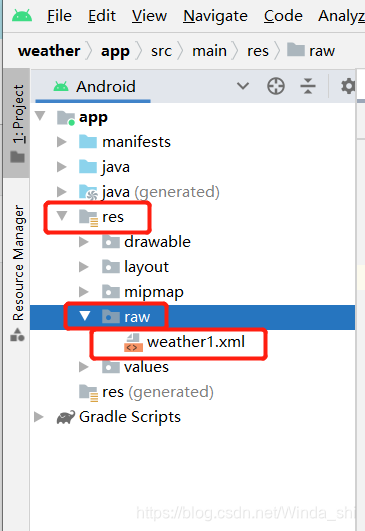
3.raw文件夹创建成功之后,在里面创建weather1.xml 文件(这个文件中包含天气的一些信息)
weather.xml 代码如下:
<?xml version="1.0" encoding="utf-8"?>
<infos>
<city id="sh">
<temp>20`C/30`C</temp>
<weather>晴转多云</weather>
<name>上海</name>
<pm>80</pm>
<wind>1级</wind>
</city>
<city id="bj">
<temp>26`C/32`C</temp>
<weather>晴</weather>
<name>北京</name>
<pm>98</pm>
<wind>3级</wind>
</city>
<city id="gz">
<temp>15`C/24`C</temp>
<weather>多云</weather>
<name>广州</name>
<pm>30</pm>
<wind>5级</wind>
</city>
</infos>
4.创建WeatherInfo类(为了方便使用weather.xml中的属性,封装成一个类),创建WeatherInfo类,具体代码如下:
package com.example.weather;
public class WeatherInfo {
private String id;
private String temp;
private String weather;
private String name;
private String pm;
private String wind;
public String getId(){
return id;
}
public void setId(String id){
this.id=id;
}
public String getTemp(){
return temp;
}
public void setTemp(String temp){
this.temp=temp;
}
public String getWeather(){
return weather;
}
public void setWeather(String weather){
this.weather=weather;
}
public String getName(){
return name;
}
public void setName(String name){
this.name=name;
}
public String getPm(){
return pm;
}
public void setPm(String pm){
this.pm=pm;
}
public String getWind(){
return wind;
}
public void setWind(String wind){
this.wind=wind;
}
}
5.创建WeatherService 工具类(为了代码更加易于阅读,避免大量代码都在一个类中,因此创建一个用来解析XML文件的工具类WeatherService)。
具体代码如下:
package com.example.weather;
import android.util.Xml;
import org.xmlpull.v1.XmlPullParser;
import java.io.InputStream;
import java.util.ArrayList;
import java.util.List;
public class WeatherService {
public static List<WeatherInfo> getInfsFromXML (InputStream is) throws Exception{
XmlPullParser parser= Xml.newPullParser();
parser.setInput(is,"utf-8");
List<WeatherInfo> weatherInfos=null;
WeatherInfo weatherInfo =null;
int type =parser.getEventType();
while (type != XmlPullParser.END_DOCUMENT){
switch (type){
case XmlPullParser.START_TAG:
if ("infos".equals(parser.getName())){
weatherInfos= new ArrayList<WeatherInfo>();
}else if ("city".equals(parser.getName())){
weatherInfo =new WeatherInfo();
String idStr =parser.getAttributeValue(0);
weatherInfo.setId(idStr);
}else if ("temp".equals(parser.getName())){
String temp=parser.nextText();
weatherInfo.setTemp(temp);
}else if ("weather".equals(parser.getName())){
String weather =parser.nextText();
weatherInfo.setWeather(weather);
}else if ("name".equals(parser.getName())){
String name =parser.nextText();
weatherInfo.setName(name);
}else if ("pm".equals(parser.getName())){
String pm=parser.nextText();
weatherInfo.setPm(pm);
}else if ("wind".equals(parser.getName())){
String wind =parser.nextText();
weatherInfo.setWind(wind);
}
break;
case XmlPullParser.END_TAG:
if ("city".equals(parser.getName())){
weatherInfos.add(weatherInfo);
weatherInfo=null;
}
break;
}
type=parser.next();
}
return weatherInfos;
}
}
6.编写界面交互代码(MainActivity.java 中,需要将解析到的 weather1.xml 文件中的数据展示在文本控件中)。具体代码如下:
package com.example.weather;
import androidx.appcompat.app.AppCompatActivity;
import android.os.Bundle;
import android.view.View;
import android.widget.ImageView;
import android.widget.TextView;
import android.widget.Toast;
import java.io.InputStream;
import java.util.ArrayList;
import java.util.HashMap;
import java.util.List;
import java.util.Map;
public class MainActivity extends AppCompatActivity implements View.OnClickListener{
private TextView tvCity;
private TextView tvWeather;
private TextView tvTemp;
private TextView tvWind;
private TextView tvpm;
private ImageView ivIcon;
private Map<String,String> map;
private List<Map<String,String>> list;
private String temp,weather,name,pm,wind;
@Override
protected void onCreate(Bundle savedInstanceState) {
super.onCreate(savedInstanceState);
setContentView(R.layout.activity_main);
intView();
try {
InputStream is=this.getResources().openRawResource(R.raw.weather1);
List<WeatherInfo> weatherInfos=WeatherService.getInfsFromXML(is);
list =new ArrayList<Map<String,String>>();
for (WeatherInfo info:weatherInfos){
map=new HashMap<String, String>();
map.put("temp",info.getTemp());
map.put("weather",info.getWeather());
map.put("name",info.getName());
map.put("pm",info.getPm());
map.put("wind",info.getWind());
list.add(map);
}
} catch (Exception e){
e.printStackTrace();
Toast.makeText(this,"解析信息失败",Toast.LENGTH_SHORT).show();
}
getMap(1,R.drawable.sun);
}
private void intView(){
tvCity =(TextView) findViewById(R.id.tv_city);
tvWeather=(TextView) findViewById(R.id.tv_weather);
tvTemp=(TextView) findViewById(R.id.tv_temp);
tvWind=(TextView) findViewById(R.id.tv_wind);
tvpm=(TextView) findViewById(R.id.tv_pm);
ivIcon =(ImageView) findViewById(R.id.iv_icon);
findViewById(R.id.btn_sh).setOnClickListener(this);
findViewById(R.id.btn_gz).setOnClickListener(this);
findViewById(R.id.btn_bj).setOnClickListener(this);
}
public void onClick(View v){
switch (v.getId()){
case R.id.btn_sh:
getMap(0,R.drawable.cloud_sun1);
break;
case R.id.btn_bj:
getMap(1,R.drawable.sun);
break;
case R.id.btn_gz:
getMap(2,R.drawable.clouds);
break;
}
}
private void getMap(int number,int iconNumber){
Map<String,String> cityMap=list.get(number);
temp=cityMap.get("temp");
weather=cityMap.get("weather");
name=cityMap.get("name");
pm=cityMap.get("pm");
wind=cityMap.get("wind");
tvCity.setText(name);
tvWeather.setText(weather);
tvTemp.setText(""+temp);
tvWind.setText("风力:"+wind);
tvpm.setText("pm:"+pm);
ivIcon.setImageResource(iconNumber);
}
}
7.运行程序(当 运行程序时,单机“北京”,“上海”,“广州”按钮,即能够展示不同的城市的天气信息),我做的运行程序如下:
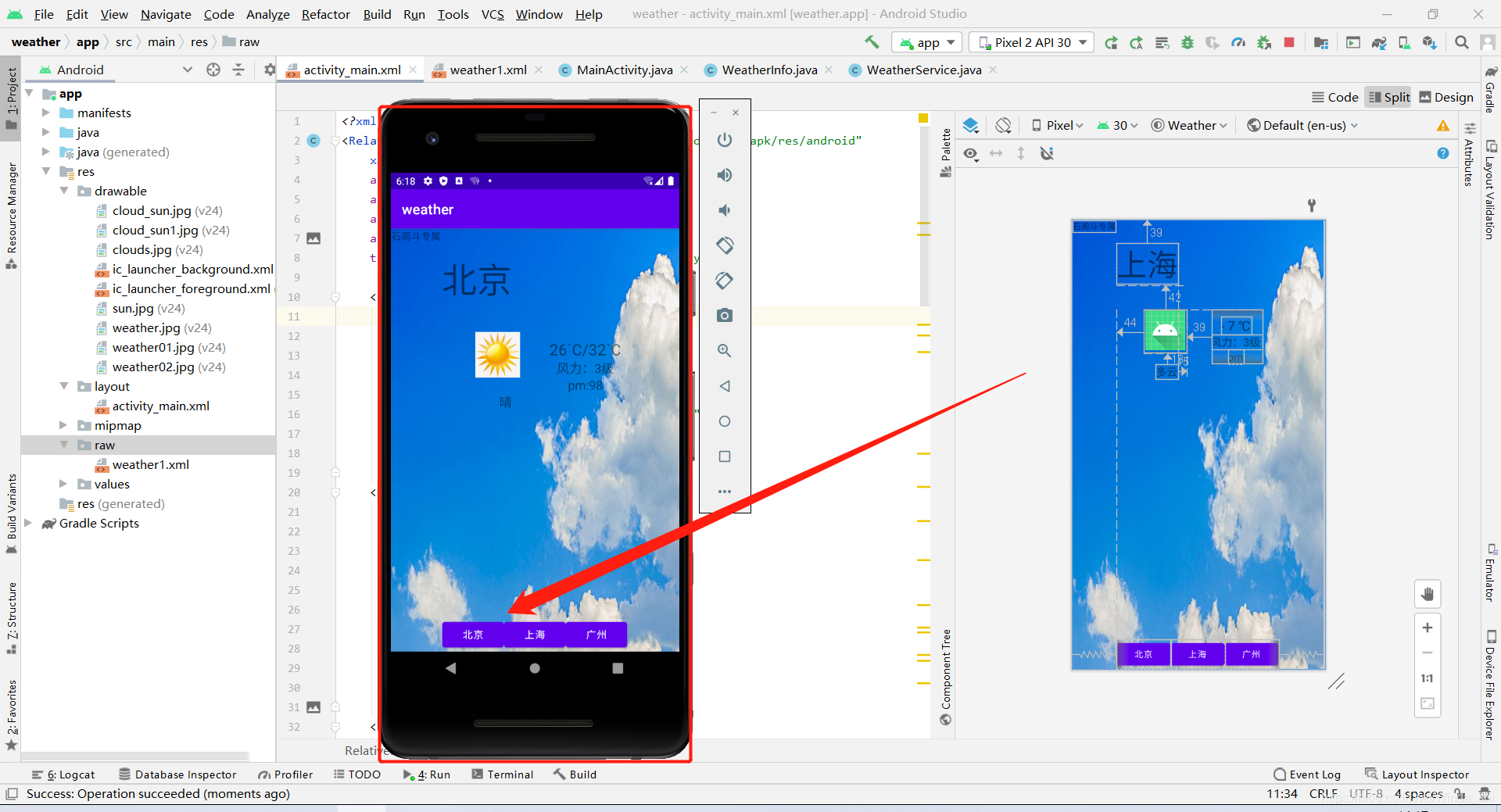
总结:
下面这个是我做的实战演练。
注意:在做的时候我们需要用到一些图片,图片的话 我们自己去网上搜,自己喜欢就好。下载下来,然后复制粘贴到我们的Android studio 里面,直接复制粘贴就好了。但是我们做的时候要注意一些 图片名称的命名,不然会报错。如果有什么不懂,可以相互交流,私信或者评论,我看到消息会及时回复,我也是刚起步,一起学习!