文章目录
任务
编写一个Activity,界面要求和操作响应如下:
提示:“请输入用户名”更改为“个人学号“,“请输入密码”更改为”个人姓名“。
操作:点击登录,弹出输入的用户名;点击注销,弹出输入的口令。
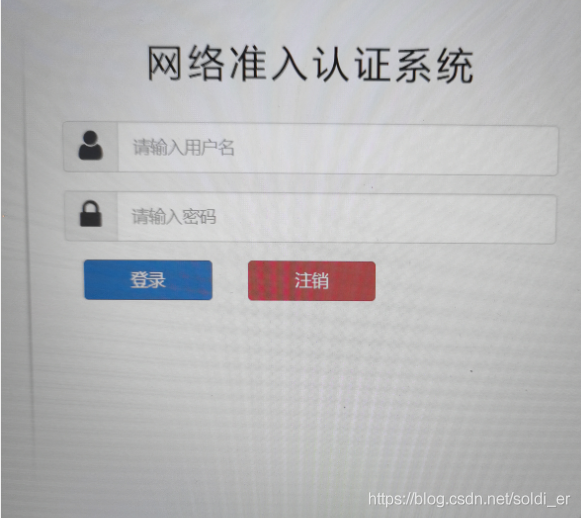
前言
Android Studio和Eclipse都提供可视化编辑器,允许使用拖放控件的方式编写布局,并能在视图上直接修改控件的属性。但屏幕适配性不佳,且很难编写复杂页面。
所以我们使用最基本的方式编写页面,即编写XML代码。
接下来挑选几种常用的控件,详细介绍它们的使用方法。
控件的属性
| 控件属性 | 说明 |
|---|---|
| 标识符id | 用于定位 |
| 高度 layout_width | 2个主要可选项:match_parent与父布局大小一致 |
| 宽度 layout_height | wrap_content由控件内容决定当前控件大小 |
| layout_margin | 与周围控件的距离 |
| padding | 控件与父控件的距离 |
| 文本text | - |
| 提示hint | 常用于在输入框内显示提示信息 |
| 对齐方式gravity | 在编辑器可以查看 |
| 大小textSize | 安卓使用sp作为字体大小单位 |
| 颜色textColor | 例如#00ff00 |
常见控件
TextView文本
显而易见。
Button按钮
默认text属性的字母是大写,即textAllCaps=True,可设置为False来允许大小写。
EditText编辑框
提供一个交互输入框。
4种基本布局
布局是用来放置控件的容器,可以按照一定规律调整内部控件的位置。布局内部可以放置控件和放置布局,多层布局可以帮助我们实现精美页面。
新建项目UiLayout项目,让Android Studio自动创建活动,使用默认活动名和布局名。
LinearLayout线性布局
注意排列方式分别与内部控件宽高、布局对齐方式的冲突。
| 控件属性 | 说明 |
|---|---|
| 排列方向orientation | 默认horizontal |
| layout_width/height | |
| 对齐方式layout_gravity | |
| 控件大小layout_weight |
实验过程
实现目的登陆框,需要四行。其中有一行两个按钮需要并列。注意按钮值的颜色。
第一步,定义两个按钮、一个文本、两个输入框。
实验代码
1.字符串文件strings.xml:
<resources>
<string name="app_name">Four_Ui</string>
<string name="xitong">网络准入认证系统</string>
<string name="username">1820030116</string>
<string name="passwd">朱轲鑫</string>
<string name="in">登录</string>
<string name="out">注销</string>
<string name="input1">用户名</string>
<string name="input2">密码</string>
</resources>
2.布局文件activity_main.xml:
<LinearLayout
android:layout_width="match_parent"
android:layout_height="match_parent"
android:orientation="horizontal">
<TextView
android:id="@+id/textView4"
android:text="@string/input1"
android:layout_width="70dp"
android:layout_height="52dp"
android:textSize="20dp"
android:layout_marginTop="285dp"
android:layout_marginLeft="20dp"
tools:text="@string/input1" />
<EditText
android:id="@+id/input_username"
android:layout_width="300dp"
android:layout_height="52dp"
android:hint="@string/username"
android:layout_marginTop="280dp"
android:inputType="text" />
</LinearLayout>
<LinearLayout
android:orientation="vertical"
android:layout_width="match_parent"
android:layout_height="match_parent">
<TextView
android:id="@+id/title"
android:layout_width="260dp"
android:layout_height="50dp"
android:text="@string/xitong"
android:layout_marginTop="200dp"
android:layout_gravity="center"
android:textSize="30sp"
android:textColor="#000000"/>
</LinearLayout>
<LinearLayout
android:layout_width="match_parent"
android:layout_height="match_parent"
android:orientation="horizontal">
<TextView
android:id="@+id/in_pass"
android:text="@string/input2"
android:layout_width="70dp"
android:layout_height="52dp"
android:textSize="20dp"
android:layout_marginTop="402dp"
android:layout_marginLeft="20dp"
tools:text="@string/input2" />
<EditText
android:id="@+id/password"
android:layout_width="280dp"
android:layout_height="52dp"
android:ems="10"
android:hint="@string/passwd"
android:gravity="center_vertical"
android:layout_marginTop="400dp"
android:textSize="17sp"
android:inputType="textPassword" />
</LinearLayout>
<LinearLayout
android:layout_width="match_parent"
android:layout_height="match_parent"
android:orientation="horizontal"
tools:layout_editor_absoluteX="411dp">
<Button
android:id="@+id/login_in"
android:layout_width="100dp"
android:layout_height="50dp"
android:layout_marginTop="480dp"
android:layout_marginLeft="80dp"
android:background="@color/blue"
android:text="@string/in" />
<Button
android:id="@+id/login_out"
android:layout_width="100dp"
android:layout_height="50dp"
android:layout_marginLeft="50dp"
android:layout_marginTop="480dp"
android:background="@color/red"
android:text="@string/out" />
</LinearLayout>
3.主活动代码MainActivity.java:
protected void onCreate(Bundle savedInstanceState) {
super.onCreate(savedInstanceState);
setContentView(R.layout.activity_main);
final EditText et1 = (EditText) findViewById(R.id.input_username);
final EditText et2 = (EditText) findViewById(R.id.input_username);
Button mybutton_1 = (Button) findViewById(R.id.login_in);
mybutton_1.setOnClickListener(new View.OnClickListener(){
@Override
public void onClick(View v){
// 点击按钮弹出文本
Toast.makeText(MainActivity.this, et1.getText().toString(), Toast.LENGTH_SHORT).show();
}
}
);
Button mybutton_2 = (Button) findViewById(R.id.login_out);
mybutton_2.setOnClickListener(new View.OnClickListener(){
@Override
public void onClick(View v){
// 点击按钮弹出文本
Toast.makeText(MainActivity.this, et2.getText().toString(), Toast.LENGTH_SHORT).show();
}
}
);
}
}
实验效果图
1.首页:

2.输入:

3.点击登录:

4.点击注销:

批评与自我批评
注意效率!!
参考
《第一行代码 Android 第2版》,郭霖著
《Android实现EditText文本的输入,通过点击按钮,获取输入的内容》
https://blog.csdn.net/qq_36339249/article/details/66974213?utm_term=android%E8%8E%B7%E5%8F%96%E8%BE%93%E5%85%A5%E6%A1%86%E5%86%85%E5%AE%B9%E4%BB%A3%E7%A0%81&utm_medium=distribute.pc_aggpage_search_result.none-task-blog-2allsobaiduweb~default-2-66974213&spm=3001.4430