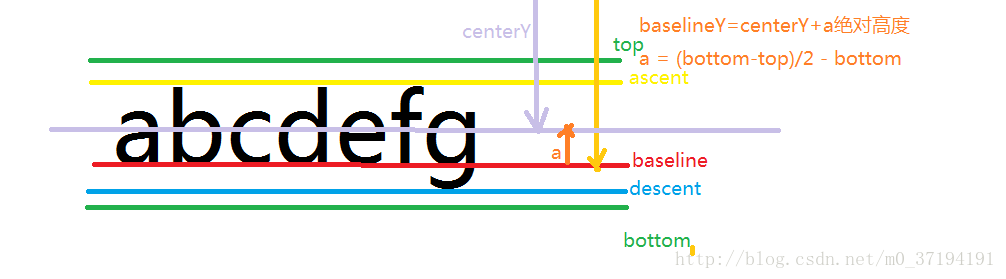文章开头直接给出最终效果,一个很简单的圆形progressBar:
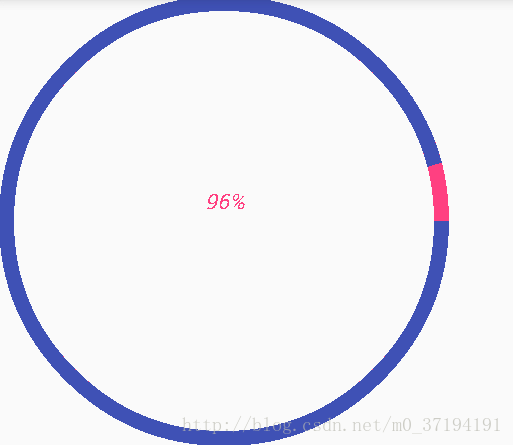
很简单的一个实现效果,如果是初学自定义view的小白可以跟着一起起撸一遍这个简单效果:
首先是自定义的属性的提前准备,这块应该没什么难点,在values文件夹下面创建一个attrs的xml文件,填入自己设置的自定义属性:
<?xml version="1.0" encoding="utf-8"?>
<resources>
<declare-styleable name="CustomProgressBar">
<attr name="roundProgressColor" format="color"></attr>
<attr name="roundColor" format="color"></attr>
<attr name="roundWidth" format="dimension"></attr>
<attr name="textsize" format="dimension"></attr>
<attr name="max" format="integer"></attr>
<attr name="textColor" format="color"></attr>
<attr name="textShow" format="boolean"></attr>
<attr name="style">
<enum name="Stroke" value="0"></enum>
<enum name="Filee" value="1"></enum>
</attr>
</declare-styleable>
</resources>这里设置的自定义属性有点多啊,大致的意思大家应该都能看懂,我这就不一一述说了,后面敲代码时会有注释的。
直接上自定义view的代码了:
private int roundProgressColor;//外围进度走时变化的颜色
private int roundColor;//初始化时圆本来的颜色
private int textColor;//中间文字的颜色
private float textSize;//文字的大小
private float roundWidth;//外围的宽
private int max;//最大,这里直接设置为100
private boolean textShow;//是否显示文字
private Paint paint;
public CustomProgressBar(Context context, @Nullable AttributeSet attrs) {
super(context, attrs);
paint=new Paint();
TypedArray typeArray = context.obtainStyledAttributes(attrs, R.styleable.CustomProgressBar);
roundProgressColor=typeArray.getColor(R.styleable.CustomProgressBar_roundProgressColor,Color.YELLOW);
roundColor=typeArray.getColor(R.styleable.CustomProgressBar_roundColor,Color.YELLOW);
textColor=typeArray.getColor(R.styleable.CustomProgressBar_textColor,Color.YELLOW);
textSize=typeArray.getDimension(R.styleable.CustomProgressBar_textsize,21f);
roundWidth=typeArray.getDimension(R.styleable.CustomProgressBar_roundWidth,21f);
max=typeArray.getInteger(R.styleable.CustomProgressBar_max,100);
textShow=typeArray.getBoolean(R.styleable.CustomProgressBar_textShow,false);
typeArray.recycle();
}在两个参数的构造方法中进行自定义属性的获取,记得最后将typeArray进行recycler回收。这里默认style
为Stroke的。将自定义属性获取到之后就可以在ondraw()方法中进行绘制了。当然了绘制之前为了更加的规范化,可以提前准备好各种的set和get方法。例如:
public synchronized int getProgress(){
return progress;
}
public synchronized void setProgress(int progress){
if(progress<0){
throw new IllegalArgumentException("progress不能小于0");
}
if(progress>max){
progress = max;
}
if(progress <=max){
this.progress = progress;
postInvalidate();
}
}
public int getRoundProgressColor() {
return roundProgressColor;
}
public void setRoundProgressColor(int roundProgressColor) {
this.roundProgressColor = roundProgressColor;
}
public int getRoundColor() {
return roundColor;
}这里着重讲一下setProgress()方法。这个方法很显然是用来重绘整个view的,外界通过setProgress()来调用postInvalidate()进行重绘,使得整个progressBar跑起来。
话不多说看核心的onDraw()内部的方法:
@Override
protected void onDraw(Canvas canvas) {
super.onDraw(canvas);
//画默认的大圆环
int center = getWidth()/2;//中心坐标点
float radius = center-roundWidth/2;//半径
paint.setColor(roundColor);
paint.setStyle(Paint.Style.STROKE);
paint.setStrokeWidth(roundWidth);
canvas.drawCircle(center,center,radius,paint);这没什么好讲的,就是绘制了一个圆,将宽度的一半设置为中心点进行绘制。
//画文字
paint.setTextSize(textSize);
paint.setTextSkewX(-0.25f);
paint.setStrokeWidth(0);
int percent=progress*100/max;
String percentStr=percent+"%";
if(textShow)
canvas.drawText(percentStr,(getWidth()-paint.measureText(percentStr))/2f,
getWidth()/2f-(paint.descent()-paint.ascent())/2f,paint);画文字这块计算坐标如果是没有做过文本测量的可能会看不太懂,大家可以查一下这方面的东西补一下,不难,另外需要注意的是你需要将paint.setStrokeWidth(0)重新进行set,不然最终得到的中心显示百分比的会是一团乱,因为你将文字也添加了StrokeWidth。
这里我将文字的一下显示方位画下来可以给大家看一下,方便大家理解:
OK,大家可以去看一下文字的一些绘制资料来丰富自己的知识,这块在自定义中也是很重要的,我们直接看下面的:
//画圆弧
RectF rectF=new RectF(center-radius,center-radius,center+radius,center+radius);
paint.setColor(roundProgressColor);
paint.setStrokeWidth(roundWidth);
canvas.drawArc(rectF,0,360*progress/max,false,paint);画圆弧的代码中我用的是canvas.drawArc(rectF,0,360*progress/max,false,paint)的方法来绘制圆弧。
这个方法第一个参数是一个区域的坐标限制,参数的表达意思依次为左上右下,咱们是在一个应该是正方形中进行的圆弧的绘制,所以计算很方便。
在布局文件中的布局代码如下:
<?xml version="1.0" encoding="utf-8"?>
<android.support.constraint.ConstraintLayout xmlns:android="http://schemas.android.com/apk/res/android"
xmlns:app="http://schemas.android.com/apk/res-auto"
xmlns:tools="http://schemas.android.com/tools"
android:layout_width="match_parent"
android:layout_height="match_parent"
tools:context="com.example.administrator.costompaint.MainActivity">
<com.example.administrator.costompaint.CustomProgressBar
android:layout_width="300dp"
android:layout_height="300dp"
android:id="@+id/progressbar"
app:roundColor="@color/colorAccent"
app:roundProgressColor="@color/colorPrimary"
app:textColor="#00ff00"
app:textShow="true"
app:roundWidth="10dp"
/>
</android.support.constraint.ConstraintLayout>可以看到,Android Studio真的很强大,不需要咱们再去定义命名空间就可以直接使用app:来进行自定义属性的添加,赞一个。
那么最后一步呢就是让它转起来了,在MainActivity中设置一个监听,让他去不断的setProgress()不就能跑起来了吗?
CustomProgressBar customProgressBar;
private int progress;
@Override
protected void onCreate(Bundle savedInstanceState) {
super.onCreate(savedInstanceState);
setContentView(R.layout.activity_main);
customProgressBar= (CustomProgressBar) findViewById(R.id.progressbar);
customProgressBar.setOnClickListener(new View.OnClickListener() {
@Override
public void onClick(View v) {
new Thread(){
@Override
public void run() {
while(progress<=100) {
progress+=3;
customProgressBar.setProgress(progress);
try {
Thread.sleep(500);
} catch (InterruptedException e) {
e.printStackTrace();
}
}
}
}.start();
}
});
}是不是很简单?其实任何的高深的自定义view都是从这些基础开始的,多练多敲肯定可以啃下这块硬骨头的。