该篇文章内容主要集中Qt Creator软件界面部分代码的分析。从分析插件中的coreplugin中的fancyactionbar模块开始,项目文件在路径\qt-creator-master\qt-creator-master\src\plugins\coreplugin\下。

FancyActionBar类
class FancyActionBar : public QWidget
{
Q_OBJECT
public:
FancyActionBar(QWidget *parent = nullptr);
void paintEvent(QPaintEvent *event) override;
void insertAction(int index, QAction *action);
void addProjectSelector(QAction *action);
QLayout *actionsLayout() const;
QSize minimumSizeHint() const override;
void setIconsOnly(bool iconsOnly);
private:
QVBoxLayout *m_actionsLayout;
bool m_iconsOnly = false;
};
先看构造函数,构造垂直布局QVBoxLayout赋给FancyActionBar类的成员变量m_actionsLayout。而actionsLayout函数用于返回FancyActionBar类的成员变量m_actionsLayout。
FancyActionBar::FancyActionBar(QWidget *parent) : QWidget(parent)
{
setObjectName("actionbar");
m_actionsLayout = new QVBoxLayout;
m_actionsLayout->setContentsMargins(0, 0, 0, 0);
m_actionsLayout->setSpacing(0);
setLayout(m_actionsLayout);
setContentsMargins(0, 2, 0, 8);
}
QLayout *FancyActionBar::actionsLayout() const
{
return m_actionsLayout;
}
成员函数addProjectSelector函数接收QAction指针类型的形参,函数体内调用insertAction函数。insertAction额外接收一个int型的形参。在insertActon函数中,新建一个FancyToolButton类型的按钮,并为该button设置对象名。调用根据是否只有图标的标志为FancyToolButton类型的button设置相应的标志。最后将该button加入垂直布局。
void FancyActionBar::addProjectSelector(QAction *action)
{
insertAction(0, action);
}
void FancyActionBar::insertAction(int index, QAction *action)
{
auto *button = new FancyToolButton(action, this);
if (!action->objectName().isEmpty())
button->setObjectName(action->objectName() + ".Button"); // used for UI introduction
button->setIconsOnly(m_iconsOnly);
m_actionsLayout->insertWidget(index, button);
}

在位置index处插入widget部件,并设置拉伸因子拉伸和对齐方式对齐。 如果index为负,则在末尾添加小部件。拉伸因子仅适用于QBoxLayout的方向,相对此QBoxLayout中的其他框和部件。 具有较高拉伸因子的小部件和盒子将增长更多。
如果拉伸因子为0,并且QBoxLayout中的其他拉伸因子都不大于零,则根据所涉及的每个小部件的QWidget:sizePolicy()分配空间。对齐方式是通过alignment指定的。 默认对齐方式为0,这意味着小部件将填充整个单元格。
因此addProjectSelector函数每次都在index为零处添加按钮。
FancyActionBar::setIconsOnly(bool iconsOnly)用于设置FancyActionBar上布局管理的widget类的IconsOnly属性。
void FancyActionBar::setIconsOnly(bool iconsOnly)
{
m_iconsOnly = iconsOnly;
for (int i = 0, c = m_actionsLayout->count(); i < c; ++i) {
if (auto *button = qobject_cast<FancyToolButton*>(m_actionsLayout->itemAt(i)->widget()))
button->setIconsOnly(iconsOnly);
}
setContentsMargins(0, iconsOnly ? 7 : 2, 0, iconsOnly ? 2 : 8);
}

如果对象是类型T(或子类),则返回转换为类型T的给定对象。 否则返回0。如果object为0,那么它也将返回0。类T必须(直接或间接)继承QObject,并使用Q_OBJECT宏进行声明。
绘制事件
void FancyActionBar::paintEvent(QPaintEvent *event)
{
QPainter painter(this);
const QRectF borderRect = QRectF(rect()).adjusted(0.5, 0.5, -0.5, -0.5);
if (creatorTheme()->flag(Theme::FlatToolBars)) {
// this paints the background of the bottom portion of the
// left tab bar
painter.fillRect(event->rect(), StyleHelper::baseColor());
painter.setPen(creatorTheme()->color(Theme::FancyToolBarSeparatorColor));
painter.drawLine(borderRect.topLeft(), borderRect.topRight());
} else {
painter.setPen(StyleHelper::sidebarShadow());
painter.drawLine(borderRect.topLeft(), borderRect.topRight());
painter.setPen(StyleHelper::sidebarHighlight());
painter.drawLine(borderRect.topLeft() + QPointF(1, 1),
borderRect.topRight() + QPointF(0, 1));
}
}

FancyToolButton类
FancyToolButton类继承自QToolButton类
class FancyToolButton : public QToolButton
{
Q_OBJECT
Q_PROPERTY(qreal fader READ fader WRITE setFader)
public:
FancyToolButton(QAction *action, QWidget *parent = nullptr);
void paintEvent(QPaintEvent *event) override;
bool event(QEvent *e) override;
QSize sizeHint() const override;
QSize minimumSizeHint() const override;
qreal fader() const { return m_fader; }
void setFader(qreal value)
{
m_fader = value;
update();
}
void setIconsOnly(bool iconsOnly);
static void hoverOverlay(QPainter *painter, const QRect &spanRect);
private:
void actionChanged();
qreal m_fader = 0;
bool m_iconsOnly = false;
};
先看构造函数,
FancyToolButton::FancyToolButton(QAction *action, QWidget *parent) : QToolButton(parent)
{
setDefaultAction(action);
// 将QAction::changed信号,连接到FancyToolButton::actionChanged槽
connect(action, &QAction::changed, this, &FancyToolButton::actionChanged);
actionChanged();
setAttribute(Qt::WA_Hover, true);
setSizePolicy(QSizePolicy::Preferred, QSizePolicy::Preferred);
}

将默认操作设置为action。如果工具按钮具有默认操作,则该操作定义按钮的属性,例如文本,图标,工具提示等。
void FancyToolButton::actionChanged()
{
// the default action changed in some way, e.g. it might got hidden
// since we inherit a tool button we won't get invisible, so do this here
if (QAction *action = defaultAction())
setVisible(action->isVisible());
}
新建工程测试FancyToolButton类
我们新建一个工程,并将FancyToolButton类的源文件和头文件导入。注释掉文件中依赖其他类的语句。比如注释掉event中的QEvent::ToolTip等,注释掉paintEvent、sizeHint和hoverOverlay函数。
实现和效果如下所示:


将sizeHint中依赖的两个常量写入到程序中,如下图所示。由此可见,sizeHint和minimumSizeHint都是QWidget的重载的函数,用于返回窗口相应的推荐大小的函数。
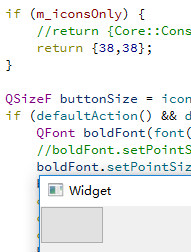
QSize FancyToolButton::sizeHint() const
{
// 如果只有图标,直接返回推荐值大小
if (m_iconsOnly) {
//return {Core::Constants::MODEBAR_ICONSONLY_BUTTON_SIZE, Core::Constants::MODEBAR_ICONSONLY_BUTTON_SIZE};
return {38,38};
}
// 调整图标大小,并根据defaultAction的titledAction和heading属性更新大小
QSizeF buttonSize = iconSize().expandedTo(QSize(64, 38));
if (defaultAction() && defaultAction()->property("titledAction").toBool()) {
QFont boldFont(font());
//boldFont.setPointSizeF(StyleHelper::sidebarFontSize());
boldFont.setPointSizeF(7.5);
boldFont.setBold(true);
const QFontMetrics fm(boldFont);
const qreal lineHeight = fm.height();
const QString projectName = defaultAction()->property("heading").toString();
buttonSize += QSizeF(0, 10);
if (!projectName.isEmpty())
buttonSize += QSizeF(0, lineHeight + 2);
buttonSize += QSizeF(0, lineHeight * 2 + 2);
}
return buttonSize.toSize();
}
在项目中添加HostOsInfo类、Theme类和StyleHelper类,然后测试paintEvent函数:
void FancyToolButton::paintEvent(QPaintEvent *event)
{
Q_UNUSED(event)
QPainter painter(this);
// draw borders
if (!HostOsInfo::isMacHost() // Mac UIs usually don't hover
&& m_fader > 0 && isEnabled() && !isDown() && !isChecked()) {
painter.save();
if (creatorTheme()->flag(Theme::FlatToolBars)) {
const QColor hoverColor = creatorTheme()->color(Theme::FancyToolButtonHoverColor);
QColor fadedHoverColor = hoverColor;
fadedHoverColor.setAlpha(int(m_fader * hoverColor.alpha()));
painter.fillRect(rect(), fadedHoverColor);
} else {
painter.setOpacity(m_fader);
FancyToolButton::hoverOverlay(&painter, rect());
}
painter.restore();
} else if (isDown() || isChecked()) {
painter.save();
const QColor selectedColor = creatorTheme()->color(Theme::FancyToolButtonSelectedColor);
if (creatorTheme()->flag(Theme::FlatToolBars)) {
painter.fillRect(rect(), selectedColor);
} else {
QLinearGradient grad(rect().topLeft(), rect().topRight());
grad.setColorAt(0, Qt::transparent);
grad.setColorAt(0.5, selectedColor);
grad.setColorAt(1, Qt::transparent);
painter.fillRect(rect(), grad);
painter.setPen(QPen(grad, 1.0));
const QRectF borderRectF(QRectF(rect()).adjusted(0.5, 0.5, -0.5, -0.5));
painter.drawLine(borderRectF.topLeft(), borderRectF.topRight());
painter.drawLine(borderRectF.topLeft(), borderRectF.topRight());
painter.drawLine(borderRectF.topLeft() + QPointF(0, 1),
borderRectF.topRight() + QPointF(0, 1));
painter.drawLine(borderRectF.bottomLeft(), borderRectF.bottomRight());
painter.drawLine(borderRectF.bottomLeft(), borderRectF.bottomRight());
}
painter.restore();
}
const QIcon::Mode iconMode = isEnabled()
? ((isDown() || isChecked()) ? QIcon::Active : QIcon::Normal)
: QIcon::Disabled;
QRect iconRect(0, 0, Constants::MODEBAR_ICON_SIZE, Constants::MODEBAR_ICON_SIZE);
const bool isTitledAction = defaultAction() && defaultAction()->property("titledAction").toBool();
// draw popup texts
if (isTitledAction && !m_iconsOnly) {
QFont normalFont(painter.font());
QRect centerRect = rect();
normalFont.setPointSizeF(StyleHelper::sidebarFontSize());
QFont boldFont(normalFont);
boldFont.setBold(true);
const QFontMetrics fm(normalFont);
const QFontMetrics boldFm(boldFont);
const int lineHeight = boldFm.height();
const int textFlags = Qt::AlignVCenter | Qt::AlignHCenter;
const QString projectName = defaultAction()->property("heading").toString();
if (!projectName.isNull())
centerRect.adjust(0, lineHeight + 4, 0, 0);
centerRect.adjust(0, 0, 0, -lineHeight * 2 - 4);
iconRect.moveCenter(centerRect.center());
StyleHelper::drawIconWithShadow(icon(), iconRect, &painter, iconMode);
painter.setFont(normalFont);
QPoint textOffset = centerRect.center()
- QPoint(iconRect.width() / 2, iconRect.height() / 2);
textOffset = textOffset - QPoint(0, lineHeight + 3);
const QRectF r(0, textOffset.y(), rect().width(), lineHeight);
painter.setPen(creatorTheme()->color(isEnabled() ? Theme::PanelTextColorLight
: Theme::IconsDisabledColor));
// draw project name
const int margin = 6;
const qreal availableWidth = r.width() - margin;
const QString ellidedProjectName = fm.elidedText(projectName,
Qt::ElideMiddle,
int(availableWidth));
painter.drawText(r, textFlags, ellidedProjectName);
// draw build configuration name
textOffset = iconRect.center() + QPoint(iconRect.width() / 2, iconRect.height() / 2);
QRectF buildConfigRect[2];
buildConfigRect[0] = QRectF(0, textOffset.y() + 4, rect().width(), lineHeight);
buildConfigRect[1] = QRectF(0, textOffset.y() + 4 + lineHeight, rect().width(), lineHeight);
painter.setFont(boldFont);
QVector<QString> splitBuildConfiguration(2);
const QString buildConfiguration = defaultAction()->property("subtitle").toString();
//if (boldFm.horizontalAdvance(buildConfiguration) <= availableWidth)
// text fits in one line
splitBuildConfiguration[0] = buildConfiguration;
//else
//splitBuildConfiguration = splitInTwoLines(buildConfiguration, boldFm, availableWidth);
// draw the two text lines for the build configuration
painter.setPen(
creatorTheme()->color(isEnabled()
// Intentionally using the "Unselected" colors,
// because the text color won't change in the pressed
// state as they would do on the mode buttons.
? Theme::FancyTabWidgetEnabledUnselectedTextColor
: Theme::FancyTabWidgetDisabledUnselectedTextColor));
for (int i = 0; i < 2; ++i) {
const QString &buildConfigText = splitBuildConfiguration[i];
if (buildConfigText.isEmpty())
continue;
painter.drawText(buildConfigRect[i], textFlags, buildConfigText);
}
} else {
iconRect.moveCenter(rect().center());
StyleHelper::drawIconWithShadow(icon(), iconRect, &painter, iconMode);
}
// pop up arrow next to icon
if (isTitledAction && isEnabled() && !icon().isNull()) {
QStyleOption opt;
opt.initFrom(this);
opt.rect = rect().adjusted(rect().width() -
(m_iconsOnly ? 6 : 16), 0, -(m_iconsOnly ? 0 : 8), 0);
StyleHelper::drawArrow(QStyle::PE_IndicatorArrowRight, &painter, &opt);
}
}
测试结果:

由此可见单单一个小按钮组件也关联到很多类,后续的系列将更加关注基础的类。先测试好基础类,然后搭建上层的类。
HostOsInfo类
Theme类相关内容请看:Qt Creator源码分析系列——UI界面:Theme类
