Qt5 学习之路及嵌入式开发教程8:单选按钮、复选框
第一部分:有界面设计
一、按钮组(Buttons)之Radio Button,Check Button:单选按钮,复选框
1、Qt GUI中,单选框类是QRadioButton,复选框类是QCheckBox。它们都是QAbstractButton的派生类。
2、编程示例:小试牛刀
(1)、建立应用程序
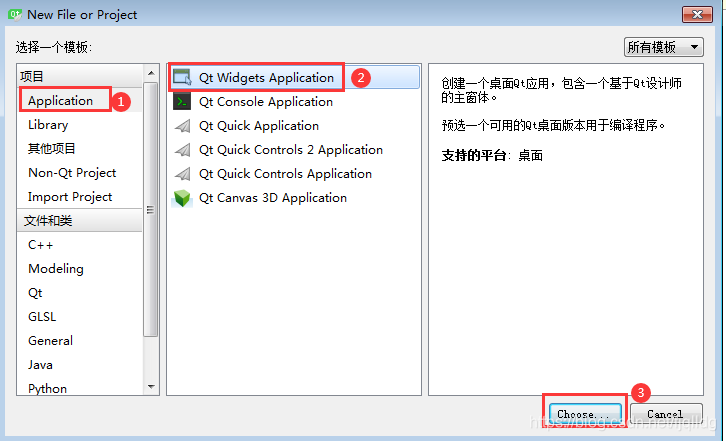
选择后,命名、两个下一步后进入设置界面

下一步后点击完成。
⑵、进入设置界面,进行界面设计
①、拖曳Radio Button控件,两个Label控件到面板,
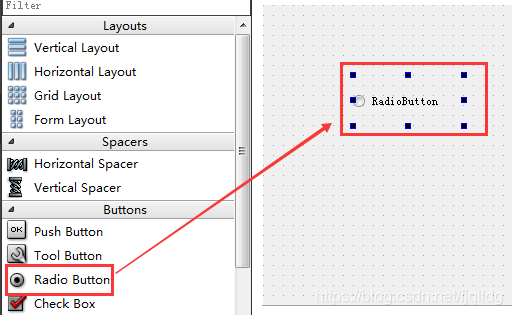

②、对控件进行属性设置
Radio Button文本改为“单选按钮示例”

第一个Label文本改为:你的选择答案:
第二个Label文本删除。用来显示单选的内容。
整体设计完成
运行结果图:

(3)、添加代码,完成具体功能
①、右击“单选按钮示例”,找到“转到槽”,进入编辑代码
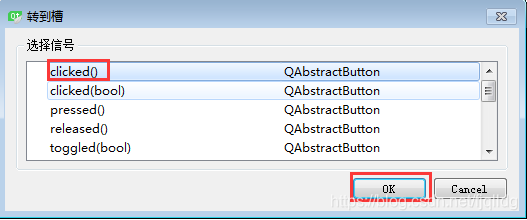
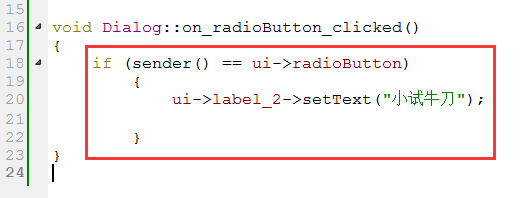
②、运行结果

3、小功告成:多个单选按钮组的设计与编程
(1)、按上例过程重新建立工程项目文件和设置多个RadioButton按钮组(按钮组采用GroupBox形式)

设置属性:
GroupBox名称
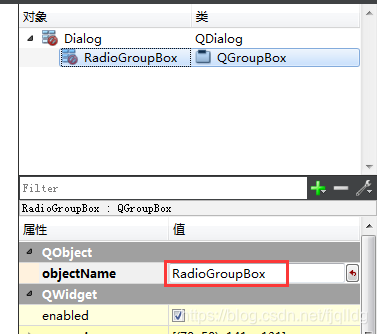
文本:

(2)在GroupBox设置多个RadioButton
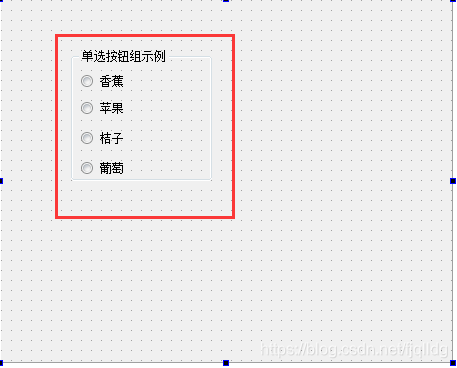
对应的属性分别为:
![]() ,
,![]()
 ,
,![]()
![]() ,
,![]()
![]() ,
,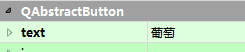
(3)、设置两个Label控件,其中一个用来显示选择的水果。
整体设置效果为:

(4)、添加代码,完成单选按钮功能
在dialog.h中添加槽函数:
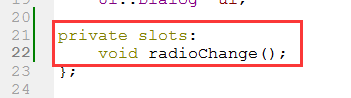
在dialog.cpp中添加信号槽:

然后,编写实现信号槽功能。

(5)、运行,查看效果




小功告成。
4、复选框的设计
(1)、拖曳一个GroupBox控件到右侧,框内设置4个复选框,并再添加两个Label控件
整个设置界面为:

对应属性:
足球:
![]() ,
,![]()
篮球:
![]() ,
,![]()
排球:
![]() ,
,
网球:
![]() ,
,
标签属性:
![]() ,
,![]()
(2)、添加代码,实现复选框功能
在dialog.h中添加槽函数:
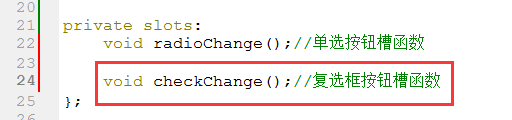
在dialog.cpp中添加信号槽:
先导入头文件:
![]()
然后添加信号槽:
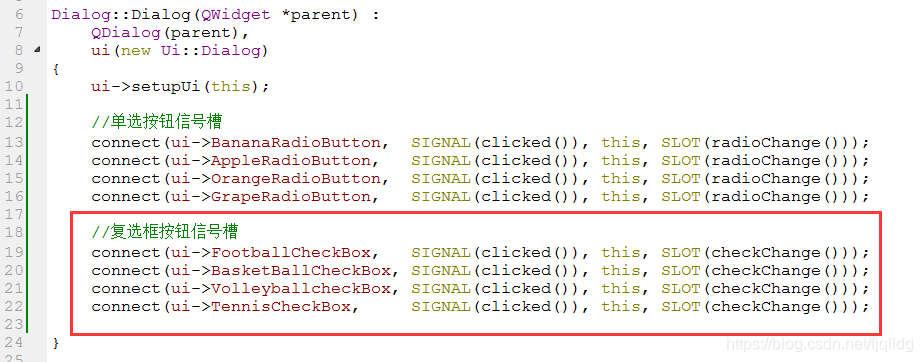
最后,实现信号槽功能。(这段代码要好好理解)
//复选框按钮功能实现
QString str;
void Dialog::checkChange()
{
if (sender() == ui->FootballCheckBox)
{
if (ui->FootballCheckBox->checkState() == Qt::Checked)
{
str += "足球";
}
else
{
str = str.replace(QString("足球"), QString(""));
}
}
else if (sender() == ui->BasketBallCheckBox)
{
if (ui->BasketBallCheckBox->checkState() == Qt::Checked)
{
str += " 篮球";
}
else
{
str = str.replace(QString("篮球"), QString(""));
}
}
else if (sender() == ui->VolleyballcheckBox)
{
if (ui->VolleyballcheckBox->checkState() == Qt::Checked)
{
str += " 排球";
}
else
{
str = str.replace(QString("排球"), QString(""));
}
}
else if (sender() == ui->TennisCheckBox)
{
if (ui->TennisCheckBox->checkState() == Qt::Checked)
{
str += " 网球";
}
else
{
str = str.replace(QString("网球"), QString(""));
}
}
ui->label_4->setText(str);
}
(3)运行程序,查看结果
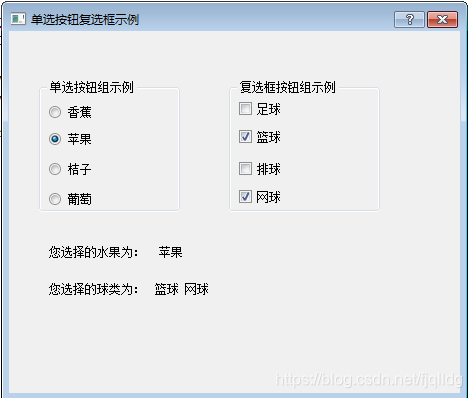
大功告成!!!
第二部分:用代码书写
1、创建工程项目文件
把创建界面的“勾”取消,下一步后点击完成

2、添加代码,先实现单选按钮功能
(1)、在dialog.h文件中添加头文件
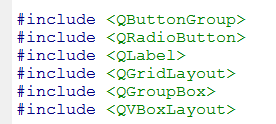
然后声明变量,四个单选按钮变量,两个标签变量

最后添加信号槽函数:
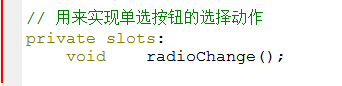
(2)、在dialog.cpp文件中,实现变量初始化,大小,动作功能等。
①、//设置窗体大小

②、变量初始化
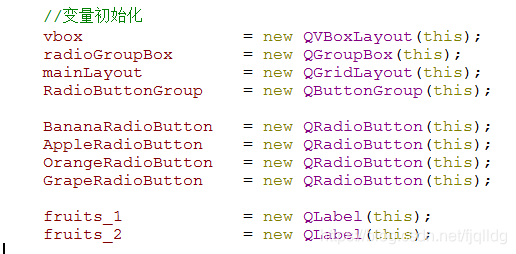
③、//设置控件位置
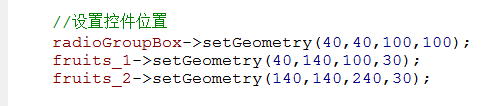
④、布局

⑤、每个控件内的内容
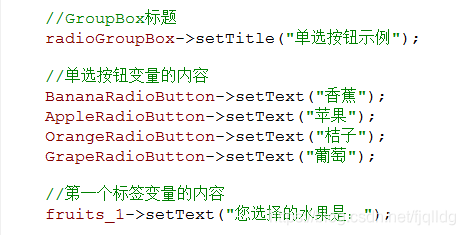
⑥、在窗体构造函数中初始化QButtonGroup,把相应的QRadioButton添加进来并设置ID

⑦、在窗体构造函数中绑定信号和槽函数

⑧、完成信号槽函数

(3)、运行程序,查看结果

源代码:
//dialog.h
#ifndef DIALOG_H
#define DIALOG_H
#include <QDialog>
#include <QButtonGroup>
#include <QRadioButton>
#include <QLabel>
#include <QGridLayout>
#include <QGroupBox>
#include <QVBoxLayout>
class Dialog : public QDialog
{
Q_OBJECT
public:
Dialog(QWidget *parent = 0);
~Dialog();
private:
QVBoxLayout *vbox; //QVBoxLayout类垂直地摆放小部件
QGroupBox *radioGroupBox; //QGroupBox控件
QGridLayout *mainLayout; //QGridLayout布局
QButtonGroup *RadioButtonGroup; //声明单选按钮组合框
//声明香蕉、苹果、桔子、葡萄4个单选按钮变量
QRadioButton *BananaRadioButton;
QRadioButton *AppleRadioButton;
QRadioButton *OrangeRadioButton;
QRadioButton *GrapeRadioButton;
//标签变量,第二个用来显示单选结果
QLabel *fruits_1;
QLabel *fruits_2;
// 用来实现单选按钮的选择动作
private slots:
void slots_fruits();
};
#endif // DIALOG_H
//dialog.cpp
#include "dialog.h"
Dialog::Dialog(QWidget *parent)
: QDialog(parent)
{
//设置窗体大小
setMaximumSize(500,300);
setMinimumSize(500,300);
//变量初始化
vbox = new QVBoxLayout(this);
radioGroupBox = new QGroupBox(this);
mainLayout = new QGridLayout(this);
RadioButtonGroup = new QButtonGroup(this);
BananaRadioButton = new QRadioButton(this);
AppleRadioButton = new QRadioButton(this);
OrangeRadioButton = new QRadioButton(this);
GrapeRadioButton = new QRadioButton(this);
fruits_1 = new QLabel(this);
fruits_2 = new QLabel(this);
//设置控件位置
radioGroupBox->setGeometry(40,40,100,100);
fruits_1->setGeometry(40,140,100,30);
fruits_2->setGeometry(140,140,240,30);
//布局GroupBox
mainLayout->addWidget(radioGroupBox);
//布局单选按钮
vbox->addWidget(BananaRadioButton);
vbox->addWidget(AppleRadioButton);
vbox->addWidget(OrangeRadioButton);
vbox->addWidget(GrapeRadioButton);
//GroupBox中布局单选按钮
radioGroupBox->setLayout(vbox);
//GroupBox标题
radioGroupBox->setTitle("单选按钮示例");
//单选按钮变量的内容
BananaRadioButton->setText("香蕉");
AppleRadioButton->setText("苹果");
OrangeRadioButton->setText("桔子");
GrapeRadioButton->setText("葡萄");
//第一个标签变量的内容
fruits_1->setText("您选择的水果是:");
//在窗体构造函数中初始化QButtonGroup,把相应的QRadioButton添加进来并设置ID
RadioButtonGroup->addButton(BananaRadioButton,0);
RadioButtonGroup->addButton(AppleRadioButton, 1);
RadioButtonGroup->addButton(OrangeRadioButton,2);
RadioButtonGroup->addButton(GrapeRadioButton, 3);
//在窗体构造函数中绑定信号和槽函数
connect(BananaRadioButton,SIGNAL(clicked(bool)),this,SLOT(slots_fruits()));
connect(AppleRadioButton, SIGNAL(clicked(bool)),this,SLOT(slots_fruits()));
connect(OrangeRadioButton,SIGNAL(clicked(bool)),this,SLOT(slots_fruits()));
connect(GrapeRadioButton, SIGNAL(clicked(bool)),this,SLOT(slots_fruits()));
}
Dialog::~Dialog()
{
}
void Dialog::slots_fruits()
{
switch(RadioButtonGroup->checkedId())
{
case 0:
fruits_2->setText("香蕉");
break;
case 1:
fruits_2->setText("苹果");
break;
case 2:
fruits_2->setText("桔子");
break;
case 3:
fruits_2->setText("葡萄");
break;
}
}
//main.cpp
#include "dialog.h"
#include <QApplication>
int main(int argc, char *argv[])
{
QApplication a(argc, argv);
Dialog w;
w.setWindowTitle(QString("单选按钮示例"));
w.show();
return a.exec();
}
