粒子连线
Particle [] particles;
int numParticles =50;
float maxDistance =50.0;
void setup()
{
size(800,800);
particles =new Particle[numParticles];
for(int i=0;i<particles.length;i++)
{
particles[i] =new Particle();
}
}
void draw()
{
background(0);
for(int i=0;i<particles.length;i++)
{
particles[i].update();
// fill(255,255,255);
// ellipse(particles[i].xPos,particles[i].yPos,5,5);
}
stroke(255,255,255);
for(int i =0;i<particles.length;i++)
{
for(int j =0;j<particles.length;j++)
{
if(i!=j)//display ellipse
{
if(dist(particles[i].xPos,particles[i].yPos,particles[j].xPos,particles[j].yPos)<maxDistance)
{
line(particles[i].xPos,particles[i].yPos,particles[j].xPos,particles[j].yPos);
}
}
}
}
}
class Particle
{
float xPos;
float yPos;
float xSpeed;
float ySpeed;
Particle()
{
xPos =random(0,width);
yPos =random(0,height);
xSpeed =random(-2,2);
ySpeed =random(-2,2);
}
void update()
{
xPos+=xSpeed;
yPos+=ySpeed;
if(xPos<0)
{
xPos=0;
xSpeed =-1.0*xSpeed;
}
if(yPos<0)
{
yPos=0;
ySpeed =-1.0*ySpeed;
}
if(xPos>width)
{
xPos=width;
xSpeed =-1.0*xSpeed;
}
if(yPos>height)
{
yPos=height;
ySpeed =-1.0*ySpeed;
}
}
}
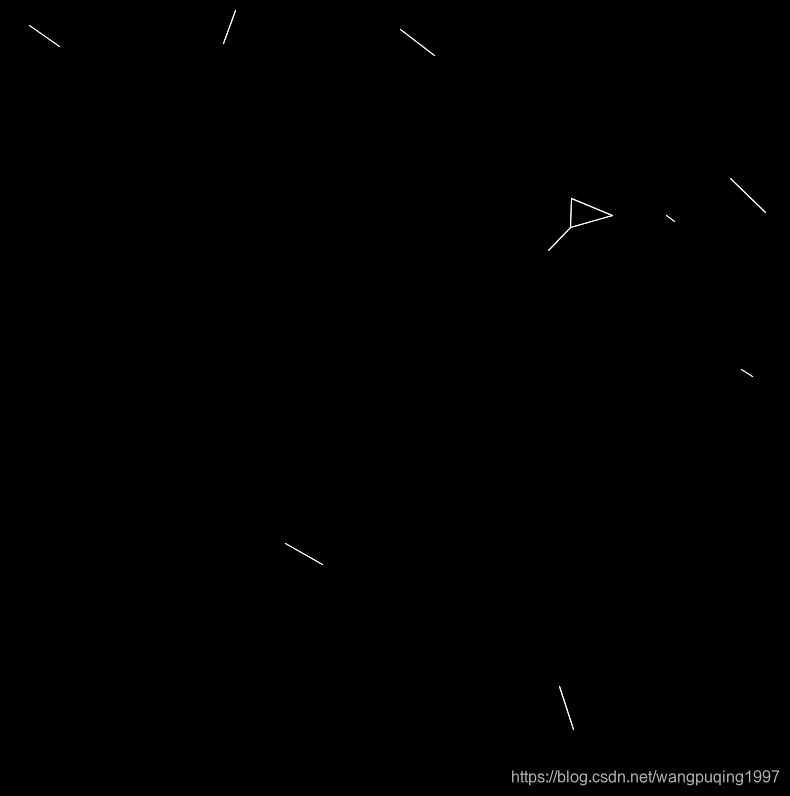
想要显示粒子 可以去掉if(i!=j)的判断。
核心原理就是通过dist()函数得到两个点的距离,判断距离然后用line函数画线。
controlP5库 Gui Button
import controlP5.*;
ControlP5 gui;
float backgroundRed =0;
float backgroundBlue =0;
float backgroundGreen =0;
void setup()
{
size(640,480);
gui =new ControlP5(this);
gui.addButton("ChanegColor").setPosition(220,200).setSize(200,19);
gui.addButton("Balck").setPosition(220,250).setSize(200,19);
}
void draw()
{
background(backgroundRed,backgroundBlue,backgroundGreen);
}
public void ChanegColor()
{
backgroundRed =random(0.255);
backgroundBlue=random(0,255);
backgroundGreen =random(0,255);
}
public void Balck()
{
backgroundRed =0;
backgroundBlue=0;
backgroundGreen =0;
}
建立两个button组件,通过点击button组件改变窗口背景颜色。

controlP5库 Gui Slider
import controlP5.*;
ControlP5 gui;
Slider backgroundRedSlider;
Slider backgroundBlueSlider;
Slider backgroundGreenSlider;
void setup()
{
size(640,480);
gui =new ControlP5(this);
backgroundRedSlider =gui.addSlider("red").setPosition(220,200).setRange(0,255);
backgroundBlueSlider =gui.addSlider("blue").setPosition(220,230).setRange(0,255);
backgroundGreenSlider =gui.addSlider("green").setPosition(220,260).setRange(0,255);
}
void draw()
{
background(backgroundRedSlider.getValue(),backgroundBlueSlider.getValue(),backgroundGreenSlider.getValue());
}
getValue()获取Slider的值。
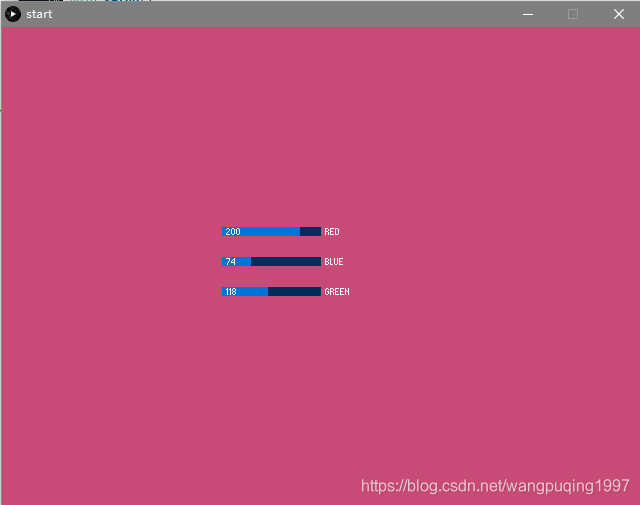
做出一个通过改变Slider值来改变背景颜色的小程序。
在粒子连线中加入UI
import controlP5.*;
Particle [] particles;
ControlP5 gui;
int numParticles =50;
float maxDistance;
Slider maxDistSlider;
Slider bgFadeSlider;
Slider speedSlider;
Slider strokeWidthSlider;
void setup()
{
size(800,800);
gui =new ControlP5(this);
maxDistSlider =gui.addSlider("maxDist").setPosition(20,20).setRange(0,300);
bgFadeSlider=gui.addSlider("fade").setPosition(20,50).setRange(0,100);
speedSlider=gui.addSlider("speed").setPosition(20,80).setRange(0,10);
strokeWidthSlider=gui.addSlider("stroke").setPosition(20,110).setRange(0,5);
gui.addButton("clearBackground").setPosition(20,135).setSize(100,20);
particles =new Particle[numParticles];
for(int i=0;i<particles.length;i++)
{
particles[i] =new Particle();
}
background(0);
}
void draw()
{
// background(0);
maxDistance =maxDistSlider.getValue();
noStroke();
fill(0,0,0,bgFadeSlider.getValue());
rect(0,0,width,height);
for(int i=0;i<particles.length;i++)
{
particles[i].update(speedSlider.getValue());
// fill(255,255,255);
// ellipse(particles[i].xPos,particles[i].yPos,5,5);
}
stroke(255,255,255);
strokeWeight(strokeWidthSlider.getValue());
for(int i =0;i<particles.length;i++)
{
for(int j =0;j<particles.length;j++)
{
if(i!=j)//display ellipse
{
if(dist(particles[i].xPos,particles[i].yPos,particles[j].xPos,particles[j].yPos)<maxDistance)
{
line(particles[i].xPos,particles[i].yPos,particles[j].xPos,particles[j].yPos);
}
}
}
}
}
class Particle
{
float xPos;
float yPos;
float xSpeed;
float ySpeed;
Particle()
{
xPos =random(0,width);
yPos =random(0,height);
xSpeed =random(-1,1);
ySpeed =random(-1,1);
}
void update(float speedMult)
{
xPos+=xSpeed*speedMult;
yPos+=ySpeed*speedMult;
if(xPos<0)
{
xPos=0;
xSpeed =-1.0*xSpeed;
}
if(yPos<0)
{
yPos=0;
ySpeed =-1.0*ySpeed;
}
if(xPos>width)
{
xPos=width;
xSpeed =-1.0*xSpeed;
}
if(yPos>height)
{
yPos=height;
ySpeed =-1.0*ySpeed;
}
}
}
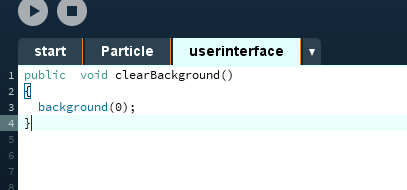

核心知识就是 getValue();
可以自定义两点的距离,线条淡化的程度,粒子移动的速度,线条的宽度,清理屏幕。
