实现一个按钮背景随着List的颜色选项变色。

1 <Window x:Class="WPFdemo5.MainWindow" 2 xmlns="http://schemas.microsoft.com/winfx/2006/xaml/presentation" 3 xmlns:x="http://schemas.microsoft.com/winfx/2006/xaml" 4 xmlns:d="http://schemas.microsoft.com/expression/blend/2008" 5 xmlns:mc="http://schemas.openxmlformats.org/markup-compatibility/2006" 6 xmlns:local="clr-namespace:WPFdemo5" 7 mc:Ignorable="d" 8 Title="MainWindow" Height="350" Width="525"> 9 <Grid> 10 <ListBox x:Name="listBox" HorizontalAlignment="Left" Height="197" Margin="355,58,0,0" VerticalAlignment="Top" Width="127"> 11 <ListBoxItem Height="20" Tag="Red" Content="Red"/> 12 <ListBoxItem Height="20" Tag="Blue" Content="Blue"/> 13 <ListBoxItem Height="20" Tag="Green" Content="Green"/> 14 15 </ListBox> 16 <Button x:Name="button" Content="Button" HorizontalAlignment="Left" Margin="92,97,0,0" Background="{Binding ElementName=listBox,Path=SelectedItem.Tag ,Mode=OneWay}" VerticalAlignment="Top" Width="75" Height="80"/> 17 18 </Grid> 19 </Window>
效果图:
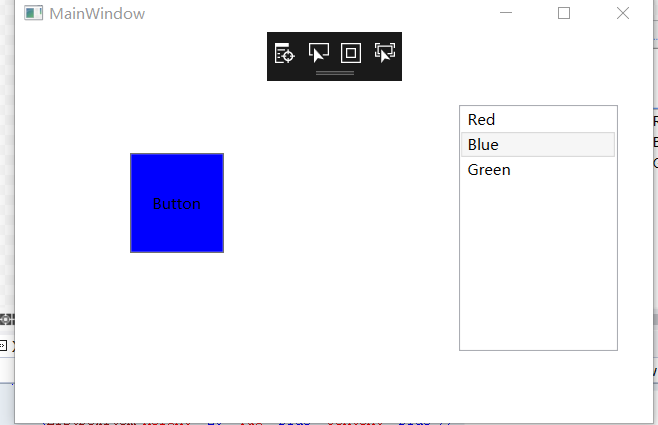
Background="{Binding ElementName=listBox,Path=SelectedItem.Tag ,Mode=OneWay}"
Binding 中 ElementName=listBox 绑定控件的Name,Path=SelectedItem.Tag 绑定控件的什么属性值,Mode=OneWay 绑定控件的方式
A,B两控件: A属性值绑定B属性值
TwoWay:双向绑定,两者之间,改一个动两者,B一直变,则A一直变;A一直变则B也一直变
OneWay :单向绑定,B一直变,则A一直变
OneTime:单次绑定,B一直变,则A不一直变,只随着A初始值变一次
OneWayToSource:逆向绑定,A一直变,则B一直变
Default:默认,一般情况下用户可编辑控件属性(例如文本框和复选框的属性)默认为双向绑定,而多数其他属性默认为单向绑定。
后台代码绑定和解绑

1 //声明和初始化绑定 2 Binding b = new Binding(); 3 //绑定源,控件name 4 b.Source = this.listBox; 5 //绑定源的属性值 6 b.Path = new PropertyPath("SelectedItem.Tag"); 7 //绑定方式 8 b.Mode = BindingMode.OneWay; 9 //要绑定控件的属性,绑定对象 10 this.button.SetBinding(Button.BackgroundProperty, b); 11 12 13 //删除绑定 14 BindingOperations.ClearAllBindings(this.button);
