matplotlib的使用
点击标题即可获取文章源代码和笔记
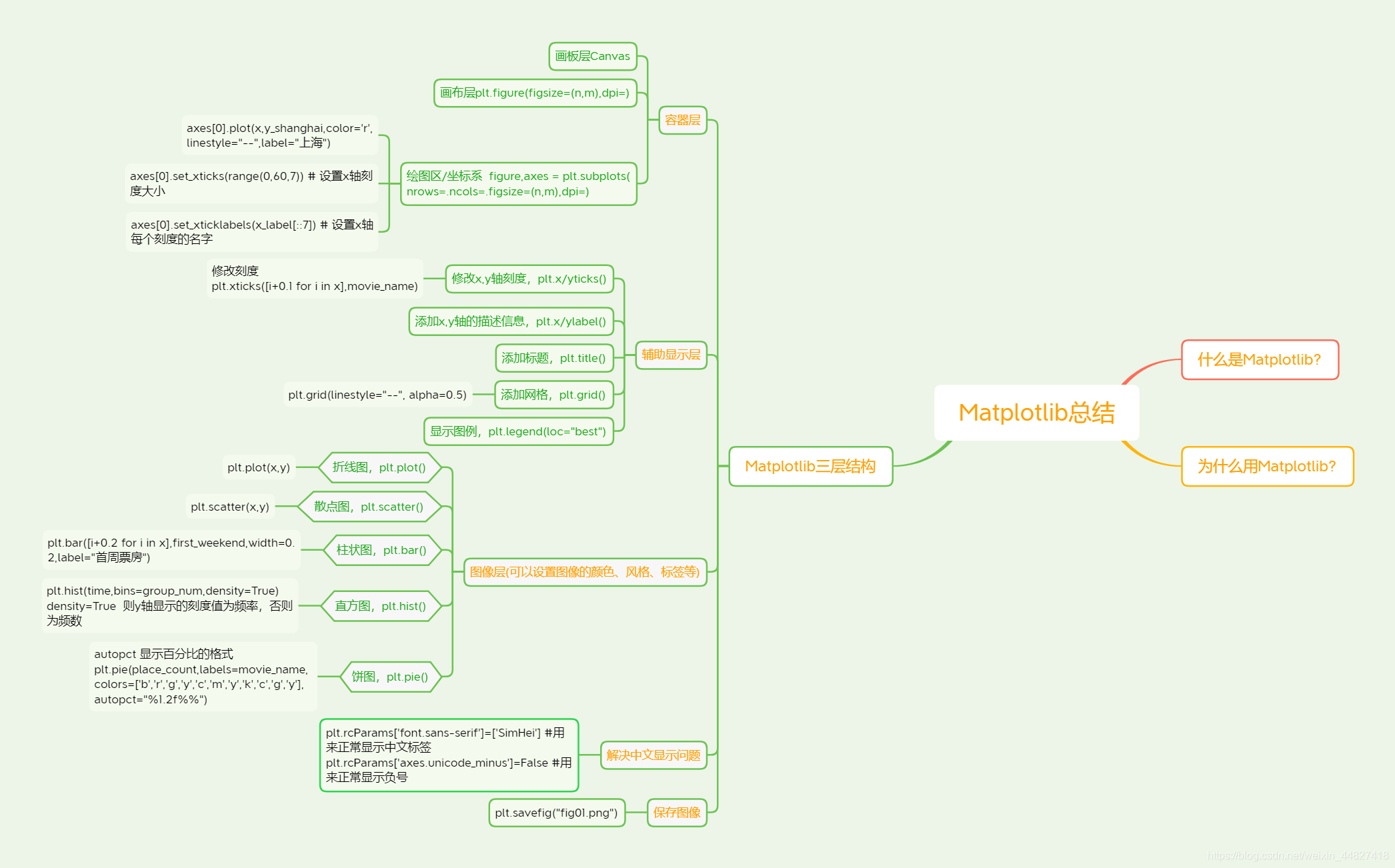
二、Matplotlib
2.1 Matplotlib之HelloWorld
2.1.1 什么是Matplotlib - 画二维图表的python库
mat - matrix 矩阵
二维数据 - 二维图表
plot - 画图
lib - library 库
matlab 矩阵实验室
mat - matrix
lab 实验室
2.1.2 为什么要学习Matplotlib - 画图
数据可视化 - 帮助理解数据,方便选择更合适的分析方法
js库 - D3 echarts
奥卡姆剃刀原理 - 如无必要勿增实体
2.1.3 实现一个简单的Matplotlib画图
2.1.4 认识Matplotlib图像结构
2.1.5 拓展知识点:Matplotlib三层结构
1)容器层
画板层Canvas
画布层Figure
绘图区/坐标系
x、y轴张成的区域
2)辅助显示层
3)图像层
2.2 折线图(plot)与基础绘图功能
2.2.1 折线图绘制与保存图片
3 设置画布属性与图片保存
figsize : 画布大小
dpi : dot per inch 图像的清晰度
3 中文显示问题解决
mac的一次配置,一劳永逸
ubantu每创建一次新的虚拟环境,需要重新配置
windows
1)安装字体
mac/wins:双击安装
ubantu:双击安装
2)删除matplotlib缓存文件
3)配置文件
2.2.4 多个坐标系显示-plt.subplots(面向对象的画图方法)
figure, axes = plt.subplots(nrows=1, ncols=2, **fig_kw)
axes[0].方法名()
axes[1]
2.2.5 折线图的应用场景
某事物、某指标随时间的变化状况
拓展:画各种数学函数图像
2.3.1 常见图形种类及意义
折线图plot
散点图scatter
关系/规律
柱状图bar
统计/对比
直方图histogram
分布状况
饼图pie π
占比
2.3.2 散点图绘制
2.4 柱状图(bar)
2.4.1 柱状图绘制
2.5 直方图(histogram)
2.5.1 直方图介绍
组数:在统计数据时,我们把数据按照不同的范围分成几个组,分成的组的个数称为组数
组距:每一组两个端点的差
已知 最高175.5 最矮150.5 组距5
求 组数:(175.5 - 150.5) / 5 = 5
2.5.2 直方图与柱状图的对比
1. 直方图展示数据的分布,柱状图比较数据的大小。
2. 直方图X轴为定量数据,柱状图X轴为分类数据。
3. 直方图柱子无间隔,柱状图柱子有间隔
4. 直方图柱子宽度可不一,柱状图柱子宽度须一致
2.5.3 直方图绘制
x = time
bins 组数 = (max(time) - min(time)) // 组距
3 直方图注意点
2.6 饼图(pie)
%1.2f%%
print("%1.2f%%")
import matplotlib.pyplot as plt
%matplotlib inline
plt.figure()
plt.plot([1,2,3,4,5,6,7],[17,17,18,15,11,11,13])
plt.show()
![[外链图片转存失败,源站可能有防盗链机制,建议将图片保存下来直接上传(img-n1xZv4n5-1592962893775)(output_1_0.png)]](https://img-blog.csdnimg.cn/20200624094243462.png?x-oss-process=image/watermark,type_ZmFuZ3poZW5naGVpdGk,shadow_10,text_aHR0cHM6Ly9ibG9nLmNzZG4ubmV0L3dlaXhpbl80NDgyNzQxOA==,size_16,color_FFFFFF,t_70)
折线图绘制与显示
#展示上海一周的天气,比如从星期一到星期日的天气温度如下
# 1. 创建画布
# figsize:指定图片的长宽
# dpi:指定图像的清晰度
plt.figure(figsize=(20,8),dpi=280)
# 2. 绘制图像
plt.plot([1,2,3,4,5,6,7],[17,17,18,15,11,11,13])
# 保存图像
plt.savefig("fig01.png")
# 3. 显示图像
plt.show()
![[外链图片转存失败,源站可能有防盗链机制,建议将图片保存下来直接上传(img-tpiSGCEw-1592962893778)(output_3_0.png)]](https://img-blog.csdnimg.cn/20200624094254984.png?x-oss-process=image/watermark,type_ZmFuZ3poZW5naGVpdGk,shadow_10,text_aHR0cHM6Ly9ibG9nLmNzZG4ubmV0L3dlaXhpbl80NDgyNzQxOA==,size_16,color_FFFFFF,t_70)
- 注意:plt.show()会释放figure资源,如果在显示图像之后保存图片,将只能保存空白的图片
案例:显示温度变化情况(辅助显示层)
需求:画出某城市11点到12点1小时内每分钟的温度变化折线图,温度范围在15度~18度
import random
x = range(60)
y_shanghai = [random.uniform(15,18) for i in x]
y_shanghai
[16.762333158978358,
16.943581178301798,
17.21289155110738,
17.304877451487915,
16.498088429709327,
...
15.54547871676703,
17.524143671682424,
17.978133652214485,
17.370197846502908]
import random
# 1. 准备数据 x y
x = range(60)
y_shanghai = [random.uniform(15,18) for i in x]
# 2. 创建画布
plt.figure(figsize=(22,8),dpi=100)
# 3. 绘制图像
plt.plot(x,y_shanghai)
# 4. 显示图像
plt.show()
![[外链图片转存失败,源站可能有防盗链机制,建议将图片保存下来直接上传(img-b24e7xFy-1592962893779)(output_8_0.png)]](https://img-blog.csdnimg.cn/2020062409434550.png?x-oss-process=image/watermark,type_ZmFuZ3poZW5naGVpdGk,shadow_10,text_aHR0cHM6Ly9ibG9nLmNzZG4ubmV0L3dlaXhpbl80NDgyNzQxOA==,size_16,color_FFFFFF,t_70)
2.添加自定义x,y刻度
import random
# 1. 准备数据 x y
x = range(60)
y_shanghai = [random.uniform(15,18) for i in x]
# 2. 创建画布
plt.figure(figsize=(22,8),dpi=100)
# 3. 绘制图像
plt.plot(x,y_shanghai)
# 修改x,y刻度
plt.xticks(range(0,60,5))
plt.yticks(range(0,40,5))
# 4. 显示图像
plt.show()
![[外链图片转存失败,源站可能有防盗链机制,建议将图片保存下来直接上传(img-9MpR1gn2-1592962893780)(output_10_0.png)]](https://img-blog.csdnimg.cn/20200624094356252.png?x-oss-process=image/watermark,type_ZmFuZ3poZW5naGVpdGk,shadow_10,text_aHR0cHM6Ly9ibG9nLmNzZG4ubmV0L3dlaXhpbl80NDgyNzQxOA==,size_16,color_FFFFFF,t_70)
["11点{}分".format(i) for i in range(61)]
['11点0分',
'11点1分',
'11点2分',
'11点3分',
'11点4分',
'11点5分',
'11点6分',
...
'11点56分',
'11点57分',
'11点58分',
'11点59分',
'11点60分']
import random
# 1. 准备数据 x y
x = range(60)
y_shanghai = [random.uniform(15,18) for i in x]
# 2. 创建画布
plt.figure(figsize=(22,8),dpi=100)
# 3. 绘制图像
plt.plot(x,y_shanghai)
# 修改x,y刻度
# 准备x的刻度说明
x_label = ["11点{}分".format(i) for i in range(61)]
plt.xticks(range(0,60,5),x_label[::5])
plt.yticks(range(0,40,5))
# 4. 显示图像
plt.show()
D:\ProgramData\Anaconda3\lib\site-packages\matplotlib\backends\backend_agg.py:214: RuntimeWarning: Glyph 28857 missing from current font.
font.set_text(s, 0.0, flags=flags)
D:\ProgramData\Anaconda3\lib\site-packages\matplotlib\backends\backend_agg.py:214: RuntimeWarning: Glyph 20998 missing from current font.
font.set_text(s, 0.0, flags=flags)
D:\ProgramData\Anaconda3\lib\site-packages\matplotlib\backends\backend_agg.py:183: RuntimeWarning: Glyph 28857 missing from current font.
font.set_text(s, 0, flags=flags)
D:\ProgramData\Anaconda3\lib\site-packages\matplotlib\backends\backend_agg.py:183: RuntimeWarning: Glyph 20998 missing from current font.
font.set_text(s, 0, flags=flags)
![[外链图片转存失败,源站可能有防盗链机制,建议将图片保存下来直接上传(img-y61N85jB-1592962893782)(output_12_1.png)]](https://img-blog.csdnimg.cn/20200624094448455.png?x-oss-process=image/watermark,type_ZmFuZ3poZW5naGVpdGk,shadow_10,text_aHR0cHM6Ly9ibG9nLmNzZG4ubmV0L3dlaXhpbl80NDgyNzQxOA==,size_16,color_FFFFFF,t_70)
3.解决中文显示问题
import matplotlib.pyplot as plt
plt.rcParams['font.sans-serif']=['SimHei'] #用来正常显示中文标签
plt.rcParams['axes.unicode_minus']=False #用来正常显示负号
import random
# 1. 准备数据 x y
x = range(60)
y_shanghai = [random.uniform(15,18) for i in x]
# 2. 创建画布
plt.figure(figsize=(22,8),dpi=100)
# 3. 绘制图像
plt.plot(x,y_shanghai)
# 修改x,y刻度
# 准备x的刻度说明
x_label = ["11点{}分".format(i) for i in range(61)]
plt.xticks(range(0,60,5),x_label[::5])
plt.yticks(range(0,40,5))
# 4. 显示图像
plt.show()
![[外链图片转存失败,源站可能有防盗链机制,建议将图片保存下来直接上传(img-Y6cEPTdf-1592962893783)(output_15_0.png)]](https://img-blog.csdnimg.cn/20200624094459688.png?x-oss-process=image/watermark,type_ZmFuZ3poZW5naGVpdGk,shadow_10,text_aHR0cHM6Ly9ibG9nLmNzZG4ubmV0L3dlaXhpbl80NDgyNzQxOA==,size_16,color_FFFFFF,t_70)
4. 添加网格显示
import random
# 1. 准备数据 x y
x = range(60)
y_shanghai = [random.uniform(15,18) for i in x]
# 2. 创建画布
plt.figure(figsize=(22,8),dpi=100)
# 3. 绘制图像
plt.plot(x,y_shanghai)
# 修改x,y刻度
# 准备x的刻度说明
x_label = ["11点{}分".format(i) for i in range(61)]
plt.xticks(range(0,60,5),x_label[::5])
plt.yticks(range(0,40,5))
# 添加网格显示
# grid(是否显示网格,网格线样式,网格透明度)
plt.grid(True,linestyle="--",alpha=0.5)
# 4. 显示图像
plt.show()
![[外链图片转存失败,源站可能有防盗链机制,建议将图片保存下来直接上传(img-XVqLhTNT-1592962893784)(output_17_0.png)]](https://img-blog.csdnimg.cn/20200624094508531.png?x-oss-process=image/watermark,type_ZmFuZ3poZW5naGVpdGk,shadow_10,text_aHR0cHM6Ly9ibG9nLmNzZG4ubmV0L3dlaXhpbl80NDgyNzQxOA==,size_16,color_FFFFFF,t_70)
5.添加描述信息
import random
# 1. 准备数据 x y
x = range(60)
y_shanghai = [random.uniform(15,18) for i in x]
# 2. 创建画布
plt.figure(figsize=(22,8),dpi=100)
# 3. 绘制图像
plt.plot(x,y_shanghai)
# 修改x,y刻度
# 准备x的刻度说明
x_label = ["11点{}分".format(i) for i in range(61)]
plt.xticks(range(0,60,5),x_label[::5])
plt.yticks(range(0,40,5))
# 添加描述信息
plt.xlabel("时间")
plt.ylabel("温度")
plt.title("某城市中午11:00到12:00zip间的温度变化图示")
# 添加网格显示
# grid(是否显示网格,网格线样式,网格透明度)
plt.grid(True,linestyle="--",alpha=0.5)
# 4. 显示图像
plt.show()
![[外链图片转存失败,源站可能有防盗链机制,建议将图片保存下来直接上传(img-JvN8Ix1l-1592962893785)(output_19_0.png)]](https://img-blog.csdnimg.cn/2020062409451863.png?x-oss-process=image/watermark,type_ZmFuZ3poZW5naGVpdGk,shadow_10,text_aHR0cHM6Ly9ibG9nLmNzZG4ubmV0L3dlaXhpbl80NDgyNzQxOA==,size_16,color_FFFFFF,t_70)
再添加一个城市的温度变化(图像层)
收集到北京当天温度变化情况,温度在1度到3度。
y_beijing = [random.uniform(1,3) for i in range(61)]
y_beijing
[2.6582522879775263,
1.2944662118583519,
2.9128902882809036,
2.3066941253832427,
2.100357799277068,
...
1.0759520914191576,
1.3613792689673339,
2.0180224854714215,
2.042084118916457,
2.8643212857317306]
import random
# 1. 准备数据 x y
x = range(60)
y_shanghai = [random.uniform(15,18) for i in x]
y_beijing = [random.uniform(1,3) for i in range(60)]
# 2. 创建画布
plt.figure(figsize=(22,8),dpi=100)
# 3. 绘制图像
plt.plot(x,y_shanghai,color='r',linestyle="--")
plt.plot(x,y_beijing,color='b')
# 修改x,y刻度
# 准备x的刻度说明
x_label = ["11点{}分".format(i) for i in range(61)]
plt.xticks(range(0,60,5),x_label[::5])
plt.yticks(range(0,40,5))
# 添加描述信息
plt.xlabel("时间")
plt.ylabel("温度")
plt.title("上海、北京中午11:00到12:00zip间的温度变化图示")
# 添加网格显示
# grid(是否显示网格,网格线样式,网格透明度)
plt.grid(True,linestyle="--",alpha=0.5)
# 4. 显示图像
plt.show()
![[外链图片转存失败,源站可能有防盗链机制,建议将图片保存下来直接上传(img-TH0ZTZQx-1592962893785)(output_23_0.png)]](https://img-blog.csdnimg.cn/20200624094546787.png?x-oss-process=image/watermark,type_ZmFuZ3poZW5naGVpdGk,shadow_10,text_aHR0cHM6Ly9ibG9nLmNzZG4ubmV0L3dlaXhpbl80NDgyNzQxOA==,size_16,color_FFFFFF,t_70)
显示图例
import random
# 1. 准备数据 x y
x = range(60)
y_shanghai = [random.uniform(15,18) for i in x]
y_beijing = [random.uniform(1,3) for i in range(60)]
# 2. 创建画布
plt.figure(figsize=(22,8),dpi=100)
# 3. 绘制图像
plt.plot(x,y_shanghai,color='r',linestyle="--",label="上海")
plt.plot(x,y_beijing,color='b',label="北京")
# 修改x,y刻度
# 准备x的刻度说明
x_label = ["11点{}分".format(i) for i in range(61)]
plt.xticks(range(0,60,5),x_label[::5])
plt.yticks(range(0,40,5))
# 添加描述信息
plt.xlabel("时间")
plt.ylabel("温度")
plt.title("上海、北京中午11:00到12:00zip间的温度变化图示")
# 添加网格显示
# grid(是否显示网格,网格线样式,网格透明度)
plt.grid(True,linestyle="--",alpha=0.5)
# 显示图例
plt.legend(loc="best")
# plt.legend(loc=2)
# 4. 显示图像
plt.show()
![[外链图片转存失败,源站可能有防盗链机制,建议将图片保存下来直接上传(img-NpjyklPu-1592962893786)(output_25_0.png)]](https://img-blog.csdnimg.cn/20200624094557669.png?x-oss-process=image/watermark,type_ZmFuZ3poZW5naGVpdGk,shadow_10,text_aHR0cHM6Ly9ibG9nLmNzZG4ubmV0L3dlaXhpbl80NDgyNzQxOA==,size_16,color_FFFFFF,t_70)
多个坐标系显示-plt.subplots(面向对象的画图方法)
我们想要将上海和北京的天气图显示在同一个图的不同坐标系当中
import random
# 1. 准备数据 x y
x = range(60)
y_shanghai = [random.uniform(15,18) for i in x]
y_beijing = [random.uniform(1,3) for i in range(60)]
# 2. 创建画布
# plt.figure(figsize=(22,8),dpi=100)
# figure是画布对象,axes是绘图区对象
figure,axes = plt.subplots(nrows=1,ncols=2,figsize=(20,8),dpi=80)
# 3. 绘制图像
axes[0].plot(x,y_shanghai,color='r',linestyle="--",label="上海")
axes[1].plot(x,y_beijing,color='b',label="北京")
# 修改x,y刻度
# 准备x的刻度说明
x_label = ["11点{}分".format(i) for i in range(61)]
axes[0].set_xticks(range(0,60,7)) # 设置x轴刻度大小
axes[0].set_xticklabels(x_label[::7]) # 设置x轴每个刻度的名字
axes[1].set_yticks(range(0,40,7))
axes[1].set_xticklabels(x_label[::7])
# 添加描述信息
axes[0].set_xlabel("时间")
axes[0].set_ylabel("温度")
axes[0].set_title("上海中午11:00到12:00zip间的温度变化图示")
axes[1].set_xlabel("时间")
axes[1].set_ylabel("温度")
axes[1].set_title("北京中午11:00到12:00zip间的温度变化图示")
# 添加网格显示
# grid(是否显示网格,网格线样式,网格透明度)
axes[0].grid(True,linestyle="--",alpha=0.5)
axes[1].grid(True,linestyle="--",alpha=0.5)
# 显示图例
axes[0].legend(loc="best")
axes[1].legend(loc="best")
# plt.legend(loc=2)
# 4. 显示图像
plt.show()
![[外链图片转存失败,源站可能有防盗链机制,建议将图片保存下来直接上传(img-Y9ZjGKpy-1592962893787)(output_28_0.png)]](https://img-blog.csdnimg.cn/20200624094610811.png?x-oss-process=image/watermark,type_ZmFuZ3poZW5naGVpdGk,shadow_10,text_aHR0cHM6Ly9ibG9nLmNzZG4ubmV0L3dlaXhpbl80NDgyNzQxOA==,size_16,color_FFFFFF,t_70)
数学函数图像
import numpy as np
# 1. 准备数据
x = np.linspace(-10,10,1000)
y = np.sin(x)
# 2. 创建画布
plt.figure(figsize=(20,8),dpi=100)
# 3. 绘制函数图像
plt.plot(x,y)
# 添加网格显示
plt.grid()
# 4. 显示图像
plt.show
<function matplotlib.pyplot.show(*args, **kw)>
![[外链图片转存失败,源站可能有防盗链机制,建议将图片保存下来直接上传(img-JToRaQSF-1592962893787)(output_30_1.png)]](https://img-blog.csdnimg.cn/20200624094622583.png?x-oss-process=image/watermark,type_ZmFuZ3poZW5naGVpdGk,shadow_10,text_aHR0cHM6Ly9ibG9nLmNzZG4ubmV0L3dlaXhpbl80NDgyNzQxOA==,size_16,color_FFFFFF,t_70)
import numpy as np
# 1. 准备数据
x = np.linspace(-10,10,1000)
y = np.cos(x)
# 2. 创建画布
plt.figure(figsize=(20,8),dpi=100)
# 3. 绘制函数图像
plt.plot(x,y)
# 添加网格显示
plt.grid()
# 4. 显示图像
plt.show
<function matplotlib.pyplot.show(*args, **kw)>
![[外链图片转存失败,源站可能有防盗链机制,建议将图片保存下来直接上传(img-QqiSZiFT-1592962893788)(output_31_1.png)]](https://img-blog.csdnimg.cn/20200624094631393.png?x-oss-process=image/watermark,type_ZmFuZ3poZW5naGVpdGk,shadow_10,text_aHR0cHM6Ly9ibG9nLmNzZG4ubmV0L3dlaXhpbl80NDgyNzQxOA==,size_16,color_FFFFFF,t_70)
import numpy as np
# 1. 准备数据
x = np.linspace(-10,10,1000)
y = 2*x*x
# 2. 创建画布
plt.figure(figsize=(20,8),dpi=100)
# 3. 绘制函数图像
plt.plot(x,y)
# 添加网格显示
plt.grid(linestyle='--',alpha=0.5)
# 4. 显示图像
plt.show
<function matplotlib.pyplot.show(*args, **kw)>
![[外链图片转存失败,源站可能有防盗链机制,建议将图片保存下来直接上传(img-xKNJb7nS-1592962893788)(output_32_1.png)]](https://img-blog.csdnimg.cn/20200624094642935.png?x-oss-process=image/watermark,type_ZmFuZ3poZW5naGVpdGk,shadow_10,text_aHR0cHM6Ly9ibG9nLmNzZG4ubmV0L3dlaXhpbl80NDgyNzQxOA==,size_16,color_FFFFFF,t_70)
2.3.2散点图绘制
需求:探究房屋面积和屋价格的关系
# 1. 准备数据
# 房屋面积数据
x=[225.98,247.07,253.14,457.85,241.58,301.01,20.67,288.64,163.56,120.86,207.83,342.75,147.9,53.06,224.72,29.51,21.61,483.21,245.25,399.25,343.35]
# 房屋价格数据
y=[196.63,203.88,210.75,372.74,202.41,247.61,24.9,239.34,148.32,104.15,176.84,288.23,128.79,49.64,191.74,33.1,30.74,400.02,205.35,330.64,283.45]
# 2. 创建画布
plt.figure(figsize=(20,8),dpi=100)
# 3. 绘制图像
plt.scatter(x,y)
# 3. 显示图像
plt.show()
![[外链图片转存失败,源站可能有防盗链机制,建议将图片保存下来直接上传(img-5VaId1er-1592962893789)(output_35_0.png)]](https://img-blog.csdnimg.cn/20200624094653715.png?x-oss-process=image/watermark,type_ZmFuZ3poZW5naGVpdGk,shadow_10,text_aHR0cHM6Ly9ibG9nLmNzZG4ubmV0L3dlaXhpbl80NDgyNzQxOA==,size_16,color_FFFFFF,t_70)
2.4 柱状图
需求1-对比每部电影的票房收入
# 1. 准备数据
movie_names = ['雷神3:诸神黄昏','正义联盟','东方快车谋杀案','寻梦环游记','全球风暴', '降魔传','追捕','七十七天','密战','狂兽','其它']
tickets = [73853,57767,22354,15969,14839,8725,8716,8318,7916,6764,52222]
# 2. 创建画布
plt.figure(figsize=(20,8),dpi=100)
# 3. 绘制柱状图
x_ticks = range(len(movie_names))
plt.bar(x_ticks,tickets,color=['b','r','g','y','c','m','y','k','c'])
# 修改x的刻度值
# plt.xticks(刻度的大小,刻度上的值)
plt.xticks(x_ticks,movie_names)
# 添加标题
plt.title("电影票房收入对比")
# 添加网格
plt.grid(linestyle="--",alpha=0.5)
# 4. 显示图像
plt.show()
![[外链图片转存失败,源站可能有防盗链机制,建议将图片保存下来直接上传(img-eZTRvJeR-1592962893790)(output_38_0.png)]](https://img-blog.csdnimg.cn/20200624094703659.png?x-oss-process=image/watermark,type_ZmFuZ3poZW5naGVpdGk,shadow_10,text_aHR0cHM6Ly9ibG9nLmNzZG4ubmV0L3dlaXhpbl80NDgyNzQxOA==,size_16,color_FFFFFF,t_70)
需求2-如何对比电影票房收入才更能加有说服力
比较相同天数的票房
有时候为了公平起见,我们需要对比不同电影首日和首周的票房
# 1. 准备数据
movie_name=['雷神3:诸神黄昏','正义联盟','寻梦环游记']
first_day=[10587.6,10062.5,1275.71]
first_weekend=[36224.9,34479.6,11830]
x = range(len(movie_name))
# 2. 创建画布
plt.figure(figsize=(20,8),dpi=100)
# 3. 绘制柱状图
plt.bar(x,first_day,width=0.2,label="首日票房")
# [i+0.2 for i in x] 这是列表生成式
plt.bar([i+0.2 for i in x],first_weekend,width=0.2,label="首周票房")
# 显示图例
plt.legend(loc="best")
# 修改刻度
plt.xticks([i+0.1 for i in x],movie_name)
# 设置标题
plt.title("对比不同电影首日和首周的票房")
# 设置表格
plt.grid(linestyle="--",alpha=0.5)
# 4. 显示图像
plt.show()
![[外链图片转存失败,源站可能有防盗链机制,建议将图片保存下来直接上传(img-kIpDCtS8-1592962893790)(output_42_0.png)]](https://img-blog.csdnimg.cn/20200624094712753.png?x-oss-process=image/watermark,type_ZmFuZ3poZW5naGVpdGk,shadow_10,text_aHR0cHM6Ly9ibG9nLmNzZG4ubmV0L3dlaXhpbl80NDgyNzQxOA==,size_16,color_FFFFFF,t_70)
2.5 直方图(histogram)
·组数:在统计数据时,我们把数据按照不同的范围分成几个组,分成的组的个数称为组数
·组距:每一组两个端点的差
直方图 VS 柱状图:
1.直方图展示数据的分布,柱状图比较数据的大小
2.直方图X轴为定量数据,柱状图X轴为分类数据。
3.直方图柱子无间隔,柱状图柱子有间隔
- 因为直方图中的区间是连续的,因此柱子之间不存在间隙。而柱状图的柱子之间是存在间隔。
4.直方图柱子宽度可不一,柱状图柱子宽度须一致
2.5.3 直方图绘制
需求:电影时长分布状况
# 1、准备数据
time = [131, 98, 125, 131, 124, 139, 131, 117, 128, 108, 135, 138, 131, 102, 107, 114, 119, 128, 121, 142, 127, 130, 124, 101, 110, 116, 117, 110, 128, 128, 115, 99, 136, 126, 134, 95, 138, 117, 111,78, 132, 124, 113, 150, 110, 117, 86, 95, 144, 105, 126, 130,126, 130, 126, 116, 123, 106, 112, 138, 123, 86, 101, 99, 136,123, 117, 119, 105, 137, 123, 128, 125, 104, 109, 134, 125, 127,105, 120, 107, 129, 116, 108, 132, 103, 136, 118, 102, 120, 114,105, 115, 132, 145, 119, 121, 112, 139, 125, 138, 109, 132, 134,156, 106, 117, 127, 144, 139, 139, 119, 140, 83, 110, 102,123,107, 143, 115, 136, 118, 139, 123, 112, 118, 125, 109, 119, 133,112, 114, 122, 109, 106, 123, 116, 131, 127, 115, 118, 112, 135,115, 146, 137, 116, 103, 144, 83, 123, 111, 110, 111, 100, 154,136, 100, 118, 119, 133, 134, 106, 129, 126, 110, 111, 109, 141,120, 117, 106, 149, 122, 122, 110, 118, 127, 121, 114, 125, 126,114, 140, 103, 130, 141, 117, 106, 114, 121, 114, 133, 137, 92,121, 112, 146, 97, 137, 105, 98, 117, 112, 81, 97, 139, 113,134, 106, 144, 110, 137, 137, 111, 104, 117, 100, 111, 101, 110,105, 129, 137, 112, 120, 113, 133, 112, 83, 94, 146, 133, 101,131, 116, 111, 84, 137, 115, 122, 106, 144, 109, 123, 116, 111,111, 133, 150]
# 2、创建画布
plt.figure(figsize=(20,8),dpi=100)
# 3、给制直方图
#通常设置组数会有相应公式:组数=极差/组距=(max-min)/组距
# plt.hist(x,组数)
distance = 2 # 组距
group_num = int((max(time)-min(time))/distance) # 组数
plt.hist(time,bins=group_num,density=True) # density=True 则y轴显示的刻度值为频率,否则为频数
# 添加网格
plt.grid(linestyle="--", alpha=0.5)
# 添加标题
plt.title("电影时长分布状况")
# 修改x轴刻度
plt.xticks(range(min(time),max(time)+2,distance))
# 4、显示图倒
plt.show()
![[外链图片转存失败,源站可能有防盗链机制,建议将图片保存下来直接上传(img-3cbYnMSO-1592962893791)(output_54_0.png)]](https://img-blog.csdnimg.cn/20200624094728890.png?x-oss-process=image/watermark,type_ZmFuZ3poZW5naGVpdGk,shadow_10,text_aHR0cHM6Ly9ibG9nLmNzZG4ubmV0L3dlaXhpbl80NDgyNzQxOA==,size_16,color_FFFFFF,t_70)
2.6.2饼图绘制
需求:显示不同的电影的排片占比
# 1. 准备数据
movie_name = ['雷神3:诸神黄昏','正义联盟','东方快车谋杀案','寻梦环游记','全球风暴','降魔传','追捕','七十七天','密战','狂兽','其它']
place_count = [60605,54546,45819,28243,13270,9945,7679,6799,6101,4621,20105]
# 2. 创建画布
plt.figure(figsize=(20,8),dpi=100)
# 3. 绘制饼图
# autopct 显示百分比的格式
plt.pie(place_count,labels=movie_name, colors=['b','r','g','y','c','m','y','k','c','g','y'], autopct="%1.2f%%")
# 添加axis
plt.axis("equal")
# 显示图例
plt.legend()
plt.title("不同的电影的排片占比")
# 4. 显示图像
plt.show()
![[外链图片转存失败,源站可能有防盗链机制,建议将图片保存下来直接上传(img-30WhM3Zb-1592962893792)(output_57_0.png)]](https://img-blog.csdnimg.cn/20200624094737889.png?x-oss-process=image/watermark,type_ZmFuZ3poZW5naGVpdGk,shadow_10,text_aHR0cHM6Ly9ibG9nLmNzZG4ubmV0L3dlaXhpbl80NDgyNzQxOA==,size_16,color_FFFFFF,t_70)