前一阵很热的一款软件 Terminal,也算是微软对丑了这么久的命令窗口的一个交代,Terminal优化了代码显示和自定义功能,可以在一个窗口下,可以自定义背景、文字大小、文字颜色等诸多功能,今天我来分享下自定义的细节部分,让你快速的上手属于自己的Terminal命令行!
先展示下我设计好的预览图,我比较喜欢的一个背景

我们打开Windows自带的软件商店,搜索Windows Terminal,点击安装,把这个软件安装到自己的电脑上

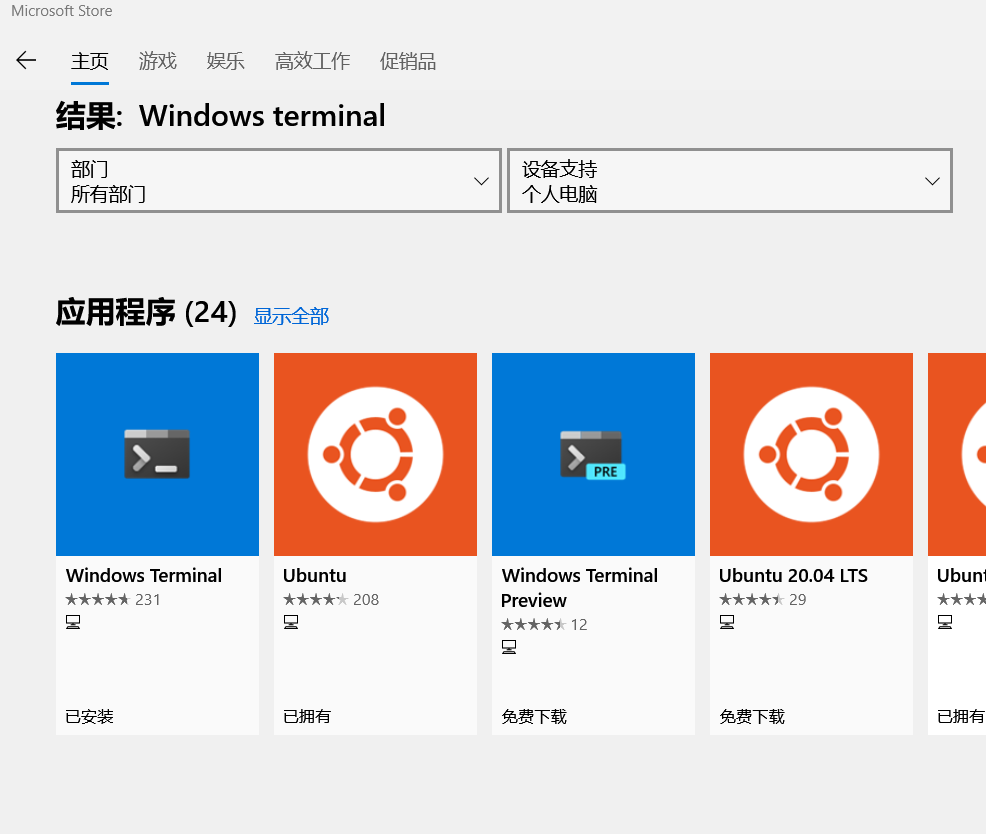
安装好之后是这样的
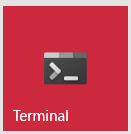
初次安装好之后,应该是黑底白字的,这时候样式需要我们自己来配置,我们在下拉箭头里找到设置,点击设置会弹出配置文件,这就是我们自定义terminal的地方了
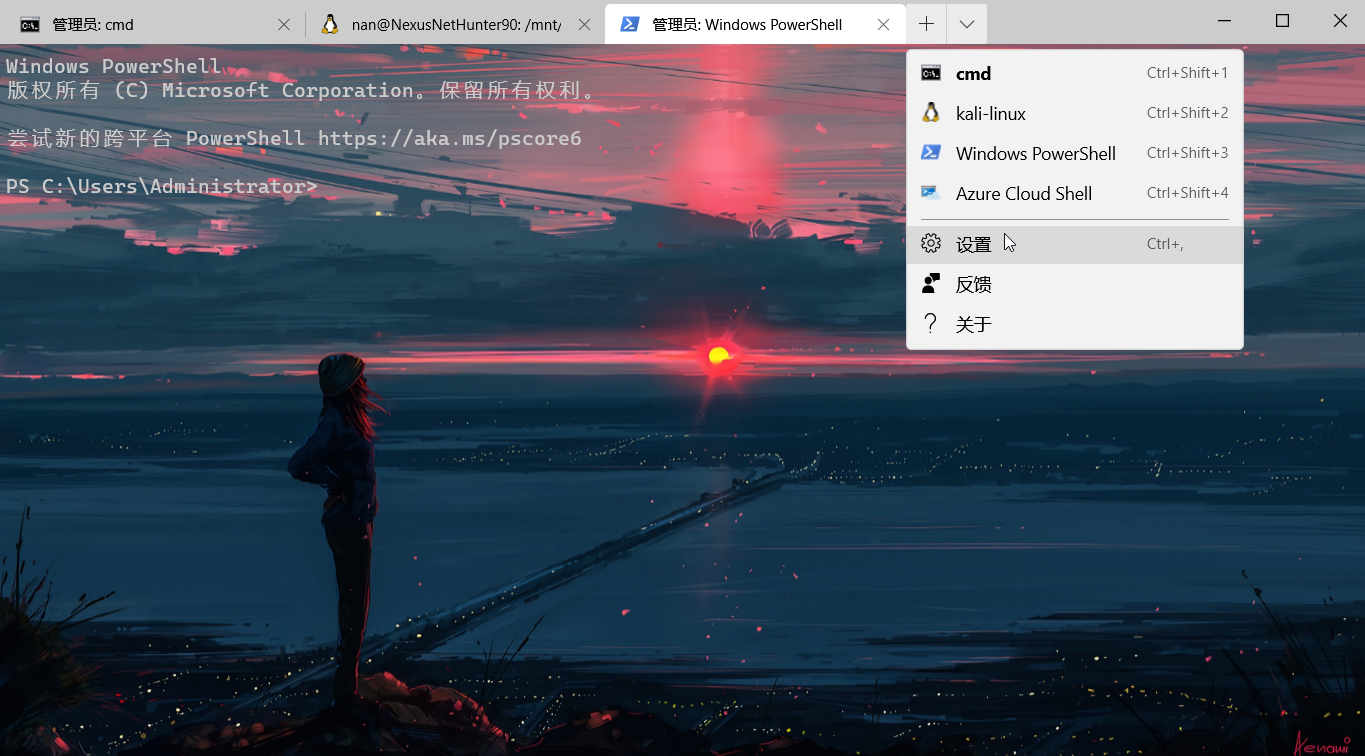
// To view the default settings, hold "alt" while clicking on the "Settings" button.
// For documentation on these settings, see: https://aka.ms/terminal-documentation
{
"$schema": "https://aka.ms/terminal-profiles-schema",
//第一个位置就是默认打开的窗口的位置,也就是你启动这个Terminal的时候,开启的哪个命令行,我这里设置的是cmd为启动显示的窗口
"defaultProfile": "{0caa0dad-35be-5f56-a8ff-afceeeaa6101}",
"profiles":
{
"defaults":
{
// Put settings here that you want to apply to all profiles
},
"list":
[
{
// Make changes here to the cmd.exe profile
//在这里设置cmd窗口的树形
"acrylicOpacity" : 0.75,
//背景图片这个根据自己的需要进行设置,图片可以设置为GIF动态图,很有感觉
"backgroundImage" : "D://fastSoftware//photo//girl.jpg",
//背景图像透明度
"backgroundImageOpacity" : 0.95,
"closeOnExit" : true,
"commandline" : "cmd.exe",
"cursorColor" : "#C50F1F",
"cursorShape" : "bar",
//显示字体大小
"fontSize" : 11,
"colorScheme" : "CMD",
"guid" : "{0caa0dad-35be-5f56-a8ff-afceeeaa6101}",
"icon" : "ms-appx:///ProfileIcons/{0caa0dad-35be-5f56-a8ff-afceeeaa6101}.png",
//在下拉菜单里显示的名称
"name" : "cmd",
//上下左右内边距
"padding" : "2,2,2,2",
"snapOnInput" : true,
//标题显示名称
"tabTitle" : "cmd",
"useAcrylic" : false
},
{
//这是我安装的Windows下的linux字系统,我只是简单的配置了一个背景
"guid": "{46ca431a-3a87-5fb3-83cd-11ececc031d2}",
"hidden": false,
"name": "linux",
"backgroundImage" : "D://fastSoftware//photo//girl.jpg",
"source": "Windows.Terminal.Wsl"
},
{
// Make changes here to the powershell.exe profile
//这是Windows自带的powershell,同样我也知识简单的配置了一下背景,因为用到的次数少
"guid": "{61c54bbd-c2c6-5271-96e7-009a87ff44bf}",
"name": "Windows PowerShell",
"commandline": "powershell.exe",
"hidden": false,
"cursorColor" : "#C50F1F",
"backgroundImage" : "D://fastSoftware//photo//girl.jpg"
},
{
"guid": "{b453ae62-4e3d-5e58-b989-0a998ec441b8}",
"hidden": false,
"name": "Azure Cloud Shell",
"source": "Windows.Terminal.Azure"
}
]
},
// Add custom color schemes to this array
"schemes": [
{
"background" : "#000000",
"black" : "#0C0C0C",
"blue" : "#0037DA",
"brightBlack" : "#767676",
"brightBlue" : "#3B78FF",
"brightCyan" : "#61D6D6",
"brightGreen" : "#16C60C",
"brightPurple" : "#B4009E",
"brightRed" : "#E74856",
"brightWhite" : "#F2F2F2",
"brightYellow" : "#F9F1A5",
"cyan" : "#DE813B",
"foreground" : "#FFFFFF",
"green" : "#13A10E",
"name" : "CMD",
"purple" : "#881798",
"red" : "#C50F1F",
"white" : "#CCCCCC",
"yellow" : "#C19C00"
}
],
// Add any keybinding overrides to this array.
// To unbind a default keybinding, set the command to "unbound"
"keybindings": []
}
官方的配置文档详见下面连接,经常使用命令行的小伙伴可要记得尝试哟,更多玩法可以留言探索
https://docs.microsoft.com/zh-cn/windows/terminal/customize-settings/global-settings