#本文章仅用于记录本人学习过程,当作笔记来用,如有侵权请及时告知,谢谢!
logs页面有四个文件
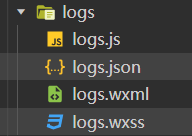
接下来我们一个一个文件分析:
首先是logs.js:
//logs.js
const util = require('../../utils/util.js')
Page({
data: {
logs: []
},
getlogs:function(){
//从缓存中获取用户信息
const that = this
const ui = wx.getStorageSync("userinfo")
if(!ui.openid){
//如果用户没有登录
wx.switchTab({
url: '/pages/me/me',
})
}else{
wx.cloud.callFunction({
//调用getlogs云函数
name: "getlogs",
data: {
openid:ui.openid
},
success:res=>{
console.log("res",res)
that.setData({
logs:res.result.data.map(log=>{
//将日期变得正常可懂的形式
var date = util.formatTime(new Date(log.date))
log.date = date
return log
})
})
},
fail: res => {
console.log("res", res)
}
})
}
},
//onLoad 页面首次加载的时候执行
//onShow 页面每次切换的时候执行
//通过onshow生命周期函数,调用getlogs方法,这样每次切换到日志界面,都会调用getlogs方法
//在首页点击加减按钮后,切换到日志界面,新增的日志记录就会自动更新,提升用户体验
onShow:function(){
this.getlogs()
}
})
logs.json
{
"navigationBarTitleText": "查看启动日志",
"usingComponents": {}
}
logs.wxml
<!--logs.wxml-->
<block wx:for="{{logs}}" wx:key="key">
<view class="log-item">
日期:{{item.date}} 分数:{{item.add}}
</view>
</block>
logs.wxss
.log-list {
display: flex;
flex-direction: column;
padding: 40rpx;
}
.log-item {
margin: 10rpx;
}