LAMP
LAMP是指一组通常一起使用来运行动态网站或者服务器的自由软件名称首字母缩写:
Linux,系统
Apache,网页服务
MariaDB或MySQL,数据库管理系统(我这里以mySQL为例去做)
PHP、Perl或Python,语言
虽然这些开放源代码程序本身并不是专门设计成同另几个程序一起工作的,但由于它们的廉价和普遍,这个组合开始流行(大多数Linux发行版本捆绑了这些软件)。当一起使用的时候,它们表现的像一个具有活力的“解决方案包”(Solution Packages)。其他的方案包有苹果的WebObjects(最初是应用服务器),Java/J2EE和微软的.NET架构。
LAMP包的脚本组件中包括了CGI web接口,它在90年代初期变得流行。这个技术允许网页浏览器的用户在服务器上执行一个程序,并且和接受静态的内容一样接受动态的内容。程序员使用脚本语言来创建这些程序因为它们能很容易有效的操作文本流,甚至当这些文本流并非源自程序自身时也是。正是由于这个原因系统设计者经常称这些脚本语言为胶水语言。
文章目录
LAMP 平台搭建
因为LAMP是四个软件组合使用的,所以要以此安装四个软件,PHP对前几个软件在安装时有配置路径的要求,所以PHP得最后安装
软件安装顺序:Linux(这个是系统啊,肯定是在这上面进行运行)
Apache
MySQL(这个和apache随便先安装哪个)
PHP
虽然现在有一键安装的程序了,但是为了从源码编译安装展示一次,我还是一步一步的来做吧。

链接放出来吧,各位如果需要就自己拿
LAMP一键安装软件链接
源码安装前准备
gcc和gcc-c++ 都是编译器
make make工具
pcre-devel 正则表达式支持工具
expat-devel 网站解析标签语言工具
perl perl语言工具
[root@5centos yum.repos.d]# yum -y install gcc gcc-c++ make pcre-devel expat-devel perl
作为依赖被升级:
cpp.x86_64 0:4.8.5-39.el7 gcc-gfortran.x86_64 0:4.8.5-39.el7
libgcc.x86_64 0:4.8.5-39.el7 libgfortran.x86_64 0:4.8.5-39.el7
libgomp.x86_64 0:4.8.5-39.el7 libquadmath.x86_64 0:4.8.5-39.el7
libquadmath-devel.x86_64 0:4.8.5-39.el7 libstdc++.x86_64 0:4.8.5-39.el7
libstdc++-devel.x86_64 0:4.8.5-39.el7 perl-libs.x86_64 4:5.16.3-295.el7
完毕!
APACHE安装
依赖安装
[root@localhost apache]# tar xzvf apr-1.6.2.tar.gz
[root@localhost apache]# tar xzvf apr-util-1.6.0.tar.gz
[root@localhost apache]# tar -xjvf httpd-2.4.29.tar.bz2
[root@localhost apache]# mv apr-1.6.2 httpd-2.4.29/srclib/apr
[root@localhost apache]# mv apr-util-1.6.0 httpd-2.4.29/srclib/apr-util
配置文件
[root@localhost httpd-2.4.29]# ./configure \
> --prefix=/usr/local/httpd \ ##指定路径
> --enable-so \ ##开启核心功能模块
> --enable-rewrite \ ##开启重写功能
> --enable-charset-lite \ ##开启字符集
> --enable-cgi ##开启通用网关接口
make编译安装
[root@localhost httpd-2.4.29]# make &&make install
……省略部分内容……
Installing man pages and online manual
mkdir /usr/local/httpd/man
mkdir /usr/local/httpd/man/man1
mkdir /usr/local/httpd/man/man8
mkdir /usr/local/httpd/manual
make[1]: 离开目录“/lamp/httpd-2.4.29”
配置脚本
[root@localhost httpd-2.4.29]# cp /usr/local/httpd/bin/apachectl /etc/init.d/httpd
[root@localhost httpd-2.4.29]# vim /etc/init.d/httpd ###如下图
[root@localhost httpd-2.4.29]# chkconfig --add httpd

编辑httpd数据文件
[root@localhost httpd-2.4.29]# vim /usr/local/httpd/conf/httpd.conf
#
ServerName www.ora.com:80 ###定义域名
Listen 20.0.0.140:80 ###监听自己的IP
#Listen 80 ###关闭IPv6监听
创建软连接并开启服务
[root@localhost httpd-2.4.29]# ln -s /usr/local/httpd/conf/httpd.conf /etc/
[root@localhost httpd-2.4.29]# ln -s /usr/local/httpd/bin/* /usr/local/bin/
[root@localhost httpd-2.4.29]# setenforce 0
[root@localhost httpd-2.4.29]# ipt
iptables iptables-save iptc
iptables-restore iptables-xml iptunnel
[root@localhost httpd-2.4.29]# iptables -F
[root@localhost httpd-2.4.29]# httpd -t
Syntax OK
[root@localhost httpd-2.4.29]# apachectl -t
Syntax OK
[root@localhost httpd-2.4.29]# systemctl start httpd
验证HTTP服务

MySql安装
安装环境
[root@localhost lamp]# yum -y install ncurses-devel autoconf cmake
……省略部分……
Running transaction
正在安装 : cmake-2.8.12.2-2.el7.x86_64 1/2
正在安装 : ncurses-devel-5.9-14.20130511.el7_4.x86_64 2/2
验证中 : ncurses-devel-5.9-14.20130511.el7_4.x86_64 1/2
验证中 : cmake-2.8.12.2-2.el7.x86_64 2/2
已安装:
cmake.x86_64 0:2.8.12.2-2.el7
ncurses-devel.x86_64 0:5.9-14.20130511.el7_4
完毕!
准备安装mysql
[root@localhost lamp]# tar xzvf mysql-5.6.26.tar.gz
……省略部分……
mysql-5.6.26/libmysqld/examples/builder-sample/images/logo.ico
mysql-5.6.26/libmysqld/examples/builder-sample/images/db.ico
mysql-5.6.26/libmysqld/examples/builder-sample/emb_samples.dfm
mysql-5.6.26/libmysqld/CMakeLists.txt
mysql-5.6.26/libmysqld/libmysqld.def
mysql-5.6.26/libmysqld/libmysqld.rc

cmake 编译 安装
[root@localhost mysql-5.6.26]# cmake \
> -DCMAKE_INSTALL_PREFIX=/usr/local/mysql \ ###指定路径
> -DDEFAULT_CHARSET=utf8 \ ###指定字符集
> -DDEFAULT_COLLATION=utf8_general_ci \ ###指定字符集
> -DEXTRA_CHARSETS=all \ ###指定字符集
> -DSYSCONFIDIR=/etc \ ###指定配置文件目录
> -DMYSQL_DATADIR=/home/mysql/ \ ###指定数据文件目录
> -DMYSQL_UNIX_ADDR=/home/mysql/mysql.sock ###指定通信文件
……省略部分……
-- Generating done
CMake Warning:
Manually-specified variables were not used by the project:
SYSCONFIDIR
-- Build files have been written to: /lamp/mysql-5.6.26
[root@localhost mysql-5.6.26]# make && make install
……开始等,大概要十分钟
-- Installing: /usr/local/mysql/sql-bench/bench-count-distinct
-- Installing: /usr/local/mysql/sql-bench/innotest2b
-- Installing: /usr/local/mysql/sql-bench/innotest1a
-- Installing: /usr/local/mysql/sql-bench/run-all-tests
-- Installing: /usr/local/mysql/sql-bench/innotest2
-- Installing: /usr/local/mysql/sql-bench/test-wisconsin
-- Installing: /usr/local/mysql/sql-bench/compare-results
-- Installing: /usr/local/mysql/sql-bench/bench-init.pl
复制文件进行配置
[root@localhost mysql-5.6.26]# cp support-files/my-default.cnf /etc/my.cnf
cp:是否覆盖"/etc/my.cnf"? y
[root@localhost mysql-5.6.26]# cp support-files/mysql.server /etc/init.d/mysqld
[root@localhost mysql-5.6.26]# chmod +x /etc/init.d/mysqld
[root@localhost mysql-5.6.26]# chkconfig --add /etc/init.d/mysqld
[root@localhost mysql-5.6.26]# chkconfig mysqld --level 35 on
[root@localhost mysql-5.6.26]# echo "PATH=$PATH:/usr/local/mysql/bin">>/etc/profile
[root@localhost mysql-5.6.26]# source /etc/profile
[root@localhost mysql-5.6.26]# echo $PATH
/usr/lib64/qt-3.3/bin:/usr/local/sbin:/usr/local/bin:/usr/sbin:/usr/bin:/root/bin:/usr/local/mysql/bin
创建用户
[root@localhost mysql-5.6.26]# useradd -s /sbin/nologin mysql
useradd:用户“mysql”已存在
[root@localhost mysql-5.6.26]# id mysql
uid=27(mysql) gid=27(mysql) 组=27(mysql)
[root@localhost mysql-5.6.26]# chown -R mysql.mysql /usr/local/mysql/
[root@localhost mysql-5.6.26]# ll /usr/local/mysql/
总用量 152
drwxr-xr-x. 2 mysql mysql 4096 8月 4 09:45 bin
-rw-r--r--. 1 mysql mysql 17987 7月 15 2015 COPYING
drwxr-xr-x. 3 mysql mysql 18 8月 4 09:45 data
drwxr-xr-x. 2 mysql mysql 55 8月 4 09:45 docs
drwxr-xr-x. 3 mysql mysql 4096 8月 4 09:45 include
-rw-r--r--. 1 mysql mysql 104897 7月 15 2015 INSTALL-BINARY
drwxr-xr-x. 3 mysql mysql 4096 8月 4 09:45 lib
drwxr-xr-x. 4 mysql mysql 30 8月 4 09:45 man
drwxr-xr-x. 10 mysql mysql 4096 8月 4 09:45 mysql-test
-rw-r--r--. 1 mysql mysql 2496 7月 15 2015 README
drwxr-xr-x. 2 mysql mysql 30 8月 4 09:45 scripts
drwxr-xr-x. 28 mysql mysql 4096 8月 4 09:45 share
drwxr-xr-x. 4 mysql mysql 4096 8月 4 09:45 sql-bench
drwxr-xr-x. 2 mysql mysql 136 8月 4 09:45 support-files
初始化数据库
[root@localhost mysql]# /usr/local/mysql/scripts/mysql_install_db \> --user=mysql \
> --ldata=/var/lib/mysql \
> --basedir=/usr/local/mysql \
> --datadir=/home/mysql
……省略部分……
New default config file was created as /usr/local/mysql/my.cnf and
will be used by default by the server when you start it.
You may edit this file to change server settings
WARNING: Default config file /etc/my.cnf exists on the system
This file will be read by default by the MySQL server
If you do not want to use this, either remove it, or use the
--defaults-file argument to mysqld_safe when starting the server
编辑启动脚本
[root@localhost mysql]# vim /etc/init.d/mysqld

启动服务并设置用户密码
[root@localhost mysql]# systemctl start mysqld
Warning: mysqld.service changed on disk. Run 'systemctl daemon-reload' to reload units.
[root@localhost mysql]# systemctl daemon-reload
[root@localhost mysql]# systemctl start mysqld
[root@localhost mysql]# netstat -ntap | grep 3306 ## 3306为mysql端口
tcp6 0 0 :::3306 :::*
LISTEN 53488/mysqld
Welcome to the MariaDB monitor. Commands end with ; or \g.
Your MySQL connection id is 8
Server version: 5.6.26 Source distribution
Copyright (c) 2000, 2018, Oracle, MariaDB Corporation Ab and others.
Type 'help;' or '\h' for help. Type '\c' to clear the current input statement.
MySQL [(none)]> show databases;
+--------------------+
| Database |
+--------------------+
| information_schema |
| mysql |
| performance_schema |
| test |
+--------------------+
4 rows in set (0.00 sec)
PHP安装
安装环境
[root@localhost yum.repos.d]# yum -y install \
> gd \
> libpng \
> libpng-devel \
> pcre \
> pcre-devel \
> libxml2-devel \
> libjpeg-devel
……省略部分……
已安装:
libjpeg-turbo-devel.x86_64 0:1.2.90-8.el7
libpng-devel.x86_64 2:1.5.13-7.el7_2
libxml2-devel.x86_64 0:2.9.1-6.el7.4
作为依赖被安装:
xz-devel.x86_64 0:5.2.2-1.el7 zlib-devel.x86_64 0:1.2.7-18.el7
作为依赖被升级:
libxml2.x86_64 0:2.9.1-6.el7.4
libxml2-python.x86_64 0:2.9.1-6.el7.4
完毕!
配置文件 编译 安装
[root@localhost php-5.6.11]# tar xjvf php-5.6.11.tar.bz2
[root@localhost php-5.6.11]# cd php-5.6.11/
[root@localhost php-5.6.11]# ./configure --prefix=/usr/local/php5 --with-gd --with-zlib --with-apxs2=/usr/local/httpd/bin/apxs --with-mysql=/usr/local/mysql --with-config-file-path=/usr/local/php5 --enable-mbstring
[root@localhost php-5.6.11]# make &&make install
编辑配置文件
[root@localhost php-5.6.11]# cp php.ini-development /usr/local/php5/php.ini
[root@localhost php-5.6.11]# ln -s /usr/local/php5/bin/* /usr/local/bin/
[root@localhost php-5.6.11]# vim /etc/httpd.conf

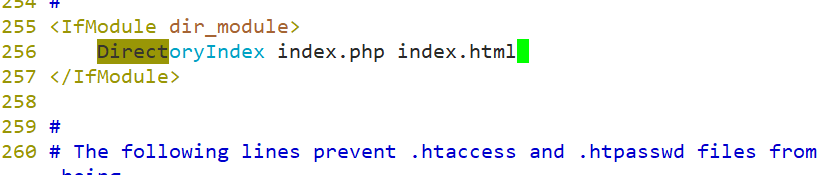
[root@localhost php-5.6.11]# systemctl restart httpd
[root@localhost php-5.6.11]# vim /usr/local/httpd/htdocs/index.html
[root@localhost php-5.6.11]# mv /usr/local/httpd/htdocs/index.html /usr/local/httpd/htdocs/index.php
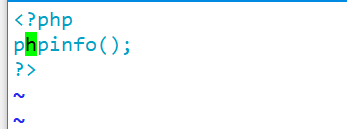
验证

搭建论坛
[root@localhost htdocs]# mysql -u root -p
...省略内容
mysql> create database bbq; ###数据库创建 bbs
Query OK, 1 row affected (0.00 sec)
mysql> show databases;
+--------------------+
| Database |
+--------------------+
| information_schema |
| bbq |
| mysql |
| performance_schema |
| test |
+--------------------+
5 rows in set (0.00 sec)
mysql> grant all on bbq.* to 'bbquser '@'%' identified by 'asd123; ###给用户bbquser设置密码asd123并设置所有权限,所有终端都可登录'
Query OK, 0 rows affected (0.00 sec)
mysql> flush privileges; ###数据库刷新
Query OK, 0 rows affected (0.00 sec)
mysql> exit
Bye
解压论坛安装包,设置权限
[root@localhost LAMP-C7]# unzip Discuz_X2.5_SC_UTF8.zip -d /opt/dis
[root@localhost opt]# ls
dis httpd-2.4.29 mysql-5.6.26 php-5.6.11 rh
[root@localhost opt]# cd dis
[root@localhost dis]# ls
readme upload utility
[root@localhost dis]# cp -r upload/ /usr/local/httpd/htdocs/bbq
[root@localhost dis]# cd /usr/local/httpd/htdocs/
[root@localhost htdocs]# ls
bbq index.php
[root@localhost htdocs]# ls bbq
admin.php config data home.php misc.php search.php uc_client
api connect.php favicon.ico index.php plugin.php source uc_server
api.php cp.php forum.php install portal.php static userapp.php
archiver crossdomain.xml group.php member.php robots.txt template
[root@localhost htdocs]# cd bbq
[root@localhost bbq]# ls -l
...省略部分……
[root@localhost bbq]# chown -R daemon ./config
[root@localhost bbq]# chown -R daemon ./data
[root@localhost bbq]# chown -R daemon ./uc_client/
[root@localhost bbq]# chown -R daemon ./uc_server/data/
设置论坛网页


输入 20.0.0.140/bbs/admin.php 20.0.0.140是本机IP



