最近有网友问到如何在界面上简单的显示一个预览图,就类似于资源管理器中显示的图片。
今天来带大家找一找,首先在我共享的中文翻译中搜索一下:“预览”

我们找到了几个有用的。
先看这一个: 第一列是Web 帮助的地址,当然也可以去本地api帮助中查看。


vba中还有个例 子
问题是这帮助写的只能是进程内使用,像exe还不行。
继续看下面的,有另一个方法:

这个方法看描述好像可以使用:
Gets the specified preview bitmap of a document and saves it as a Windows bitmap file (.bmp) using the specified filename.

写上代码:
ISldWorks swApp = Utility.ConnectToSolidWorks();
//此处路径请自己确保存在。
string fileName = @"D:\09_Study\CSharpAndSolidWorks\CSharpAndSolidWorks\TemplateModel\bodies.sldasm";
string configName = "Default";
string bitmapPathName = @"D:\09_Study\CSharpAndSolidWorks\CSharpAndSolidWorks\TemplateModel\bodies.bmp";
var status = swApp.GetPreviewBitmapFile(fileName, configName, bitmapPathName);
if (System.IO.File.Exists(bitmapPathName))
{
swApp.SendMsgToUser("预览图获取完成。");
}
结果出来的颜色有点怪,不理想。
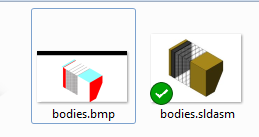
到这里想了下,我们可以直接获取系统资源管理器的预览图,而不需要利用solidworks来处理。
这个就直接百度,找一找资源就行了。
我找了个类,直接调用 ,就可以获取到文件了,后缀是.li ,很奇怪的格式。

找到文件,复制到当前零件的文件夹。改后缀为.bmp,ok了。

这是利用系统的api的获取的,如果只是单配置零件也比较完美了。这种好像不能获取不同配置的预览图。
在查询api帮助的时候发现,在Document Manager API 中也提供了获取预览图的功能。
注意,这里需要一个key, 正版用户请找对应的代理商获取,每一个版本的key都不一样,并且带公司名称。

里面还有实例,那我们就来试试吧:
测试时发现,document mgr从2018开始,只支持64位程序。所以测试时大家要把编译的选项改成x64位的,不然一直会报无法创建dll的实例。
const string sLicenseKey = "your_license_key"; //这个不好公开。请下载代码
string sDocFileName = fileName;
SwDMClassFactory swClassFact = default(SwDMClassFactory);
SwDMApplication swDocMgr = default(SwDMApplication);
SwDMDocument swDoc = default(SwDMDocument);
SwDMDocument10 swDoc10 = default(SwDMDocument10);
SwDmDocumentType nDocType = 0;
SwDmDocumentOpenError nRetVal = 0;
SwDmPreviewError nError = 0;
// Determine type of SOLIDWORKS file based on file extension
if (sDocFileName.EndsWith("sldprt"))
{
nDocType = SwDmDocumentType.swDmDocumentPart;
}
else if (sDocFileName.EndsWith("sldasm"))
{
nDocType = SwDmDocumentType.swDmDocumentAssembly;
}
else if (sDocFileName.EndsWith("slddrw"))
{
nDocType = SwDmDocumentType.swDmDocumentDrawing;
}
else
{
// Probably not a SOLIDWORKS file,
// so cannot open
nDocType = SwDmDocumentType.swDmDocumentUnknown;
return;
}
swClassFact = new SwDMClassFactory();
swDocMgr = (SwDMApplication)swClassFact.GetApplication(sLicenseKey);
swDoc = (SwDMDocument)swDocMgr.GetDocument(sDocFileName, nDocType, true, out nRetVal);
Debug.Print("File = " + swDoc.FullName);
Debug.Print(" Version = " + swDoc.GetVersion());
Debug.Print(" Author = " + swDoc.Author);
Debug.Print(" Comments = " + swDoc.Comments);
Debug.Print(" CreationDate = " + swDoc.CreationDate);
Debug.Print(" Keywords = " + swDoc.Keywords);
Debug.Print(" LastSavedBy = " + swDoc.LastSavedBy);
Debug.Print(" LastSavedDate = " + swDoc.LastSavedDate);
Debug.Print(" Subject = " + swDoc.Subject);
Debug.Print(" Title = " + swDoc.Title);
swDoc10 = (SwDMDocument10)swDoc;
// SwDMDocument10::GetPreviewBitmap throws an unmanaged COM exception
// for out-of-process C# console applications
// Use the following code in SOLIDWORKS C# macros and add-ins
object objBitMap = swDoc10.GetPreviewBitmap(out nError);
System.Drawing.Image imgPreview = PictureDispConverter.Convert(objBitMap);
imgPreview.Save(bitmapPathName, System.Drawing.Imaging.ImageFormat.Bmp);
imgPreview.Dispose();
Debug.Print(" Preview stream = " + swDoc10.PreviewStreamName);
执行成功之后 ,我们颜色不对的预览图就被替换成功了。

当然 ,现在也还是只是获取了最后保存的那个配置的缩略图。
如何获取别的配置的呢?
这个方法的备注里面有说明: 需要用别的方法:

里面有个实例:
Get PNG Preview Bitmap and Stream for Configuration Example (C#)
核心就在这里,需要去遍历配置。当然 ,如果知道配置名称,就不需要遍历一次了。
下面的代码我没有测试哈
swCfgMgr = swDoc.ConfigurationManager;
Debug.Print("File = " + swDoc.FullName);
Debug.Print("Active configuration name = " + swCfgMgr.GetActiveConfigurationName());
vCfgNameArr = (string[])swCfgMgr.GetConfigurationNames();
foreach (string vCfgName in vCfgNameArr)
{
swCfg = (SwDMConfiguration7)swCfgMgr.GetConfigurationByName(vCfgName);
// SwDMConfiguration7::GetPreviewPNGBitmap throws an unmanaged COM exception
// for out-of-process C# console applications
// Use the following code in SOLIDWORKS C# macros and add-ins
object objBitMap = swCfg.GetPreviewPNGBitmap(out nError);
System.Drawing.Image imgPreview = PictureDispConverter.Convert(objBitMap);
imgPreview.Save("C:\\temp\\" + vCfgName + ".PNG", System.Drawing.Imaging.ImageFormat.Png);
imgPreview.Dispose();
Debug.Print(" " + vCfgName);
Debug.Print(" PNG preview stream = " + swCfg.PreviewPNGStreamName);
Debug.Print(" ");
}