安卓自定义布局显示流式搜索记录
老规矩,先上效果图(环境:API 30 , AS 4.0)
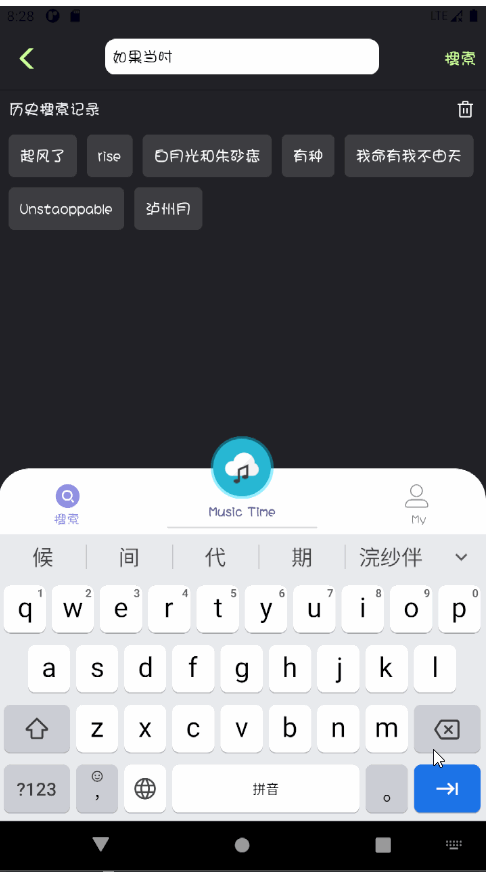
OKK,开始动手!
第一步:自定义流式布局 XFlowLayout ,继承ViewGroup,然后重写 onMeasure()和onLayout()方法
import android.content.Context;
import android.graphics.Rect;
import android.util.AttributeSet;
import android.view.View;
import android.view.ViewGroup;
import java.util.ArrayList;
import java.util.List;
/**
* <p>
* 自定义的流式布局,用来显示搜索历史记录
* </p>
*/
public class XFlowLayout extends ViewGroup {
private static final String TAG = "XFlowLayout";
/**
* 子项位置列表
*/
private List<Rect> mChildrenPositionList = new ArrayList<>();
/**
* 显示的最大行数,默认无限
*/
private int mMaxLines = Integer.MAX_VALUE;
/**
* 子项可见数
*/
private int mVisibleItemCount;
public XFlowLayout(Context context) {
super(context);
}
public XFlowLayout(Context context, AttributeSet attrs) {
super(context, attrs);
}
public XFlowLayout(Context context, AttributeSet attrs, int defStyleAttr) {
super(context, attrs, defStyleAttr);
}
@Override
protected void onMeasure(int widthMeasureSpec, int heightMeasureSpec) {
// 清除之前的位置
mChildrenPositionList.clear();
// 测量所有子元素
measureChildren(widthMeasureSpec, heightMeasureSpec);
int widthSize = MeasureSpec.getSize(widthMeasureSpec);
int widthMode = MeasureSpec.getMode(widthMeasureSpec);
int heightSize = MeasureSpec.getSize(heightMeasureSpec);
int heightMode = MeasureSpec.getMode(heightMeasureSpec);
int[] a = helper(widthSize);
int measuredHeight = 0;
// EXACTLY 模式:对应指定大小和 match_parent
if (heightMode == MeasureSpec.EXACTLY) {
measuredHeight = heightSize;
}
// AT_MOST 模式,对应 wrap_content
else if (heightMode == MeasureSpec.AT_MOST) {
measuredHeight = a[0];
}
int measuredWidth = 0;
if (widthMode == MeasureSpec.EXACTLY) {
measuredWidth = widthSize;
} else if (widthMode == MeasureSpec.AT_MOST) {
measuredWidth = a[1];
}
setMeasuredDimension(measuredWidth, measuredHeight);
}
/**
* 在 wrap_content 情况下,得到布局的测量高度和测量宽度
* 返回值是一个有两个元素的数组 a,a[0] 代表测量高度,a[1] 代表测量宽度
*/
private int[] helper(int widthSize) {
boolean isOneRow = true; // 是否是单行
int width = getPaddingLeft(); // 记录当前行已有的宽度
int height = getPaddingTop(); // 记录当前行已有的高度
int maxHeight = 0; // 记录当前行的最大高度
int currLine = 1; // 记录当前行数
for (int i = 0; i < getChildCount(); i++) {
View child = getChildAt(i);
// 获取当前子元素的 margin
LayoutParams params = child.getLayoutParams();
MarginLayoutParams mlp;
if (params instanceof MarginLayoutParams) {
mlp = (MarginLayoutParams) params;
} else {
mlp = new MarginLayoutParams(params);
}
// 记录子元素所占宽度和高度
int childWidth = mlp.leftMargin + child.getMeasuredWidth() + mlp.rightMargin;
int childHeight = mlp.topMargin + child.getMeasuredHeight() + mlp.bottomMargin;
maxHeight = Math.max(maxHeight, childHeight);
// 判断是否要换行
if (width + childWidth + getPaddingRight() > widthSize) {
// 加上该行的最大高度
height += maxHeight;
// 重置 width 和 maxHeight
width = getPaddingLeft();
maxHeight = childHeight;
isOneRow = false;
currLine++;
if (currLine > mMaxLines) {
break;
}
}
// 存储该子元素的位置,在 onLayout 时设置
Rect rect = new Rect(width + mlp.leftMargin,
height + mlp.topMargin,
width + childWidth - mlp.rightMargin,
height + childHeight - mlp.bottomMargin);
mChildrenPositionList.add(rect);
// 加上该子元素的宽度
width += childWidth;
}
int[] res = new int[2];
res[0] = height + maxHeight + getPaddingBottom();
res[1] = isOneRow ? width + getPaddingRight() : widthSize;
return res;
}
@Override
protected void onLayout(boolean changed, int l, int t, int r, int b) {
// 布置子 View 的位置
int n = Math.min(getChildCount(), mChildrenPositionList.size());
for (int i = 0; i < n; i++) {
View child = getChildAt(i);
Rect rect = mChildrenPositionList.get(i);
child.layout(rect.left, rect.top, rect.right, rect.bottom);
}
mVisibleItemCount = n;
}
/**
* 设置 Adapter
*/
public void setAdapter(Adapter adapter) {
// 移除之前的视图
removeAllViews();
// 添加 item
int n = adapter.getItemCount();
for (int i = 0; i < n; i++) {
ViewHolder holder = adapter.onCreateViewHolder(this);
adapter.onBindViewHolder(holder, i);
View child = holder.itemView;
addView(child);
}
}
/**
* 设置最多显示的行数
*/
public void setMaxLines(int maxLines) {
mMaxLines = maxLines;
}
/**
* 获取显示的 item 数
*/
public int getVisibleItemCount() {
return mVisibleItemCount;
}
public abstract static class Adapter<VH extends ViewHolder> {
public abstract VH onCreateViewHolder(ViewGroup parent);
public abstract void onBindViewHolder(VH holder, int position);
public abstract int getItemCount();
}
/**
* 视图搭载器
*/
public abstract static class ViewHolder {
public final View itemView;
public ViewHolder(View itemView) {
if (itemView == null) {
throw new IllegalArgumentException("itemView为空");
}
this.itemView = itemView;
}
}
}
参考RecyclerView的设计,我们也在XFlowLayout中定义了一个视图搭载器ViewHolder和一个适配器Adapter,然后用起来就和RecyclerView一样啦~~~~~
第二步:仿照RecyclerView的使用步骤,得写一个子项的布局文件
clf_history_item.xml
效果图:
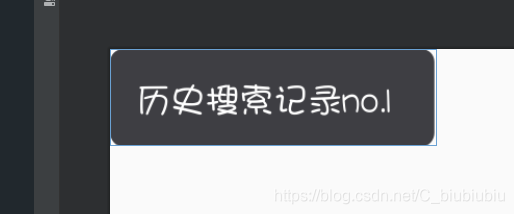
<?xml version="1.0" encoding="utf-8"?>
<TextView android:id="@+id/tv_clf_record_name"
android:layout_width="wrap_content"
android:layout_height="wrap_content"
android:background="@drawable/selector_his"
android:text="asdasdasd"
android:textSize="15sp"
android:textColor="#ffffff"
android:padding="11dp"
xmlns:android="http://schemas.android.com/apk/res/android" />
第三步:写适配器,模仿RecyclerView的适配器写法;需要注意的是要在适配器中设置子项之间的距离
/**
* <p>
* 流式布局的适配器
* 需要在这里给子项设置margin,xml设置不生效
* </p>
*/
public class XFlowAdapter extends XFlowLayout.Adapter<XFlowAdapter.FlowViewHolder> {
private static final String TAG = "XFlowAdapter";
private List<HistoryRecord> mHistoryList = new ArrayList<>();
private Context mContext;
private OnSearchFromHistory mListener;
public XFlowAdapter(List<HistoryRecord> mHistoryList, Context mContext) {
this.mHistoryList = mHistoryList;
this.mContext = mContext;
}
@Override
public FlowViewHolder onCreateViewHolder(ViewGroup parent) {
View view = LayoutInflater.from(parent.getContext()).inflate(R.layout.clf_history_item, parent,false);
// 设置margin
setItemMargin(view);
return new FlowViewHolder(view);
}
@Override
public void onBindViewHolder(FlowViewHolder holder, int position) {
holder.setData(position);
}
@Override
public int getItemCount() {
return mHistoryList.size();
}
/**
* ViewHolder
*/
class FlowViewHolder extends XFlowLayout.ViewHolder{
private TextView tv_record_name;
// 字段值,这个值是从历史记录表中取出的数据
private String historyRecord;
private int position;
public FlowViewHolder(View itemView) {
super(itemView);
tv_record_name = itemView.findViewById(R.id.tv_clf_record_name);
tv_record_name.setOnClickListener(new View.OnClickListener() {
@Override
public void onClick(View v) {
// 这里根据具体的点击子项执行什么逻辑
// 我这里是根据字段去执行搜索逻辑
mListener.onHistorySearch(historyRecord);
}
});
}
public void setData(int position) {
this.position = position;
historyRecord = mHistoryList.get(position).getRecordName();
tv_record_name.setText(historyRecord);
}
}
/**
* 给子项设置margin
*
* @param view
*/
public void setItemMargin(View view){
ViewGroup.MarginLayoutParams marginLayoutParams = new ViewGroup.MarginLayoutParams(view.getLayoutParams());
// 设置子项的margin
int margin = dip2px(mContext, 5);
marginLayoutParams.setMargins(margin, margin ,margin, margin);
view.setLayoutParams(marginLayoutParams);
}
/**
* 子项点击事件接口
*/
public interface OnSearchFromHistory{
/**
* 搜索
*
* @param historyRecord
*/
void onHistorySearch(String historyRecord);
}
/**
* 设置子项点击事件
*
* @param listener
*/
public void setOnSearchFromHistory(OnSearchFromHistory listener){
this.mListener = listener;
}
/**
* 根据手机的分辨率从 dip 的单位 转成为 px(像素)
*
* @param context
* @param dpValue
* @return
*/
public int dip2px(Context context, float dpValue) {
final float scale = context.getResources().getDisplayMetrics().density;
return (int) (dpValue * scale + 0.5f);
}
}
OKK,到这里就可以开始使用了。GO!
第四步:布局使用,这里是我的demo里面的搜索页面SearchFragment,只要关注这个流式布局在哪展示就行了
效果图:

<?xml version="1.0" encoding="utf-8"?>
<RelativeLayout xmlns:android="http://schemas.android.com/apk/res/android"
xmlns:app="http://schemas.android.com/apk/res-auto"
xmlns:tools="http://schemas.android.com/tools"
android:fitsSystemWindows="true"
android:layout_width="match_parent"
android:layout_height="match_parent"
android:background="#222227"
android:clickable="true"
tools:context=".view.fragment.SearchFragment">
<RelativeLayout
android:id="@+id/ll_search"
android:layout_width="match_parent"
android:layout_height="60dp"
android:layout_alignParentTop="true"
android:background="#222227"
android:elevation="10dp"
android:paddingTop="11dp">
<ImageView
android:id="@+id/img_back"
android:layout_width="20dp"
android:layout_height="20dp"
android:layout_alignParentLeft="true"
android:layout_centerVertical="true"
android:layout_marginLeft="20dp"
android:background="@drawable/new_back_3" />
<EditText
android:id="@+id/edt_search"
android:layout_width="270dp"
android:layout_height="35dp"
android:layout_centerHorizontal="true"
android:background="@drawable/shape_edit_search"
android:hint=" Find Your Music ~"
android:paddingLeft="7dp"
android:singleLine="true"
android:textColor="#ffffff"
android:textColorHint="#6c6c6c"
android:textSize="15sp" />
<TextView
android:id="@+id/bt_click_to_search"
android:layout_width="wrap_content"
android:layout_height="wrap_content"
android:layout_alignParentRight="true"
android:layout_centerVertical="true"
android:layout_marginRight="9dp"
android:text="搜索"
android:textColor="#CCFF99"
android:textSize="16sp" />
</RelativeLayout>
<TextView
android:id="@+id/tv_type"
android:layout_width="wrap_content"
android:layout_height="wrap_content"
android:layout_below="@+id/ll_search"
android:layout_marginLeft="22dp"
android:layout_marginTop="8dp"
android:layout_marginBottom="8dp"
android:text="单曲"
android:textColor="#ffffff"
android:textSize="15sp"
android:textStyle="bold"
android:visibility="invisible" />
<com.scwang.smart.refresh.layout.SmartRefreshLayout
android:id="@+id/srl_refresh"
android:layout_width="match_parent"
android:layout_height="match_parent"
android:layout_below="@+id/tv_type"
android:background="#222227"
app:srlEnablePreviewInEditMode="true">
<com.scwang.smart.refresh.header.ClassicsHeader
android:layout_width="match_parent"
android:layout_height="wrap_content" />
<androidx.recyclerview.widget.RecyclerView
android:id="@+id/rcv_search_result"
android:layout_width="match_parent"
android:layout_height="match_parent"
android:layout_marginTop="20dp"
android:overScrollMode="never" />
<com.scwang.smart.refresh.footer.ClassicsFooter
android:layout_width="match_parent"
android:layout_height="wrap_content" />
</com.scwang.smart.refresh.layout.SmartRefreshLayout>
<include
layout="@layout/layout_loading"
android:layout_width="wrap_content"
android:layout_height="wrap_content"
android:layout_centerInParent="true" />
<RelativeLayout
android:id="@+id/rl_history"
android:layout_width="match_parent"
android:layout_height="wrap_content"
android:layout_below="@id/ll_search"
android:layout_marginTop="10dp"
android:visibility="visible">
<TextView
android:layout_width="wrap_content"
android:layout_height="wrap_content"
android:text="历史搜索记录"
android:textColor="#f1f3f9"
android:textSize="15sp"
android:layout_marginLeft="10dp"
/>
<ImageView
android:id="@+id/img_delete_all"
android:layout_height="20dp"
android:layout_width="20dp"
android:background="@drawable/select_delete"
android:layout_alignParentRight="true"
android:layout_marginRight="10dp"
/>
<com.example.yan_music.widge.XFlowLayout
android:layout_below="@id/img_delete_all"
android:id="@+id/cfl_history"
android:layout_width="match_parent"
android:layout_height="wrap_content"
android:background="#222227"
android:layout_marginTop="10dp"
android:layout_marginLeft="5dp"
android:layout_marginRight="5dp"
/>
</RelativeLayout>
</RelativeLayout>
第五步:代码使用,在代码里面初始化布局,适配器,设置数据源,展示布局
====== SearchFragment 中的部分代码 =====
/**
* 搜索记录的流式布局+适配器+数据源
*/
private XFlowLayout cfl_history;
private XFlowAdapter mCflAdapter;
// HistoryRecord.java是个记录Bean类(自定义就行了)
private List<HistoryRecord> mHistoryList = new ArrayList<>();
...
/**
* 显示搜索历史记录
*/
public void showSearchHistory() {
// 将<历史记录数据库>中的所有记录查询出来并添加到历史记录列表mHistoryList
List<HistoryRecord> queryList = LitePal.findAll(HistoryRecord.class);
mHistoryList.addAll(queryList);
rl_history.setVisibility(View.VISIBLE);
mCflAdapter = new XFlowAdapter(mHistoryList, iSearchPresenterImp, mMainActivity);
mCflAdapter.setOnSearchFromHistory(this);
cfl_history.setAdapter(mCflAdapter);
cfl_history.setMaxLines(20);
}
到这里,实现完毕。