目录
2.2 我的电脑》右键》设备管理器》端口(COM)USB-serial CH340(com3)
3.1 在putty中输入sudo raspi-config
1 烧录系统
step1:
将SD卡装入读卡器,通过PC机格式化
step2:
使用软件:balenaEtcher(或者Win32DiskImager)将镜像烧入SD卡。


step3:
修改配置文件
打开config.txt文件,在末尾添加命令(因为我是用串口设备USB-TTL获得IP地址的)
enable_uart=1step4:
将SD卡插到树莓派3B+相应位置。
2 连接硬件并设置
2.1 USB转UART模块
GND------------GND
TXD-------------RXD
RXD------------TXD
2.2 我的电脑》右键》设备管理器》端口(COM)USB-serial CH340(com3)
找到对应的COM口

2.3 打开putty设置
选中Serial;输入COM3;115200

2.4 打开树莓派电源

2.5 输入账号:pi;密码:raspberry

2.6 设置wifi信号
step1:
输入:sudo nano /etc/wpa_supplicant/wpa_supplicant.conf

(注意:nano后面有一个空格)

step2:
在第一行输入:country=CN
在最后一行输入wifi信息:
network={
ssid=”账号”
psk=”密码”
}
备注:可重复上面的结构输入多个wifi信息
step3:
然后保存配置:CTRL+O

step4:
然后回车:enter

step4:
最后退出:CTRL+X

step5:
然后重启:sudo reboot

step6:
等待重启:然后输入账号和密码


step7:
查看网络连接:ifconfig

不妨测试一下网络:ping baidu.com

出现这样表示网络已成功连接
接着,CTRL+C退出测试

3 打开SSH和VNC服务
3.1 在putty中输入sudo raspi-config

step1:
选中第5项回车

step2:
选中ssh回车

step3:
选择yes


step4:
再次选中第5项interfacing options
选中vnc



step5:
选中finish使设置生效

step6:
输入sudo reboot重启
4 安装vnc-viewer软件和fileZilla软件
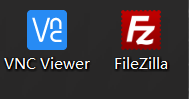
4.1 打开 输入树莓派的ip
输入树莓派的ip






4.2 打开软件



