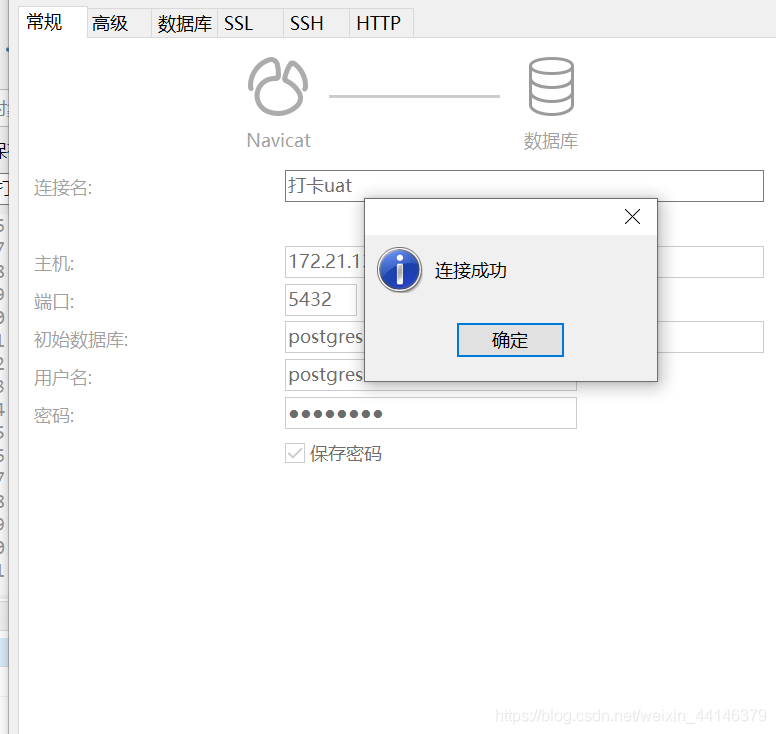本文操作可适用环境
系统:CentOS 7.x
软件:PostgreSQL 9.x-12.x
本文使用环境:
系统:7.6 Release
软件:12.x
本篇博客以笔记记录为主,同时也分享给大家,方便大家快速安装pgsql
PostgreSQL安装步骤
1、导入yum源
sudo yum install -y https://download.postgresql.org/pub/repos/yum/reporpms/EL-7-x86_64/pgdg-redhat-repo-latest.noarch.rpm
2、安装PostgreSQL服务(12)
sudo yum install -y postgresql12 postgresql12-server
安装PostgreSQL服务(11)
yum install postgresql12 postgresql12-server
安装PostgreSQL服务(9.5)
yum install postgresql95 postgresql95-server
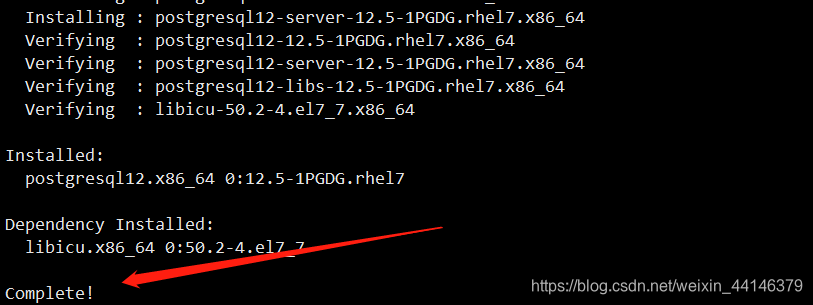
3、初始化数据库
sudo /usr/pgsql-12/bin/postgresql-12-setup initdb

4、启动PostgreSQL服务
#启动PostgreSQL服务
sudo systemctl start postgresql-12
#设置PostgreSQL服务为开机启动
sudo systemctl enable postgresql-12
9.x版本的服务名是postgresql-9.x
修改postgres账号密码
postgres数据库中会初始化一名超级用户postgres
为了安全和管理,我们这里来修改一下密码
1、进入PostgreSQL命令行
通过su命令切换linux用户为postgres会自动进入命令行
su postgres
2、启动SQL Shell
psql
3、修改密码
ALTER USER postgres WITH PASSWORD 'NewPassword';
配置远程访问
1、开放端口(可跳过)
sudo firewall-cmd --add-port=5432/tcp --permanent
sudo firewall-cmd --reload
2、修改IP绑定
#修改配置文件
vi /var/lib/pgsql/12/data/postgresql.conf
#将监听地址修改为*
#默认listen_addresses配置是注释掉的,所以可以直接在配置文件开头加入该行
listen_addresses='*'
3、允许所有IP访问
#修改配置文件
vi /var/lib/pgsql/12/data/pg_hba.conf
#在文件尾部加入
host all all 0.0.0.0/0 md5
4、重启PostgreSQL服务
#重启PostgreSQL服务
sudo systemctl restart postgresql-12
配置完成后即可使用客户端进行连接