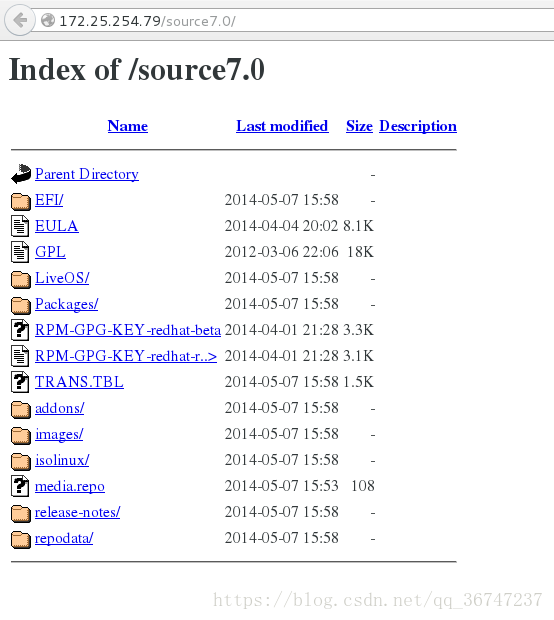Yum(Shell前端包管理器)
Yum(全称为 Yellow dog Updater, Modified)是一个在Fedora和RedHat以及CentOS中的Shell前端软件包管理器。基于RPM包管理,能够从指定的服务器自动下载RPM包并且安装,可以自动处理依赖性关系,并且一次安装所有依赖的软件包,无须繁琐地一次次下载、安装。
一、配置Yum源
1.新建目录进行保存镜像和挂载
[root@foundation79 /]# mkdir /resource7.0 /resource7.2 /iso
#目录iso用于保存镜像,目录resource7.0和resource7.2用于镜像的挂载
[root@foundation79 iso]# mount rhel-server-7.2-x86_64-dvd.iso /resource/
mount: /dev/loop0 is write-protected, mounting read-only
#将镜像rhel-server-7.2-x86_64-dvd.iso挂载到resource目录下面。##备份本地缓存
新建目录repobackup在根目录,用于备份本地缓存
[root@foundation79 yum.repos.d]# mkdir /repobackup##清除缓存
[root@foundation79 yum.repos.d]# mv * /repobackup/
2.编辑yum.repo即yum源的配置文件
[root@foundation79 yum.repos.d]# vim yum.repo| [rhel7.2] name=rhel7.2 baseurl=file:///resource #挂载镜像的本地目录 baseurl=http:/// gpgcheck=0 #是否使用gpg校验 |
4.清除yum缓存
以上配置结束之后,要清空yum 缓存,并重建yum缓存。
yum clean all
或 rm -rf /var/cache/yum/*
[root@foundation79 yum.repos.d]# yum clean all
Loaded plugins: langpacks, product-id, search-disabled-repos, subscription-
: manager
This system is not registered to Red Hat Subscription Management. You can use subscription-manager to register.挂载镜像后,resource目录下会产生一些相关文件,其中安装包就在Packages目录下。至此,yum源就安装好了,可以直接与yum指令
二、使用yum源安装软件
1.查看相关软件
(1)在目录中查找
[root@foundation79 iso]# ls /resource/Packages/ |grep dhcp
dhcp-4.2.5-42.el7.x86_64.rpm
dhcp-common-4.2.5-42.el7.x86_64.rpm
dhcp-libs-4.2.5-42.el7.i686.rpm
dhcp-libs-4.2.5-42.el7.x86_64.rpm(2)使用yum指令查看
[kiosk@foundation79 Desktop]$ yum list dhcp
Loaded plugins: langpacks, product-id, search-disabled-repos, subscription-
: manager
Installed Packages
dhcp.x86_64 12:4.2.5-42.el7 @rhel7.22.安装软件
[root@foundation79 yum.repos.d]# yum install dhcp
Loaded plugins: langpacks, product-id, search-disabled-repos, subscription-
: manager
This system is not registered to Red Hat Subscription Management. You can use subscription-manager to register.
Resolving Dependencies
--> Running transaction check
---> Package dhcp.x86_64 12:4.2.5-42.el7 will be installed
--> Finished Dependency Resolution
Dependencies Resolved
================================================================================
Package Arch Version Repository Size
================================================================================
Installing:
dhcp x86_64 12:4.2.5-42.el7 rhel7.2 511 k
...
Installed:
dhcp.x86_64 12:4.2.5-42.el7
Complete!
Cleaning repos: rhel7.2
Cleaning up everything##查看软件是否安装
[root@foundation79 yum.repos.d]# yum list installed | grep dhcp
dhcp.x86_64 12:4.2.5-42.el7 @rhel7.2
dhcp-common.x86_64 12:4.2.5-42.el7 @anaconda/7.2
dhcp-libs.x86_64 12:4.2.5-42.el7 @anaconda/7.2二、共享yum源到局域网中
- 配置yum源
- 安装好http服务
- 将yum源挂载到http目录下
- 客户机更改yum配置
1.使用yum源安装httpd服务
[root@foundation79 yum.repos.d]# yum install httpd
Loaded plugins: langpacks, product-id, search-disabled-repos, subscription-manager
This system is not registered to Red Hat Subscription Management. You can use subscription-manager to register.
Resolving Dependencies
--> Running transaction check
---> Package httpd.x86_64 0:2.4.6-40.el7 will be installed
--> Processing Dependency: httpd-tools = 2.4.6-40.el7 for package: httpd-2.4.6-40.el7.x86_64
--> Processing Dependency: libapr-1.so.0()(64bit) for package: httpd-2.4.6-40.el7.x86_64
...
Installed:
httpd.x86_64 0:2.4.6-40.el7
Dependency Installed:
apr.x86_64 0:1.4.8-3.el7 apr-util.x86_64 0:1.5.2-6.el7 httpd-tools.x86_64 0:2.4.6-40.el7
Complete!2.启动httpd程序
同时可以选择设置开机自启实现重启后自动共享
[root@foundation79 yum.repos.d]# systemctl start httpd
[root@foundation79 ~]# systemctl enable httpd.service
Created symlink from /etc/systemd/system/multi-user.target.wants/httpd.service to /usr/lib/systemd/system/httpd.service.3.关闭防火墙
[root@foundation79 ~]# systemctl stop firewalld
[root@foundation79 ~]# systemctl disable firewalld4.新建目录,该目录下的文件可以通过httpd共享
[root@foundation79 ~]# mount /iso/rhel-server-7.0-x86_64-dvd.iso /var/www/html/source7.0/
mount: /dev/loop1 is write-protected, mounting read-only
You have new mail in /var/spool/mail/root##利用df指令查看镜像是否被挂载
[root@foundation79 ~]# df
Filesystem 1K-blocks Used Available Use% Mounted on
/dev/sda9 125254908 13544464 111710444 11% /
devtmpfs 3951352 0 3951352 0% /dev
tmpfs 3964400 160 3964240 1% /dev/shm
tmpfs 3964400 9128 3955272 1% /run
tmpfs 3964400 0 3964400 0% /sys/fs/cgroup
/dev/sda7 505580 149292 356288 30% /boot
tmpfs 792884 36 792848 1% /run/user/1000
/dev/sdb1 15133232 10161792 4971440 68% /run/media/kiosk/D6BC-DE4E
tmpfs 3964400 88 3964312 1% /tmp
/dev/loop0 3947824 3947824 0 100% /resource
/dev/loop1 3654720 3654720 0 100% /var/www/html/source7.0
You have new mail in /var/spool/mail/root##如何实现开机时自动挂载
添加可执行权限—->编辑开机自启动配置
[root@foundation79 ~]# chmod +x /etc/rc.d/rc.local
[root@foundation79 ~]# vim /etc/rc.d/rc.local| mount /iso/rhel-server-7.0-x86_64-dvd.iso /var/www/html/source7.0/ mount /iso/rhel-server-7.2-x86_64-dvd.iso /var/www/html/source7.2/ |
5.在客户机中检测
在浏览器中键入ip:/yum源挂载目录/