0.前言
身为攻城狮没有自己搭建的博客略微显得有的low,经过一系列拖延,开始慢慢搭建我的自制博客。
继上次集成markdown后,需要向后端发起请求保存我的编写的文档,我插入的图片等。
经过几番百度比较感觉axios还是不错的,就用他了
2021-1-8修改:
发现axios和vue-axios的关系:axios是一个库,并不是vue中的第三方插件,使用时不能通过Vue.use()安装插件,需要在原型上进行绑定,就像上次写的第一节里描述使用Vue.prototype.$axios = axios;绑到原型链上。而vue-axios是将axios集成到Vue.js的小包装器,可以像插件一样进行安装,使用 Vue 的插件写法,更符合 Vue 整体生态环境。集成见第二节。
2021-3-15修改:
封装Axios成统一请求的接口
1.盘他
1.1项目构架
依然优先贴出架构
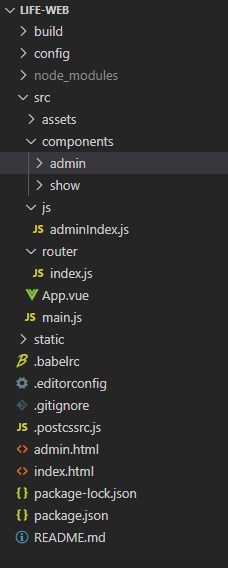
1.2引入
import axios from 'axios'
axios.get();
axios.defaults.headers.common["token"] = ""
axios.defaults.withCredentials = true
axios.defaults.headers.post["Content-type"] = "application/json"
axios.defaults.baseURL = '/api' //设置统一路径前缀,解决跨域问题
此时涉及到一个跨域问题,即:前端8080端口访问后端2716端口为一种跨域(当一个请求url的协议、域名、端口三者之间任意一个与当前页面url不同即为跨域)
1.3解决跨域
1.3.1在main.js
如1.2添加
axios.defaults.baseURL = '/api' //设置统一路径前缀,解决跨域问题
1.3.2在config->index.js里的module.exports里添加
'/api':{
target: "http://localhost:2716/",
changeOrigin:true,
pathRewrite:{
'^/api':''
}
}
如图,如果没有proxyTable就添加

这样他就会把所有请求都加上/api,然后所有的/api都过滤代理成http://localhost:2716/这个地址,就解决了跨域问题
1.4发起请求
1.4.1给后端发送图片
使用继承的MarkDown,直接这样就行了
我遇到的坑:
集成markdown中反写使用$vm.$img2Url(pos, url.data)就行,我是怎么试都不好用,知道原因就是this的问题,组件之间调用,这块掌握不够,弄不懂。就勉强用下面的先用,下次搞懂再来改~⁄(⁄ ⁄•⁄ω⁄•⁄ ⁄)⁄
<mavon-editor v-model="push.articleBody" ref="md" @imgAdd="imgAdd" @imgDel="imgDel" />
imgAdd (pos, $file) {
let formdata = new FormData()
formdata.append('file', $file)
this.$axios({
url: '/file/upload',
method: 'post',
data: formdata,
headers: {
'Content-Type': 'multipart/form-data;charset=UTF-8' ,
'aaa':'aaa'
},
}).then((url) => {
// 第二步.将返回的url替换到文本原位置 -> 
// this.$vm.$img2Url(pos, url.data);
this.$refs.md.$img2Url(pos, url.data);
})
}
1.4.2给后端发送保存文章
这样有点繁琐,下次找到封装成对象的方法再来改下~
<template>
<div>
<div class="leftMenu">
<li>保存</li>
<li>预览</li>
<li @click="updateArticle">发布</li>
</div>
<div id="editor">
<div>
<p>文章标题</p>
<input type="text" v-model="push.articleName">
</div>
<mavon-editor v-model="push.articleBody" ref="md" @imgAdd="imgAdd" @imgDel="imgDel" />
</div>
<div>{
{push.articleBody}}</div>
<div>{
{push.articleName}}</div>
</div>
</template>
data(){
return {
push:{
articleBody: "",
articleDescription: "",
articleFlag: 0,
articleId: 0,
articleImgUrl: "",
articleName: "",
classifyIdList: [
1
],
collectStatus: true,
commentStatus: true,
starStatus: true
}
}
}
updateArticle(){
var add = {
articleBody: "",
articleDescription: "",
articleFlag: 0,
articleImgUrl: "",
articleName: "",
classifyIdList: [
1
],
collectStatus: true,
commentStatus: true,
starStatus: true
}
add.articleBody = this.push.articleBody
add.articleDescription = this.push.articleDescription
add.articleFlag = this.push.articleFlag
add.articleImgUrl = this.push.articleImgUrl
add.articleName = this.push.articleName
add.classifyIdList = this.push.classifyIdList
add.collectStatus = this.push.collectStatus
add.commentStatus = this.push.commentStatus
add.starStatus = this.push.starStatus
document.cookie="user_info=1;path = /"
this.$axios({
url :'/admin/updateArticle',
method : 'post',
data: add
}).then((url) => {
if(url.data.Result == 1){
alert(url.data.Message)
}else{
alert(url.data.Message)
}
})
}
1.5OK大功告成~展示

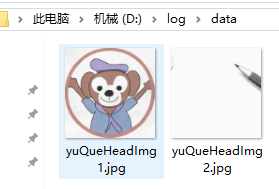
1.6遗留问题
图片保存本地,浏览器不能读取
2.集成axios和vue-axios
发现axios和vue-axios的关系:axios是一个库,并不是vue中的第三方插件,使用时不能通过Vue.use()安装插件,需要在原型上进行绑定,就像上次写的第一节里描述使用Vue.prototype.$axios = axios;绑到原型链上。而vue-axios是将axios集成到Vue.js的小包装器,可以像插件一样进行安装,使用 Vue 的插件写法,更符合 Vue 整体生态环境。
2.1导入
npm install --save axios vue-axios
2.2引入
import Vue from 'vue'
import axios from 'axios'
import VueAxios from 'vue-axios'
// 使用
Vue.use(VueAxios, axios)
2.3使用
一个Methods里的方法,获取文章列表
listArticle(){
// 由于 main.js 里全局定义的 axios,此处直接使用 $axios 即可。
// 由于 main.js 里定义了每个请求前缀,此处的 / 即为http://localhost:2716
this.axios.get('/listArticle',{
params:{
search : "",
pageNum :this.currentPage,
pageSize :this.pageSize
}
}).then((response) => {
console.log(response.data)
if(response.data.Result == 1){
this.items = response.data.Data
this.tableData = response.data.Data
this.articleTotal = response.data.TotalCount
}
})
}
这里在昨天引入了Element的表格、分页组件,嘿比自己写表格样式和分页样式方便太多了
此页全部代码如下
<template>
<div>
<Vheader></Vheader>
<div class="articleList">
<!-- Element表格组件-->
<el-table :data="tableData" border style="width: 100%">
<el-table-column
fixed
prop="addTime"
label="日期"
width="180">
</el-table-column>
<el-table-column
prop="articleName"
label="文章名"
width="400">
</el-table-column>
<el-table-column
label="操作"
width="100">
<template slot-scope="scope">
<el-button @click="handleClick(scope.row.articleId)" type="text" size="small">查看</el-button>
<el-button type="text" size="small">编辑</el-button>
</template>
</el-table-column>
</el-table>
<!-- Element分页组件-->
<div class="page_item">
<div class="page_item_float">
<el-pagination
background
@size-change="handleSizeChange"
@current-change="handleCurrentChange"
:current-page.sync="currentPage"
:page-sizes="[20, 40, 60, 100]"
:page-size="pageSize"
layout="total, sizes, prev, pager, next, jumper"
:total="articleTotal">
</el-pagination>
</div>
</div>
</div>
</div>
</template>
<script>
import Vheader from './vheader.vue'
// import Vfooter from './vfooter'
export default {
data () {
return {
msg: "",
items : [],
tableData: [],
currentPage: 1,
articleTotal:0,
pageSize:20
}
},
created (){
// 组件创建完后获取数据,
// 此时 data 已经被 observed 了
this.listArticle(1)
},
components:{
Vheader,
// Vfooter
},
watch:{
// 如果路由有变化,会再次执行该方法
'$route': 'listArticle'
},
methods :{
listArticle(){
// 由于 main.js 里全局定义的 axios,此处直接使用 $axios 即可。
// 由于 main.js 里定义了每个请求前缀,此处的 / 即为http://localhost:2716
this.axios.get('/listArticle',{
params:{
search : "",
pageNum :this.currentPage,
pageSize :this.pageSize
}
}).then((response) => {
console.log(response.data)
if(response.data.Result == 1){
this.items = response.data.Data
this.tableData = response.data.Data
this.articleTotal = response.data.TotalCount
}
})
},
handleSizeChange(val) {
this.pageSize = val
this.listArticle()
},
handleCurrentChange(val) {
this.currentPage = val;
this.listArticle()
},
handleClick(row) {
console.log(row);
console.log(row.articleId);
}
}
}
</script>
<style scoped>
.articleList{
width: 70%;
margin: 0 auto;
}
.page_item{
width:80%;
margin: 0 auto ;
background: green;
}
.page_item_float{
margin: 10px auto;
float: left;
}
</style>
2.4齐活儿~,展示
3.封装Axios
查看Vuex的使用的2.4.2章节
躬身自省,淳朴而谦逊否——文文的博客
前辈见之,如有问题,麻烦留言斧正。
