Ubuntu 18.04安装远程桌面
陈拓 2021/08/05-2020/08/08
1. Putty登录
- IP地址
192.168.0.103
- 登录账户
ccdc
xxxxxxxx
2. Ubuntu 18.04安装桌面
如果安装的系统已经带桌面跳过这一步。
2.1 查看linux系统版本
lsb_release -a

2.2 安装桌面
sudo apt-get install ubuntu-desktop
![]()

2.3 重新启动
sudo reboot
3. 设置自动登录
注意:只有在用户登录时远程才能连接!!!
所以我们要设置开机用户自动登录。
在Ubuntu桌面操作:
Setting > details > Users

如图设置。
4. ubuntu 18.04安装远程桌面
4.1 远程桌面组件
有很多组件可以实现远程桌面:

我们使用vino + dconf-editer
4.2 安装vino和dconf-editer
- Vino介绍
Ubuntu desktop 18.04自带了的GNOME桌面系统,这个Ubuntu默认的桌面是有桌面共享功能的,使用的就是Vino软件。Vino是GNOME桌面环境的默认组件,是VNC(虚拟网络计算)服务器,允许远程主机连接到Ubuntu 18.04的实际桌面。
我们前面安装的ubuntu-desktop是带Vino的。
但是,如果最小化安装的Ubuntu不带Vino,是没有共享功能的,需要安装。
- 安装Vino软件
sudo apt-get update
sudo apt-get install vino
- 配置屏幕共享
打开 Settings > Sharing,安装完vino后会出现屏幕共享(Screen Sharing)选项,设置访问密码。

- 安装dconf-editor用于取消权限限制
sudo apt-get install dconf-editor

- 打开dconf-editor工具
在Ubuntu桌面搜索dconf editor打开:
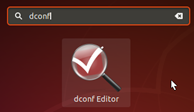
打开之后,依次展开org->gnome->desktop->remote-access,然后取消 “requlre-encryption”的勾选即可
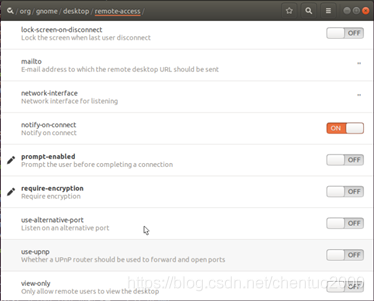
5. 在电脑上安装VNC客户端RealVNC
有多个VNC客户端软件可用,我们使用RealVNC。
首先,从下面的官方网站下载并在电脑上安装VNC客户端软件。
https://www.realvnc.com/en/connect/download/viewer/
为win10下载:

RealVNC不用安装,直接双击就可以运行。

安全警告,不管它,Continue

输入密码,OK

参考文档
- Ubuntu18.04 LTS 安装 VNC Server[x11vnc,tightvncserver,vnc4server
https://blog.csdn.net/yidichaxiang/article/details/100533237 - Ubuntu 18.04 上配置VNC服务器之Vino篇
https://baijiahao.baidu.com/s?id=1646393833889121079&wfr=spider&for=pc