调试之前,项目文件夹中需要运行命令:
go mod init my-app-name
go debugger tool dlv,在配置 vscode go 开发环境时就可以安装:
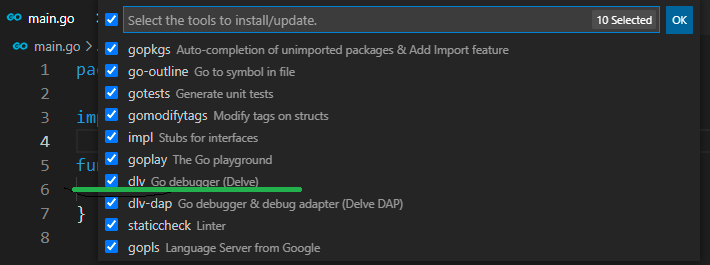
然后 go code 中可以设 breakpoint,选择 vscode -> run -> start debugging,就可以开始调试代码,例如 step over, continue, 等等,这和其他语言比方说 C++ 的调试方法几乎完全一样。
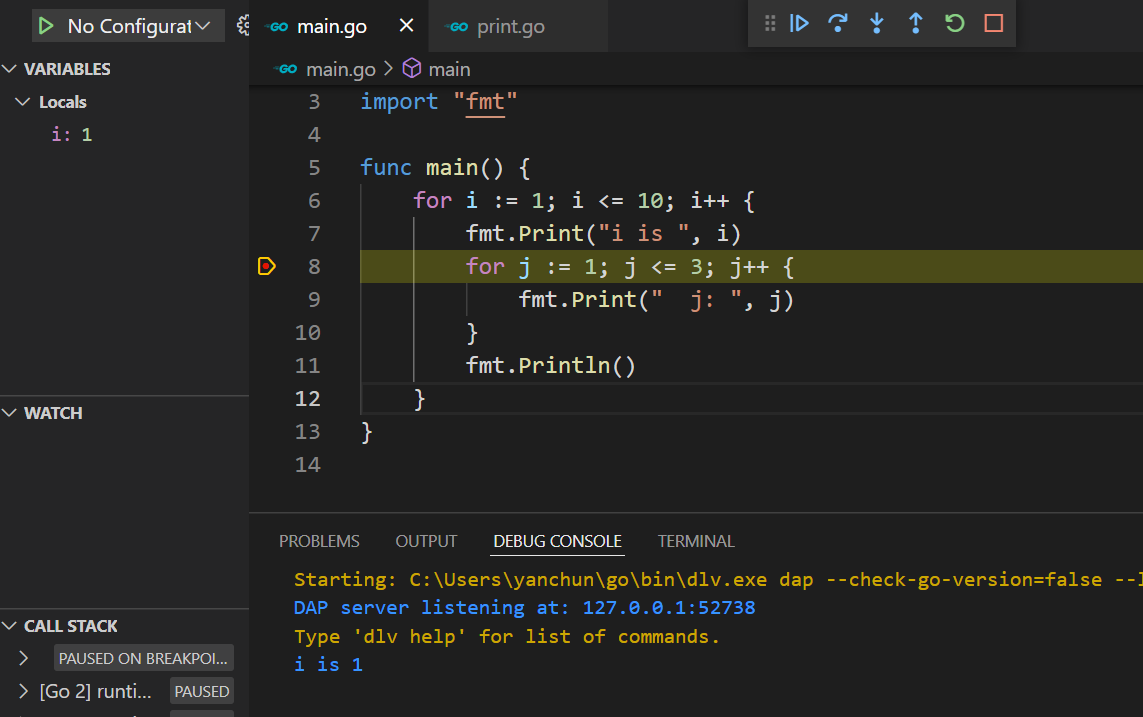
如果要调试会从键盘读取输入的app,在工程中新增一个名称为.vscode 的文件夹,包含两个文件:
tasks.json
{
// See https://go.microsoft.com/fwlink/?LinkId=733558
// for the documentation about the tasks.json format
"version": "2.0.0",
"tasks": [
{
"label": "delve",
"type": "shell",
"command": "dlv debug --headless --listen=:23456 --api-version=2 \"${workspaceFolder}\"",
"isBackground": true,
"presentation": {
"focus": true,
"panel": "dedicated",
"clear": false
},
"group": {
"kind": "build",
"isDefault": true
},
"problemMatcher": {
"pattern": {
"regexp": ""
},
"background": {
"activeOnStart": true,
"beginsPattern": {
"regexp": ".*"
},
"endsPattern": {
"regexp": ".*server listening.*"
}
}
}
}
]
}
launch.json
{
// Use IntelliSense to learn about possible attributes.
// Hover to view descriptions of existing attributes.
// For more information, visit: https://go.microsoft.com/fwlink/?linkid=830387
"version": "0.2.0",
"configurations": [
{
"name": "Connect to server",
"type": "go",
"request": "attach",
"preLaunchTask": "delve",
"mode": "remote",
"remotePath": "${workspaceFolder}",
"port": 23456,
"host": "127.0.0.1",
"cwd": "${workspaceFolder}"
}
]
}
然后重启 vscode 开始调试,输出不再出现在 debug console, 而是出现在 terminal window。