在鸿蒙开发中tab切换功能(如下图所示)是非常常见一个功能,今天描述如下功能怎么实现?开发中需要准备哪些资料?
今天我们从“资料准备”,“Tabs功能实现”,“底部按钮功能实现”,“运行效果”四个方面进行描述
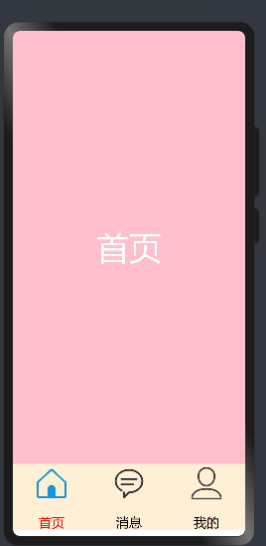
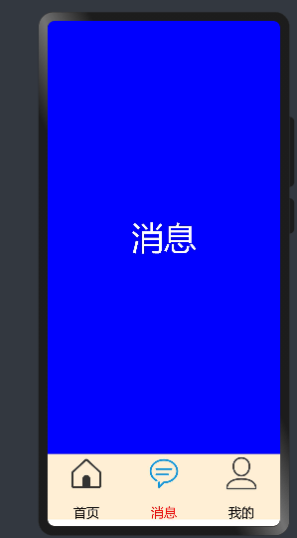
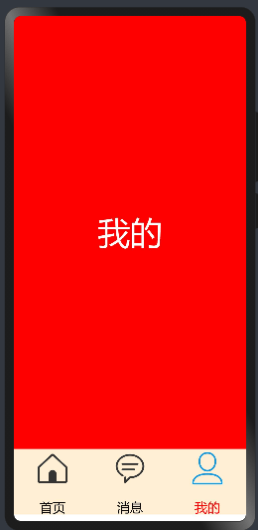
1. 开发准备
1.1资料准备 想要实现如上图功能的话,需要学习“Tabs”,“TabContent”,“ Row”,“Column”,等等相关技术
1.2 图片准备 准备六张图片(图片如下)放在resources/base/media/目录下
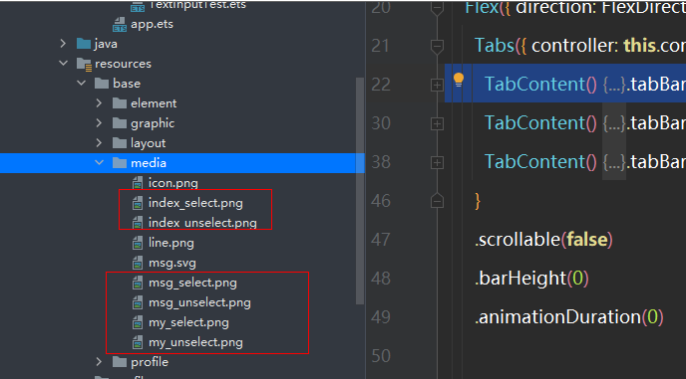
图片存放的位置
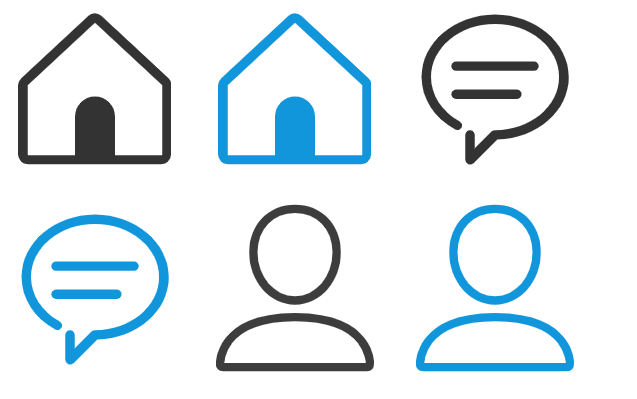
2. Tabs功能实现
2.1详细资料参考“Tabs”,“TabContent”的官方文档
代码如下
@Entry
@Component
struct MyNewsIndex {
private controller: TabsController = new TabsController()
build() {
Flex({ direction: FlexDirection.Column, alignItems: ItemAlign.Center, justifyContent: FlexAlign.Center }) {
Tabs({ controller: this.controller }) {
TabContent() {
Text("首页")
.width('100%').height('100%')
.fontSize(50)
.textAlign(TextAlign.Center)
.fontColor(Color.White)
.backgroundColor(Color.Pink)
}.tabBar('首页')
TabContent() {
Text("消息")
.width('100%').height('100%')
.fontSize(50)
.textAlign(TextAlign.Center)
.fontColor(Color.White)
.backgroundColor(Color.Blue)
}.tabBar('消息')
TabContent() {
Text("我的")
.width('100%').height('100%')
.fontSize(50)
.textAlign(TextAlign.Center)
.fontColor(Color.White)
.backgroundColor(Color.Red)
}.tabBar('我的')
}
.scrollable(false)
.barHeight(0)
.animationDuration(0)
}.alignItems(VerticalAlign.Bottom).width('100%').height(120).margin({top:0,right:0,bottom:10,left:0})
}
.width('100%')
.height('100%')
}
}效果如下
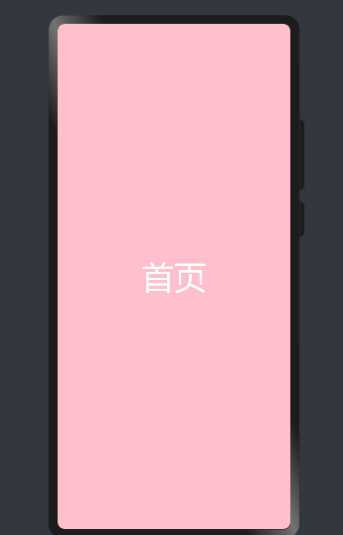
3底部按钮功能实现
3.1底部功能实现主要使用“Row”,“Column”,“Text”,“Image”等相关技术实现,代码如下
Row() {
Column(){
Image($r('app.media.index_select'))
.width(60).height(60)
Text('首页')
.size({ width: '100%', height: 60 }).textAlign(TextAlign.Center)
.fontSize(20)
.fontColor(Color.Red)
}
.layoutWeight(1)
.backgroundColor(0xFFEFD5)
.height("100%")
Column(){
Image($r('app.media.msg_unselect'))
.width(60).height(60)
Text('消息')
.size({ width: '100%', height: 60 }).textAlign(TextAlign.Center)
.fontSize(20)
.fontColor(Color.Black)
}
.layoutWeight(1)
.backgroundColor(0xFFEFD5)
.height("100%")
Column(){
Image($r('app.media.my_unselect'))
.width(60).height(60)
Text('我的')
.size({ width: '100%', height: 60 }).textAlign(TextAlign.Center)
.fontSize(20)
.fontColor(Color.Black)
}
.layoutWeight(1)
.backgroundColor(0xFFEFD5)
.height("100%")
}.alignItems(VerticalAlign.Bottom).width('100%').height(120).margin({top:0,right:0,bottom:10,left:0})4运行效果
4.1 Tabs和按钮联动问题实现
我们在定义一个全局变量SelectPos为当前选择的索引,当点击按钮的时候对当前索引进行赋值,并对Image和字体颜色进行改变,全部代码如下
@Entry
@Component
struct MyNewsIndex {
private controller: TabsController = new TabsController()
@State SelectPos:number=0;
public IndexClick(){
this.SelectPos=0;
this.controller.changeIndex(0)
}
public messageClick(){
this.SelectPos=1;
this.controller.changeIndex(1)
}
public myClick(){
this.SelectPos=2;
this.controller.changeIndex(2)
}
build() {
Flex({ direction: FlexDirection.Column, alignItems: ItemAlign.Center, justifyContent: FlexAlign.Center }) {
Tabs({ controller: this.controller }) {
TabContent() {
Text("首页")
.width('100%').height('100%')
.fontSize(50)
.textAlign(TextAlign.Center)
.fontColor(Color.White)
.backgroundColor(Color.Pink)
}.tabBar('首页')
TabContent() {
Text("消息")
.width('100%').height('100%')
.fontSize(50)
.textAlign(TextAlign.Center)
.fontColor(Color.White)
.backgroundColor(Color.Blue)
}.tabBar('消息')
TabContent() {
Text("我的")
.width('100%').height('100%')
.fontSize(50)
.textAlign(TextAlign.Center)
.fontColor(Color.White)
.backgroundColor(Color.Red)
}.tabBar('我的')
}
.scrollable(false)
.barHeight(0)
.animationDuration(0)
Row() {
Column(){
Image((this.SelectPos==0?$r('app.media.index_select'):$r('app.media.index_unselect')))
.width(60).height(60)
Text('首页')
.size({ width: '100%', height: 60 }).textAlign(TextAlign.Center)
.fontSize(20)
.fontColor((this.SelectPos==0?Color.Red:Color.Black))
}
.layoutWeight(1)
.backgroundColor(0xFFEFD5)
.height("100%")
.onClick(this.IndexClick.bind(this))
Column(){
Image((this.SelectPos==1?$r('app.media.msg_select'):$r('app.media.msg_unselect')))
.width(60).height(60)
Text('消息')
.size({ width: '100%', height: 60 }).textAlign(TextAlign.Center)
.fontSize(20)
.fontColor((this.SelectPos==1?Color.Red:Color.Black))
}
.layoutWeight(1)
.backgroundColor(0xFFEFD5)
.height("100%")
.onClick(this.messageClick.bind(this))
Column(){
Image((this.SelectPos==2?$r('app.media.my_select'):$r('app.media.my_unselect')))
.width(60).height(60)
Text('我的')
.size({ width: '100%', height: 60 }).textAlign(TextAlign.Center)
.fontSize(20)
.fontColor((this.SelectPos==2?Color.Red:Color.Black))
}
.layoutWeight(1)
.backgroundColor(0xFFEFD5)
.height("100%")
.onClick(this.myClick.bind(this))
}.alignItems(VerticalAlign.Bottom).width('100%').height(120).margin({top:0,right:0,bottom:10,left:0})
}
.width('100%')
.height('100%')
}
}运行效果如下
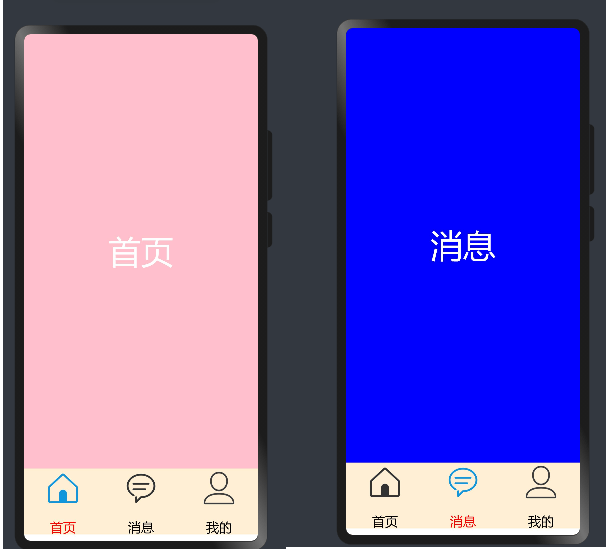
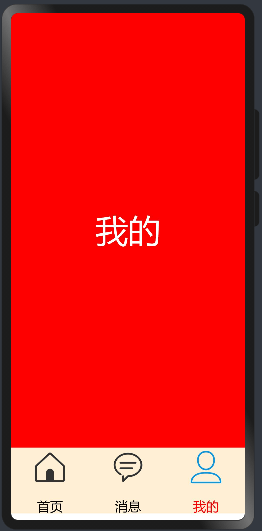
{{o.name}}
{{m.name}}