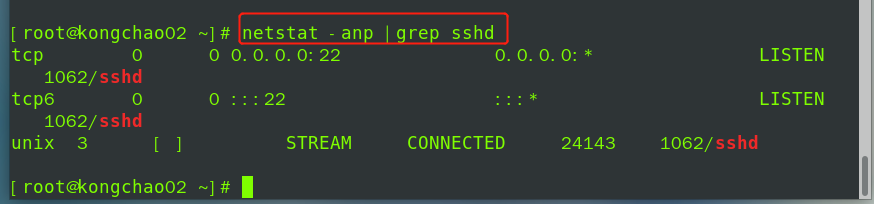目录
systemctl get-default 查看当前运行级别
systemctl set-default +级别 设置运行级别
服务(service)管理
介绍:
服务(service)本质就是进程,但是是运行在后台,通常都会监听某个端口,等待其他程序的请求,比如(mysqld,sshd ,防火墙等),因此我们又称为守护进程,是Linux中非常重要的知识点。

找那个端口,本质就会找那个端口监听的系统服务或者说是守护进程
service 管理指令
1、service 服务名 [start |stop| restart|reload |status]
2、在CenOS7.0后很多服务不在使用service,而是systemctl
3、service指令管理的服务在 /etc/init.d 查看
oot@kongchao02 ~]# ll /etc/init.d
lrwxrwxrwx. 1 root root 11 2月 28 19:44 /etc/init.d -> rc.d/init.d
[root@kongchao02 ~]#
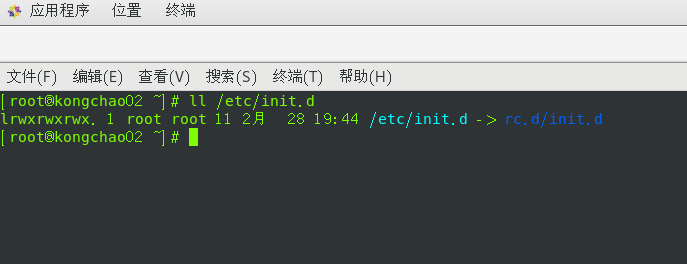
查看网络状态
[root@kongchao02 ~]# service network status
已配置设备:
lo ens33
当前活跃设备:
lo ens33 virbr0
[root@kongchao02 ~]#
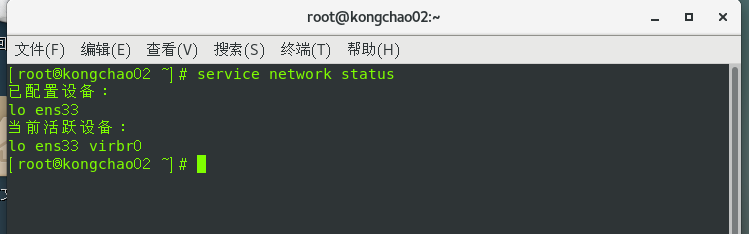
服务运行级别(runlevel)
Linux系统有7种运行级别(runleve)):常用的是级别3和5
运行级别0:系统停机状态,系统默认运行级别不能设为0,否则不能正常启动
运行级别1:单用户工作状态,root权限,用于系统维护,禁止远程登陆
运行级别2:多用户状态(没有NFS),不支持网络
运行级别3:完全的多用户状态(有NFS),无界面,登陆后进入控制台命令行模式
运行级别4:系统未使用,保留
运行级别5:X11控制台,登陆后进入图形GUI模式
运行级别6:系统正常关闭并重启,默认运行级别不能设为6,否则不能正常启动
开机的流程说明:

CentOS 7后运行级别说明
在 /etc/initab进行了简化
如:multi-user.target : analogous to run level 3命令行
graphical.target:analogous to run level 5图形化
systemctl get-default 查看当前运行级别
[root@kongchao02 ~]# systemctl get-default
graphical.target
[root@kongchao02 ~]#
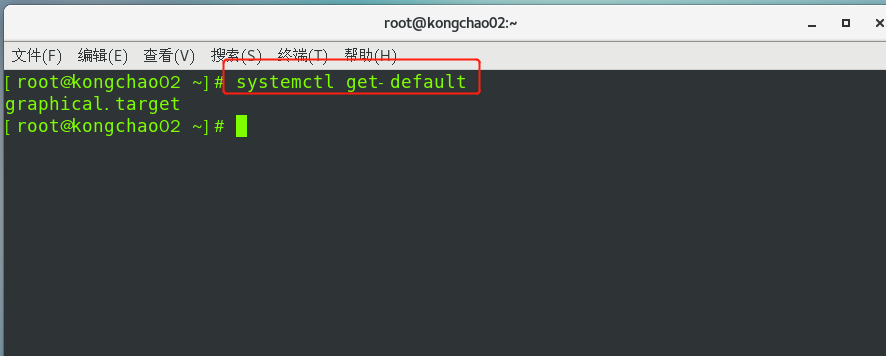
当前运行级别为图形界面
systemctl set-default +级别 设置运行级别
如设置文本界面:systemctl set -default multi-user.target
设置完成后重启生效
[root@kongchao02 ~]# systemctl set-default multi-user.target
Removed symlink /etc/systemd/system/default.target.
Created symlink from /etc/systemd/system/default.target to /usr/lib/systemd/system/multi-user.target.
[root@kongchao02 ~]# systemctl get-default
multi-user.target
[root@kongchao02 ~]# 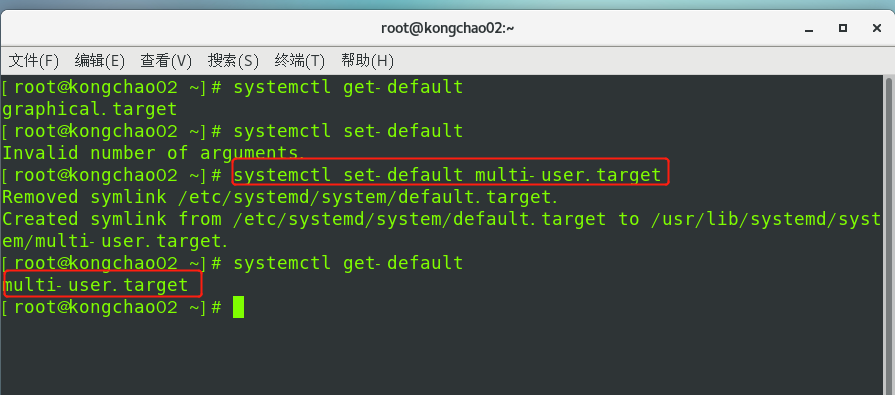
重启后为:
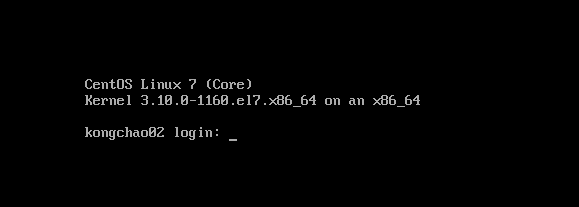
chkconfig设置各个服务自启动/关闭
介绍
1、通过chkconfig命令可以给服务的各个运行级别设置自启动/关闭
2、chkconfig指令管理的服务在/etc/init.d查看
3、注意:Centos7.0后,很多服务使用systemctl管理
chkconfig基本语法
查看服务 chkconfig --list [| grep xxx]
chkconfig 服务名 --list
chkconfig --level 5 服务名on/off
案例演示:对network服务进行各种操作
使用细节
chkconfig重新设置服务后自启动或关闭,需要重启机器reboot生效
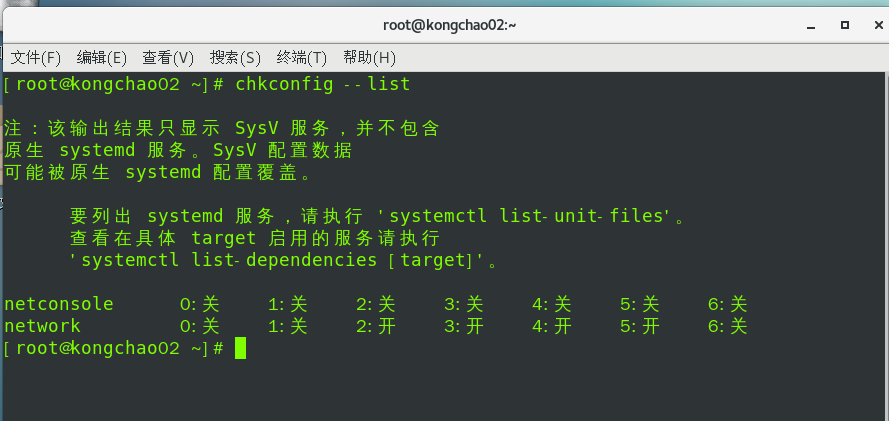
如上图:network在0、1、6级别是关闭的,其余都是开启的
也可使用过滤

示例:对network服务进行各种操作,把network在3运行级别关闭自启动
关闭:chkconfig --level 3 network off
打开:chkconfig --level 3 network on
systemctl管理指令
systemctl管理指令
1,基本语法:systemctl [start|stop|restart|status] 服务名
2.systemctl指令管理的服务在/usr/lib/systemd/system查看
systemctl设置服务的自启动状态
1.systemctl list-unit-files [|grep 服务名](查看服务开机启动状态,grep可以进行过滤)
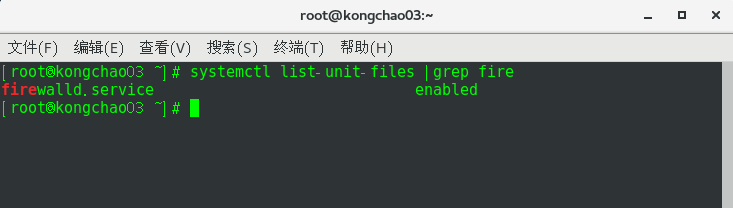
2.systemctl enable 服务名 (设置服务开机启动)
3.systemctl disable 服务名 (关闭服务开机启动)
4.systemctl is-enabled 服务名 (查询某个服务是否是自启动的)
应用案例:
查看当前防火墙的状况,关闭防火墙和重启防火墙。
可以模糊查询
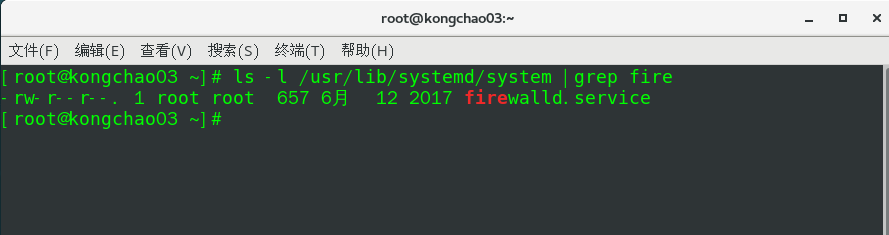
查看防火墙:systemctl status firewalld
关闭防火墙:systemctl stop firewalld
重启防火墙:systemctl start firewalld
细节讨论:
1.关闭或者前言防火墙后,立即生效。[telnet 测试 某个端口即可]
2.这种方式只是临时生效,当重启系统后,还是回归以前对服务的设置。
3.如果希望设置某个服务自启动或关闭永久生效,要使用 systemctl [enable|disable] 服务名,如firewalld防火墙
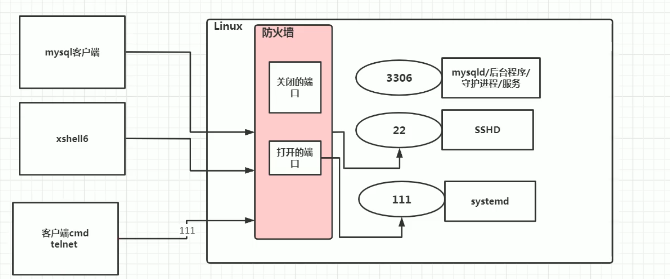
防火墙打开或者关闭指定端口
在真正的生产环境,往往需要将防火墙打开,但问题来了,如果我们把防火墙打开,那么外部请求数据包就不能跟服务器监听端口通讯。这时,需要打开指定的端口。比如80、22、8080等,
firewall 指令
查看协议:netstat -anp

打开端口:firewall-cmd --permanent --add-port=端口号/协议
关闭端口:firewall-cmd --permanent --remove-port=端口号/协议
重新载入,才能生效:firewall-cmd--reload
查询端口是否开放:firewall-cmd --query-port=端口/协议
应用案例:
1、启用防火墙,测试111端口是否能telnet
2、开放111端口
3、再次关闭111端口
[root@kongchao03 ~]# firewall-cmd --permanent --add-port=111/tcp
success
[root@kongchao03 ~]# firewall-cmd --query-port=111/tcp
no
[root@kongchao03 ~]# firewall-cmd --reload
success
[root@kongchao03 ~]# firewall-cmd --query-port=111/tcp
yes
[root@kongchao03 ~]# firewall-cmd --permanent --remove-port=111/tcp
success
[root@kongchao03 ~]# firewall-cmd --query-port=111/tcp
yes
[root@kongchao03 ~]# firewall-cmd --reload
success
[root@kongchao03 ~]# firewall-cmd --query-port=111/tcp
no
[root@kongchao03 ~]# 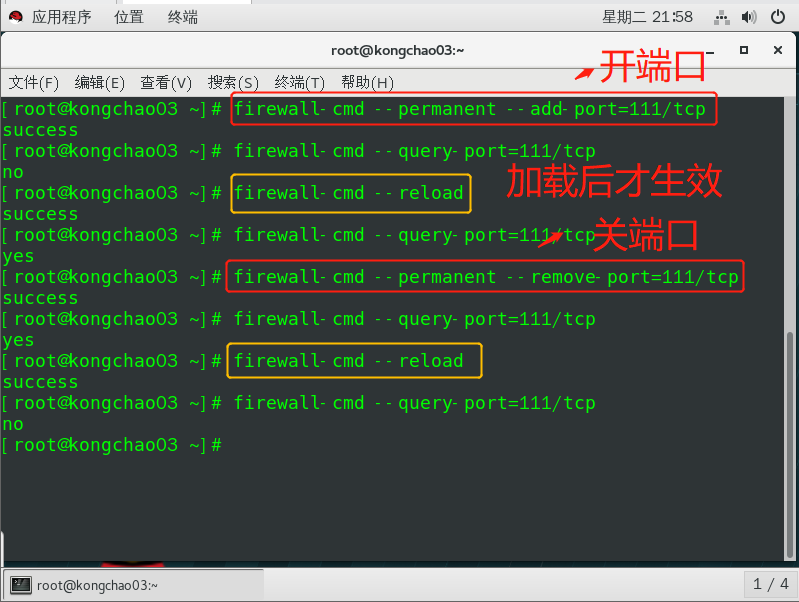
注:打开或关闭后一定要使用firewall-cmd--reload才能生效
动态监控进程
介绍:
top与ps命令很相似,他们都用来显示正在执行的进程,Top与ps最大的不同之处,在于top在执行一段数据可以更新正在运行的进程。
基本语法:top [选项]
选项说明:
| 选项 | 功能 |
| -d 秒数 | 指定top命令每隔几秒更新,默认是三秒 |
| -i | 是top不显示任何闲置或者僵死进程 |
| -p | 通过指定监控进程ID来仅仅监控某个进程的状态 |
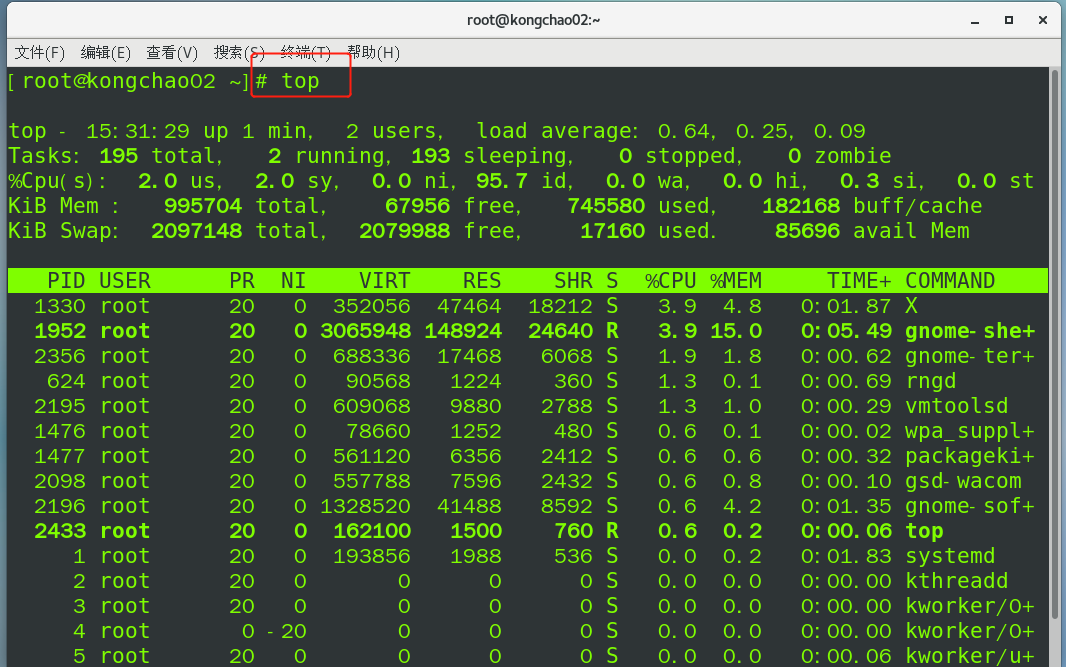
参数说明:
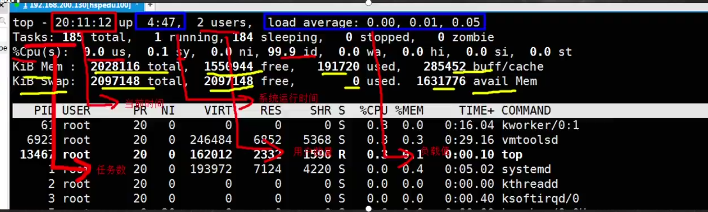
交互操作说明:
| 操作 | 功能 |
| P | 以CPU使用率排序,默认就是此项 |
| M | 以内存的使用率排序 |
| N | 以PID排序 |
| q | 退出top |
这些交互操作都是在输入完top后输入的。
示例1:监视特定用户
先输入top命令,按下回车键,查看执行的进程,后输入u回车,再输入用户名即可
示例2:终止指定的进程
先输入top命令,按下回车键,查看执行的进程,后输入k回车,再输入要结束的进程ID号
netstat查看系统网络情况
基本语法:netstat [选项]
选项说明
-an 按一定排序输出
-p 显示哪个进程在调用
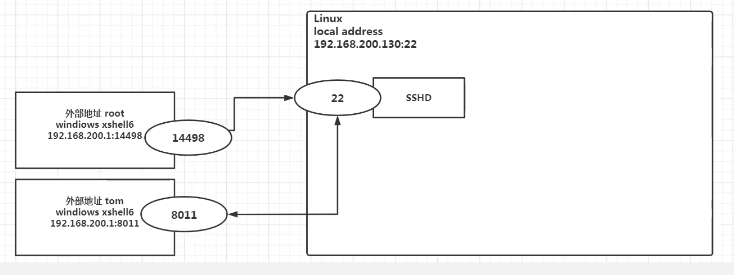
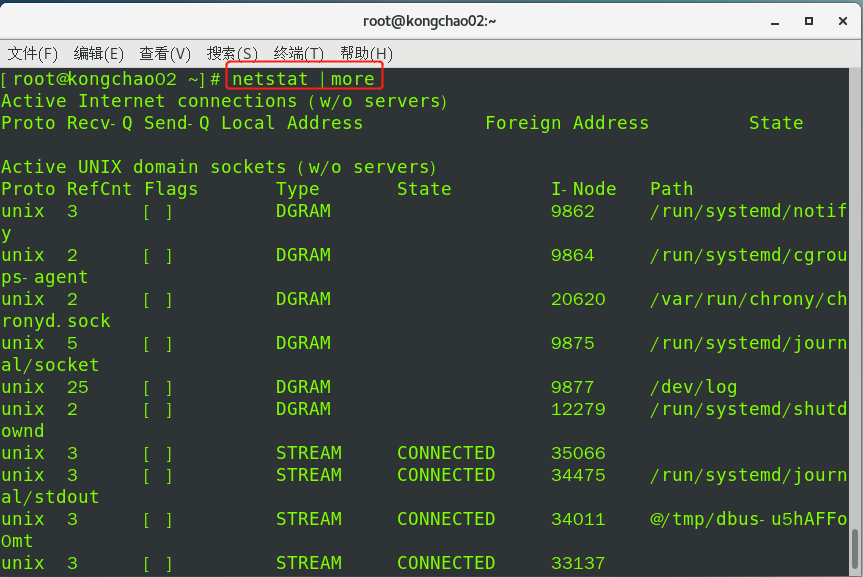
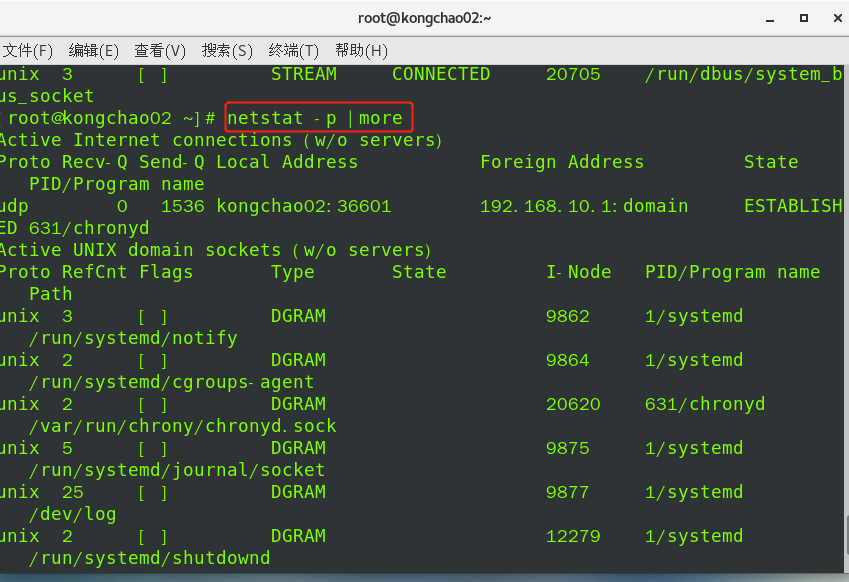
应用示例
请查看服务名为sshd的服务信息。
[root@kongchao02 ~]# netstat -anp |grep sshd
tcp 0 0 0.0.0.0:22 0.0.0.0:* LISTEN 1062/sshd
tcp6 0 0 :::22 :::* LISTEN 1062/sshd
unix 3 [ ] STREAM CONNECTED 24143 1062/sshd
[root@kongchao02 ~]#