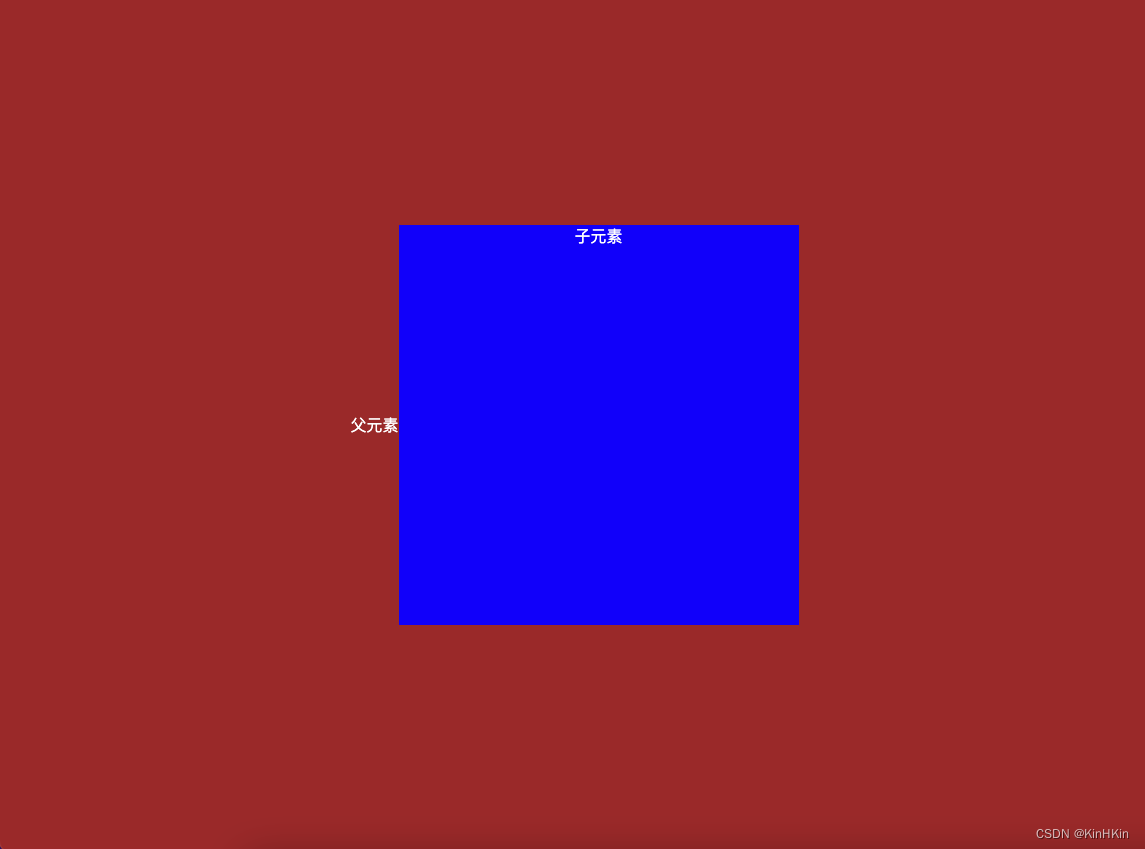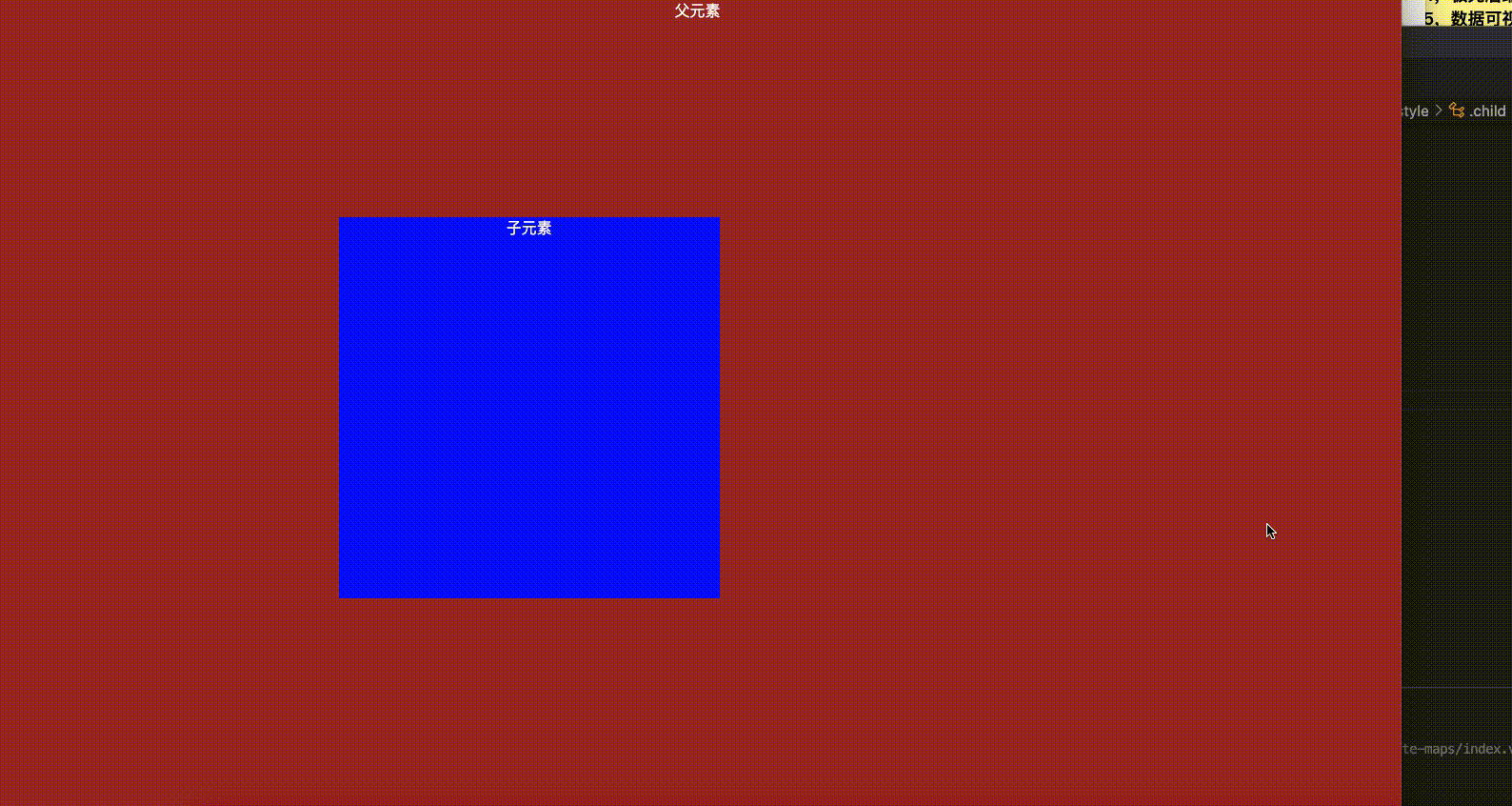
在线demo演示地址:https://rondsjinhuajin.github.io/demo/index.html
个人博客主页:KinHKin的博客_CSDN博客-vue,中秋活动,性能优化领域博主
使用人群:前端面试,日常开发小技巧
目录
2、使用position + transform: translate(-50%,-50%)实现
3、使用position+margin减去子元素宽高的一半实现
5、使用grid+align-self+justify-self实现
1、效果演示如下
注意:一个元素要想实现垂直水平居中,必须要有一个参照物,这个参照物要么是父级div元素,要么就是body元素。本文为父元素高度未知,子元素垂直水平居中方案。以下所有的css都经过博主亲自测验通过才发出,请放心使用❤️
<!-- dom元素 -->
<div class="parent">
父元素
<div class="child">子元素</div>
</div>以下是css部分:
1、使用display:flex实现
.parent {
width: 100%;
height: 100%;
background-color: brown;
display: flex;
align-items: center;
justify-content: center;
}
.child {
width: 400px;
height: 400px;
background-color: blue;
}2、使用position + transform: translate(-50%,-50%)实现
.parent {
width: 100%;
height: 100%;
background-color: brown;
position: relative;
}
.child {
width: 400px;
height: 400px;
background-color: blue;
position: absolute;
left: 50%;
top: 50%;
transform: translate(-50%,-50%);
}3、使用position+margin减去子元素宽高的一半实现
.parent {
width: 100%;
height: 100%;
background-color: brown;
/* 第一种 */
/* display: flex;
align-items: center;
justify-content: center; */
position: relative;
}
.child {
width: 400px;
height: 400px;
background-color: blue;
/* 第二种 */
/* position: absolute;
left: 50%;
top: 50%;
transform: translate(-50%,-50%); */
/* 第三种 */
position: absolute;
left: 50%;
top: 50%;
margin: -200px 0 0 -200px;
}4、使用position+margin:auto实现
.parent {
width: 100%;
height: 100%;
background-color: brown;
/* 第一种 */
/* display: flex;
align-items: center;
justify-content: center; */
position: relative;
}
.child {
width: 400px;
height: 400px;
background-color: blue;
/* 第二种 */
/* position: absolute;
left: 50%;
top: 50%;
transform: translate(-50%,-50%); */
/* 第三种 */
/* position: absolute;
left: 50%;
top: 50%;
margin: -200px 0 0 -200px; */
/* 第四种 */
position: absolute;
top: 0;
left: 0;
right: 0;
bottom: 0;
margin: auto;
}5、使用grid+align-self+justify-self实现
注意:这种方式父元素要没有其他的子元素或者是内容
效果图如下: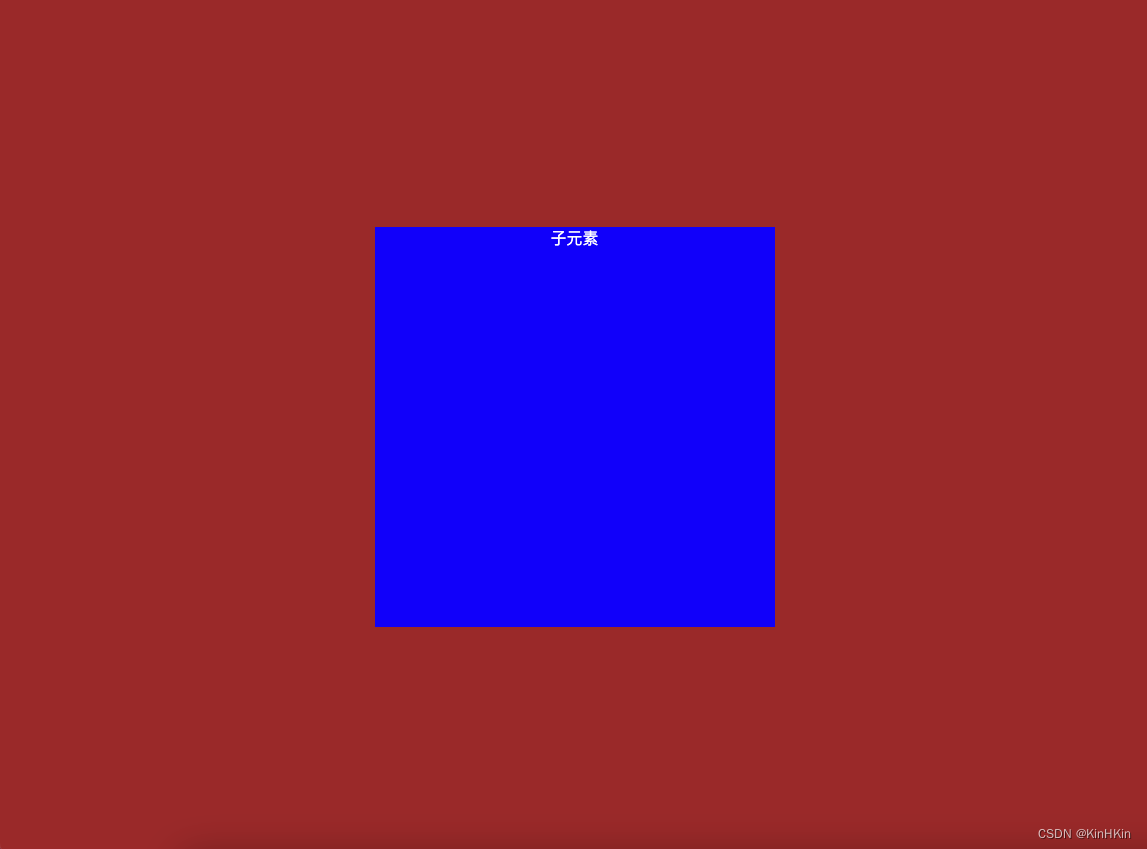
代码如下:
.parent {
width: 100%;
height: 100%;
background-color: brown;
display: grid;
}
.child {
width: 400px;
height: 400px;
background-color: blue;
align-self: center;
justify-self: center;
}6、使用css-table实现
注意:这种方式其实是父元素要固定宽高,我这里是用vh来定,类似于百分比
.parent {
width: 100vw;
height: 100vh;
background-color: brown;
/* 第六种 */
display: table-cell;
text-align: center;
vertical-align: middle;
}
.child {
width: 400px;
height: 400px;
background-color: blue;
/* 第六种 */
display: inline-block;
}7、总结
这里实现了比较常用的垂直水平居中的方案,十分有用,希望对于面试必考题来说,只要熟练掌握前面三种,基本上是没有问题了,源码我会放在本人主页的资源里面,供大家免费下载,创作不易,关注一下,后续将带来vue版本大屏可视化解决方案。敬请期待吧~~~❤️