1. Transition 是什么
Transition和animateXxxAsState一样,是Android Compose中的一个动画API。
animateXxxAsState是针对单个目标值的动画,而Transition可以面向多个目标值应用动画并保持它们同步结束。
啥意思呢,就是Transition可以把多个动画整合到一起控制,保持状态一致。
animateXxxAsState是面向具体的值的,而Transition是面向状态的。
Transition的状态可以有好多个 (可以用枚举或各种类型表示)
//定义状态BoxState枚举
enum class BoxState {
Collapsed, //收起
Expanded, //展开
HalfExpanded, //半展开
//...
}
//创建当前状态,传入具体的BoxState值
var currentState by remember {
mutableStateOf(BoxState.Collapsed) }
// 创建Transition,管理状态
val transition = updateTransition(currentState, label = "boxTransition")
//根据transition来创建动画值
val size by transition.animateDp(label = "size") {
state ->
when (state) {
BoxState.Collapsed -> 0.dp
BoxState.Expanded -> 100.dp
BoxState.HalfExpanded -> 50.dp
}
}
Transition还支持Compose动画预览(Animation Preview),这也是Transition很重要的一个特性。
这里的
Transition和AnimatedVisibility中的EnterTransition和ExitTransition名字上差不多,但其实是不同的东西。
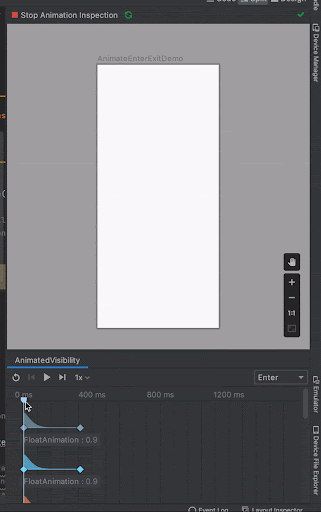
接下来我们会一步一步来实现Transition过渡动画,从而来说明Transition的作用。
2. 实现尺寸和圆角变化
我们先用最简单的方式,来实现尺寸和圆角的变化
var expand by remember {
mutableStateOf(false) }
val size = if (expand) 100.dp else 50.dp
val corner = if (expand) 0.dp else 25.dp
Box(
Modifier
.size(size)
.clip(RoundedCornerShape(corner))
.background(Color.Blue)
.clickable {
expand = !expand
}) {
}
效果如下
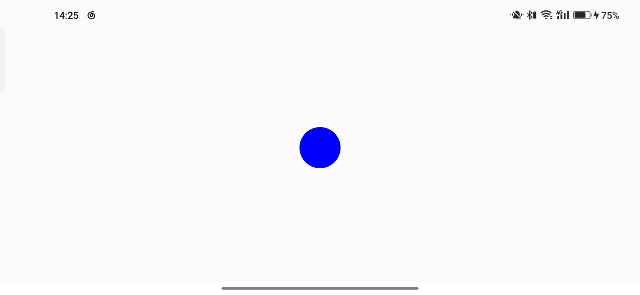
可以看到,点击后尺寸和圆角虽然变化了,但是却没有动画效果。
3. 增加动画过渡效果
根据我们之前的文章,我们知道可以使用animateDpAsState来实现动画过渡效果
val size by animateDpAsState(if (big) 100.dp else 50.dp)
val corner by animateDpAsState(if (big) 0.dp else 25.dp)
完整代码如下
var expand by remember {
mutableStateOf(false) }
val size by animateDpAsState(if (expand) 100.dp else 50.dp)
val corner by animateDpAsState(if (expand) 0.dp else 25.dp)
Box(
Modifier
.size(size)
.clip(RoundedCornerShape(corner))
.background(Color.Blue)
.clickable {
expand = !expand
}) {
}
这样就可以看到过渡动画了
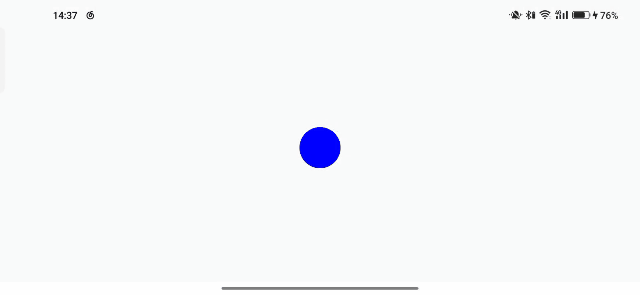
4. 使用Transition进行替换
我们可以用Transition来替换上面的代码
var expand by remember {
mutableStateOf(false) }
val expandTransition = updateTransition(targetState = expand, label = "expandTransition")
val size by expandTransition.animateDp(label = "size") {
if (it) 100.dp else 50.dp
}
val corner by expandTransition.animateDp(label = "corner") {
if (it) 0.dp else 25.dp
}
Box(
Modifier
.size(size)
.clip(RoundedCornerShape(corner))
.background(Color.Blue)
.clickable {
expand = !expand
}) {
}
可以发现和使用animateDpAsState的效果是一样的
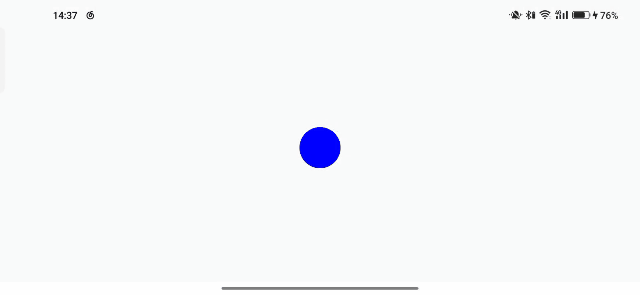
5. 为什么要有Transition
既然animateDpAsState和Transition可以实现同样的效果,那为什么还要有Transition这个API呢 ?
5.1 Transation对动画状态做统一的管理
原因就在于animateXxxAsState是面向具体的值的,而Transition是面向状态的。
Transation对于动画状态做了统一的管理,带来了统一的视野,便于管理。(特别是对于有多个动画多个状态的情况)
而animateDpAsState是只对单个动画状态负责的,并没有统一多个动画的情况下状态的强关系,比较乱。(在多个动画多个状态的情况下不便于管理)
5.2 Transition支持Compose动画预览
Transition和AnimatedVisibility(内部使用Transition实现)支持使用Compose动画预览功能,而animateXxxAsState是不支持Compose动画预览的 (不排除后期会支持)
我们在预览界面点击下面这个图标(Start Animation Preview),会进入到动画预览模式
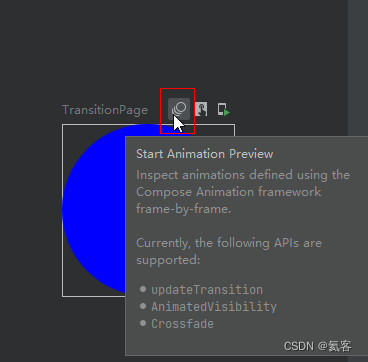
使用animateXxxAsState的时候,可以看到IDE提示我们,暂时不支持这个动画
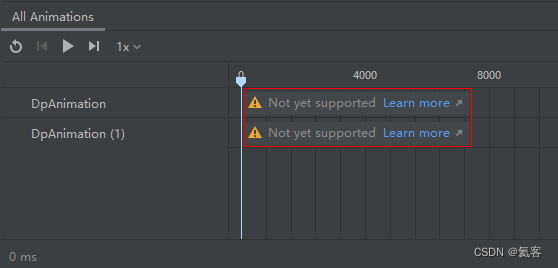
而我们使用Transition启动动画预览,可以看到我们可以去控制动画
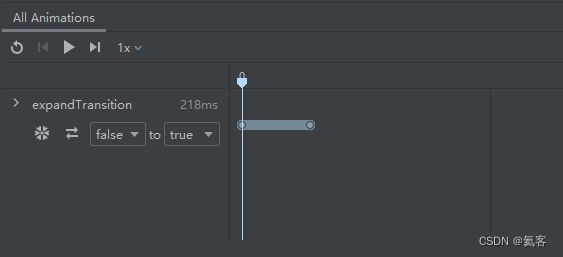
点击展开,也可以看到每个具体的动画的名称 (通过label进行设置)
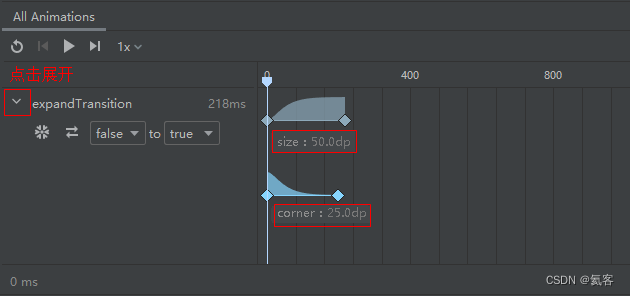
可以拖动进度条到动画的任意位置,还能互换动画的初始状态和目标状态,设置动画的倍速等,具体效果如下GIF所示
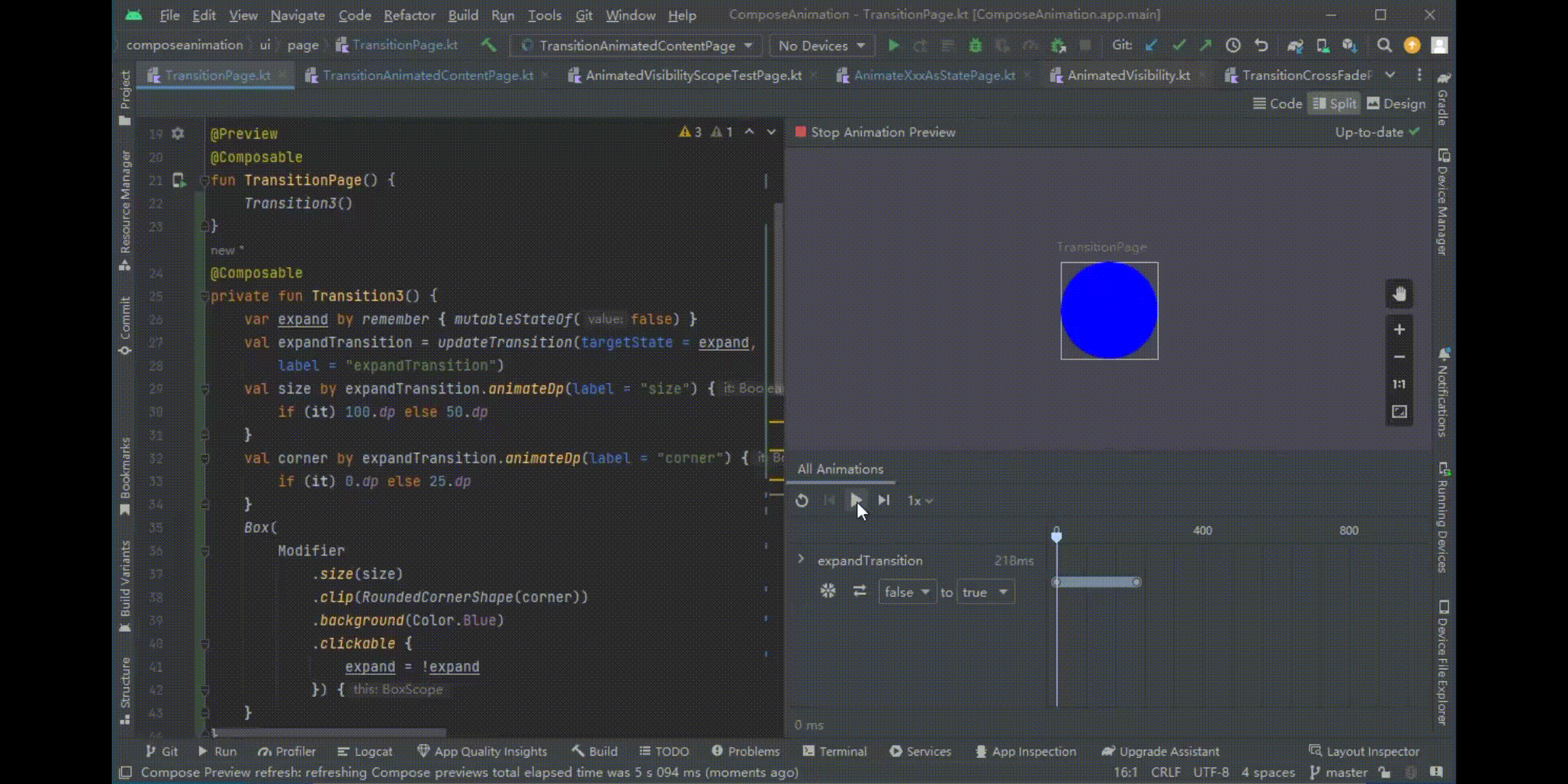
6. createChildTransition创建子动画
Transition可以使用createChildTransition创建子动画,子动画的动画数值来自于父动画。
这样各自都只需要关心自己的状态,能够更好地实现关注点分离,父Transition将会知道子Transition中的所有动画值。
6.1 首先先定义状态枚举
enum class BoxState {
Collapsed, //收起
Expanded, //展开
HalfExpanded, //半展开
//...
}
6.2 定义蓝色和红色的Box
@Composable
private fun BoxBlue(
childExpand1: Transition<Boolean>
) {
val size by childExpand1.animateDp(label = "BoxBlue-size") {
if (it) 100.dp else 50.dp
}
val corner by childExpand1.animateDp(label = "BoxBlue-corner") {
if (it) 0.dp else 25.dp
}
Box(
Modifier
.size(size)
.clip(RoundedCornerShape(corner))
.background(Color.Blue)
)
}
@Composable
private fun BoxRed(
childExpand1: Transition<Boolean>
) {
val size by childExpand1.animateDp(label = "BoxRed-size") {
if (it) 60.dp else 30.dp
}
val corner by childExpand1.animateDp(label = "BoxRed-corner") {
if (it) 0.dp else 15.dp
}
Box(
Modifier
.size(size)
.clip(RoundedCornerShape(corner))
.background(Color.Red)
)
}
6.3 创建Transition和ChildTransition
var expand by remember {
mutableStateOf(BoxState.Collapsed) }
val expandTransition = updateTransition(
targetState = expand,
label = "expandTransition"
)
val childExpand1 = expandTransition.createChildTransition("child-expand-1") {
it == BoxState.HalfExpanded || it == BoxState.Expanded
}
val childExpand2 = expandTransition.createChildTransition("child-expand-2") {
it == BoxState.Expanded
}
Column() {
BoxBlue(childExpand1)
BoxRed(childExpand2)
Button(onClick = {
expand = BoxState.Collapsed }, Modifier.width(100.dp)) {
Text(text = "收起")
}
Button(onClick = {
expand = BoxState.HalfExpanded }, Modifier.width(100.dp)) {
Text(text = "半展开")
}
Button(onClick = {
expand = BoxState.Expanded }, Modifier.width(100.dp)) {
Text(text = "全展开")
}
}
6.4 运行程序
我们可以发现,对于BoxBlue和BoxRed,它们只关心对应的childTransition就可以了,而对于expandTransition却能够知道子Transition中的所有动画值。
我们可以打印下日志看一下
val stateParent = expandTransition.currentState
val stateChild1 = expandTransition.transitions[0].currentState
val stateChild2 =expandTransition.transitions[1].currentState
Log.i("Heiko","stateParent:$stateParent stateChild1:$stateChild1 stateChild2:$stateChild2")
可以看到日志
stateParent:HalfExpanded stateChild1:true stateChild2:false
6.5 开启动画预览
我们点击动画预览,可以很清楚地看到每个子动画的进度
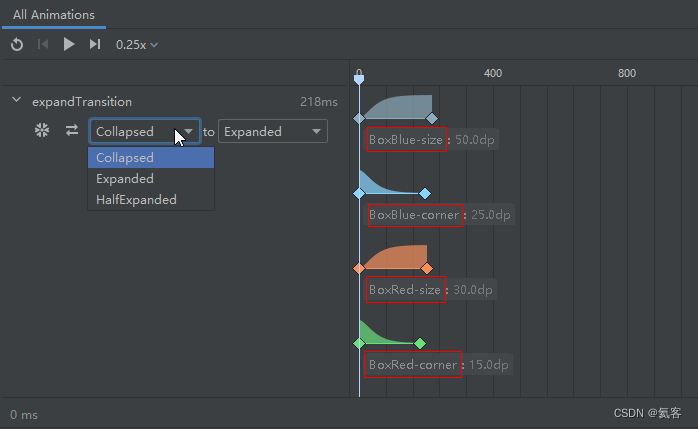
具体如GIF所示
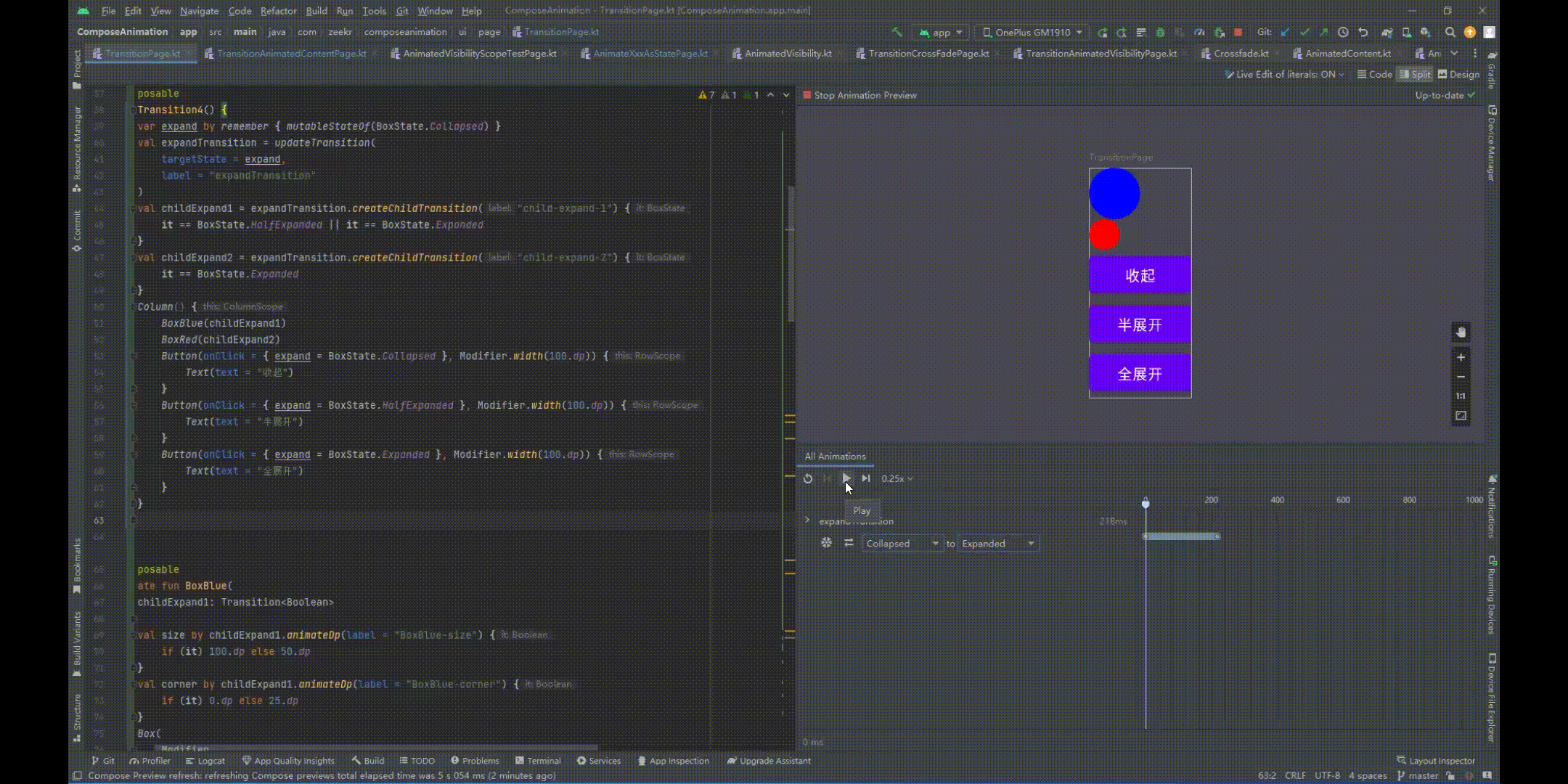
7. 与AnimatedVisibility和AnimatedContent配合使用
AnimatedVisibility 和 AnimatedContent 可用作 Transition 的扩展函数,这样AnimatedVisibility 和 AnimatedContent就不用额外传参了。
var state by remember {
mutableStateOf(true) }
val transition = updateTransition(
targetState = state,
label = "myTransition"
)
transition.AnimatedVisibility(visible = {
targetSelected -> targetSelected }) {
Box(
Modifier
.size(100.dp)
.background(Color.Blue)
.clickable {
state = !state
}) {
}
}
transition.AnimatedContent {
targetState ->
if (targetState) {
//Image1() //当targetState==true,显示组件1
} else {
//Image2() //当targetState==false,显示组件2
}
}
8. 封装并复用Transition动画
对于简单的动画,直接在界面里写Transition是一种比较高效的方案。
但是,在处理具有大量动画值的复杂组件时,可以将动画的实现和Compose界面分开,从而让代码更优雅,并使Transition动画可以被复用。
8.1 定义Bean对象
用作封装的函数的返回值
class TransitionData(
size: State<Dp>,
corner: State<Dp>
) {
val size by size
val corner by corner
}
8.2 抽取并封装Transition动画
@Composable
fun updateTransitionData(expand: Boolean): TransitionData {
val expandTransition = updateTransition(
targetState = expand,
label = "expandTransition"
)
val size = expandTransition.animateDp(label = "size") {
if (it) 100.dp else 50.dp
}
val corner = expandTransition.animateDp(label = "corner") {
if (it) 0.dp else 25.dp
}
return remember(expandTransition) {
TransitionData(size, corner)
}
}
8.3 进行使用
可以看到,这里直接
var expand by remember {
mutableStateOf(false) }
val transitionData = updateTransitionData(expand)
Box(
Modifier
.size(transitionData.size)
.clip(RoundedCornerShape(transitionData.corner))
.background(Color.Blue)
.clickable {
expand = !expand
}) {
}
9. rememberInfiniteTransition
InfiniteTransition 是 Transition 的无限循环版本,一进入Compose阶段就开始运行,除非被移除,否则不会停止。
使用 rememberInfiniteTransition 创建 InfiniteTransition 实例。然后用animateColor、animatedFloat 或 animatedValue 添加子动画。
还需要通过 infiniteRepeatable 来设置 AnimationSpec,从而确定动画的时长、动画的重复模式等。
val infiniteTransition = rememberInfiniteTransition()
val color by infiniteTransition.animateColor(
initialValue = Color.Blue,
targetValue = Color.Red,
animationSpec = infiniteRepeatable(
animation = tween(1000, easing = LinearEasing),
repeatMode = RepeatMode.Reverse
)
)
Box(Modifier.size(100.dp)
.background(color)) {
}
效果如下所示
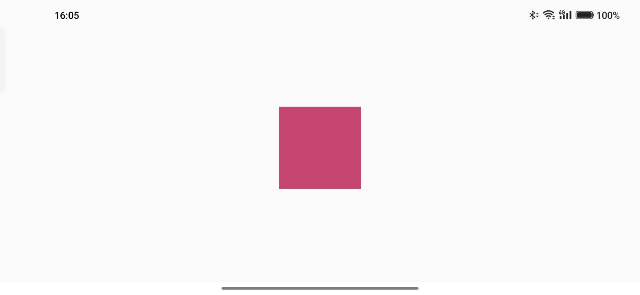
10. Compose动画系列
Compose 动画系列,后续持续更新
Compose 动画 (一) : animateXxxAsState 实现放大/缩小/渐变等效果
Compose 动画 (二) : 为什么animateDpAsState要用val ? MutableState和State有什么区别 ?
Compose 动画 (三) : AnimatedVisibility 从入门到深入
Compose 动画 (四) : AnimatedVisibility 各种入场和出场动画效果
Compose 动画 (五) : animateContentSize / animateEnterExit / Crossfade / AnimatedContent