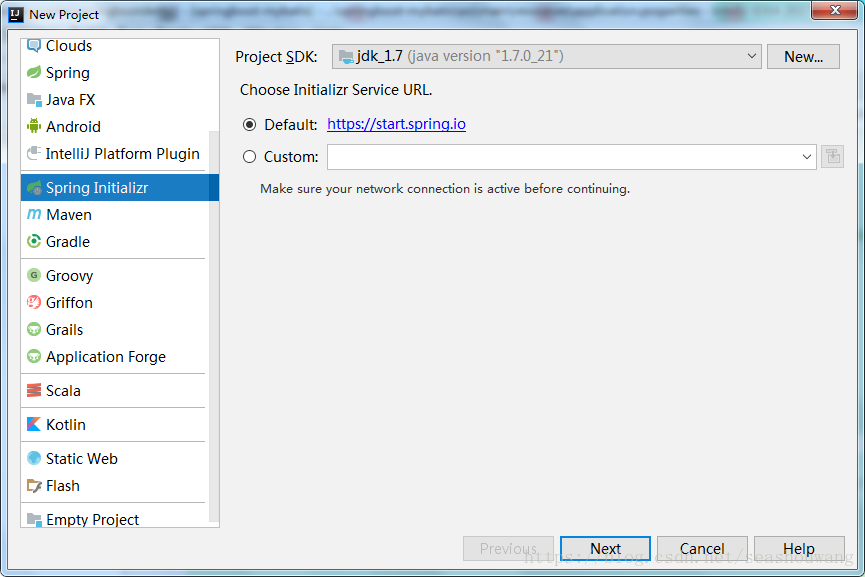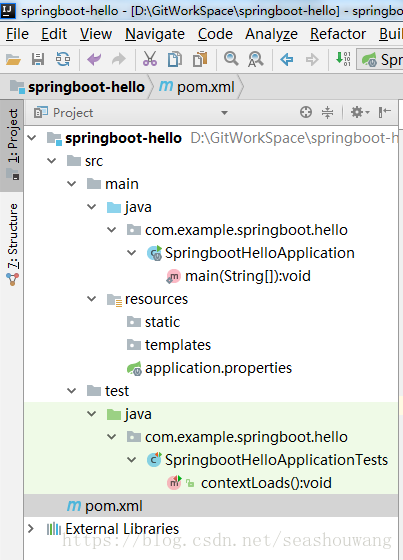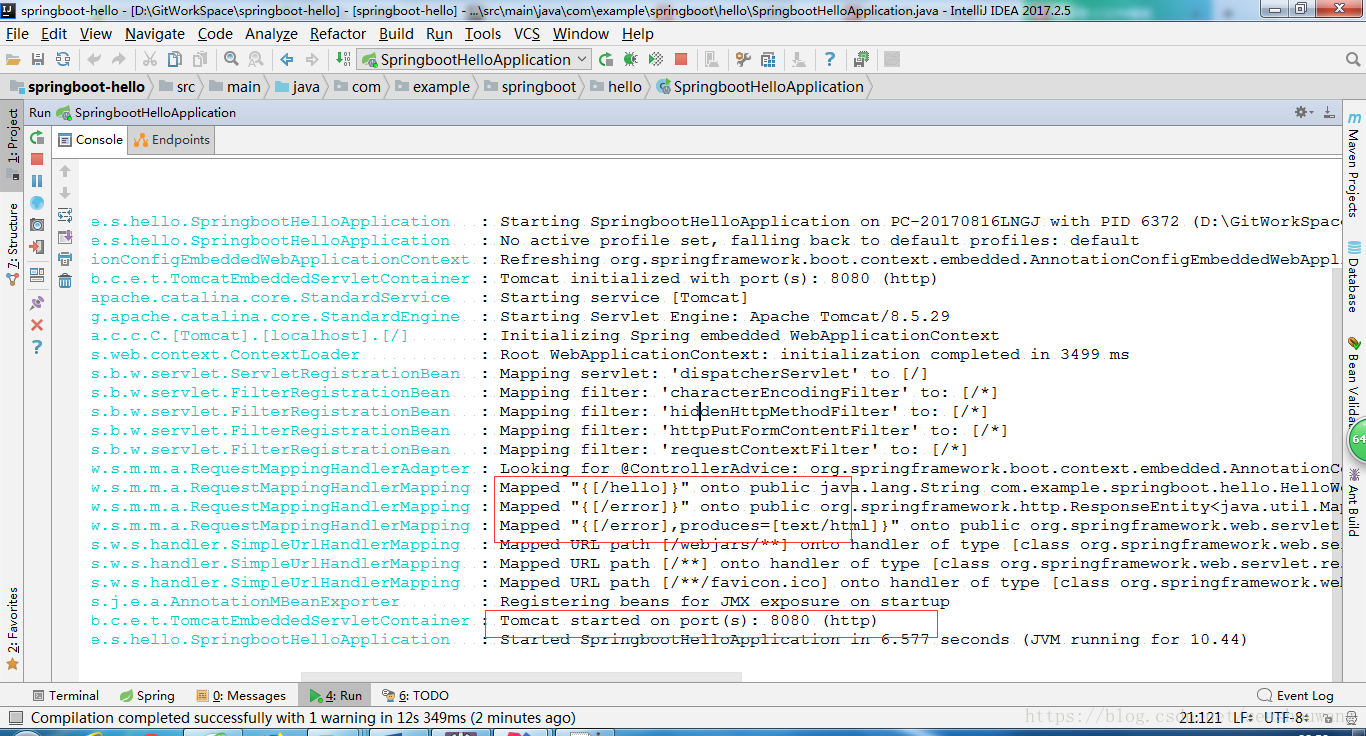前一篇使用eclipse开发,考虑java现在使用的流行开源工具idea,本章介绍使用idea如何创建一个springboot项目。
1、开发准备
Ø 开发环境jdk1.7或者1.8
Ø 开发工具idea-2017.2.5
Ø 项目管理工具apache-maven-3.3.9
idea下载:http://www.jetbrains.com/idea/download/#section=windows
maven、idea使用请自行百度,这里不做具体介绍。在次过程中使用的部分快捷键,我会在项目中写名,方便刚开始使用的人员属性idea基本快捷键,如需开发工具,请加qq或者微信联系1057718341。
2、创建工作空间
打开idea, 选择File-->new -->project ,选择spring initializr , 选择本地安装jdk,如果没有jdk,点击new自己添加。
然后点击next下一步。
这里选择spring boot自带jar包,首次不做其他操作,只选择web即可,选择spring boot版本为1.5.12稳定版本。
创建成功后项目结构如下:
目录说明:
src/main/java: 项目源码目录,用于编写java代码
src/main/resources: 项目配置文件目录。
static: 静态资源目录
templates: 模板文件目录,例如:使用framemark模板文件等。
src/test/java: 测试文件目录
pom.xml :配置依赖jar包等。
3、在pom.xml中引入spring-boot的jar包
idea常见项目时,选择依赖包后会自动在pom文件中添加如下配置:
<?xml version="1.0" encoding="UTF-8"?> <project xmlns="http://maven.apache.org/POM/4.0.0" xmlns:xsi="http://www.w3.org/2001/XMLSchema-instance" xsi:schemaLocation="http://maven.apache.org/POM/4.0.0 http://maven.apache.org/xsd/maven-4.0.0.xsd"> <modelVersion>4.0.0</modelVersion> <groupId>com.example.springboot</groupId> <artifactId>springboot-hello</artifactId> <version>0.0.1-SNAPSHOT</version> <packaging>jar</packaging> <name>springboot-hello</name> <description>Demo project for Spring Boot</description> <!--项目基本属性配置 注释快捷键:Ctrl+shift+正斜杠 ; 格式化: Ctrl+Alt+L --> <properties> <project.build.sourceEncoding>UTF-8</project.build.sourceEncoding> <project.reporting.outputEncoding>UTF-8</project.reporting.outputEncoding> <java.version>1.7</java.version> </properties> <!-- 引入spring-boot父节点--> <parent> <groupId>org.springframework.boot</groupId> <artifactId>spring-boot-starter-parent</artifactId> <version>1.5.12.RELEASE</version> <relativePath/> <!-- lookup parent from repository --> </parent> <dependencies> <!-- 引入spring-boot-web依赖包--> <dependency> <groupId>org.springframework.boot</groupId> <artifactId>spring-boot-starter-web</artifactId> </dependency> <!-- 引入spring-boot-test测试包--> <dependency> <groupId>org.springframework.boot</groupId> <artifactId>spring-boot-starter-test</artifactId> <scope>test</scope> </dependency> </dependencies> <build> <plugins> <!-- 引入spring tomcat插件包--> <plugin> <groupId>org.springframework.boot</groupId> <artifactId>spring-boot-maven-plugin</artifactId> </plugin> </plugins> </build> </project>
4、编写HelloWorldController类
package com.example.springboot.hello; import org.springframework.web.bind.annotation.RequestMapping; import org.springframework.web.bind.annotation.RestController; /** * @desc * @Author wangsh * @date 2018/5/4 22:53 */ @RestController public class HelloWorldController { /** * 请求映射:http://localhost:8080/hello * * @return */ @RequestMapping("/hello") public String hello() { System.out.println("hello..........."); return "hello"; } }
这里使用@RestController注解,该注解是一个组合注解,标注该类是一个控制层类。
5、编写启动测试类
package com.example.springboot.hello; import org.springframework.boot.SpringApplication; import org.springframework.boot.autoconfigure.SpringBootApplication; //springboot启动类 @SpringBootApplication public class SpringbootHelloApplication { public static void main(String[] args) { SpringApplication.run(SpringbootHelloApplication.class, args); } }
6、启动项目测试
启动结果如下:
springboot启动后,默认端口是8080,如果需要修改,在配置文件application.properties中添加端口即可。
7、网页登陆测试
浏览器访问:http://localhost:8080/hello

以上表示该项目创建成功!