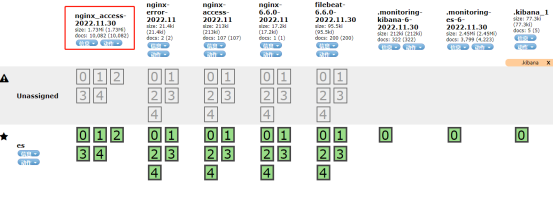搭建filebeat+redis+logstash+es+kibana架构,拓扑图参考ELK(3)
安装redis,并启动
(1)准备安装和数据目录
[root@es ~]# mkdir -p /opt/redis_cluster/redis_6379/{conf,logs,pid}(2)下载redis安装包
这里我已经提前下载好了,所以直接跳过此步。如没有安装包执行下面命名下载。
wget http://download.redis.io/releases/redis-5.0.7.tar.gz(3)解压redis到/opt/redis_cluster/
[root@es ~]# tar zxf /media/redis-5.0.7.tar.gz -C /opt/redis_cluster/
[root@es ~]# ln -s /opt/redis_cluster/redis-5.0.7 /opt/redis_cluster/redis(4)切换目录安装redis
[root@es ~]# cd /opt/redis_cluster/redis
[root@es redis]# make && make install (5)编写配置文件
[root@es redis]# vim /opt/redis_cluster/redis_6379/conf/6379.conf
添加:
bind 127.0.0.1 192.168.8.1
port 6379
daemonize yes
pidfile /opt/redis_cluster/redis_6379/pid/redis_6379.pid
logfile /opt/redis_cluster/redis_6379/logs/redis_6379.log
databases 16
dbfilename redis.rdb
dir /opt/redis_cluster/redis_6379
(6)启动当前redis服务
[root@es redis]# redis-server /opt/redis_cluster/redis_6379/conf/6379.confweb主机修改filebeat配置文件,output给redis
(参考文档:https://www.elastic.co/guide/en/beats/filebeat/6.6/index.html)
(1)修改filebeat配置output指向redis,重启
[root@web ~]# vim /etc/filebeat/filebeat.yml
filebeat.inputs:
- type: log
enabled: true
paths:
- /var/log/nginx/access.log
json.keys_under_root: true
json.overwrite_keys: true
tags: ["access"]
- type: log
enabled: true
paths:
- /var/log/nginx/error.log
tags: ["error"]
setup.template.settings:
index.number_of_shards: 3
setup.kibana:
output.redis:
hosts: ["192.168.8.1"] //指向redis地址
key: "filebeat"
db: 0
timeout: 5
[root@web ~]# systemctl restart filebeat(2)es主机测试访问网站,登录redis,查看键值
测试前需要先用client主机ab工具发出请求,而后使用redis命令查看。
[root@client ~]# ab -n 100 -c 20 http://192.168.8.2/index.html
redis-cli #登录
keys * #列出所有键
type filebeat #filebeat为键值名
LLEN filebeat #查看list长度
LRANGE filebeat 0 -1 #查看list所有内容
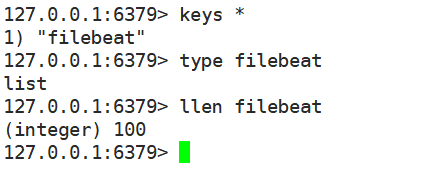
安装logstash,收集redis的日志,提交给es
(1)安装logstash
[root@es ~]# rpm -ivh /media/elk-6.6/logstash-6.6.0.rpm(2)配置logstash
[root@es ~]# vim /etc/logstash/conf.d/redis.conf
添加:
input {
redis {
host => "192.168.8.1"
port => "6379"
db => "0"
key => "filebeat"
data_type => "list"
}
}
filter {
mutate {
convert => ["upstream_time","float"]
convert => ["request_time","float"]
}
}
output {
stdout {}
elasticsearch {
hosts => ["http://192.168.8.1:9200"]
index => "nginx_access-%{+YYYY.MM.dd}"
manage_template => false
}
}(3)启动logstash
执行下面命令后,redis中的数据将会被取走。
[root@es ~]# /usr/share/logstash/bin/logstash -f /etc/logstash/conf.d/redis.conf &下图中看到先执行llen命令,可以看到数据还存在,稍等片刻等待被取走,出现红框中的内容后,再次查看,数据已经被取走了。
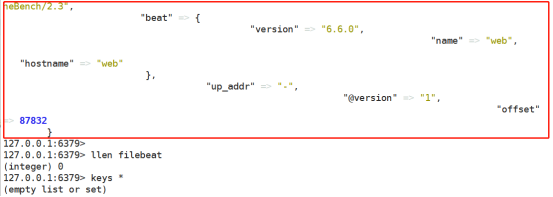
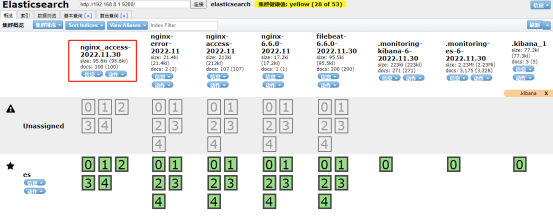
(4)修改logstash配置文件,实现access和error日志分离
[root@es ~]# vim /etc/logstash/conf.d/redis.conf
添加:
input {
redis {
host => "192.168.8.1"
port => "6379"
db => "0"
key => "filebeat"
data_type => "list"
}
}
filter {
mutate {
convert => ["upstream_time","float"]
convert => ["request_time","float"]
}
}
output {
stdout {}
if "access" in [tags] {
elasticsearch {
hosts => ["http://192.168.8.1:9200"]
index => "nginx_access-%{+YYYY.MM.dd}"
manage_template => false
}
}
if "error" in [tags] {
elasticsearch {
hosts => ["http://192.168.8.1:9200"]
index => "nginx_error-%{+YYYY.MM.dd}"
manage_template => false
}
}
}
[root@es ~]# /usr/share/logstash/bin/logstash -f /etc/logstash/conf.d/redis.conf &启动后在client主机创建多个连接数测试,刷新elasticsearch查看请求数量(数量较多,稍等片刻)。
[root@client ~]# ab -n 10000 -c 1000 http://192.168.8.2/index.html