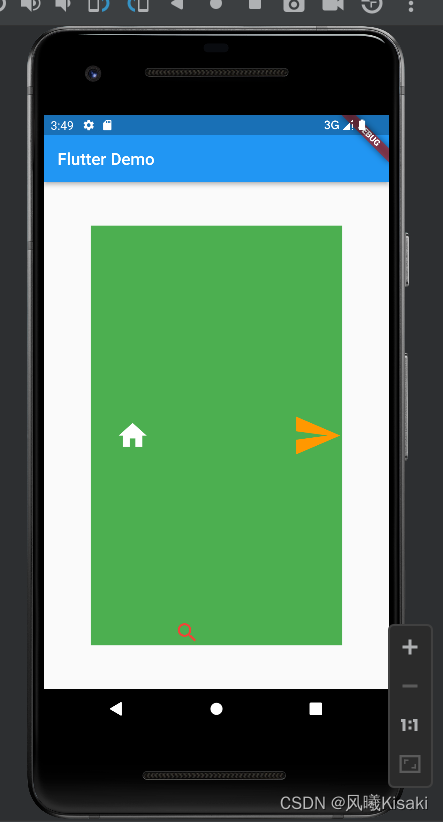Flutter Stack 组件
Stack 表示堆的意思,我们可以用 Stack 或者 Stack 结合 Align 或者 Stack 结合 Positiond 来实
现页面的定位布局。
其简单应用:

将小组件可以显示在大组件任何位置
简单演示:
return Stack(
children: [
Container(
width: 300,
height: 500,
color: Colors.green,
),
Text('hello111'),
Text('hello222'),
],
);
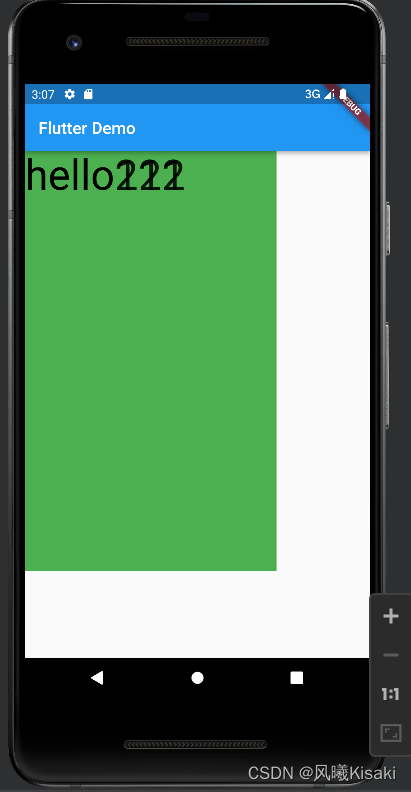
可以看到,两个文本堆叠在了一起。
常用属性:alignment,用来配置所有子元素的显示位置(控制整个stack中的元素的方位):
return Center(
child: Stack(
alignment: Alignment.center,
children: [
Container(
width: 300,
height: 500,
color: Colors.green,
),
Text(
'hello111',
style: TextStyle(fontSize: 50),
),
Text(
'hello222',
style: TextStyle(fontSize: 50),
),
],
),
);
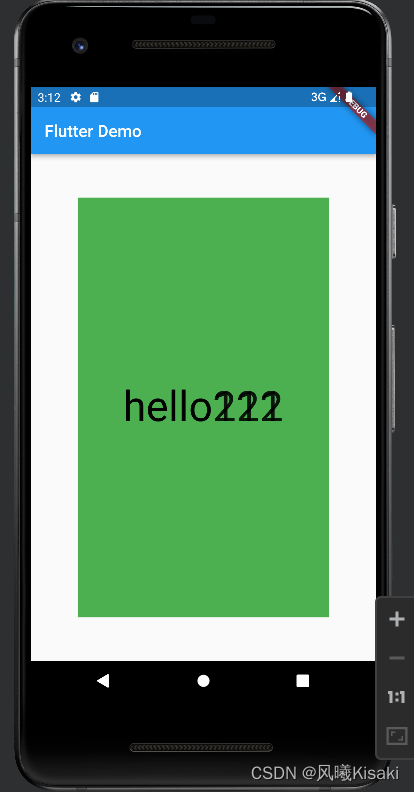
注意,如果代码中Container在后面,Text在前,那么有色的Container会遮盖住文本
我们也可以自己指定方位,不使用自带的属性。
class Alignment extends AlignmentGeometry {
/// Creates an alignment.
///
/// The [x] and [y] arguments must not be null.
const Alignment(this.x, this.y);
示例的代码告诉我们,要指定方位需要给出x和y的值
Stack与Align
Align也有一个alignment属性可以使用,用法与stack中一致
当容器中有多个不同的组件时,我们可以通过Align或者Positioned来实现定位布局
当Stack与Align Stack结合使用时,我们通常是将stack包裹在Container中
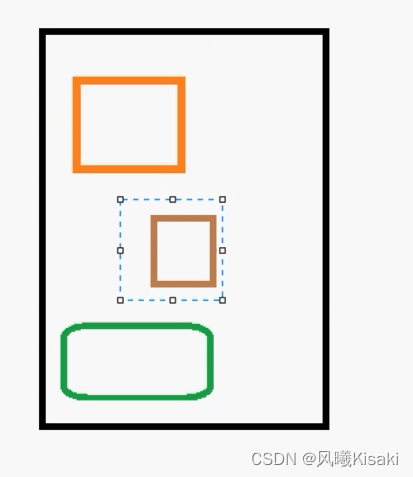
示例:
return Center(
child: Container(
width: 300,
height: 500,
color: Colors.green,
child: Stack(
alignment: Alignment.center,
children: [
Align(
alignment: Alignment.bottomLeft,
child: Icon(Icons.home,size: 40,color: Colors.white,),
),
Align(
alignment: Alignment.bottomRight,
child: Icon(Icons.search,size: 30,color: Colors.red,),
),
Align(
alignment: Alignment.bottomRight,
child: Icon(Icons.send,size: 60,color: Colors.orange,),
),
],
),
),
);
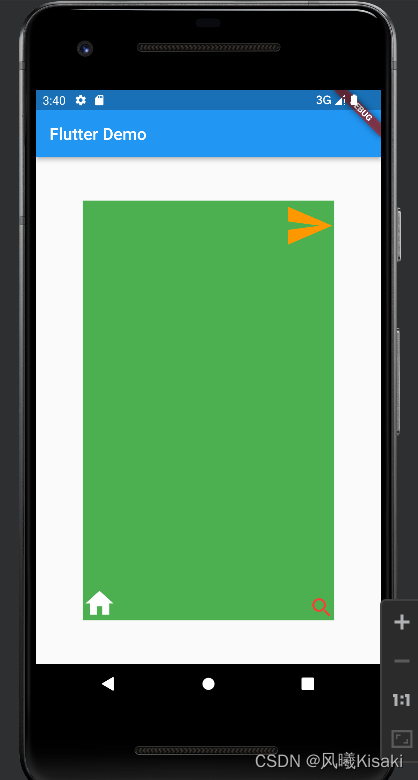
Stack与Positioned
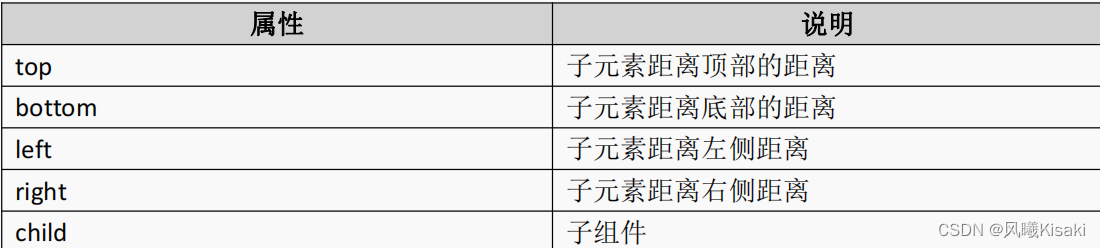
用法和Align相似:
Positioned(
left: 30,
child: Icon(Icons.home,size: 40,color: Colors.white,),
),
Positioned(
bottom: 0,
left: 100,
child: Icon(Icons.search,size: 30,color: Colors.red,),
),
Positioned(
right: 0,
child: Icon(Icons.send,size: 60,color: Colors.orange,),
),