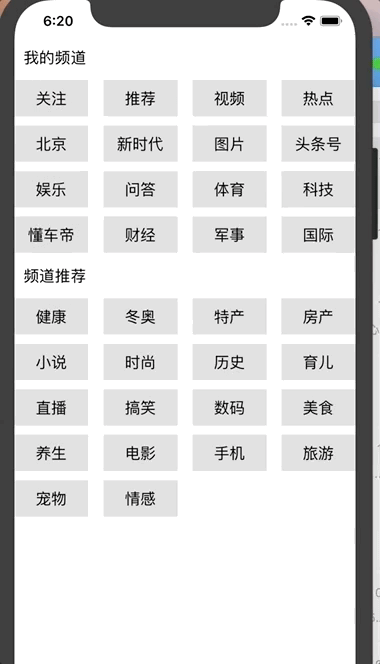前言
初步实现了一个仿今日头条的频道管理,能够进行拖拽排序,效果图如下
分析
主要使用UICollectionView实现,利用其原生的API实现拖拽效果。
核心分为以下步骤:
- 得到获取焦点的Cell
- 处理移动中的事件
- 移动结束后,处理放下Cell问题
创建UICollectionView之前先创建个UICollectionViewFlowLayout,我们定义一行最多显示4个Cell,单个Cell之前的间距是10,高度为40
let width: CGFloat = (self.view.frame.width - 5 * 10) / 4
let height: CGFloat = 40定义UICollectionViewFlowLayout
let flowLayout = UICollectionViewFlowLayout()
//滚动方向
flowLayout.scrollDirection = .vertical
//网格中各行项目之间使用的最小间距
flowLayout.minimumLineSpacing = 10
//在同一行中的项目之间使用的最小间距
flowLayout.minimumInteritemSpacing = 10
//用于单元格的默认大小
flowLayout.itemSize = CGSize.init(width: width, height: height)
//用于标题的默认大小
flowLayout.headerReferenceSize = CGSize.init(width: self.view.frame.width, height: 50)headerReferenceSize 用于定义头部的大小(IndexPath.section对应的部分)
创建UICollectionView,UICollectionView需要register两个,一个是普通视图的Cell,一个是头部对应的Cell
myCollectionView = UICollectionView(frame: .zero, collectionViewLayout: flowLayout)
myCollectionView.register(UINib.init(nibName: "EditCollectionViewCell", bundle: nil), forCellWithReuseIdentifier: EditCollectionViewCell.forCellReuseIdentifier)
myCollectionView.register(UINib(nibName: "HeaderCollectionReusableView", bundle: nil), forSupplementaryViewOfKind: UICollectionElementKindSectionHeader, withReuseIdentifier: HeaderCollectionReusableView.forCellReuseIdentifier)EditCollectionViewCell 为频道的Cell(如:“关注、特产、健康、房产等”),HeaderCollectionReusableView 为头部的Cell (如:“我的频道、频道推荐”)
需要实现的代理
myCollectionView.delegate = self
myCollectionView.dataSource = self
myCollectionView.dragDelegate = self
myCollectionView.dropDelegate = selfdelegate 管理集合视图中项目显示和选择
dataSource 提供数据源
dragDelegate 管理拖曳交互
dropDelegate 管理丢弃交互
重点就是dragDelegate和dropDelegate
提供的数据源如下
func initData() {
itemHeaders = ["我的频道","频道推荐"]
itemNames = [0: [String](["关注","推荐","视频","热点","北京","新时代","图片","头条号","娱乐","问答","体育","科技","懂车帝","财经","军事","国际"]),1: [String](["健康","冬奥","特产","房产","小说","时尚","历史","育儿","直播","搞笑","数码","美食","养生","电影","手机","旅游","宠物","情感"])]
}开启UICollectionView响应拖拽操作
myCollectionView.dragInteractionEnabled = true以上是基本的操作流程,下面重点讲下,上边提到的三个步骤
得到获取焦点的Cell
需要实现UICollectionViewDragDelegate代理,并提供UIDragItem
func collectionView(_ collectionView: UICollectionView, itemsForBeginning session: UIDragSession, at indexPath: IndexPath) -> [UIDragItem] {
guard indexPath.section != 1 else {
return []
}
let item = self.itemNames[indexPath.section]![indexPath.row]
let itemProvider = NSItemProvider(object: item as NSString)
let dragItem = UIDragItem(itemProvider: itemProvider)
dragItem.localObject = item
dragingIndexPath = indexPath
return [dragItem]
}由于我们规定,“我的频道”可以拖拽,“频道推荐”不可以,所以 indexPath.section 为1 的部分,返回一个空数组,表示不响应事件。
通过section和row 获取到对象的值,并创建NSItemProvider返回。
NSItemProvider:拖放活动期间在进程之间共享的数据或文件,初始化的object要是NSObject, NSCopying的子类,如:NSItemProvider(object: item as NSString),是把String作为共享数据了。
处理移动中的事件
这个我们需要实现UICollectionViewDropDelegate代理,并提供UICollectionViewDropProposal
func collectionView(_ collectionView: UICollectionView, dropSessionDidUpdate session: UIDropSession, withDestinationIndexPath destinationIndexPath: IndexPath?) -> UICollectionViewDropProposal {
guard dragingIndexPath?.section == destinationIndexPath?.section else {
return UICollectionViewDropProposal(operation: .forbidden)
}
if session.localDragSession != nil {
if collectionView.hasActiveDrag {
return UICollectionViewDropProposal(operation: .move, intent: .insertAtDestinationIndexPath)
} else {
return UICollectionViewDropProposal(operation: .copy, intent: .insertAtDestinationIndexPath)
}
} else {
return UICollectionViewDropProposal(operation: .forbidden)
}
}由于“我的频道”和“频道推荐”是禁止互相滑动的,所以,拖拽的起始dragingIndexPath和目标destinationIndexPath的section不一样,就表示跨区了,设置其为forbidden。
移动结束后,处理放下Cell问题
这是最后一步,需要实现UICollectionViewDropDelegate代理,通过coordinator我们可以获取到操作类型,是move还是copy。
func collectionView(_ collectionView: UICollectionView, performDropWith coordinator: UICollectionViewDropCoordinator) {
guard let destinationIndexPath = coordinator.destinationIndexPath else {
return
}
switch coordinator.proposal.operation {
case .move:
break
case .copy:
break
default:
return
}
}move 操作后,需要把之前的位置删除掉,在新的位置进行插入
self.itemNames[destinationIndexPath.section]!.remove(at: sourceIndexPath.row)
self.itemNames[destinationIndexPath.section]!.insert(item.dragItem.localObject as! String, at: destinationIndexPath.row)
collectionView.deleteItems(at: [sourceIndexPath])
collectionView.insertItems(at: [destinationIndexPath])要先对数据源进行移除和添加操作,然后在视图进行更新,否则会崩溃
copy 操作后,需要在新的位置进行插入
let indexPath = IndexPath(row: destinationIndexPath.row, section: destinationIndexPath.section)
self.itemNames[destinationIndexPath.section]!.insert(item.dragItem.localObject as! String, at: indexPath.row)
collectionView.insertItems(at: indexPath)以上就是全部的分析流程,还有一种实现思路是:在collectionView上添加一个自定义的View,覆盖在Cell之上,获取手势事件后,根据手势滑动,动态更改自定义的View的位置,同样可以实现以上效果。