需求
需要使用flutter创建类似钉钉登录页右上角图表样式

过程
图标
图标直接从阿里巴巴图标库中下载png文件,并设置相应颜色
三角形阴影
样式的主要难点在三角形及三角形阴影这里
1、三角形的裁剪有两种方法:
-
第一种是 使用边框实现三角形
参考博客:使用边框设置三角形
效果:可以看到明显的白色分割线,所以这个方法 pass
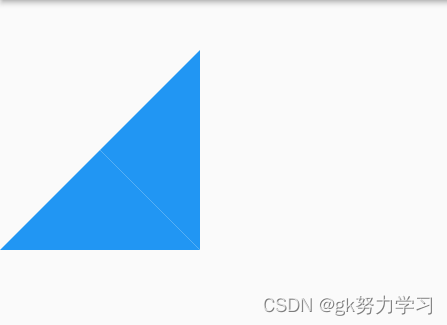
实现代码:
Container(
width: 0,
height: 0,
margin: EdgeInsets.all(100),
decoration: const BoxDecoration(
border: Border(
// 四个值 top right bottom left
bottom: BorderSide(
color: Colors.transparent, // 朝上; 其他的全部透明transparent或者不设置
width: 100,
style: BorderStyle.solid),
right: BorderSide(
color: Colors.transparent, // 朝左; 把颜色改为目标色就可以了;其他的透明
width: 100,
style: BorderStyle.solid),
left: BorderSide(
color: Colors.blue, // 朝右;把颜色改为目标色就可以了;其他的透明
width: 100,
style: BorderStyle.solid),
top: BorderSide(
color: Colors.blue, // 朝下; 把颜色改为目标色就可以了;其他的透明
width: 100,
style: BorderStyle.solid),
),
),
),
- 第二种方法:使用ClipPath 按照自定义的路径剪裁
参考博客:flutter-剪裁(Clip)
效果:可以看到,一个完整的三角形就出现了
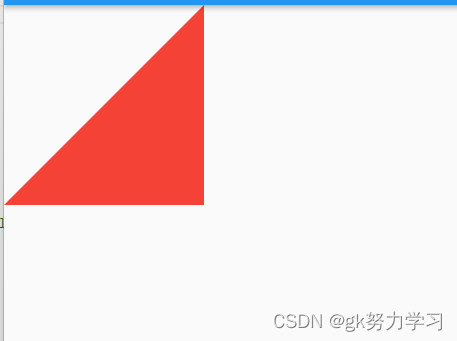
代码:
//绘制三角形
class __MyPathClipper extends CustomClipper<Path> {
Path getClip(Size size) {
var path = Path();
path.moveTo(size.width, 0);
path.lineTo(0, size.height); //图片的左下角坐标
path.lineTo(size.width, size.height); //图片的右下角左边
path.close();
return path;
}
bool shouldReclip(CustomClipper<Path> oldClipper) {
return false;
}
}
//使用
ClipPath(
clipper: __MyPathClipper(),
child: Container(
color: Colors.red,
width: 200,
height: 200,
)),
2、阴影效果
在阴影效果这方面,我尝试了很多
首先,直接使用Container自带的decoration属性设置阴影,但是效果并不明显,无论怎样尝试,阴影都是一条直线,没有渐变效果
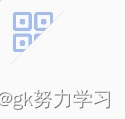
代码:
ClipPath(
clipper: __MyPathClipper(),
child: Container(
width: 60,
height: 60,
decoration: const BoxDecoration(
color: Color.fromRGBO(250, 250, 250, 1),
boxShadow: [
BoxShadow(
color: Colors.grey,
offset:Offset(-3, -3),
blurRadius: 2),
])))
后来,想到可以使用渐变色来模拟阴影效果
得到了最终的样式
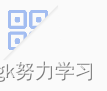
代码:
ClipPath(
clipper: __MyPathClipper(),
child: Container(
width: 60,
height: 60,
decoration: const BoxDecoration(
gradient: LinearGradient(
begin: Alignment.topLeft,
end: Alignment.bottomRight,
stops: [0.0, 0.495 ],//渐变的位置 起始位置 到 终止位置
colors: [//渐变的颜色,从颜色1 到 颜色2
Color.fromARGB(255, 3, 3, 3),
Color.fromRGBO(250, 250, 250, 1),
]))))
全部代码
Stack(
children: <Widget>[
const Positioned(
top: 5,
left: 5,
child: Image(
image: AssetImage('images/code.png'),
width: 40,
height: 40,
),
),
Positioned(
bottom: 0,
right: 0,
child: ClipPath(
clipper: __MyPathClipper(),
child: Container(
width: 60,
height: 60,
decoration: const BoxDecoration(
gradient: LinearGradient(
begin: Alignment
.topLeft, //右上
end: Alignment
.bottomRight,
stops: [
0.0,
0.495
],
colors: [
Color.fromARGB(
255, 3, 3, 3),
Color.fromRGBO(
250, 250, 250, 1),
]))))),
],
),