手把手教你开发微信小程序自定义底部导航栏
一.创建微信小程序

二.配置底部菜单
1. 配置app.json文件,增加底部菜单
{
"pages":[
"pages/index/index",
"pages/logs/logs"
],
"window":{
"backgroundTextStyle":"light",
"navigationBarBackgroundColor": "#fff",
"navigationBarTitleText": "Weixin",
"navigationBarTextStyle":"black"
},
"tabBar": {
"list": [{
"pagePath": "pages/index/index",
"text": "首页"
}, {
"pagePath": "pages/logs/logs",
"text": "日志"
}]
},
"style": "v2",
"sitemapLocation": "sitemap.json"
}
三.增加自定义底部菜单
1. app.json配置文件 tabBar,增加"custom": true,
"tabBar": {
"custom": true,
"list": [{
"pagePath": "pages/index/index",
"text": "首页"
}, {
"pagePath": "pages/logs/logs",
"text": "日志"
}]
}
2. 添加导航图标
根目录创建image文件夹,并添加导航图标
3. 添加 tabBar 代码文件夹
在项目根目录创建custom-tab-bar
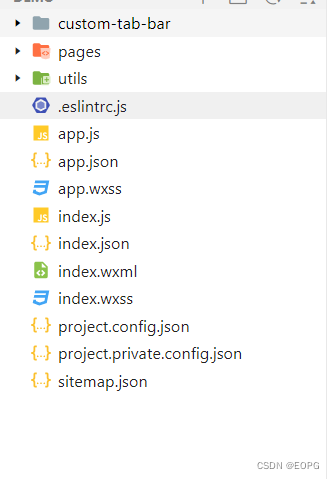

新建custom-tab-bar/index.js文件
Component({
data: {
selected: 0,
color: "#7A7E83",
selectedColor: "#3cc51f",
list: [{
pagePath: "/pages/index/index",
iconPath: "/image/icon_component.png",
selectedIconPath: "/image/icon_component_HL.png",
text: "首页"
}, {
pagePath: "/pages/logs/logs",
iconPath: "/image/icon_API.png",
selectedIconPath: "/image/icon_API_HL.png",
text: "日志"
}]
},
attached() {
},
methods: {
switchTab(e) {
const data = e.currentTarget.dataset
const url = data.path
wx.switchTab({url})
this.setData({
selected: data.index
})
}
}
})
新建custom-tab-bar/index.json文件
{
"component": true
}
新建custom-tab-bar/index.wxml文件
<!--miniprogram/custom-tab-bar/index.wxml-->
<cover-view class="tab-bar">
<cover-view class="tab-bar-border"></cover-view>
<cover-view wx:for="{
{list}}" wx:key="index" class="tab-bar-item" data-path="{
{item.pagePath}}" data-index="{
{index}}" bindtap="switchTab">
<cover-image src="{
{selected === index ? item.selectedIconPath : item.iconPath}}"></cover-image>
<cover-view style="color: {
{selected === index ? selectedColor : color}}">{
{item.text}}</cover-view>
</cover-view>
</cover-view>
新建custom-tab-bar/index.wxss文件
.tab-bar {
position: fixed;
bottom: 0;
left: 0;
right: 0;
height: 48px;
background: white;
display: flex;
padding-bottom: env(safe-area-inset-bottom);
}
.tab-bar-border {
background-color: rgba(0, 0, 0, 0.33);
position: absolute;
left: 0;
top: 0;
width: 100%;
height: 1px;
transform: scaleY(0.5);
}
.tab-bar-item {
flex: 1;
text-align: center;
display: flex;
justify-content: center;
align-items: center;
flex-direction: column;
}
.tab-bar-item cover-image {
width: 27px;
height: 27px;
}
.tab-bar-item cover-view {
font-size: 10px;
}
此时虽然可以导航了,但是还有导航栏闪动问题
四. 解决导航栏闪动
1. 安装全局数据状态包
在项目根目录右击在外部终端打开,输入一下命令
命令如下
npm install --save [email protected] [email protected]
安装完成之后,点击开发者工具选择工具,点击构建npm
2. 配置全局数据
项目根目录创建common文件夹,创建store.js文件
//在这个js中专门创建Store的实例对象,引入要使用的初始化方法
import {
action,
observable
} from 'mobx-miniprogram'
//创建Store对象并导出
export const store = observable({
//在此处填写共享的数据
active: 0,
menulist: [{
"pagePath": "pages/index/index",
"text": "首页",
"iconPath": "/image/icon_component.png",
"selectedIconPath": "/image/icon_component_HL.png"
},
{
"pagePath": "pages/logs/logs",
"text": "日志",
"iconPath": "/image/icon_API.png",
"selectedIconPath": "/image/icon_API_HL.png"
}
],
//action 方法,用来修改store中的数据
updateActive: action(function (step) {
this.active = step
return this.active
})
})
3. 修改自定义custom-tab-bar的文件
修改indec.js 文件
import {
storeBindingsBehavior
} from 'mobx-miniprogram-bindings'
import {
store
} from '../common/store.js'
Component({
data: {
},
// 通过 storeBindingsBehavior 来实现自动绑定
behaviors: [storeBindingsBehavior],
storeBindings: {
//数据源 指定要绑定的 store
store,
//属性 指定要绑定的字段数据
fields: {
active: "active", //左侧为组件中属性的名字 右侧为Store中属性的名字
menulist: "menulist"
},
//方法 指定要绑定的方法
actions: {
updateActive: 'updateActive', //左侧为组件中方法的名字 右侧为Store中方法的名字
}
},
attached() {
},
methods: {
switchTab(e) {
this.updateActive(e.currentTarget.dataset.index);
this.setData({
selected: e.currentTarget.dataset.index
})
wx.switchTab({
url: `/${
e.currentTarget.dataset.path}`
})
},
}
})
修改indec.wxml 文件
<!--miniprogram/custom-tab-bar/index.wxml-->
<cover-view class="tab-bar">
<cover-view class="tab-bar-border"></cover-view>
<cover-view wx:for="{
{menulist}}" wx:key="index" class="tab-bar-item" data-path="{
{item.pagePath}}" data-index="{
{index}}" bindtap="switchTab">
<cover-image src="{
{active === index ? item.selectedIconPath : item.iconPath}}"></cover-image>
<cover-view style="color: {
{active === index ? selectedColor : color}}">{
{item.text}}</cover-view>
</cover-view>
</cover-view>
到此为止自定义底部导航栏算是基本完成,但是如果定义的是自定义动态菜单栏还差一丢丢!
五. 自定义动态底部导航栏
懒得敲代码了,提供一种思路!
用户登录之后,把用户的菜单存储到本地缓冲中,在app.js 的onLaunch 方法的读取本地存储的菜单。
示例代码:下载地址
粉丝喜欢的话,留言后续更新