Element Plus 实例详解(六)___Progress 进度条
本文目录:
三、Element Plus Progress 进度条功能试用
一、前言
Element Plus Progress 进度条,用于展示操作进度,告知用户当前状态和预期。
二、搭建Element Plus试用环境
1、搭建Vue3项目(基于Vite + Vue)
安装时请选择支持Typescript,本实例我安装在(C:\00program\vue\vuelearn\vueviteproject1)目录中,具体方法详见下面文章:
安装完成后打开浏览器:http://localhost:5173/ ,能正常显示欢迎页面:
2、安装Element Plus
- NPM:npm install element-plus --save
详细参考:
Element Plus 实例详解系列(一)__安装设置![]() https://blog.csdn.net/weixin_69553582/article/details/129701286
https://blog.csdn.net/weixin_69553582/article/details/129701286
三、Element Plus Progress 进度条功能试用
1、直线进度条
- Progress 组件设置 percentage 属性即可,表示进度条对应的百分比。
- 该属性必填,并且必须在 0-100 的范围内。
- 可以通过设置 format 来自定义文字显示的格式。
实现效果:

完整代码:
<template>
<div class="demo-progress">
<h3>Progress 进度条</h3>
<el-progress :percentage="50" :stroke-width="10"/>
<el-progress :percentage="100" :stroke-width="10" :format="format" />
<el-progress :percentage="100" :stroke-width="10" status="success" />
<el-progress :percentage="100" :stroke-width="10" status="warning" />
<el-progress :percentage="50" :stroke-width="10" status="exception" />
</div>
</template>
<script lang="ts" setup>
const format = (percentage) => (percentage === 100 ? 'Full' : `${percentage}%`)
</script>
<style scoped>
.demo-progress .el-progress--line {
margin-bottom: 35px;
width: 350px;
}
</style>
2、进度条内显示百分比标识
- 百分比不占用额外控件,适用于文件上传等场景。
- Progress 组件可通过 stroke-width 属性更改进度条的高度,
- 可通过 text-inside 属性来改变进度条内部的文字。
实现效果:

完整代码:
<template>
<div class="demo-progress">
<h3>进度条内显示百分比标识</h3>
<el-progress :text-inside="true" :stroke-width="28" :percentage="70" />
<el-progress :text-inside="true"
:stroke-width="28"
:percentage="100"
status="success" />
<el-progress :text-inside="true"
:stroke-width="28"
:percentage="80"
status="warning" />
<el-progress :text-inside="true"
:stroke-width="28"
:percentage="50"
status="exception"/>
</div>
</template>
<style scoped>
.demo-progress .el-progress--line {
margin-bottom: 15px;
width: 350px;
padding:10px;
}
</style>
3、环形进度条
- Progress 组件可通过 type 属性来指定使用环形进度条
- 还可以通过 width 属性来设置其大小。
实现效果:

完整代码:
<template>
<div class="demo-progress">
<h3>环形进度条</h3>
<el-progress type="circle" :percentage="0" :stroke-width="10" />
<el-progress type="circle" :percentage="35" :stroke-width="10" />
<el-progress type="circle" :percentage="100" :stroke-width="10" status="success" />
<el-progress type="circle" :percentage="70" :stroke-width="10" status="warning" />
<el-progress type="circle" :percentage="50" :stroke-width="10" status="exception" />
</div>
</template>
<style scoped>
.demo-progress .el-progress--line {
margin-bottom: 15px;
width: 450px;
}
.demo-progress .el-progress--circle {
margin-right: 15px;
}
</style>
4、仪表盘形进度条
- 可以指定 type 属性到 dashboard 使用控制面板进度栏。
实现效果:
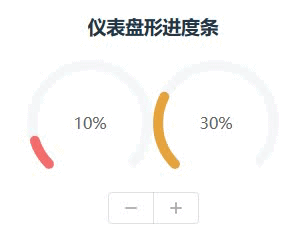
完整代码:
<template>
<div class="demo-progress">
<h3>仪表盘形进度条</h3>
<el-progress type="dashboard" :percentage="percentage" :color="colors" :stroke-width="10"/>
<el-progress type="dashboard" :percentage="percentage2" :color="colors" :stroke-width="10"/>
<div>
<el-button-group>
<el-button :icon="Minus" @click="decrease" />
<el-button :icon="Plus" @click="increase" />
</el-button-group>
</div>
</div>
</template>
<script lang="ts" setup>
import { onMounted, ref } from 'vue'
import { Minus, Plus } from '@element-plus/icons-vue'
const percentage = ref(10)
const percentage2 = ref(0)
const colors = [
{ color: '#f56c6c', percentage: 20 },
{ color: '#e6a23c', percentage: 40 },
{ color: '#5cb87a', percentage: 60 },
{ color: '#1989fa', percentage: 80 },
{ color: '#6f7ad3', percentage: 100 },
]
const increase = () => {
percentage.value += 10
if (percentage.value > 100) {
percentage.value = 100
}
}
const decrease = () => {
percentage.value -= 10
if (percentage.value < 0) {
percentage.value = 0
}
}
onMounted(() => {
setInterval(() => {
percentage2.value = (percentage2.value % 100) + 10
}, 400)
})
</script>
<style scoped>
.demo-progress .el-progress--line {
margin-bottom: 15px;
width: 300px;
padding:10px;
}
.demo-progress .el-progress--circle {
margin-right: 15px;
}
</style>
5、自定义内容
- 通过默认插槽添加自定义内容。
实现效果:

完整代码:
<template>
<div class="demo-progress">
<h3>自定义内容</h3>
<el-progress :percentage="80" :stroke-width="10">
<el-button text>Content</el-button>
</el-progress>
<el-progress :text-inside="true"
:stroke-width="30"
:percentage="50"
status="exception">
<span>Content</span>
</el-progress>
<el-progress type="circle" :percentage="100" status="success" :stroke-width="10">
<el-button type="success" :icon="Check" circle />
</el-progress>
<span>通过默认插槽</span>
<el-progress type="dashboard" :percentage="70" :stroke-width="10">
<template #default="{ percentage }">
<span class="percentage-value">{
{ percentage }}%</span>
<span class="percentage-label">Progressing</span>
</template>
</el-progress>
</div>
</template>
<script lang="ts" setup>
import { Check } from '@element-plus/icons-vue'
</script>
<style scoped>
.percentage-value {
display: block;
margin-top: 10px;
font-size: 28px;
}
.percentage-label {
display: block;
margin-top: 10px;
font-size: 12px;
}
.demo-progress .el-progress--line {
margin-bottom: 15px;
width: 450px;
padding: 10px;
}
.demo-progress .el-progress--circle {
margin-right: 15px;
}
</style>
6、自定义进度条的颜色
- 可以通过 color 属性来设置进度条的颜色。
- 该属性可以接受十六进制颜色值,函数和数组。
实现效果:

完整代码:
<template>
<div class="demo-progress" >
<h3>自定义进度条的颜色</h3>
<el-progress :percentage="percentage" :stroke-width="20" :color="customColor" />
<el-progress :percentage="percentage" :stroke-width="20" :color="customColorMethod" />
<el-progress :percentage="percentage" :stroke-width="20" :color="customColors" />
<el-progress :percentage="percentage" :stroke-width="20" :color="customColors" />
<div>
<el-button-group>
<el-button :icon="Minus" @click="decrease" />
<el-button :icon="Plus" @click="increase" />
</el-button-group>
</div>
</div>
</template>
<script lang="ts" setup>
import { ref } from 'vue'
import { Minus, Plus } from '@element-plus/icons-vue'
const percentage = ref(45)
const customColor = ref('#409eff')
const customColors = [
{ color: '#b6ff00', percentage: 20 },
{ color: '#e6a23c', percentage: 40 },
{ color: '#5cb87a', percentage: 60 },
{ color: '#1989fa', percentage: 80 },
{ color: '#6f7ad3', percentage: 100 },
]
const customColorMethod = (percentage: number) => {
if (percentage < 30) {
return '#909399'
}
if (percentage < 70) {
return '#e6a23c'
}
return '#67c23a'
}
const increase = () => {
percentage.value += 10
if (percentage.value > 100) {
percentage.value = 100
}
}
const decrease = () => {
percentage.value -= 10
if (percentage.value < 0) {
percentage.value = 0
}
}
</script>
<style scoped>
.demo-progress .el-progress--line {
margin-bottom: 15px;
width: 350px;
padding: 10px;
}
</style>
7、动画进度条
- 使用 intermediate 属性来设置不确定的进度,
- duration 来控制动画持续时间。
实现效果:
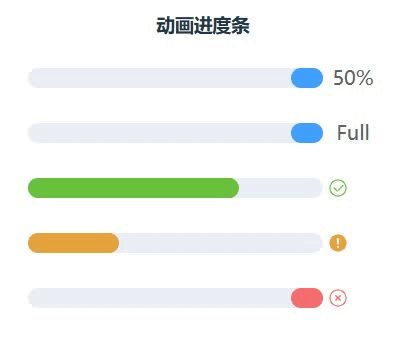
完整代码:
<template>
<div class="demo-progress">
<h3>动画进度条</h3>
<el-progress :percentage="50" :indeterminate="true" :stroke-width="20"/>
<el-progress :percentage="100" :format="format" :indeterminate="true" :stroke-width="20"/>
<el-progress :percentage="100"
status="success"
:indeterminate="true"
:duration="5" :stroke-width="20"/>
<el-progress :percentage="100"
status="warning"
:indeterminate="true"
:duration="1" :stroke-width="20"/>
<el-progress :percentage="50" status="exception" :indeterminate="true" :stroke-width="20"/>
</div>
</template>
<script lang="ts" setup>
const format = (percentage) => (percentage === 100 ? 'Full' : `${percentage}%`)
</script>
<style scoped>
.demo-progress .el-progress--line {
margin-bottom: 15px;
width: 350px;
}
</style>
四、官方资料中的各参数说明
Attributes属性
| 属性名 | 说明 | 类型 | 可选值 | 默认值 |
|---|---|---|---|---|
| percentage | 百分比,必填 | number | (0-100) | 0 |
| type | 进度条类型 | string | line/ circle/ dashboard |
line |
| stroke-width | 进度条的宽度 | number | — | 6 |
| text-inside | 进度条显示文字内置在进度条内(仅 type 为 'line' 时可用) |
boolean | — | false |
| status | 进度条当前状态 | string | success/ exception/ warning |
— |
| indeterminate | 是否为动画进度条 | boolean | - | false |
| duration | 控制动画进度条速度 | number | - | 3 |
| color | 进度条背景色 进度条背景色 (会覆盖 status 状态颜色) |
string/ function/ array |
— | '' |
| width | 环形进度条画布宽度(只在 type 为 circle 或 dashboard 时可用) | number | — | 126 |
| show-text | 是否显示进度条文字内容 | boolean | — | true |
| stroke-linecap | circle/dashboard 类型路径两端的形状 | string | butt/ round/ square |
round |
| format | 指定进度条文字内容 | function(percentage) | — | — |
Slots
| 名称 | 说明 |
|---|---|
| default | 自定义内容,参数为 { percentage } |
五、总结
| 1 |
Element Plus 实例详解(一)__安装设置 |
| 2 | Element Plus 实例详解(二)___Button 按钮 |
| 3 | Element Plus 实例详解(三)___Date Picker 日期选择 |
| 4 | Element Plus 实例详解(四)___Border 边框 |
| 5 | Element Plus 实例详解(五)___Scrollbar 滚动条 |
| 6 | Element Plus 实例详解(六)___Progress 进度条 |
| 7 | Element Plus 实例详解(七)___ |
| 8 | Element Plus 实例详解(八)___ |
| 9 | Element Plus 实例详解(九)___ |
| 10 | Element Plus 实例详解(十)___ |
| 11 | Element Plus 实例详解(十一)___ |
| 12 | Element Plus 实例详解(十一)___ |
推荐阅读:
| 31 |  |
|
| 30 |
|
Vue3安装配置、开发环境搭建(组件安装卸载)(图文详细) |
| 29 |  |
|
| 28 |  |
|
| 27 |  |
|
| 26 |  |
|
| 25 |  |
|
| 24 |  |
|
| 23 |  |
|
| 22 |  |
|
| 21 |  |
|
| 20 |  |
|
| 19 |  |
|
| 18 |  |
|
| 17 |  |
|
| 16 |  |
|
| 15 |  |
|
| 14 |  |
|
| 13 |  |
|
| 12 |  |
|
| 11 |  |
用代码写出浪漫__合集(python、matplotlib、Matlab、java绘制爱心、玫瑰花、前端特效玫瑰、爱心) |
| 10 |  |
|
| 9 |  |
|
| 8 |  |
|
| 7 |  |
2023年3月TIOBE 指数头条:编程语言 Go 进入 TIOBE 指数前 10 名,多家权威机构____编程语言排行榜__薪酬状 |
| 6 |  |
|
| 5 |  |
|
| 4 |  |
|
| 3 |  |
|
| 2 |  |
|
| 1 |  |
