一、svg绘制图形
像素图由一个个像素块组成,矢量图由多个数学公式绘制曲线组成,这样即使我们缩放,数学公式会重新计算,所以矢量图不会出现失真。
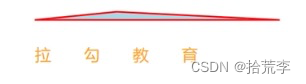
<!DOCTYPE html>
<html lang="en">
<head>
<meta charset="UTF-8">
<meta http-equiv="X-UA-Compatible" content="IE=edge">
<meta name="viewport" content="width=device-width, initial-scale=1.0">
<title>svg绘制图形</title>
</head>
<body>
<svg width="1000" height="600">
<!-- 01 绘制矩形 -->
<!-- <rect x="40" y="40" width="300" height="200" style="fill:orangered; stroke: pink; stroke-width: 4"></rect> -->
<!-- 02 绘制圆角矩形 -->
<!-- <rect x="40" y="40" width="300" rx="20" ry="20" height="200" style="fill:orangered; stroke: pink; stroke-width: 4">
</rect> -->
<!-- 03 绘制圆形 -->
<!-- <circle cx="200" cy="200" r="100" style="fill: darkblue"></circle> -->
<!-- 04 椭圆 -->
<!-- <ellipse cx="200" cy="200" rx="80" ry="40" style="fill: seagreen"></ellipse> -->
<!-- 05 绘制线条 -->
<!-- <line x1="100" y1="40" x2="500" y2="60" style="stroke:#333; stroke-width: 4"></line> -->
<!-- 06 绘制多边形 -->
<polygon points="200, 40, 400, 50, 100, 50" style="fill: lightblue; stroke-width: 2; stroke: red"
transform="translate(100, 100)"></polygon>
<!-- 07 绘制文字 -->
<text x="200" y="200" style="fill: orange; font-size: 40" textLength="200">拉勾教育</text>
</svg>
</body>
</html>
二、D3.js使用
https://d3js.org/
D3js 是一个可以基于数据来操作文档的 JavaScript 库。可以帮助你使用 HTML, CSS, SVG 以及 Canvas 来展示数据。D3 遵循现有的 Web 标准,可以不需要其他任何框架独立运行在现代浏览器中,它结合强大的可视化组件来驱动 DOM 操作。
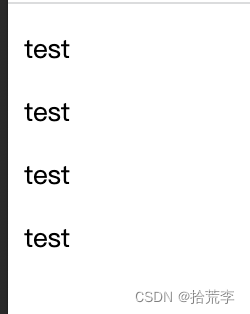
<!DOCTYPE html>
<html lang="en">
<head>
<meta charset="UTF-8">
<meta http-equiv="X-UA-Compatible" content="IE=edge">
<meta name="viewport" content="width=device-width, initial-scale=1.0">
<title>D3.js使用</title>
<script src="./d3.min.js"></script>
</head>
<body>
<script>
const data = [100, 20, 30, 50]
d3.select('body').selectAll('p')
.data(data)
.enter()
.append('p')
.text('test')
</script>
</body>
</html>
三、D3操作svg
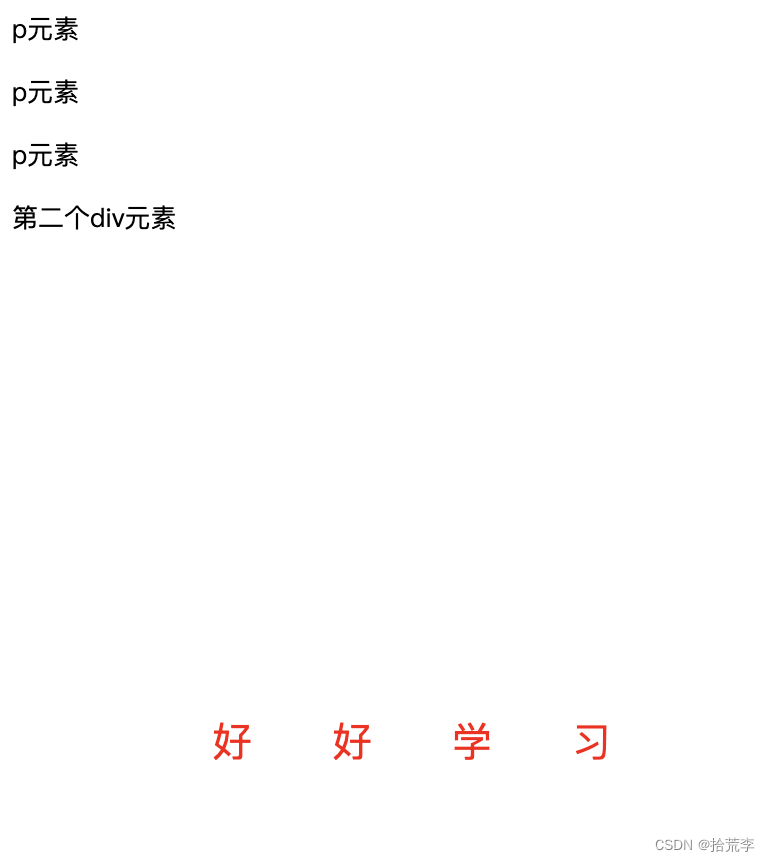
<!DOCTYPE html>
<html lang="en">
<head>
<meta charset="UTF-8">
<meta http-equiv="X-UA-Compatible" content="IE=edge">
<meta name="viewport" content="width=device-width, initial-scale=1.0">
<title>d3操作svg</title>
<script src="./d3.min.js"></script>
</head>
<body>
<div id="box">
<p>p元素</p>
<p>p元素</p>
<p>p元素</p>
</div>
<div>第二个div元素</div>
<svg width="600" height="400">
<rect x="100" y="100" width="200" height="100" style=" stroke:red; stroke-width: 4"></rect>
</svg>
<script>
// 01 d3 获取元素
console.log(d3.select('#box'))
console.log(d3.select('#box p'))
console.log(d3.selectAll('#box p'))
console.log(d3.selectAll('div'))
// 02 获取元素属性
console.log(+d3.select('rect').attr('width') === 300)
// 03 设置属性
// d3.select('rect')
// .attr('fill', 'seagreen')
// .attr('transform', 'translate(100, 100)')
// 04 添加删除元素
d3.select('svg').append('rect')
.attr('x', 100)
.attr('y', '200')
.attr('width', '200')
.attr('height', '100')
.attr('fill', 'lightblue')
d3.select('svg').append('text')
.attr('x', 100)
.attr('y', 260)
.attr('fill', 'red')
.attr('font-size', 20)
.attr('textLength', 200)
.text('好好学习')
// 05 删除元素
d3.selectAll('rect').remove()
</script>
</body>
</html>
四、D3绑定数据
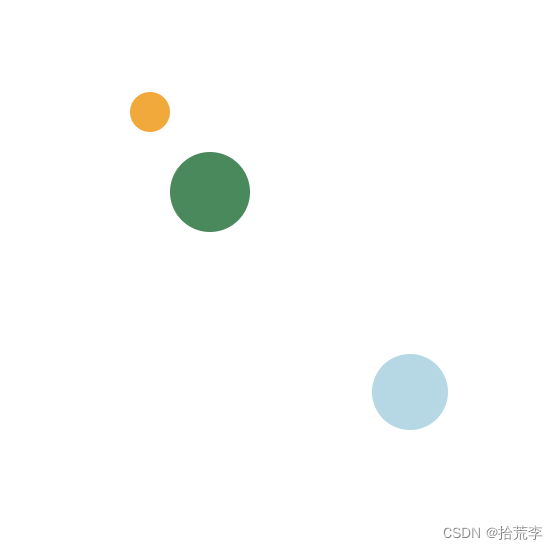
<!DOCTYPE html>
<html lang="en">
<head>
<meta charset="UTF-8">
<meta http-equiv="X-UA-Compatible" content="IE=edge">
<meta name="viewport" content="width=device-width, initial-scale=1.0">
<title>绑定数据</title>
<script src="./d3.min.js"></script>
</head>
<body>
<script>
// 01 添加 svg
d3.select('body').append('svg')
.attr('width', 600)
.attr('height', 400)
// 02 绘制圆形1
// d3.select('svg').append('circle')
// .attr('cx', 100)
// .attr('cy', 100)
// .attr('r', 10)
// .attr('fill', 'orange')
// d3.select('svg').append('circle')
// .attr('cx', 120)
// .attr('cy', 130)
// .attr('r', 20)
// .attr('fill', 'seagreen')
// 03 定义数据
const data = [
{
cx: 100, cy: 100, r: 10, fill: 'orange' },
{
cx: 130, cy: 140, r: 20, fill: 'seagreen' },
{
cx: 230, cy: 240, r: 19, fill: 'lightblue' },
]
d3.select('svg').selectAll('circle')
.data(data)
.enter()
.append('circle')
.attr('cx', d => d.cx)
.attr('cy', d => d.cy)
.attr('r', d => d.r)
.attr('fill', d => d.fill)
// update enter exit
/**
* update --> 数据和元素相等
* enter --> 数据多于元素
* exit -> 元素多于数据
*/
</script>
</body>
</html>
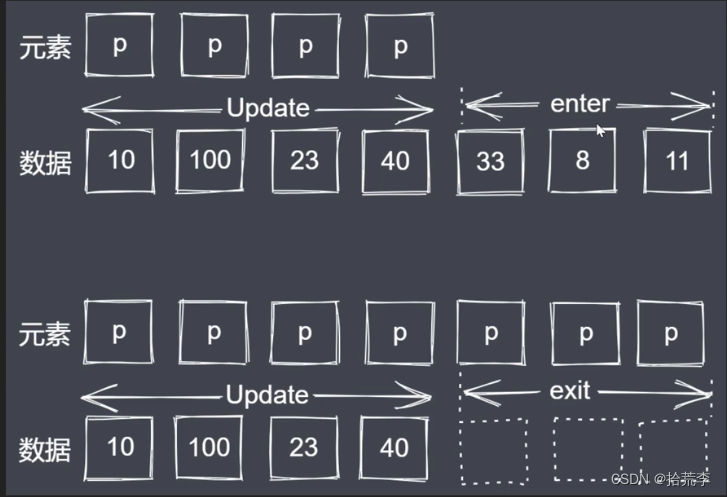
update-enter-exit
<!DOCTYPE html>
<html lang="en">
<head>
<meta charset="UTF-8">
<meta http-equiv="X-UA-Compatible" content="IE=edge">
<meta name="viewport" content="width=device-width, initial-scale=1.0">
<title>三种选择集</title>
<script src="./d3.min.js"></script>
</head>
<body>
<p></p>
<p></p>
<p></p>
<script>
// 数据
// const data = [1, 2, 3, 4, 5]
// const allAp = d3.selectAll('body p')
// const update = allAp.data(data)
// update.text(d => "更新" + d)
// const enter = update.enter()
// enter.append('p').text(d => '新增' + d)
// const allAp = d3.selectAll('body p')
// const update = allAp.data(data)
// update.text(d => "更新" + d)
// const exit = update.exit()
// exit.text(d => "将要删除" + d)
// 03 enter
// d3.select('body').selectAll('p')
// .data(data)
// .enter()
// .append('p')
// .text(d => d)
// 04 data datum
// const data = [1, 2, 3, 4, 5]
// const data = '拉勾教育'
const data = {
name: 'lg', age: 100 }
d3.selectAll('body p')
// .data(data)
.datum(data)
.text(d => d.name)
</script>
</body>
</html>
五、绘制静态直方图
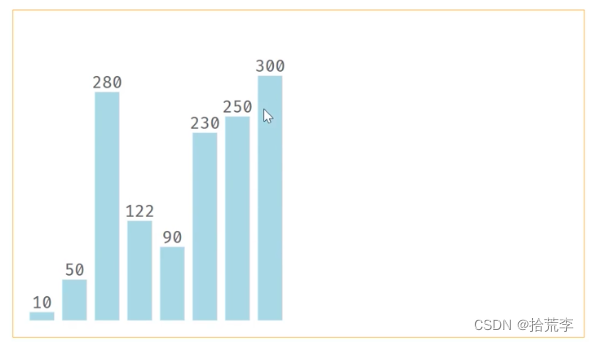
<!DOCTYPE html>
<html lang="en">
<head>
<meta charset="UTF-8">
<meta http-equiv="X-UA-Compatible" content="IE=edge">
<meta name="viewport" content="width=device-width, initial-scale=1.0">
<title>绘制直方图</title>
<script src="./d3.min.js"></script>
<style>
div svg {
display: block;
margin: 40px auto 0;
border: 1px solid orange;
}
</style>
</head>
<body>
<div id="svg"></div>
<script>
// 定义数据
const width = 700
const height = 400
const rectStep = 40
const rectWidth = 30
const data = [10, 50, 280, 122, 90, 230, 250, 300]
// 定义填充
const margin = {
left: 20, right: 20, top: 20, bottom: 20 }
// 创建 svg
d3.select('#svg').append('svg')
.attr('width', width)
.attr('height', height)
// 绘制矩形
d3.select('svg').selectAll('rect')
.data(data)
.enter()
.append('rect')
.attr('x', (d, i) => margin.left + i * rectStep)
.attr('y', d => height - d - margin.bottom)
.attr('width', rectWidth)
.attr('height', d => d)
.attr('fill', 'lightblue')
// 绘制文字
d3.select('svg').selectAll('text')
.data(data)
.enter()
.append('text')
.attr('fill', '#666')
.attr('font-size', '20')
.attr('x', (d, i) => margin.left + i * rectStep)
.attr('y', d => height - d - margin.bottom - 5)
.attr('text-anchor', 'middle')
.attr('transform', `translate(${
rectWidth / 2})`)
.text(d => d)
</script>
</body>
</html>
六、线性比例尺
控制数据显示在一定范围。
// 定义线性比例尺
const linear = d3.scaleLinear()
.domain([0, d3.max(data)])
.range([0, 300])
<!DOCTYPE html>
<html lang="en">
<head>
<meta charset="UTF-8">
<meta http-equiv="X-UA-Compatible" content="IE=edge">
<meta name="viewport" content="width=device-width, initial-scale=1.0">
<title>绘制直方图</title>
<script src="./d3.min.js"></script>
<style>
div svg {
display: block;
margin: 40px auto 0;
border: 1px solid orange;
}
</style>
</head>
<body>
<div id="svg"></div>
<script>
// 定义数据
const width = 700
const height = 400
const rectStep = 40
const rectWidth = 30
const data = [10, 50, 180, 122, 90, 230, 250, 300]
// 定义填充
const margin = {
left: 20, right: 20, top: 20, bottom: 20 }
// 定义线性比例尺
const linear = d3.scaleLinear()
.domain([0, d3.max(data)])
.range([0, 300])
// 创建 svg
d3.select('#svg').append('svg')
.attr('width', width)
.attr('height', height)
// 绘制矩形
d3.select('svg').selectAll('rect')
.data(data)
.enter()
.append('rect')
.attr('x', (d, i) => margin.left + i * rectStep)
.attr('y', d => height - linear(d) - margin.bottom)
.attr('width', rectWidth)
.attr('height', d => linear(d))
.attr('fill', 'lightblue')
// 绘制文字
d3.select('svg').selectAll('text')
.data(data)
.enter()
.append('text')
.attr('fill', '#666')
.attr('font-size', '20')
.attr('x', (d, i) => margin.left + i * rectStep)
.attr('y', d => height - d - margin.bottom - 5)
.attr('text-anchor', 'middle')
.attr('transform', `translate(${
rectWidth / 2})`)
.text(d => d)
</script>
</body>
</html>
七、D3常见比例尺
<!DOCTYPE html>
<html lang="en">
<head>
<meta charset="UTF-8">
<meta http-equiv="X-UA-Compatible" content="IE=edge">
<meta name="viewport" content="width=device-width, initial-scale=1.0">
<title>D3常见比例尺</title>
<script src="./d3.min.js"></script>
</head>
<body>
<script>
// 比例尺: 线性 + 序数
// 01 scaleLinear
let scale = d3.scaleLinear()
// .domain([1, 5])
// .range([1, 100])
// console.log(scale(1))
// console.log(scale(4))
// console.log(scale(5))
// scale.clamp(true)
// console.log(scale(-1))
// console.log(scale(10))
// 02 scaleBand
scale = d3.scaleBand()
.domain([1, 2, 3, 4])
.range([0, 100])
// console.log(scale(1))
// console.log(scale(2))
// console.log(scale(3))
// console.log(scale(4))
// console.log(scale(0))
// console.log(scale(10))
// 03 scaleOrdinal
scale = d3.scaleOrdinal()
.domain(['lg', 'syy', 'zce'])
.range([18, 22, 40, 50])
// console.log(scale('lg'))
// console.log(scale('syy'))
// console.log(scale('zce'))
// console.log(scale('abc'))
// console.log(scale('abcde'))
// 04 scaleQuantize
scale = d3.scaleQuantize().domain([0, 10]).range(['xl', 'm', 's'])
console.log(scale(3.4))
console.log(scale(4))
console.log(scale(6.7))
console.log(scale(-10))
console.log(scale(30))
</script>
</body>
</html>
八、比例尺与坐标轴
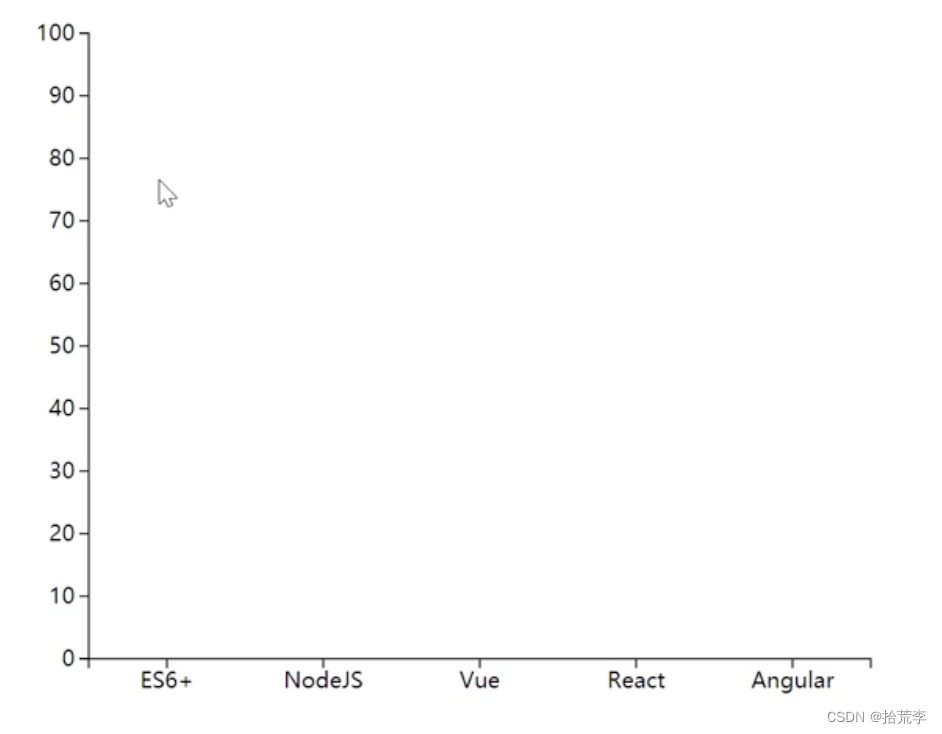
<!DOCTYPE html>
<html lang="en">
<head>
<meta charset="UTF-8">
<meta http-equiv="X-UA-Compatible" content="IE=edge">
<meta name="viewport" content="width=device-width, initial-scale=1.0">
<title>比例尺与坐标轴</title>
<script src="./d3.min.js"></script>
</head>
<body>
<div id="box"></div>
<script>
// 定义数据
const width = 600
const height = 500
const margin = {
left: 50, right: 50, bottom: 50, top: 50 }
const kindData = ['ES6+', "NodeJS", "Vue", "React", "Angular"]
const kindPixel = [margin.left, width - margin.right]
const ratioData = [80, 60, 50, 20, 100]
const ratioPixel = [height - margin.bottom, margin.top]
// 设置画布
d3.select('#box').append('svg')
.attr('width', width)
.attr('height', height)
// 定义比例尺
const xScale = d3.scaleBand().domain(kindData).rangeRound(kindPixel)
// 定义坐标刻度生成器
const xAxis = d3.axisBottom(xScale)
// 绘制X轴具体的刻度内容
d3.select('svg').append('g')
.call(xAxis)
.attr('transform', `translate(0, ${
height - margin.bottom})`)
.attr('font-size', 14)
// 定义y轴比例尺
const yScale = d3.scaleLinear().domain([0, d3.max(ratioData)]).range(ratioPixel)
const yAxis = d3.axisLeft(yScale)
d3.select('svg').append('g')
.call(yAxis)
.attr('transform', `translate(50, 0)`)
.attr('font-size', 14)
</script>
</body>
</html>
九、D3过渡
<!DOCTYPE html>
<html lang="en">
<head>
<meta charset="UTF-8">
<meta http-equiv="X-UA-Compatible" content="IE=edge">
<meta name="viewport" content="width=device-width, initial-scale=1.0">
<title>D3过渡</title>
<script src="./d3.min.js"></script>
</head>
<body>
<script>
// 添加画布
const svg = d3.select('body').append('svg')
.attr('width', 600)
.attr('height', 400)
// 绘制图形
const circle = d3.select('svg').append('circle')
.attr('cx', 100)
.attr('cy', 100)
.attr('r', 20)
.attr('fill', 'seagreen')
// transition duration delay ease
// 初始状态 结束状态
circle.attr('cx', 100).attr('cy', 100)
// 结束状态
circle.transition()
.duration(3000)
.delay(1000)
.ease(d3.easeBounce)
.attr('cx', 500)
.attr('cy', 300)
</script>
</body>
</html>
十、过渡直方图1
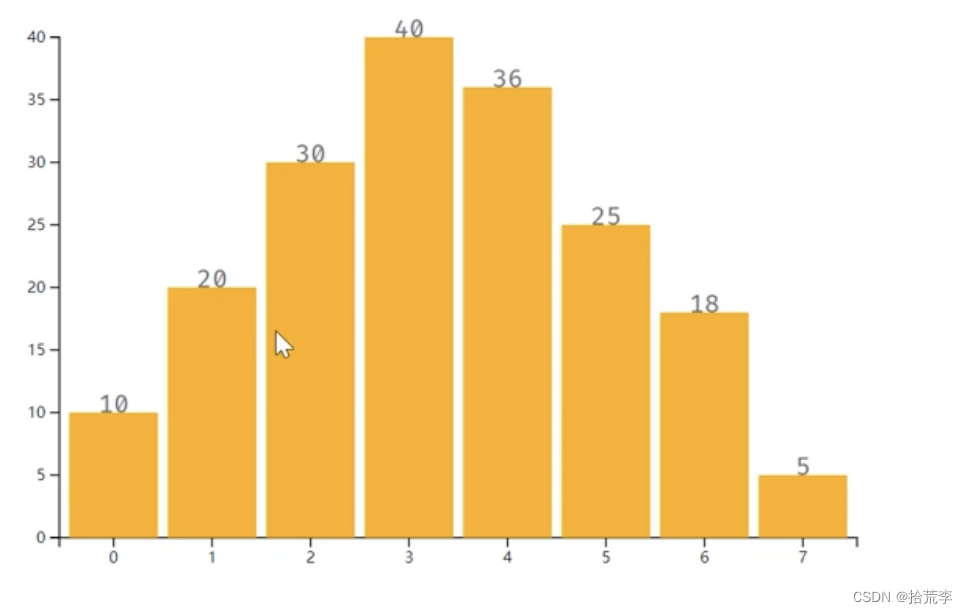
<!DOCTYPE html>
<html lang="en">
<head>
<meta charset="UTF-8">
<meta http-equiv="X-UA-Compatible" content="IE=edge">
<meta name="viewport" content="width=device-width, initial-scale=1.0">
<title>柱状图带过渡</title>
<script src="./d3.min.js"></script>
</head>
<body>
<script>
// 画布大小
const width = 600
const height = 400
// 1 添加画布
const svg = d3.select('body').append('svg')
.attr('width', width)
.attr('height', height)
// 2 填充
const margin = {
left: 30, right: 30, top: 20, bottom: 30 }
// 3 准备源数据
const data = [10, 20, 30, 40, 36, 25, 18, 5]
// 4 绘制坐标轴(比例尺)[0, 1 , 2, 3]=>[0, 540]
const xScale = d3.scaleBand()
.domain(d3.range(data.length))
.range([margin.left, width - margin.left - margin.right])
.padding(0.1)
// 5 定义X轴的生成器
const xAxis = d3.axisBottom(xScale)
// 6 绘制X轴坐标
const gx = d3.select('svg').append('g')
.call(xAxis)
.attr('transform', `translate(0, ${
height - margin.bottom})`)
// 7 绘制Y轴(比例尺 生成器 Y绘制)[5, 40] [30, 400]
const yScale = d3.scaleLinear()
.domain([0, d3.max(data)])
.range([height - margin.top - margin.bottom, margin.bottom])
const yAxis = d3.axisLeft(yScale)
const gy = d3.select('svg').append('g')
.call(yAxis)
.attr('transform', `translate(${
margin.left}, ${
margin.top})`)
// 8 绘制柱状图
const rects = svg.selectAll('.myRect')
.data(data)
.enter()
.append('rect')
.attr('class', 'myRect')
.attr('x', (d, i) => xScale(i))
.attr('y', d => yScale(d))
.attr('width', xScale.bandwidth())
.attr('height', d => yScale(0) - yScale(d))
.attr('fill', 'orange')
.attr('transform', `translate(0, ${
margin.top})`)
// 提供二个状态
rects.attr('y', () => yScale(0)).attr('height', 0)
rects.transition()
.duration(1000)
.delay((d, i) => i * 200)
.ease(d3.easeBounce)
.attr('y', d => yScale(d))
.attr('height', d => yScale(0) - yScale(d))
// 9 绘制文件
const texts = svg.selectAll('myText')
.data(data)
.enter()
.append('text')
.attr('class', 'myText')
.attr('fill', '#666')
.attr('text-anchor', 'middle')
.attr('x', (d, i) => xScale(i))
.text(d => d)
.attr('transform', `translate(${
xScale.bandwidth() / 2}, ${
margin.top})`)
.attr('y', () => yScale(0))
.transition()
.delay((d, i) => i * 200)
.duration(1000)
.ease(d3.easeBounce)
.attr('y', (d) => yScale(d) - 5)
</script>
</body>
</html>
十一、D3交互

<!DOCTYPE html>
<html lang="en">
<head>
<meta charset="UTF-8">
<meta http-equiv="X-UA-Compatible" content="IE=edge">
<meta name="viewport" content="width=device-width, initial-scale=1.0">
<title>柱状图带交互</title>
<style>
html,
body {
width: 100%;
margin: 0;
}
#tip {
color: #fff;
display: none;
margin-top: 15px;
margin-left: 15px;
position: absolute;
padding: 5px 10px;
border-radius: 3px;
background: rgba(0, 0, 0, .4);
font: normal 14px/1em '微软雅黑';
}
</style>
<script src="./d3.min.js"></script>
</head>
<body>
<script>
// 画布大小
const width = 600
const height = 400
// 1 添加画布
const svg = d3.select('body').append('svg')
.attr('width', width)
.attr('height', height)
// 2 填充
const margin = {
left: 30, right: 30, top: 20, bottom: 30 }
// 3 准备源数据
const data = [10, 20, 30, 40, 36, 25, 18, 5]
// 4 绘制坐标轴(比例尺)[0, 1 , 2, 3]=>[0, 540]
const xScale = d3.scaleBand()
.domain(d3.range(data.length))
.range([margin.left, width - margin.left - margin.right])
.padding(0.1)
// 5 定义X轴的生成器
const xAxis = d3.axisBottom(xScale)
// 6 绘制X轴坐标
const gx = d3.select('svg').append('g')
.call(xAxis)
.attr('transform', `translate(0, ${
height - margin.bottom})`)
// 7 绘制Y轴(比例尺 生成器 Y绘制)[5, 40] [30, 400]
const yScale = d3.scaleLinear()
.domain([0, d3.max(data)])
.range([height - margin.top - margin.bottom, margin.bottom])
const yAxis = d3.axisLeft(yScale)
const gy = d3.select('svg').append('g')
.call(yAxis)
.attr('transform', `translate(${
margin.left}, ${
margin.top})`)
// 8 绘制柱状图
const rects = svg.selectAll('.myRect')
.data(data)
.enter()
.append('rect')
.attr('class', 'myRect')
.attr('x', (d, i) => xScale(i))
.attr('y', d => yScale(d))
.attr('width', xScale.bandwidth())
.attr('height', d => yScale(0) - yScale(d))
.attr('fill', 'orange')
.attr('transform', `translate(0, ${
margin.top})`)
// 提供二个状态
rects.attr('y', () => yScale(0)).attr('height', 0)
rects.transition()
.duration(1000)
.delay((d, i) => i * 200)
.ease(d3.easeBounce)
.attr('y', d => yScale(d))
.attr('height', d => yScale(0) - yScale(d))
// 9 绘制文件
const texts = svg.selectAll('myText')
.data(data)
.enter()
.append('text')
.attr('class', 'myText')
.attr('fill', '#666')
.attr('text-anchor', 'middle')
.attr('x', (d, i) => xScale(i))
.text(d => d)
.attr('transform', `translate(${
xScale.bandwidth() / 2}, ${
margin.top})`)
.attr('y', () => yScale(0))
.transition()
.delay((d, i) => i * 200)
.duration(1000)
.ease(d3.easeBounce)
.attr('y', (d) => yScale(d) - 5)
// 自定义缓动类
class EaseObj {
constructor(target) {
this.target = target
this.pos = {
x: width / 2, y: height / 2 }
this.endPos = {
x: 0, y: 0 }
this._play = false
this.fm = 0
this.speed = 0.1
}
set animate(value) {
if (value !== this._play) {
if (value) {
this.render()
} else {
this.cancel()
}
this._play = value
}
}
render() {
const {
pos, endPos, speed, target } = this
pos.x += (endPos.x - pos.x) * speed
pos.y += (endPos.y - pos.y) * speed
target.style('left', `${
pos.x}px`)
.style('top', `${
pos.y}px`)
this.fm = requestAnimationFrame(() => {
this.render()
})
}
cancel() {
cancelAnimationFrame(this.fm)
}
}
// 10 定义提示框元素
const tip = d3.select('body').append('div').attr('id', 'tip')
// 11 鼠标移上
rects.on('mouseover', ({
clientX, clientY }, data) => {
tip.style('left', `${
clientX}px`)
.style('top', `${
clientY}px`)
.style('display', 'block')
.html(`
<p>此项平均值:${
data}</p>
`)
})
const tipObj = new EaseObj(tip)
rects.on('mousemove', ({
clientX, clientY }, data) => {
tipObj.endPos = {
x: clientX, y: clientY }
tipObj.animate = true
})
rects.on('mouseout', () => {
tipObj.animate = false
tip.style('display', 'none')
})
// rects.on('mousemove', ({ clientX, clientY }, data) => {
// tip.style('left', `${clientX}px`)
// .style('top', `${clientY}px`)
// })
// rects.on('mouseout', ({ clientX, clientY }, data) => {
// tip.style('left', `${clientX}px`)
// .style('top', `${clientY}px`)
// .style('display', 'none')
// })
</script>
</body>
</html>
