echarts进阶阶段练习,拿到后端接口数据,渲染图表,完成调节样式(完整代码在最后)
效果图
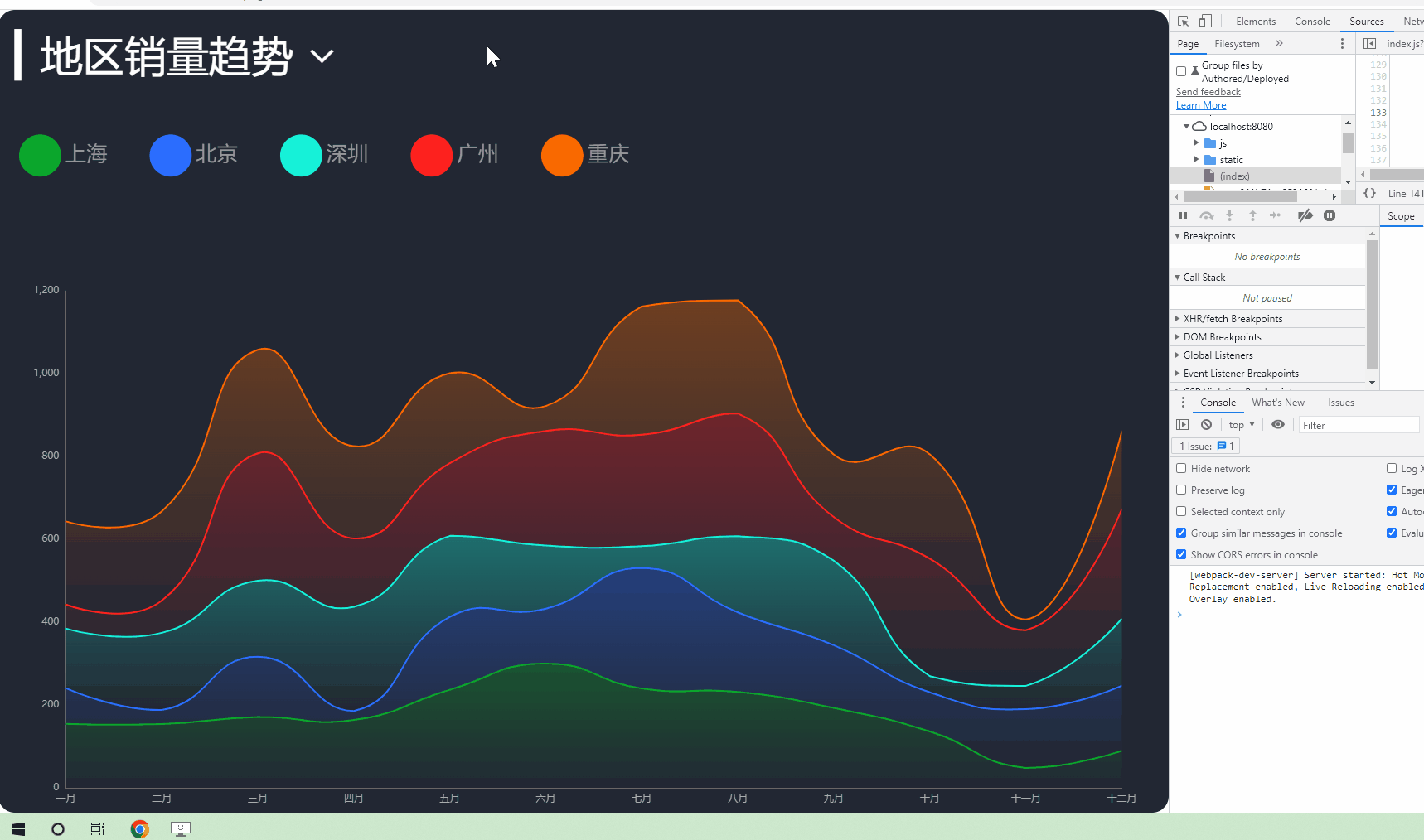
我们可以将图表的渲染分成三个阶段 初始化阶段、数据更新阶段、分辨率适配阶段
一、初始化阶段
那么我们在初始化阶段要先拿到后端接口数据
首次需要在根路径下的main.js文件中引入axios并且将axios挂载到Vue原型对象上
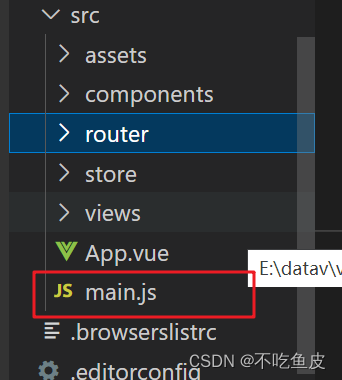
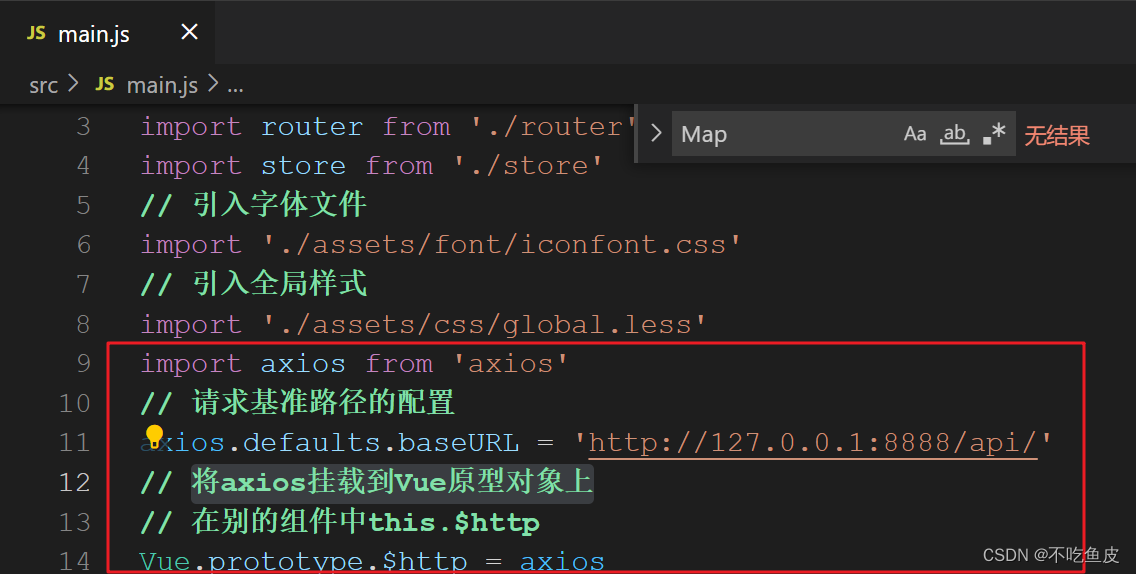
import axios from 'axios'
// 请求基准路径的配置 根据自己的接口路径来修改
axios.defaults.baseURL = 'http://127.0.0.1:8888/api/'
// 将axios挂载到Vue原型对象上
// 在别的组件中this.$http
Vue.prototype.$http = axios然后我们需要建立一个页面来写我们的图表,并在这个页面的methods中建立getData方法拿到接口数据
async getData () {
// 根据自己的接口路径来修改方法里的参数
const { data: ret } = await this.$http.get('trend')
this.allData = ret
this.updateChart()
},拿到接口后,我们就需要初始化这个图表
initChart () {
this.chartInstance = this.$echarts.init(this.$refs.trendRef, 'chalk')
const initOption = {
grid: {
left: '3%',
top: '35%',
right: '4%',
bottom: '1%',
// 把坐标轴的文字 控制在范围大小以内
containLabel: true
},
tooltip: {
trigger: 'axis'
},
legend: {
left: 20,
top: '15%',
icon: 'circle'
},
xAxis: {
type: 'category',
// x轴 挤紧挨边缘
boundaryGap: false
},
yAxis: {
type: 'value'
}
}
this.chartInstance.setOption(initOption)
},这时,我们图表的初始化已经完成,但是我们还没有将接口拿到的数据放进去,下面我们需要进行的就是第二阶段,数据更新阶段
二、数据更新阶段
在methods方法中建一个updateChart方法,在此方法中我们来处理接口拿到的数据
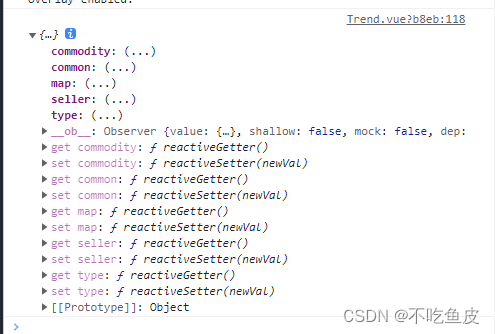
我们首先需要在方法中新建一个变量timeArr来拿我们类目轴的数据
const timeArr = this.allData.common.month接着在新建变量拿y轴和series下的数据
const valueArr = this.allData[this.choiceType].data
const seriesArr = valueArr.map((item, index) => {
return {
name: item.name,
type: 'line',
data: item.data,
// 数据堆叠
stack: this.choiceType,
areaStyle: {
color: new this.$echarts.graphic.LinearGradient(0, 0, 0, 1, [
{
offset: 0,
color: colorArr1[index]
}, // 百分之0的颜色值
{
offset: 1,
color: colorArr2[index]
} // 百分之100的颜色值
])
}
}
})然后我们在新建一个变量来拿我们的图例数据
// 图例的数据
const legendArr = valueArr.map(item => {
return item.name
})接下来我们需要重新setOption图表数据,让我们拿到的数据渲染上去
以下是updateChart方法完整代码
updateChart () {
// 半透明的颜色值
const colorArr1 = [
'rgba(11, 168, 44, 0.5)',
'rgba(44, 110, 255, 0.5)',
'rgba(22, 242, 217, 0.5)',
'rgba(254, 33, 30, 0.5)',
'rgba(250, 105, 0, 0.5)'
]
// 全透明的颜色值
const colorArr2 = [
'rgba(11, 168, 44, 0)',
'rgba(44, 110, 255, 0)',
'rgba(22, 242, 217, 0)',
'rgba(254, 33, 30, 0)',
'rgba(250, 105, 0, 0)'
]
// 处理数据
// 类目轴的数据
const timeArr = this.allData.common.month
// y轴的数据 series下的数据
const valueArr = this.allData[this.choiceType].data
const seriesArr = valueArr.map((item, index) => {
return {
name: item.name,
type: 'line',
data: item.data,
// 数据堆叠
stack: this.choiceType,
areaStyle: {
color: new this.$echarts.graphic.LinearGradient(0, 0, 0, 1, [
{
offset: 0,
color: colorArr1[index]
}, // 百分之0的颜色值
{
offset: 1,
color: colorArr2[index]
} // 百分之100的颜色值
])
}
}
})
// 图例的数据
const legendArr = valueArr.map(item => {
return item.name
})
const dataOption = {
xAxis: {
data: timeArr
},
legend: {
data: legendArr
},
series: seriesArr
}
this.chartInstance.setOption(dataOption)
},接下来我们需要让图表可以根据屏幕的大小来自适应,那么就来到第三阶段分辨率适配阶段
三、分辨率适配
在methods中新建一个screenAdapter 方法来让图表自适应屏幕大小
screenAdapter () {
this.titleFontSize = this.$refs.trendRef.offsetWidth / 100 * 3.6
const adapterOption = {
legend: {
itemWidth: this.titleFontSize,
itemHeight: this.titleFontSize,
itemGap: this.titleFontSize,
textStyle: {
fontSize: this.titleFontSize / 2
}
}
}
this.chartInstance.setOption(adapterOption)
this.chartInstance.resize()
},这样图表就渲染完成了,接下来我们可以做一些小小的优化来使图表给人体验感更好
完整代码如下
<template>
<div class="com-container">
<div class="title" :style="comStyle">
<span>{
{ "▎" + showTitle }}</span>
<i
class="iconfont icon-arrow-down"
:style="comStyle"
@click="showChoice = !showChoice"
></i>
<div class="select-con" v-show="showChoice" :style="marginStyle">
<div
class="select-item"
v-for="item in selectTypes"
:key="item.key"
@click="handleSelect(item.key)"
>
{
{ item.text }}
</div>
</div>
</div>
<div class="com-chart" ref="trendRef"></div>
</div>
</template>
<script>
export default {
name: 'Trend',
data () {
return {
chartInstance: null,
// 从服务器中获取的所有数据
allData: null,
// 是否显示可选项
showChoice: false,
// 显示的数据类型
choiceType: 'map',
// 指明标题字体大小
titleFontSize: 0
}
},
created () {
// 组件创建完成后 进行回调函数的注册
// this.$socket.registerCallBack('trendData', this.getData)
},
mounted () {
this.initChart()
this.getData()
window.addEventListener('resize', this.screenAdapter)
this.screenAdapter()
},
destroyed () {
window.removeEventListener('resize', this.screenAdapter)
},
computed: {
selectTypes () {
if (!this.allData) {
return []
} else {
return this.allData.type.filter(item => {
return item.key !== this.choiceType
})
}
},
showTitle () {
if (!this.allData) {
return ''
} else {
return this.allData[this.choiceType].title
}
},
// 设置给标题的样式
comStyle () {
return {
fontSize: this.titleFontSize + 'px'
}
},
marginStyle () {
return {
marginLeft: this.titleFontSize + 'px'
}
}
},
methods: {
initChart () {
this.chartInstance = this.$echarts.init(this.$refs.trendRef, 'chalk')
const initOption = {
grid: {
left: '3%',
top: '35%',
right: '4%',
bottom: '1%',
// 把坐标轴的文字 控制在范围大小以内
containLabel: true
},
tooltip: {
trigger: 'axis'
},
legend: {
left: 20,
top: '15%',
icon: 'circle'
},
xAxis: {
type: 'category',
// x轴 挤紧挨边缘
boundaryGap: false
},
yAxis: {
type: 'value'
}
}
this.chartInstance.setOption(initOption)
},
async getData () {
const { data: ret } = await this.$http.get('trend')
this.allData = ret
console.log(this.allData)
this.updateChart()
},
updateChart () {
// 半透明的颜色值
const colorArr1 = [
'rgba(11, 168, 44, 0.5)',
'rgba(44, 110, 255, 0.5)',
'rgba(22, 242, 217, 0.5)',
'rgba(254, 33, 30, 0.5)',
'rgba(250, 105, 0, 0.5)'
]
// 全透明的颜色值
const colorArr2 = [
'rgba(11, 168, 44, 0)',
'rgba(44, 110, 255, 0)',
'rgba(22, 242, 217, 0)',
'rgba(254, 33, 30, 0)',
'rgba(250, 105, 0, 0)'
]
// 处理数据
// 类目轴的数据
const timeArr = this.allData.common.month
// y轴的数据 series下的数据
const valueArr = this.allData[this.choiceType].data
const seriesArr = valueArr.map((item, index) => {
return {
name: item.name,
type: 'line',
data: item.data,
// 数据堆叠
stack: this.choiceType,
areaStyle: {
color: new this.$echarts.graphic.LinearGradient(0, 0, 0, 1, [
{
offset: 0,
color: colorArr1[index]
}, // 百分之0的颜色值
{
offset: 1,
color: colorArr2[index]
} // 百分之100的颜色值
])
}
}
})
// 图例的数据
const legendArr = valueArr.map(item => {
return item.name
})
const dataOption = {
xAxis: {
data: timeArr
},
legend: {
data: legendArr
},
series: seriesArr
}
this.chartInstance.setOption(dataOption)
},
screenAdapter () {
this.titleFontSize = this.$refs.trendRef.offsetWidth / 100 * 3.6
const adapterOption = {
legend: {
itemWidth: this.titleFontSize,
itemHeight: this.titleFontSize,
itemGap: this.titleFontSize,
textStyle: {
fontSize: this.titleFontSize / 2
}
}
}
this.chartInstance.setOption(adapterOption)
this.chartInstance.resize()
},
handleSelect (currentValue) {
this.choiceType = currentValue
this.updateChart()
this.showChoice = false
}
},
};
</script>
<style lang="less" scoped>
.title {
position: absolute;
left: 20px;
top: 20px;
z-index: 10;
color: #fff;
cursor: pointer;
.icon-arrow-down {
cursor: pointer;
margin-left: 10px;
}
.select-con {
background-color: #222733;
}
}
</style>