效果图如下:
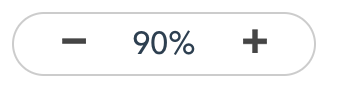
操作效果:

用途:
实际工作中对图片或文档预览时会用到
子组件代码
<template>
<div class="flex border border-radius-l padding-left-l padding-right-l">
<div class="zoom-btn flex flex-center-sp flex-center-cz pointer cannotselect" @click="smallClick">➖</div>
<div class="flex zoom-text flex-center-sp flex-center-cz">{
{value}}%</div>
<div class="zoom-btn flex flex-center-sp flex-center-cz pointer cannotselect" @click="bigClick">➕</div>
</div>
</template>
<script>
export default {
name : 'MyZoom',
props: {
scaleRange:{},
scaleValue:{}
},
watch: {
scaleValue: {
handler(newValue) {
this.value = newValue
},
immediate: true,
deep: true
}
},
data() {
return {
value: null
}
},
methods: {
smallClick() {
let index = this.scaleRange.indexOf(this.value);
console.log(index)
if (index <= 1) {
this.value = this.scaleRange[0];
} else {
this.value = this.scaleRange[index - 1];
}
this.$emit("change", this.value);
},
bigClick() {
let index = this.scaleRange.indexOf(this.value);
console.log(index)
if (index >= this.scaleRange.length - 1) {
this.value = this.scaleRange[this.scaleRange.length - 1];
} else {
this.value = this.scaleRange[index + 1];
}
this.$emit("change", this.value);
}
}
}
</script>
<style>
.zoom-btn {
width: 30px;
height: 30px;
}
.zoom-text {
font-size: 16px;
font-weight: 500;
width: 60px;
height: 30px;
}
</style>重点说明
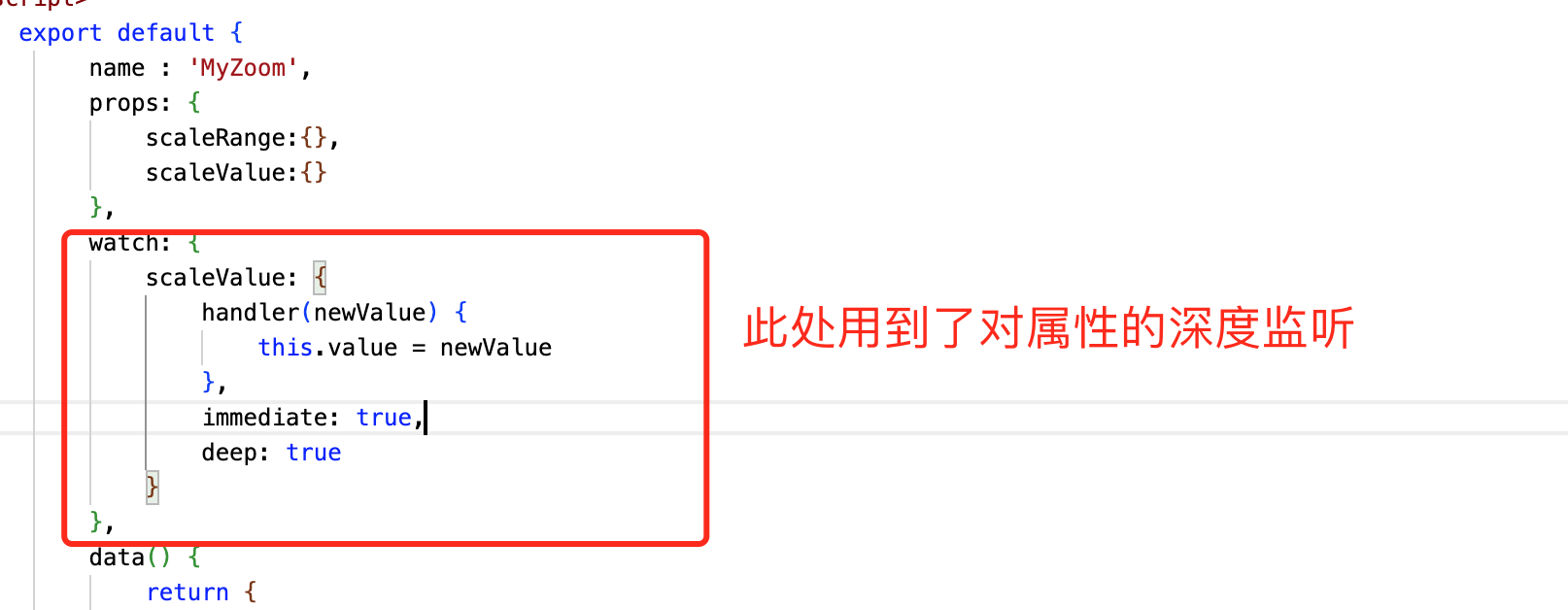
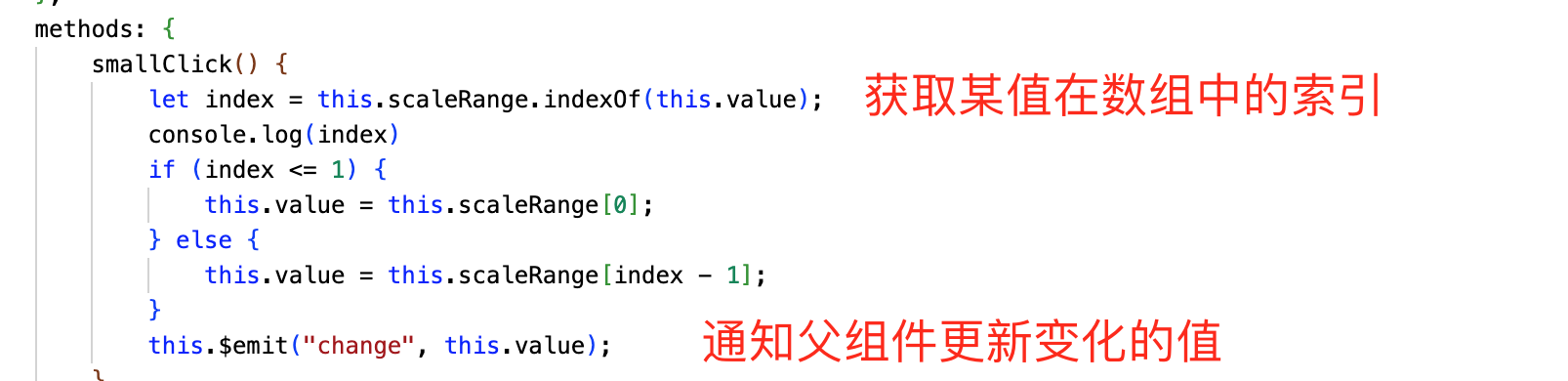
父组件代码
<template>
<div class="body">
<div class="table">
<div class="filter font-bold">组件库(三) 仿浏览器缩放组件</div>
<div class="margin-top-l margin-left-l flex flex-center-cz">
<my-zoom :scaleValue="scaleValue" :scaleRange="scaleRange" @change="change" ></my-zoom>
<div class="margin-left-xxl">子组件值变化为:{
{nowValue}}%</div>
</div>
</div>
</div>
</template>
<script>
/*
名称:组件库(三) 仿浏览器缩放比例组件
作者:唐赢
时间:2023-3-19
*/
import MyZoom from '@/components/zoom/Zoom'
export default {
name: 'ZoomDemo',
components: {
MyZoom
},
data () {
return {
nowValue : 110,
scaleValue : 110,
scaleRange:[90,100,110,125,150,180,200]
}
},
methods: {
change(value) {
this.nowValue = value
}
}
}
</script>
<style scoped>
.body {
display: flex;
justify-content: center;
margin-top: 73px;
width: 100%;
}
.table {
background-color: #fff;
width: 1080px;
min-height: 800px;
box-shadow: 0px 3px 6px rgba(0, 0, 0, .1);
margin-bottom: 10px;
}
.filter {
display: flex;
height: 60px;
align-items:center;
background-color: #fff;
font-size: 18px;
justify-content: center;
border-bottom: 1px solid rgba(0, 0, 0, .2);;
}
</style>
重点说明
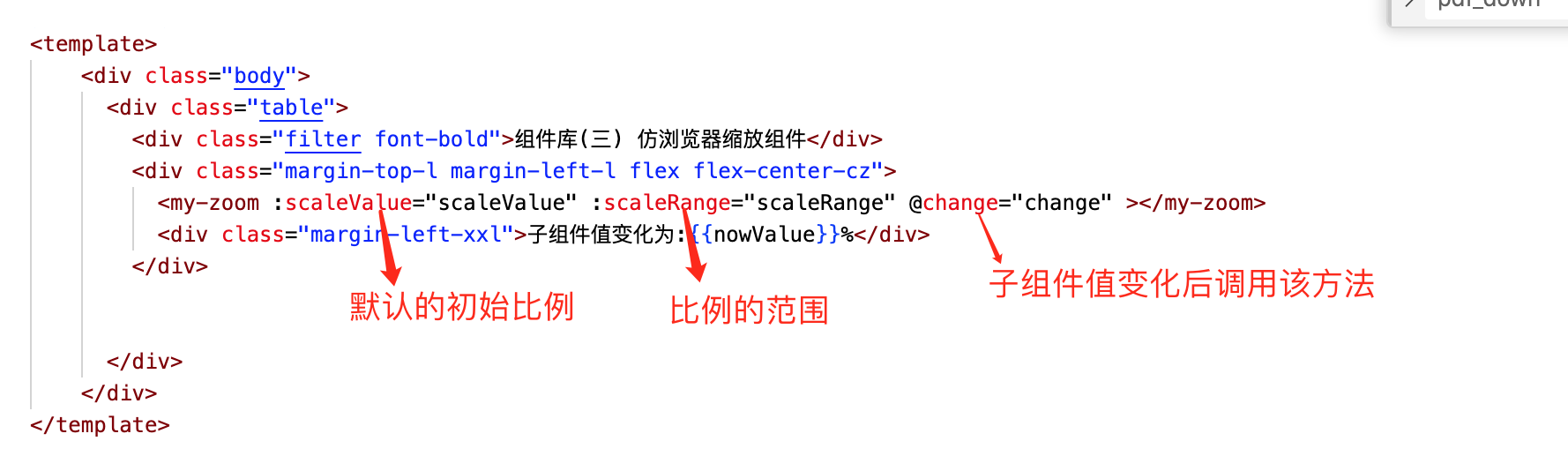
源码下载:https://download.csdn.net/download/gdgztt/87591067