1. 第一步,在项目下创建文件夹(components等文件)
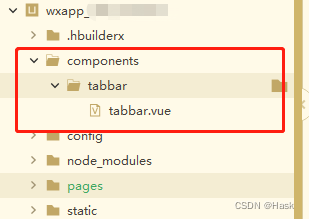
tabbar.vue中的代码:
<template>
<view>
<u-tabbar :value="current?current:1" @change="changeTab" :fixed="true"
:safeAreaInsetBottom="true" :border="true" :placeholder="true" activeColor="#4E94EC">
<u-tabbar-item v-for="(item,index) in list" :key="index" :name="item.id" :text="item.text">
<image class="u-page__item__slot-icon" slot="active-icon" :src="item.selectedIconPath"></image>
<image class="u-page__item__slot-icon-index" slot="inactive-icon" :src="item.iconPath"></image>
</u-tabbar-item>
</u-tabbar>
</view>
</template>
<script>
export default {
name:"tabbar",
data() {
return {
list: [
{
id: 1,
// 图片更换成自己的哈
selectedIconPath: "../../static/tabbarImg/tab1-selected.png",
iconPath: "../../static/tabbarImg/tab1.png",
text: '首页',
pagePath: "pages/index/index"
},
{
id: 2,
selectedIconPath: "../../static/tabbarImg/tab2-selected.png",
iconPath: "../../static/tabbarImg/tab2.png",
text: '订单',
pagePath: "pages/order/index"
},
{
id: 3,
selectedIconPath: "../../static/tabbarImg/tab3-selected.png",
iconPath: "../../static/tabbarImg/tab3.png",
text: '我的',
pagePath: "pages/mine/index"
}
],
};
},
props: {
current: {
type: Number,
default: 1
}
},
methods: {
changeTab(e) {
// 用 switchTab 的前提要在 pages.json中 注册好 tabBar
// 可以把 switchTab换成其他的跳转(比如:navigateTo) 不过好像页面会闪一下,建议switchTab
uni.switchTab({
url: '/' + this.list[e-1].pagePath,
})
// pages.json 的代码我直接粘贴到这里
//-------------
"tabBar": {
"custom": true,
"list": [{
"pagePath": "pages/index/index",
"text": "首页"
}, {
"pagePath": "pages/order/index",
"text": "订单"
}, {
"pagePath": "pages/mine/index",
"text": "我的"
}]
}
//-----------
}
}
}
</script>
<style scoped>
.u-page__item__slot-icon{
width: 21px!important;
height: 21px!important;
}
.u-page__item__slot-icon-index{
width: 20px!important;
height: 20px!important;
}
</style>
2. 第二步在对应的tabbar页面(就是那三个页面,我就拿第一个举例
)
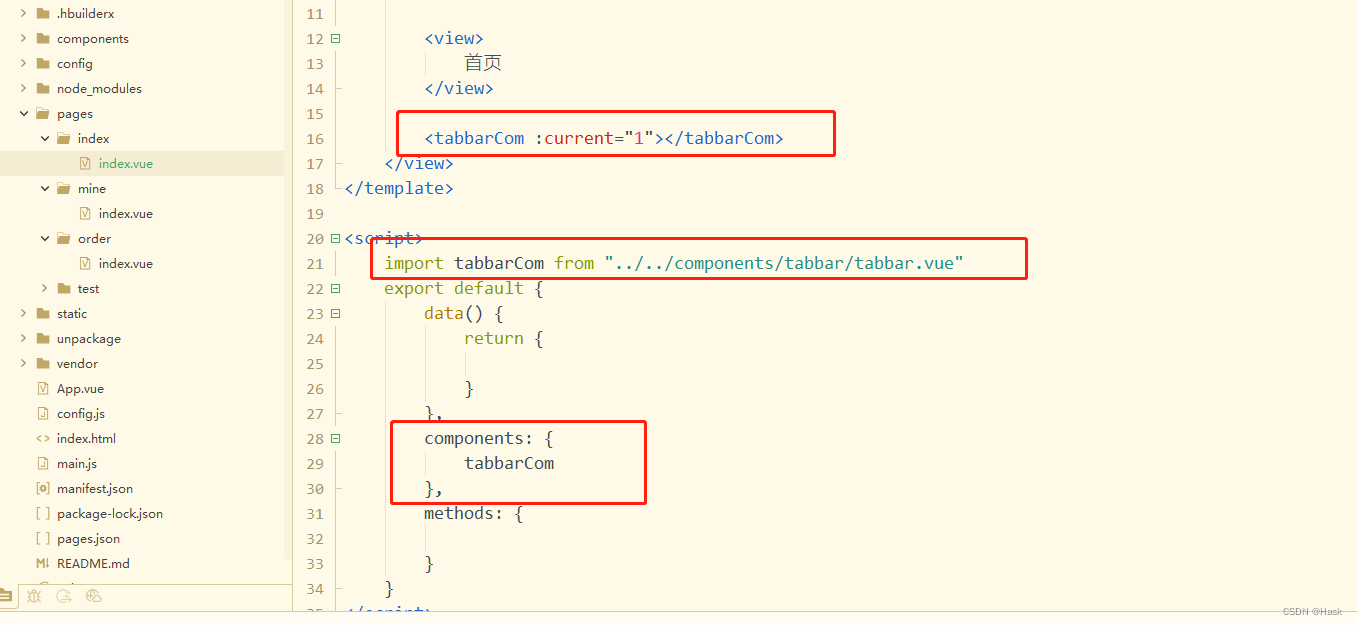
重要的我用红框圈起来了,看第一个红框,因为首页是在第一个,所以current的是1. 下边是代码
<tabbarCom :current="1"></tabbarCom>
import tabbarCom from "../../components/tabbar/tabbar.vue"
components: {
tabbarCom
},
如果这个不能用的话,把你的收款码给我。 就是这么自信!