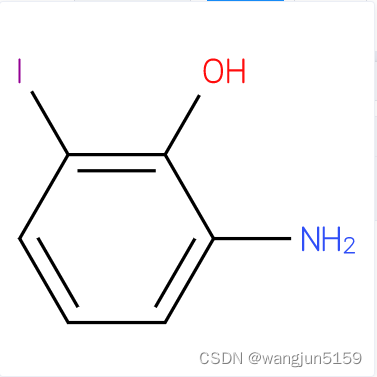ketcher是一个化学结构式编辑器(github地址),ketcher插件提供了传统的html standalone版、npm包react版,并没有npm包vue版,集成到vue的原理是将standalone版嵌到iframe中,通过拿到iframe中的ketcher对象,从而获取到化学式。
预期ketcher组件功能
ketcher组件可以被引用,是个按钮,点击后,弹出对话框,输入化学式后,可获取到化学式的molfile,点击确定可返回给父组件所选化学式的molfile。
下载ketcher
为了稳定,没有下载最新的2.8.0,而是下载了Ketcher 2.6.4 standalone,下载后解压放到vue项目中的public目录下,如下图
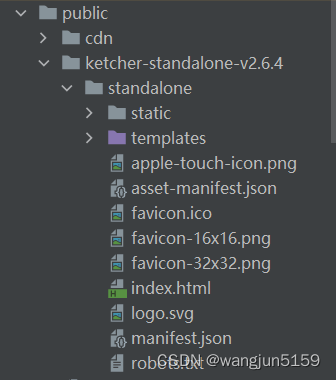
创建化学式组件
在组件目录内创建化学式组件src/components/chemical-structure-editor/index.vue,
<!--化学式结构搜索编辑器-->
<template>
<div>
<el-button icon="el-icon-search" @click="searchChemicalStructure">结构式查询</el-button>
<el-dialog class="dialog-custom-class"
:close-on-click-modal="false"
width="70%"
:append-to-body="true"
:visible.sync="showEditor">
<div class="molecule">
<div>
<div class="right_content">
<el-button type="primary" @click="confirmed">确定</el-button>
<el-divider/>
</div>
<div>
<iframe class="frame" id="idKetcher"
src="/ketcher-standalone-v2.6.4/standalone/index.html"
width="100%" height="600" style="display: block;margin: 0 auto;border:0;"/>
</div>
</div>
</div>
</el-dialog>
</div>
</template>
<script>
export default {
name: 'index',
components: {},
watch:{
showEditor(newVal){
this.innerShowEditor=newVal
}
},
data() {
return {
showEditor: false,
ketcher: null
}
},
methods: {
searchChemicalStructure() {
this.showEditor = true
this.ketcher = null
},
/**
* 确定
*/
async confirmed() {
//拿到molfile
const molfile = await this.getMolfile()
console.log("molfile", molfile)
//获取到的molfile返回给父组件,关闭对话框
this.$emit("confirmed", molfile)
this.showEditor=false
},
/**
获取molfile
*/
getMolfile(){
//在用到Ketcher时,再获取反而更加可靠。
this.initKetcher()
return this.ketcher.getMolfile()
},
initKetcher() {
if(this.ketcher){
return
}
let ketcherFrame = document.getElementById('idKetcher')
let ketcher = null
if (ketcherFrame && 'contentDocument' in ketcherFrame) {
ketcher = ketcherFrame.contentWindow.ketcher
} else {
ketcher = document.frames['idKetcher'].window.ketcher
}
if(!ketcher){
this.$message({
showClose: true,
message: 'ketcher控件未初始化完毕',
type: 'warning'
});
return
}
this.ketcher = ketcher
},
},
created() {
//因为网络加载时机问题,初始化控件方法initKetcher()并没有放到created()里,
//在用到时,再获取反而更加可靠。
console.log("化学式结构编辑器控件,初始化")
}
}
</script>
<style scoped >
.molecule {
padding: 10px;
}
.dialog-custom-class ::v-deep .el-dialog__header{
padding: 0;
}
.dialog-custom-class ::v-deep .el-dialog__body{
padding:10px;
}
</style>
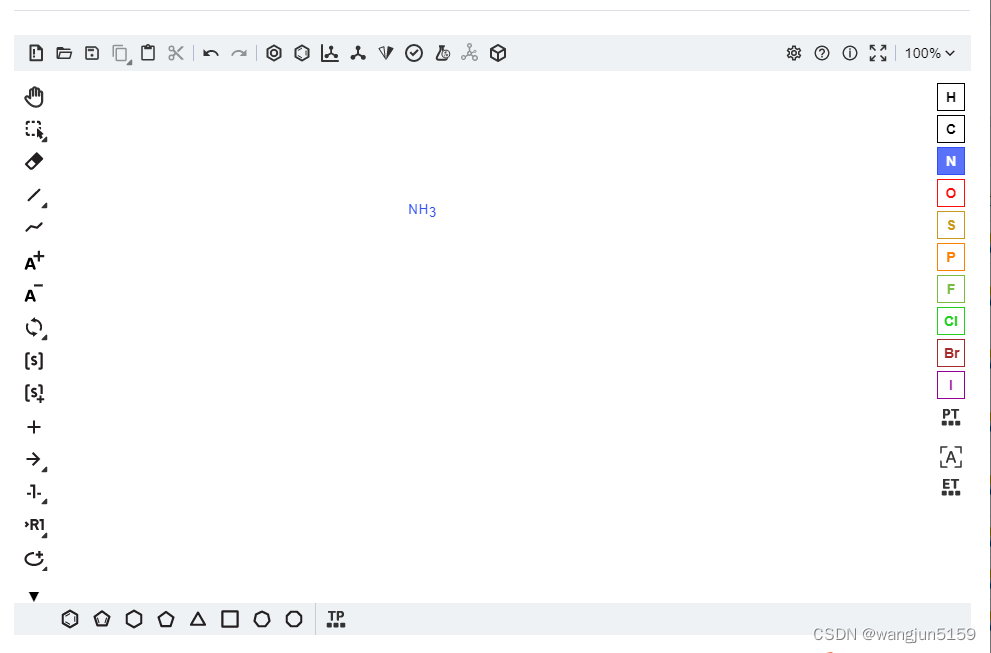
相应的只读组件
除了可编辑的化学式组件,通常还会有个只读的化学式组件,以图片的形式显示分子式,创建化学式只读组件src/components/chemical-structure-editor/read-only.vue,简单来说就是根据父组件传过来的smiles生成图片对象URL。
先安装两个npm依赖,这里的版本号一定要搭配使用。
npm install [email protected]
npm install [email protected]
<!--化学式的只读模式-->
<template>
<div>
<img v-if="imgUrl" :src="imgUrl" style="width: 100%;height: 100%;">
</div>
</template>
<script>
import { StandaloneStructService } from 'ketcher-standalone'
import { Ketcher } from 'ketcher-core'
let structService = new StandaloneStructService()
let ketcher = new Ketcher({}, structService, {})
export default {
name: "read-only",
props: {
/**
* smiles
*/
smiles: {
type: String
}
},
data(){
return {
imgUrl:""
}
},
created() {
this.generateImgUrl()
},
watch:{
smiles(newVal,oldVal){
console.log("smiles变了新值是:",newVal)
this.imgUrl = null
this.generateImgUrl()
}
},
methods:{
generateImgUrl(){
if(this.smiles){
ketcher.generateImage(this.smiles, {
outputFormat: "svg", // 生成图片的类型,可以是"svg"或"png"
backgroundColor: "255, 255, 255" // 背景颜色
}).then(res => {
this.imgUrl = window.URL.createObjectURL(res); // res是blob类型,用该方法转为url后可以在用img展示
})
}else{
this.imgUrl=null
}
}
}
}
</script>
<style scoped>
</style>