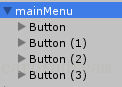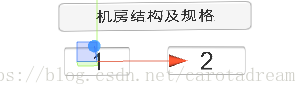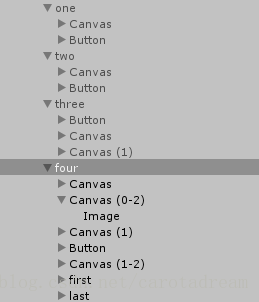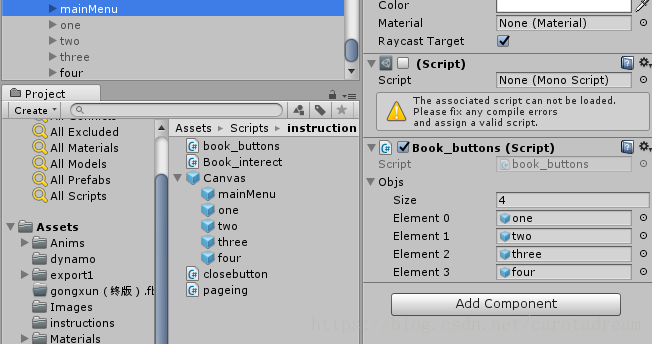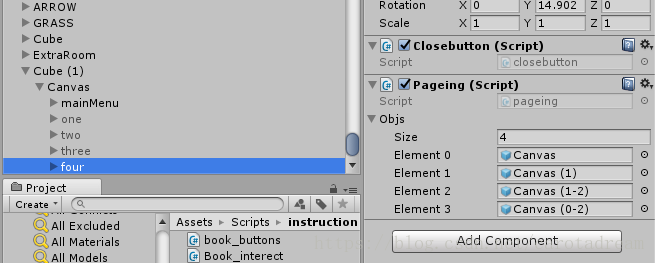首先我们应该来创建一个可以交互的说明书,后面再利用VIVE控制来使说明书关闭或者打开
1.创建一个主菜单,在里面添加多个按钮,按钮点击下,就会展示相应的图片说明。(在VR中,可以想象激光的照射扣扳机就是鼠标点击选取)
2.对应每个button创建相应的图片展示(可以使用Canvas或者plane)
(以下Button为关闭按钮)
因为我这个项目第四张展示有多页,多以需要添加翻页功能
3.接下来挂载脚本
需要在mainMenu下所有按钮创建点击事件,调用book_buttons中的open_book函数
4.脚本展示
book_buttons.com
using System.Collections;
using System.Collections.Generic;
using UnityEngine;
public class book_buttons : MonoBehaviour {
public GameObject[] objs ;
// Use this for initialization
void Start () {
for (int i = 0; i < objs.Length; i++) {
objs [i].SetActive (false);
}
}
// Update is called once per frame
void Update () {
}
public void open_book(int i){
for (int a = 0; a < objs.Length; a++) {
objs [a].SetActive (false);
}
objs [i].SetActive (true);
}
}
closeButton.cs(仍需要为相应的button创建点击事件)
using System.Collections;
using System.Collections.Generic;
using UnityEngine;
public class closebutton : MonoBehaviour {
// Use this for initialization
void Start () {
}
// Update is called once per frame
void Update () {
}
public void close(){
this.gameObject.SetActive (false);
}
}
pageing.cs(拼错了= -=,记得为对应的button创建点击事件)
using System.Collections;
using System.Collections.Generic;
using UnityEngine;
public class pageing : MonoBehaviour {
public GameObject[] objs;
// Use this for initialization
void Start () {
for (int i = 0; i < objs.Length; i++) {
objs [i].SetActive (false);
}
objs [0].SetActive (true);
objs[1].SetActive(true);
}
public void front(){
for (int i = 0; i < objs.Length; i++) {
objs [i].SetActive (false);
}
objs [0].SetActive (true);
objs[1].SetActive(true);
}
public void second(){
for (int i = 0; i < objs.Length; i++) {
objs [i].SetActive (false);
}
objs [2].SetActive (true);
objs[3].SetActive(true);
}
// Update is called once per frame
void Update () {
}
}