首先新建一个watermark.js文件存放水印功能核心代码,核心代码我会放在文章底部,也可以点击watermark.js直接下载。
如何使用?这里以vue页面为例,先看效果,如下图。
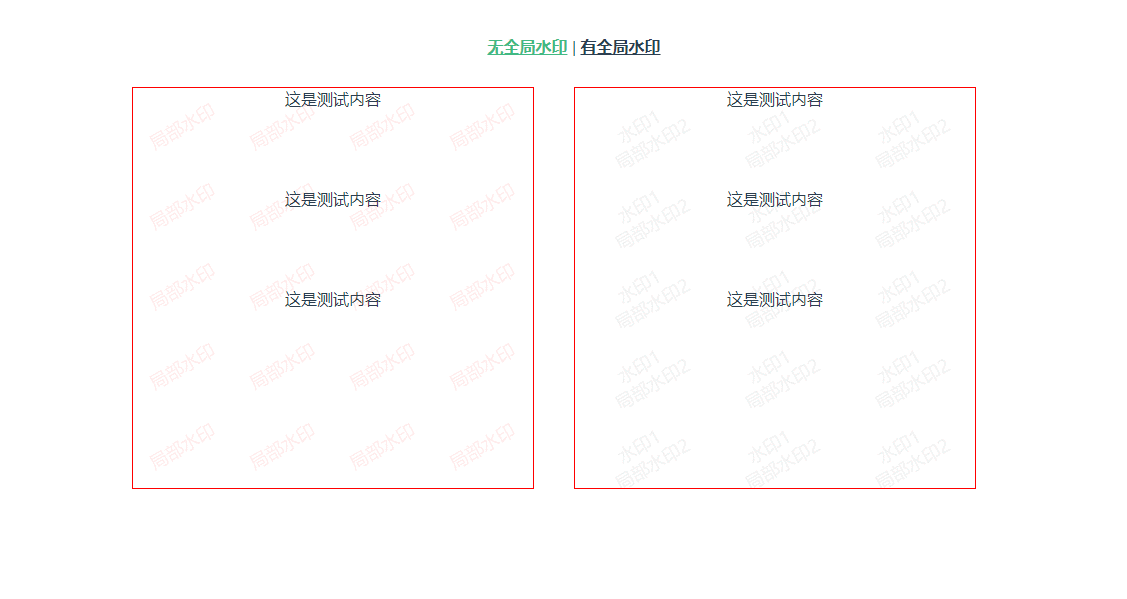
全局水印实现:
1.首先在main.js引入watermark.js,并在vue原型上添加$watermark属性作为全局水印的实例,在实例化时如果不传targetNode参数,则会将水印节点添加到body下面,即为全局水印。
// main.js
import Vue from "vue";
import App from "./App.vue";
import router from "./router";
import store from "./store";
import { Watermark } from "@/utils/watermark"
Vue.prototype.$watermark = new Watermark({
content: '全局',
width: 100,
height: 80,
color: 'red',
});
new Vue({
router,
store,
render: (h) => h(App),
}).$mount("#app");
2.在App.vue的生命周期created中调用$watermark的create方法创建全局水印,这样全局水印就能在页面展示了,如果要移除全局水印调用remove方法即可。
<template>
<div id="app">
<div id="nav">
<router-link to="/">无全局水印</router-link> |
<router-link to="/about">有全局水印</router-link>
</div>
<router-view />
</div>
</template>
<script>
export default {
name: "App",
components: {},
created() {
// 创建全局水印
this.$watermark.create();
},
};
</script>局部水印实现:在所需页面引入watermark.js,具体用法如下:其中targetNode(需要添加水印的节点类名)参数是必传。唯一需要注意的是,使用局部水印的页面需要在加载时移除全局水印,在离开该页面时重新创建全局水印
<template>
<div class="home">
<div class="box">
<div class="child">这是测试内容</div>
<div class="child">这是测试内容</div>
<div class="child">这是测试内容</div>
</div>
<div class="box box1">
<div class="child">这是测试内容</div>
<div class="child">这是测试内容</div>
<div class="child">这是测试内容</div>
</div>
</div>
</template>
<script>
// @ is an alias to /src
import { Watermark } from "@/utils/watermark";
export default {
name: "Home",
components: {},
data() {
return {};
},
mounted() {
// 移除全局水印
this.$watermark.remove();
// 退出当前路由前重新创建全局水印, 防止其它页面的水印消失
this.$once("hook:beforeDestroy", () => {
this.$watermark.create();
});
// 添加当前页面的自定义水印
this.setWatermark("box", ["局部水印"], { color: "red" });
this.setWatermark("box1", ["水印1", " 局部水印2"], { width: 130 });
},
methods: {
setWatermark(targetNode, content, attrs) {
let watermark = new Watermark({
targetNode, // 需要添加水印的容器类名
content, // 水印内容
width: 100,
height: 80,
...attrs, // 其他相关扩展属性看watermark.js文件
});
watermark.create();
},
},
};
</script>
<style lang="less" scoped>
.home {
display: flex;
justify-content: center;
.box {
width: 400px;
height: 400px;
overflow: auto;
position: relative;
border: 1px solid red;
margin-right: 40px;
.child {
height: 100px;
}
}
}
</style>
以上就是实现页面水印的方法之一,其他方法自行摸索。以下是watermark.js的核心代码,每个属性的作用均有注释, constructor中的属性均可作为自定义属性在实例化时根据需要传入。
export class Watermark {
#observeBody = null; // 观察者对象,监听body相关配置变化
constructor(props = {}) {
if (this.hasWatermark) return; // 防止重复创建水印
this.targetNode = props.targetNode; // 要添加水印的目标节点,如果不存在则添加全局水印
this.content = props.content || ""; // 水印文本
this.fontWeight = props.fontWeight || "normal"; // 字体的粗细
this.fontSize = props.fontSize || 18; // 字体大小 px
this.fontFamily = props.fontFamily || "sans-serif"; // font-family
this.font = `${this.fontWeight} ${this.fontSize}px ${this.fontFamily}`;
this.color = props.color || "#666666"; // 水印文本颜色
this.globalAlpha = props.alpha || 0.09; // 水印文本透明度 0~1 0 表示完全透明,1 表示完全不透明
this.width = props.width || 300; // 单个水印宽度 px
this.height = props.height || 170; // 单个水印高度 px
this.zIndex = props.zIndex || 2147483647; // 水印节点层级(默认为最大层级)
this.backgroundPosition = props.backgroundPosition || "0px 0px, 0px 0px"; // 水印节点的背景图片位置
this.rotate = ((props.rotate || 330) * Math.PI) / 180; // 水印旋转角度,以左上角为原点旋转,注意旋转角度影响水印文本显示
this.watermark = null; // 水印节点
this.errCallback = props.errCallback || this.defaultErrCallback; // 水印创建失败的处理函数
}
// 生成水印节点
create = () => {
if (this.hasWatermark) return; // 防止重复创建水印
try {
let targetNode = document.getElementsByClassName(this.targetNode)[0] || document.body;
this.watermark = document.createElement("div");
this.watermark.className = "watermark";
this.watermark.style.cssText = `
z-index: ${this.zIndex} !important;
position: absolute !important;
pointer-events: none !important;
height: ${targetNode.scrollHeight}px !important;
min-height: 100%;
width: 100% !important;
top: 0px !important;
left: 0px !important;
background-image: url(${this.#getImage()}) !important;
background-size: ${this.width}px ${this.height}px !important;
background-repeat: repeat !important;
background-position: ${this.backgroundPosition} !important;
`;
targetNode.appendChild(this.watermark);
this.hasWatermark = true; // 防止重复创建水印
this.#observeBody?.disconnect?.(); // 暂停对目标节点的观察,直到重新调用observe方法
this.#observeWatermarkDom(); // 对目标节点的相关变动进行监听
} catch {
this.errCallback();
}
};
// 移除水印节点
remove = () => {
this.#observeBody?.disconnect?.();
this.watermark?.parentNode.removeChild(this.watermark);
this.watermark = null;
this.hasWatermark = false;
};
// 将canvas转换成image
#getImage = () => {
let image;
try {
const canvas = this.#draw();
image = canvas.toDataURL("image/png", 1);
canvas.remove();
} catch {
this.errCallback();
}
return image;
};
// canvas画水印内容
#draw = () => {
// 1.创建canvas元素
const canvas = this.#createHDCanvas();
// 2.获取上下文
const context = canvas.getContext("2d");
// 字体
context.font = this.font;
// 对齐方式
context.textAlign = "center";
// 底部对齐方式(top bottom middle)
context.textBaseline = "middle";
// 字体颜色
context.fillStyle = this.color;
// 设置透明度
context.globalAlpha = this.globalAlpha;
// 平移转换,修改原点
context.translate(this.width / 2, this.height / 2);
// 旋转画布
context.rotate(this.rotate);
// 绘制填充文本(文字左下角的X坐标,文字左下角的Y坐标);
const contentType = Object.prototype.toString.call(this.content);
const temp = ["[object Array]", "[object Object]"]; // 数组或对象
// 如果content是数组或对象时,当做多行处理
if (temp.includes(contentType)) {
let posY = 0;
for (let key in this.content) {
context.fillText(this.content[key], 0, posY);
posY += this.fontSize + 4;
}
} else {
context.fillText(this.content, 0, 0);
}
return canvas;
};
// 创建高清Canvas
#createHDCanvas = () => {
const ratio = window.devicePixelRatio || 1;
const canvas = document.createElement("canvas");
canvas.width = this.width * ratio; // 实际渲染像素
canvas.height = this.height * ratio; // 实际渲染像素
canvas.style.width = `${this.width}px`; // 控制显示大小
canvas.style.height = `${this.height}px`; // 控制显示大小
canvas.getContext("2d").setTransform(ratio, 0, 0, ratio, 0, 0);
return canvas;
};
// 监听body里面水印节点的变化,重新渲染
#observeWatermarkDom = () => {
// 选择要监听的节点
const targetNode = document.querySelector("body");
// 选择要监听节点的哪些变化
const config = {
childList: true, // 监听子节点的增删
attributes: true, // 监听自身属性的变化
subtree: true, // 监听所有后代节点的变化(增删、属性变化、内容变化)
};
// 当监听到目标节点相关变化时执行的回调函数
const callback = (mutationsList) => {
// console.log('mutationsList', mutationsList);
for (let item of mutationsList) {
if (item.target === this.watermark) {
item?.removedNodes?.[0]?.remove();
item?.target?.remove();
this.watermark = null;
this.hasWatermark = false; // 防止重复创建水印
this.create();
return;
}
if (item.removedNodes[0] === this.watermark) {
this.watermark = null;
this.hasWatermark = false; // 防止重复创建水印
this.create();
return;
}
}
};
// 创建一个观察者对象
const mutationObserver = MutationObserver;
const observer = new mutationObserver(callback);
// 注册需要观察的目标节点
observer.observe(targetNode, config);
this.#observeBody = observer;
};
// 水印消失或者创建失败后的默认回调
defaultErrCallback = () => {
window.alert("水印被未知操作篡改,请刷新页面重新加载水印");
};
}